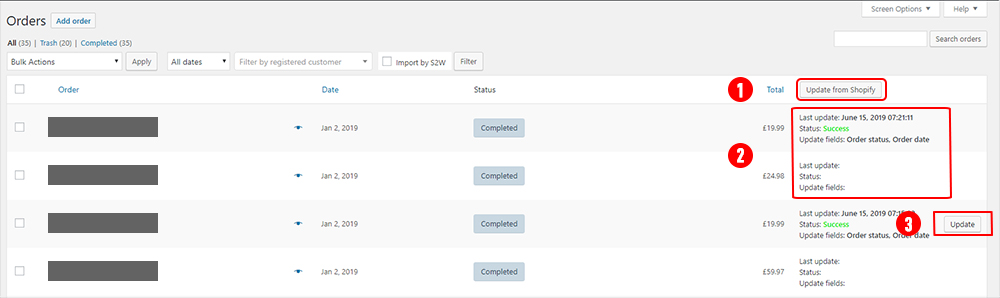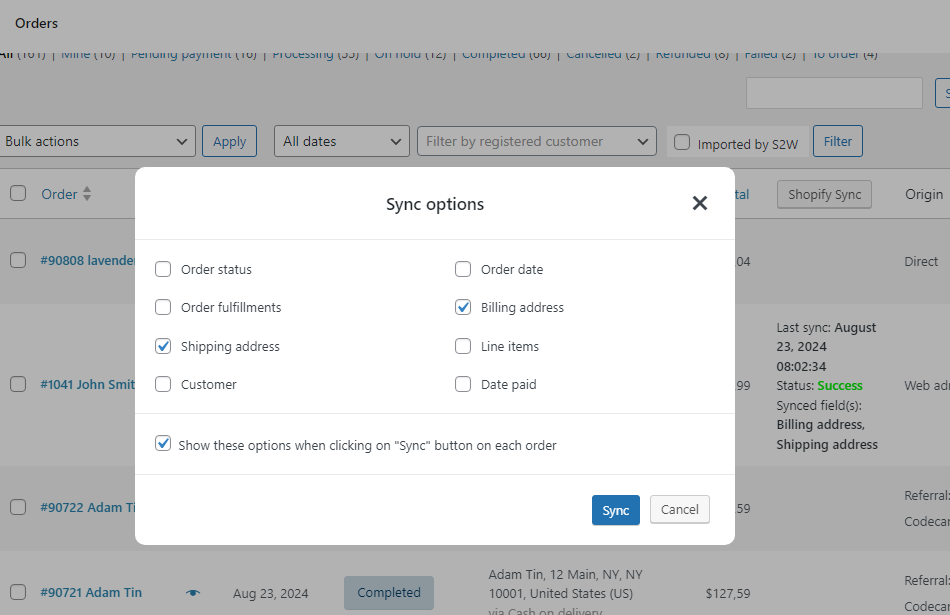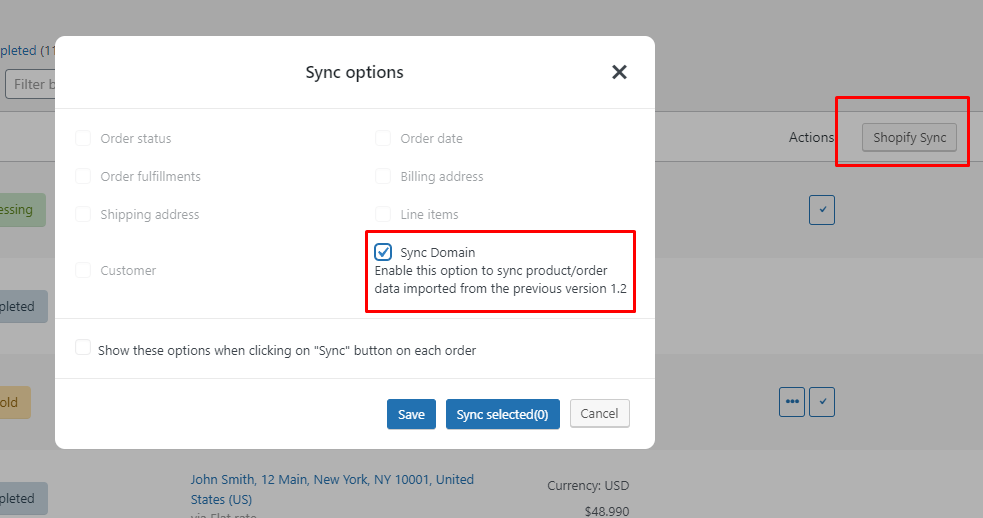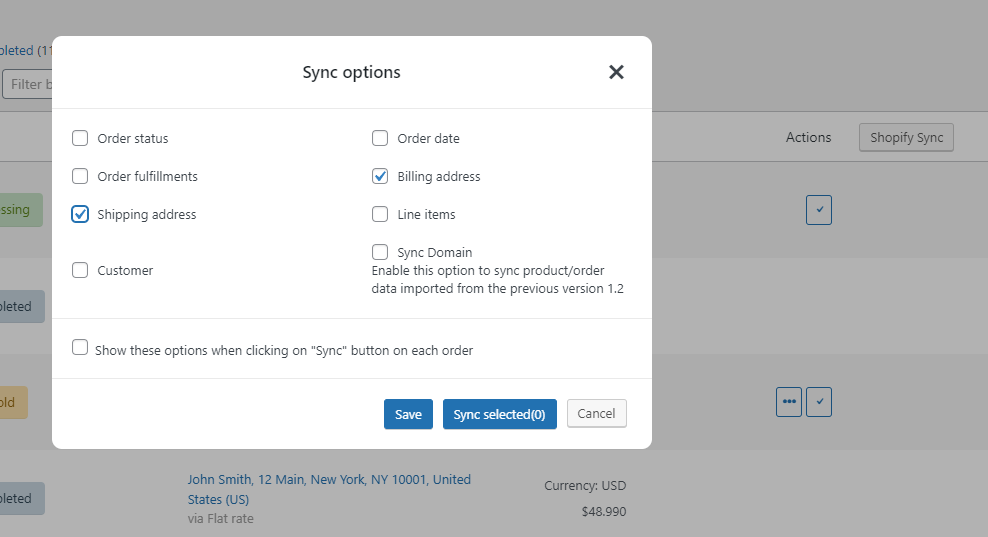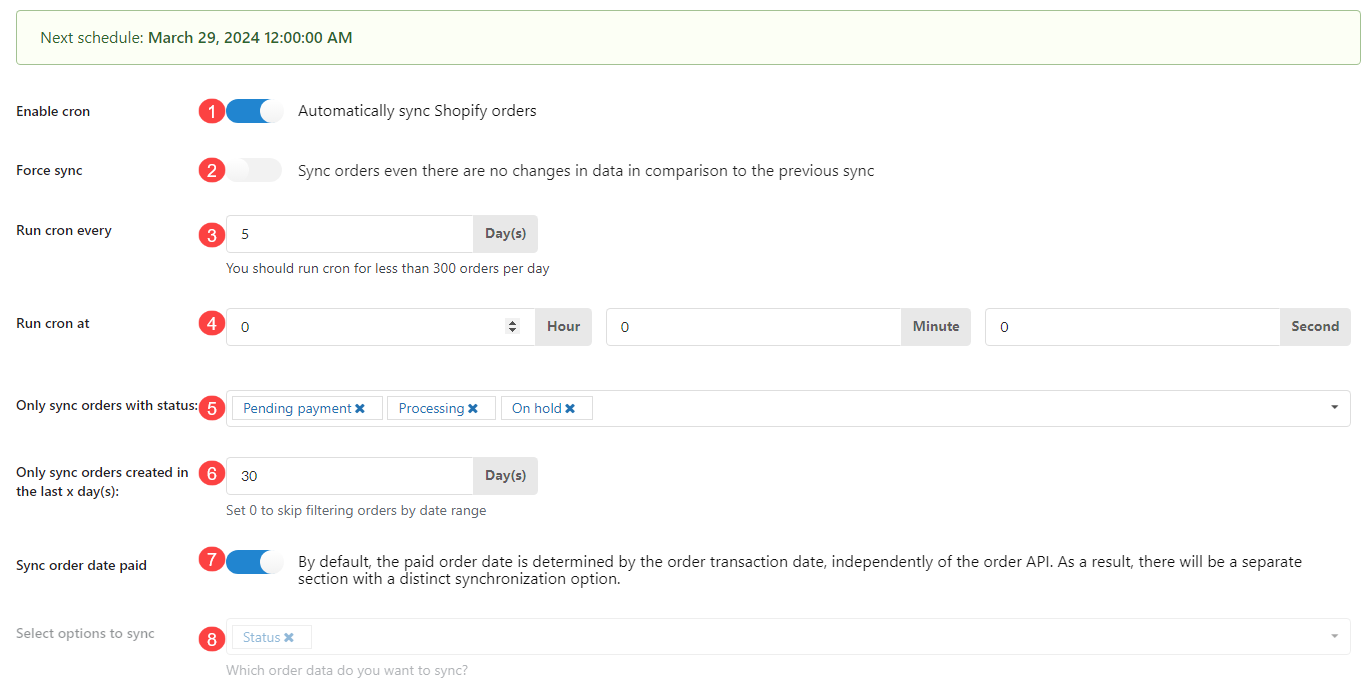A. Sync Imported Orders Manually.
With the very same options with the “Sync Imported Product” feature, the Sync Orders feature allows you to sync the orders you imported from Shopify to WooCommerce.
The sync orders options
The data you can choose to update orders include: Order status, Order fulfillment, Shipping address, Customer, Order date, Billing address, Line items, Date paid
B. Syncing order Data manually between Shopify and WooCommerce (Compatibility between Shopify to WooCommerce and WooCommerce to Shopify)
Starting from version 1.2, our plugin allows you to sync product data between Shopify and WooCommerce. This feature enables you to keep your order information up to date across both platforms. In order to initiate the syncing process, please follow the steps below:
Note: Since you can only migrating data from one Shopify store to a WooCommerce store at once, when syncing the data, it is important to pay attention to the which store you are migrating the data. For syncing old products/orders imported before the version 1.2, please sync domain and reload the page to update the data.
Step 1: Connect Your Desired Shopify Store.
In the S2W plugin settings, navigate to the “General settings” section and connect Shopify API. You can see this guide in the General settings.
Step 2: Sync orders
Go to WooCommerce > Orders, click on the “Shopify sync”
- For the orders which were imported before the version 1.2, click on Shopify sync > Sync domain > Save and reload the page to update the data. Then select orders, click Shopify sync, then choose the desired synchronization options, such as syncing all or specific data. Please be aware that this setting will only be effective for the Shopify domain that includes the previously imported orders.
- For the orders which are imported from the version 1.2 and later, you just select the orders you want to sync, then choose the desired synchronization options.
Step 3: To sync the data reversely from WooCommerce to Shopify, from version 1.2, please follow this guide link.
C. Sync Imported Orders Automatically.
You also can schedule to sync imported orders. Go to Dashboard/ Shopify to Woo/ Cron Update Orders.
- Enable Cron: Enable the option to auto-update imported orders.
- Force sync: Sync orders even there are no changes in data in comparison to the previous sync
- Run update every: Select how often you want to update orders.
- Run update at: Select the time to run the update progress.
- Only update orders with status: Select the orders you want to update by status.
- Only update orders created in the last (x) days: Choose to only update order in last 30 days, for example.
- Sync order date paid: By default, the payment order date is automatically set based on the transaction date, regardless of the order API. Consequently, there will be a separate section with a unique synchronization option to address this distinction.
- Select options to update: Select fields that you want to update: Status, billing address, shipping address, fulfillments.