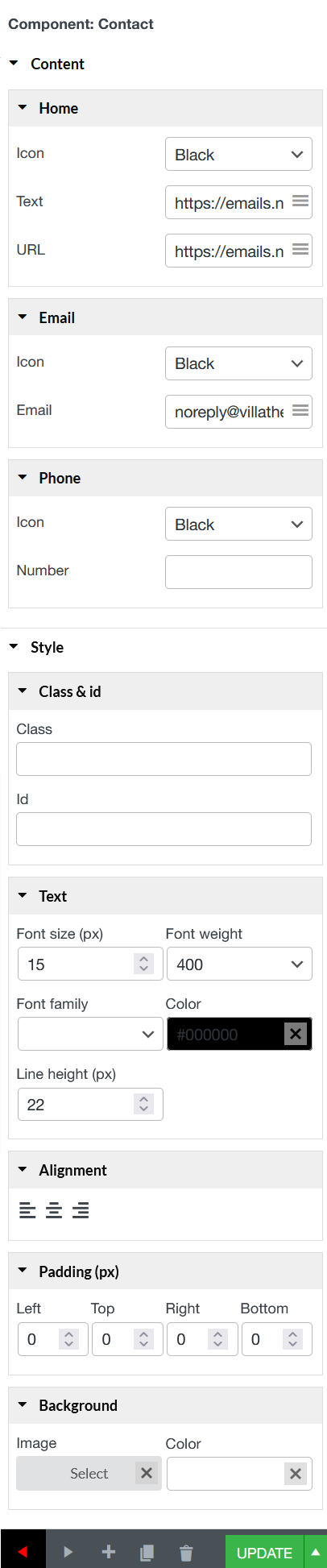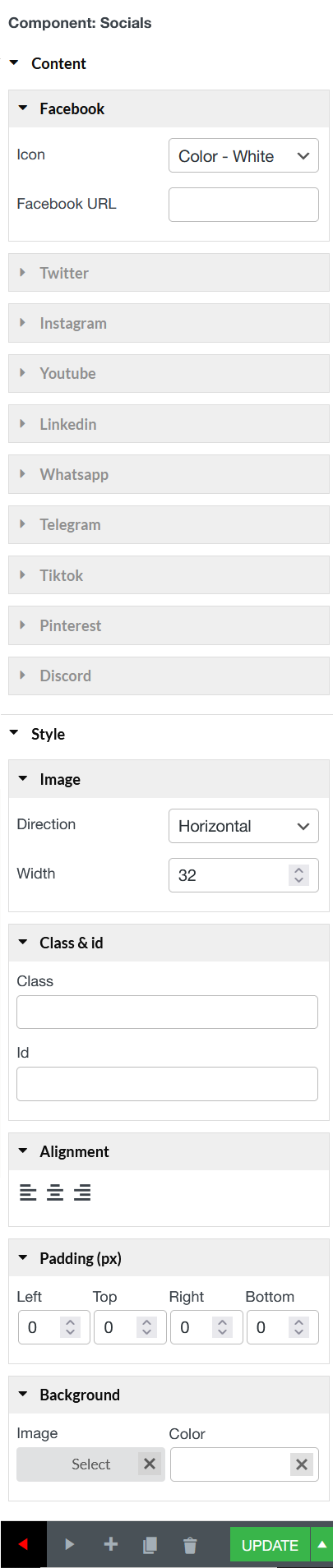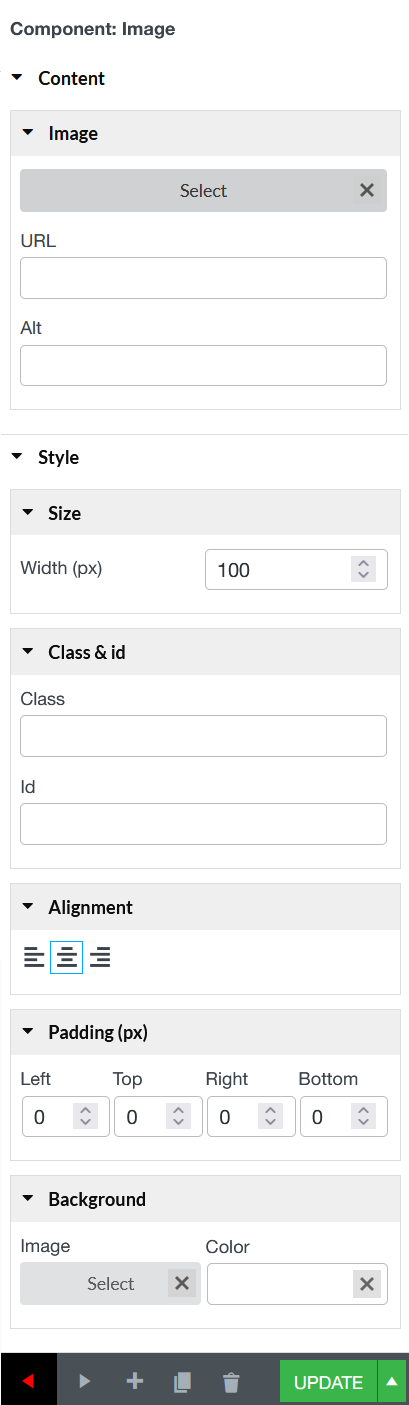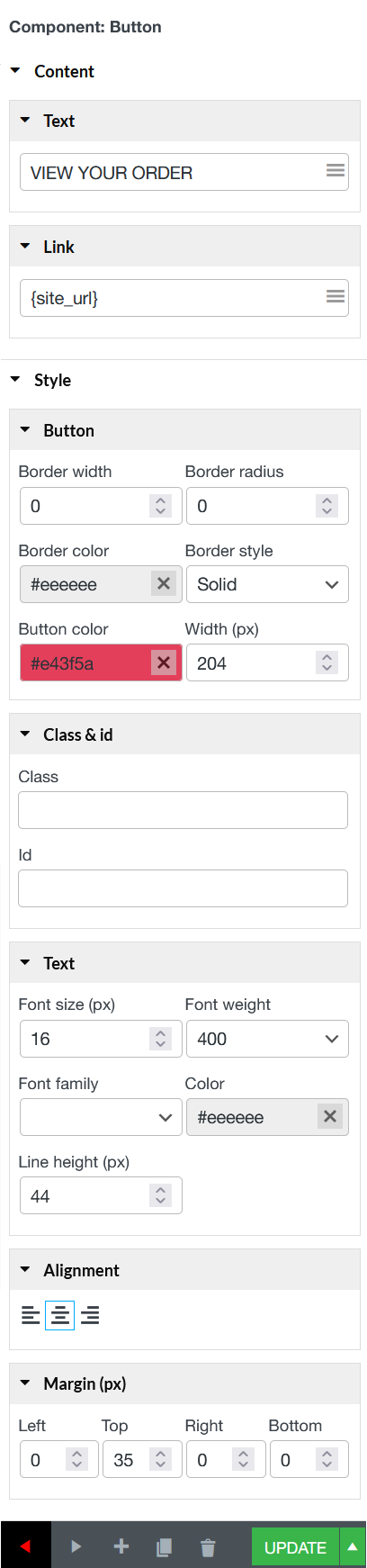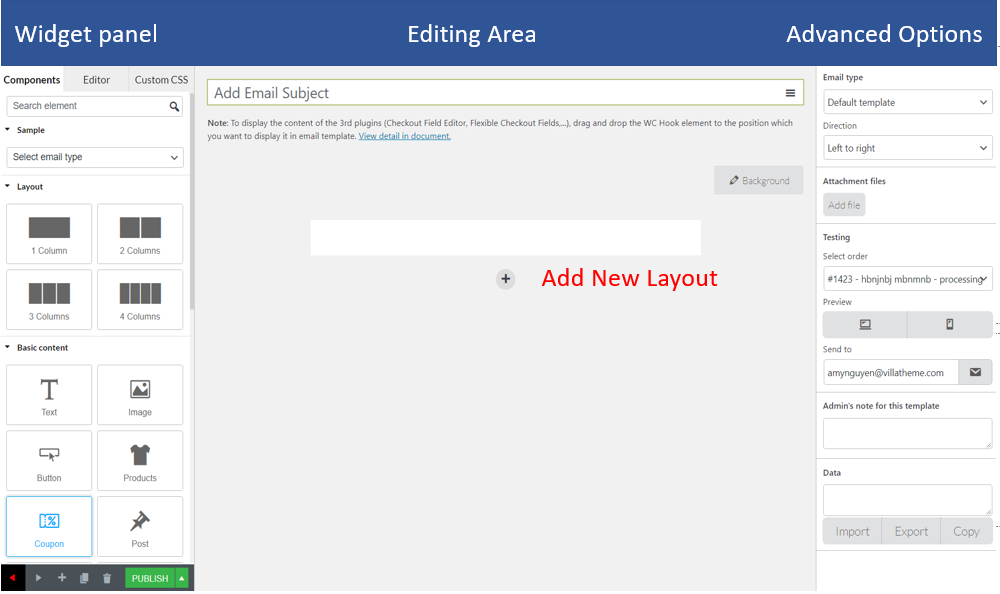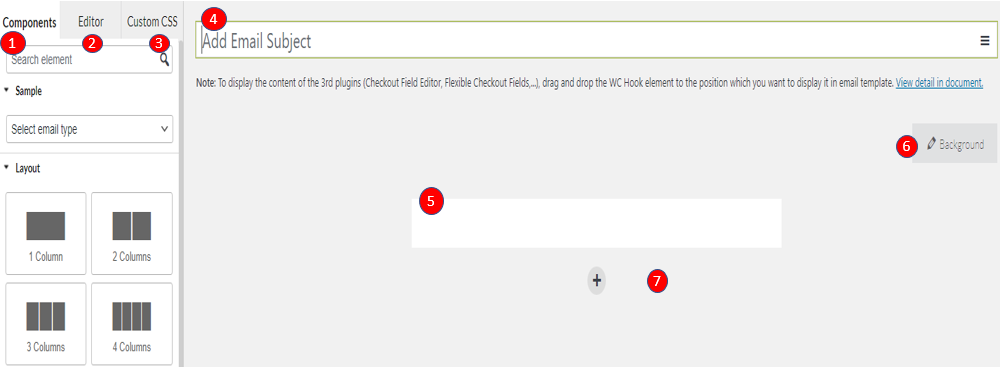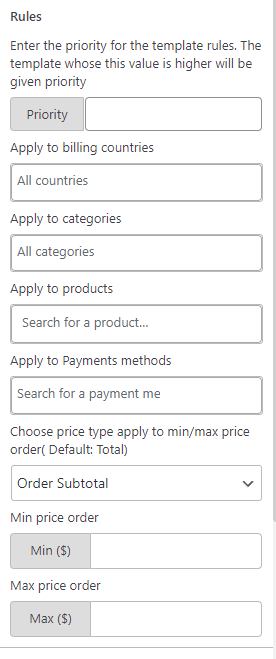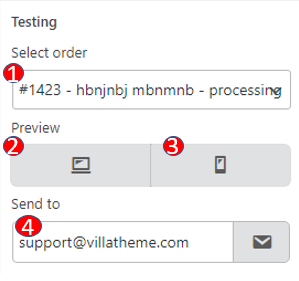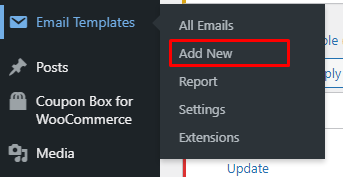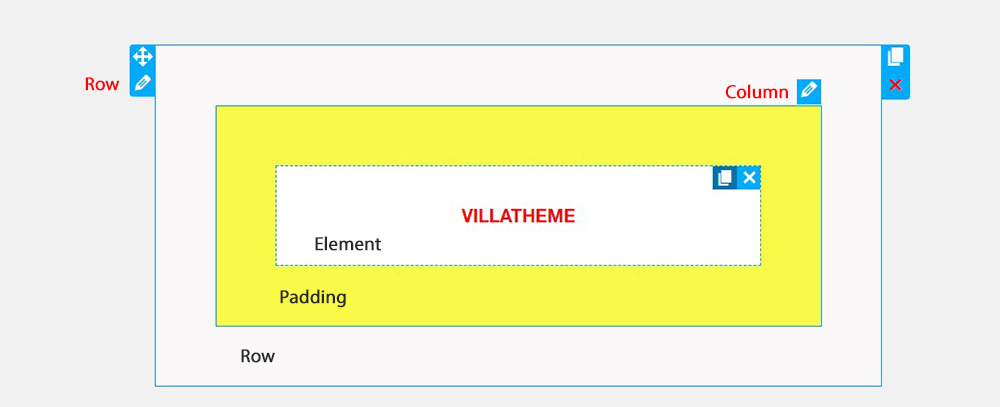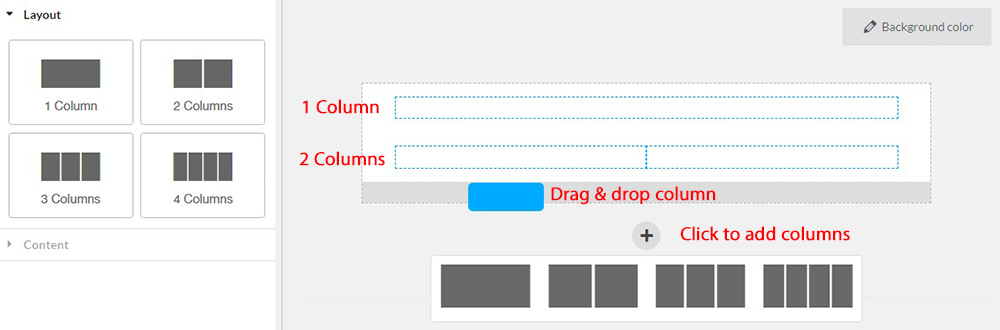The Contact element allows your site’s visitors a simple way to get in touch with you.
A. Content
– Home
- Icon: Add the home icon format: Black; White; White/border; Black/border; Black/White; White/Black.
- Text: Enter text you want to your homepage to be displayed, it can be an URL link or your homepage name.
- URL: Enter a link URL of your homepage.
- Icon: Add the Email icon format: Black; White; White/border; Black/border; Black/White; White/Black.
- Email: An email type. Includes validation for email.
– Phone
- Icon: Add the Phone icon format: Black; White; White/border; Black/border; Black/White; White/Black.
- Number: A telephone number type.
B. Style
- Class & id: Specify a class and/or ID for the component. Each component can have only one ID, but you can assign multiple classes, just separate them with spaces.
- Text: Font size (px); Font weight; Color;
- Alignment: Align the text to the left, right, center.
- Padding: Type space between the border of and the content inside it.
- Background: Set Image and color for contact background if it is necessary.