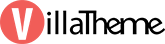
- Start
- FILE INCLUDES
- HOW TO USE
- INTRODUCTION
- DOWNLOAD AND INSTALLATION
- HOW DOES IT WORK
- EXTRA INFORMATION
Copyright Villatheme 2015-2024
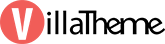
Created: 10/2021
Latest updated: 06/2024 – Updated version: 1.1.2
By: VillaTheme
Thank you for purchasing our plugin. If you have any questions that are beyond the scope of this documentation, please feel free to request support at our Support Forum. Thanks so much!
In this documentation, we focus on 3 default WordPress post types: Posts, Pages, Media, Comment.
Let’s go through the steps to bulk edit post type, and do the same steps for other post types
Step 1: Go to WPBulky > Posts
Step 2: Filter Based on Post Properties
Click on the Filter icon ![]() , you can use tools to filter posts that you want to edit in bulk. The plugin is available with sufficient filters for all properties of a post.
, you can use tools to filter posts that you want to edit in bulk. The plugin is available with sufficient filters for all properties of a post.
Step 3: Filter Fields to edit and settings
Click on the Settings icon ![]() , you can easily select one or/and many fields of a post to interact and work with. Besides, some settings help you more convenient in working with fields and posts.
, you can easily select one or/and many fields of a post to interact and work with. Besides, some settings help you more convenient in working with fields and posts.
Step 4: Edit Post Properties in Bulk
Go to the editing areas, click directly on the property fields of a post to edit.
After filtering posts and fields that you need to change the post properties, let’s go to edit them in bulk, see the guide in the Edit Post Properties in Bulk section.
Step 5: Bulk edit custom meta fields
Click on the Meta fields icon ![]() . Just like other post type fields, you can also bulk update and edit custom meta fields.
. Just like other post type fields, you can also bulk update and edit custom meta fields.
For example, to update a meta-field called Custom Meta for post type, you need to activate the meta key of the equivalent meta-field in this text field. You can activate multiple meta-keys at once.
Step 6: See the change and revert the edit if needed in the History
Click on the History icon ![]() . History helps to record the edits so that you can see the change and revert the edit if needed.
. History helps to record the edits so that you can see the change and revert the edit if needed.
WPBulky-WordPress Bulk Edit Post Types is a helpful tool that allows you to work with post types in bulk. The plugin supports sufficient tools to bulk edit post types like posts, pages, media, comment ….
WPBulky-WordPress Bulk Edit Post Types can filter properties of post types such as title, slug, image, publish date, status, allow comments, allow trackbacks, author, password … quickly get post meta fields to edit in bulk. Take advantage of the plugin, you can master editing post types in bulk, save time and enhance site management at a high level.
THE PLUGIN FEATURES:
WPBulky-WordPress Bulk Edit Post Types can do functions to edit properties of Post types in bulk like such as some default post types of WordPress: Posts, Pages, Media, Comment.
This plugin’s function does not include editing post types of WooCommerce like product, shop_order and shop_coupon.
1. Bulk edit post types
2. Support bulk edits in all fields of a post type.
You can use filters to get fields of the post type based on their property to edit in bulk. The plugin is available with all fields of post types such as ID; Title; Content; Excerpt; Slug; Range of date; status; Author; Taxonomies; Formats, ….
3. Manipulations with the table and cells to bulk edit post types
4. Bulk edit post types – Other outstanding features
It is recommended using
1. WordPress 5.0+
2. PHP 7.0+
Get the plugin installation package from your account download page and save it to your desktop.
Go to Plugins/ Add New/ Upload Plugin/ Choose file/ Select wpbulky-wordpress-bulk-edit-post-types.zip / click “Install Now“/ click “Active plugin”.
You can see video guide – 7 minutes BULK Edit Post Meta data with WPBulky – WordPress Bulk Edit Post Types.
You can use tools to filter posts, Pages, Media that you want to edit in bulk.
WPBulky WordPress Bulk Edit Post Types is available with the following filters all properties of a post type: ID, Title, Content, Excerpt, Slug, Range of Post date, Post status, Categories, Tags, Formats, Author.
Filter Fields to edit
You can easily select one or/and many fields of posts, pages, media to interact and work with. This helps to filter relevant fields that you are interested in and observe objects and tables more conveniently and effectively.
After filtering post types and fields that you need to change their properties, let’s go to edit them in bulk.
1. Bulk Edit post Title, Slug, Content, Excerpt:
You can edit post titles along with the other fields with the following options:
2. Bulk Edit post images.
You can Add, Remove, or Replace post images.
3. Bulk Edit public dates.
You can reset or assign a new public date for posts.
4. Bulk Edit post status.
You can bulk edit a post’s status include Draft, pending, private, public.
5. Bulk Edit post categories
6. Bulk Edit post tags.
7. Bulk Edit formats
Click on the Meta fields icon ![]() like in
like in ![]() >> You’ll be redirect to the empty Meta fields settings. Then click “Get meta fields” button in
>> You’ll be redirect to the empty Meta fields settings. Then click “Get meta fields” button in ![]() >> Now you’ll have a list of metakey like image below.
>> Now you’ll have a list of metakey like image below.
Just like other post type fields, you can also bulk update and edit custom meta fields.
Ensure to tick the “Active” checkbox in the row of the metakey you want to activate
After editing metakey in this settings, click “Save”. You’ll receive a field to edit like this:
Metafields settings:
History helps to record the edits so that you can see the change and revert the edit if needed.
WPBulky WordPress Bulk Edit Post Types is available with the following filters all properties of comment: ID; Content, Author, Author email, Author URL; Comment status; Comment date.
Filter Fields to edit
You can select one or/and many fields of comment to interact and work with. This helps to filter relevant fields that you are interested in and observe objects and tables.
After filtering comments and fields that you need to change their properties, let’s go to edit them in bulk.
2. Bulk edit comment status
You can bulk edit a comment’s status including Approved, pending, spam
3. Bulk edit comment date
You can reset or assign a new public date for comment.
Click on the Meta fields icon ![]() like in
like in ![]() >> You’ll be redirect to the empty Meta fields settings. Then click “Get meta fields” button in
>> You’ll be redirect to the empty Meta fields settings. Then click “Get meta fields” button in ![]() >> Now you’ll have a list of metakey like image below.
>> Now you’ll have a list of metakey like image below.
Ensure to tick the “Active” checkbox in the row of the metakey you want to activate
Thank you for your attention!
If you have any questions, please create a topic at our FORUM, we will support within 24 hours.