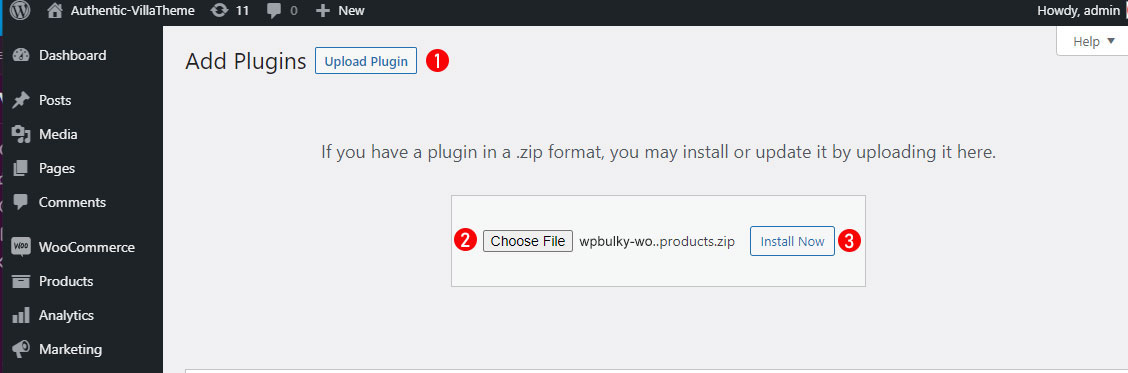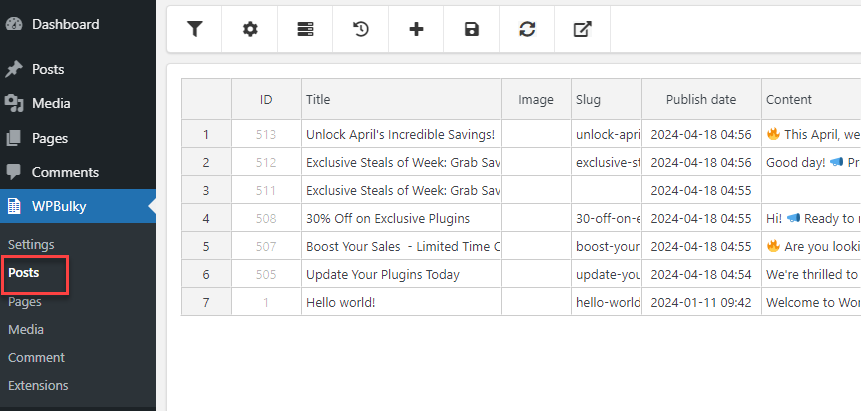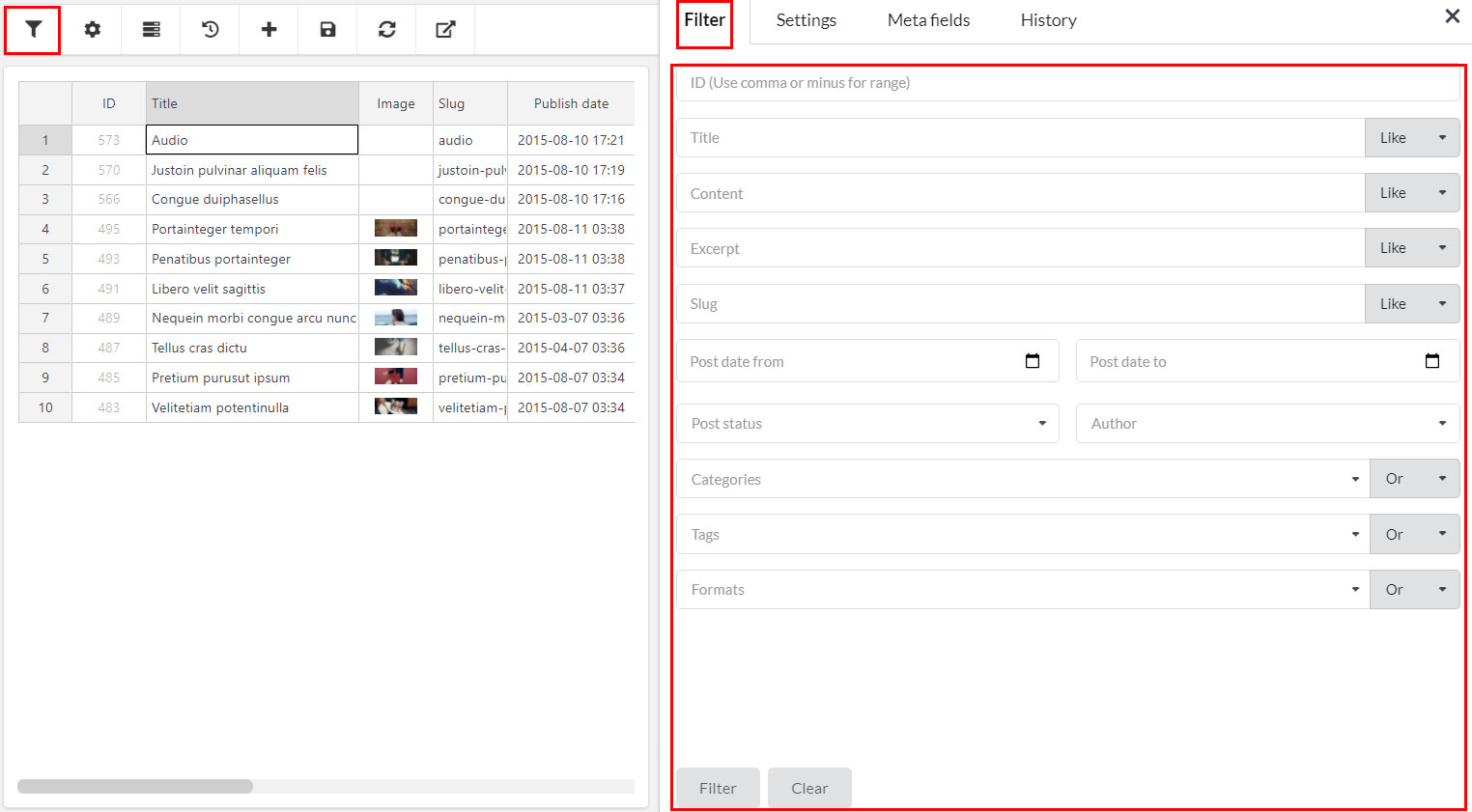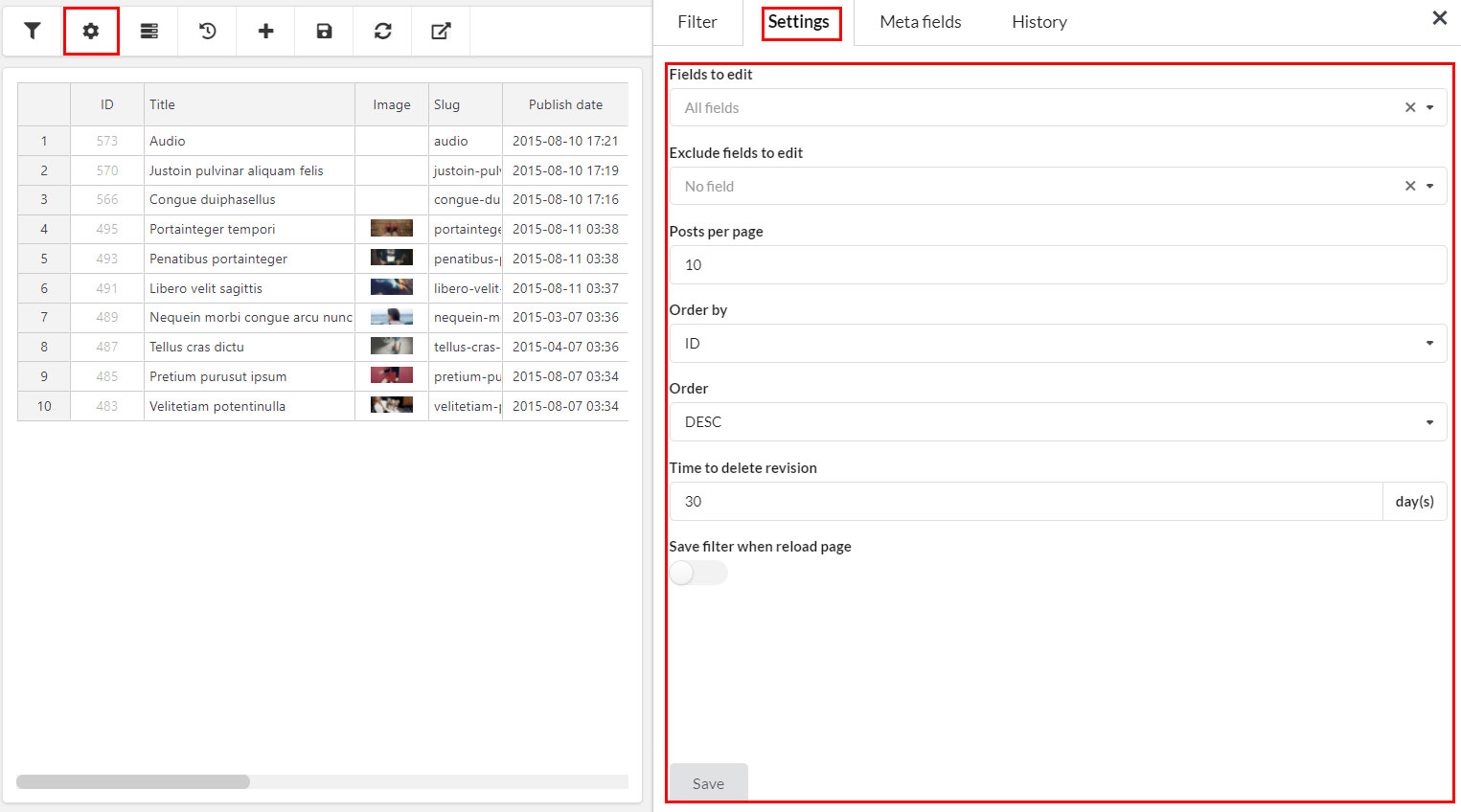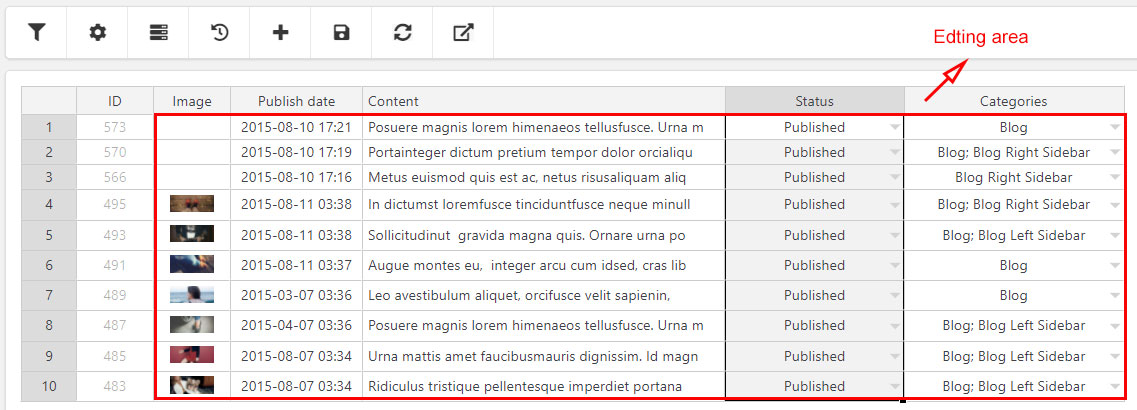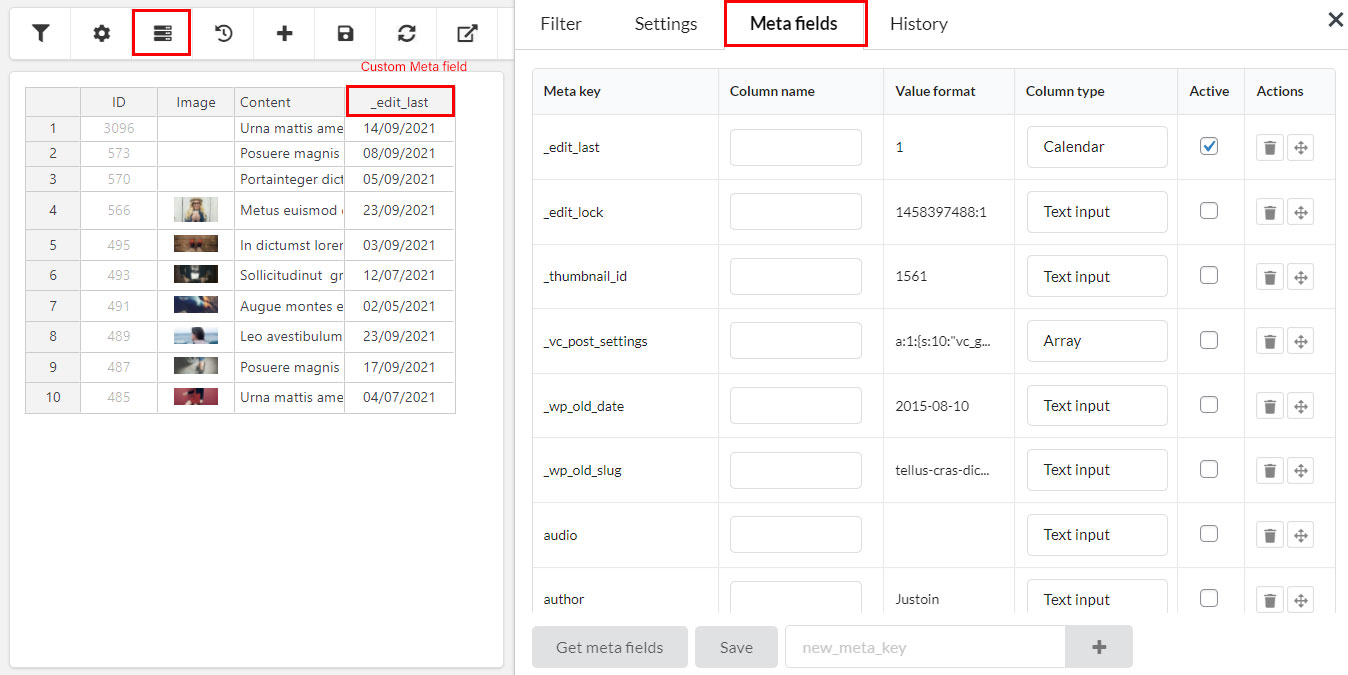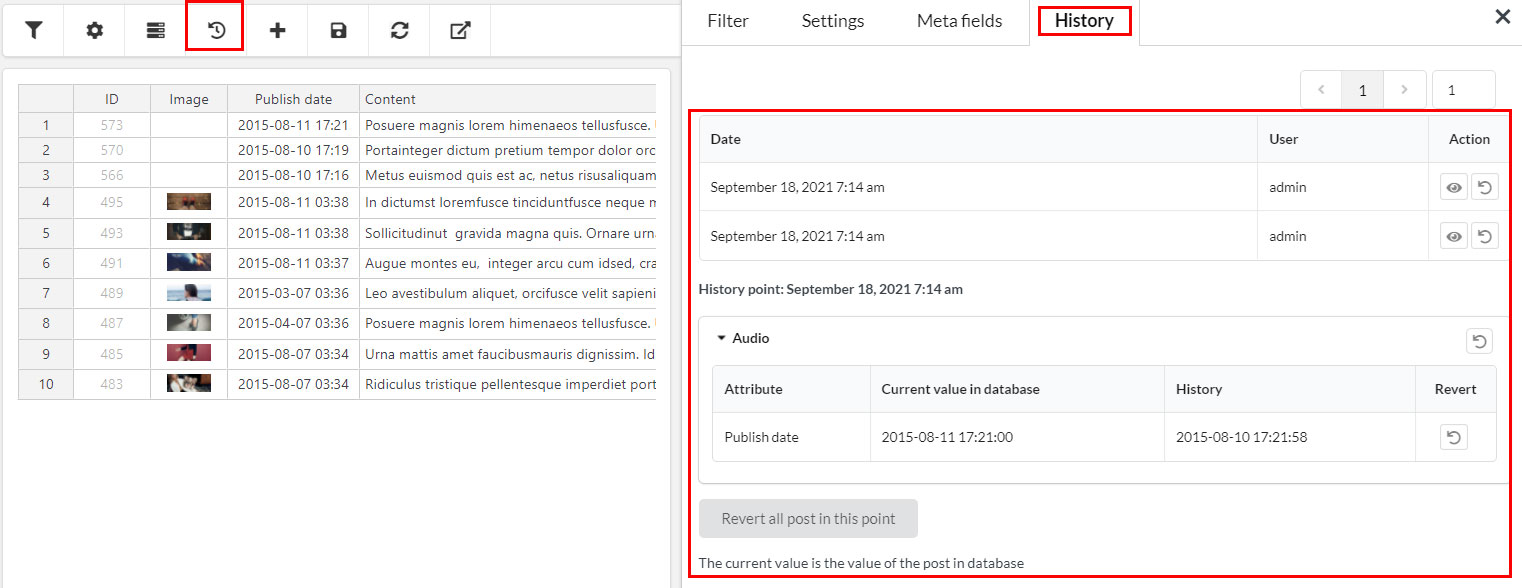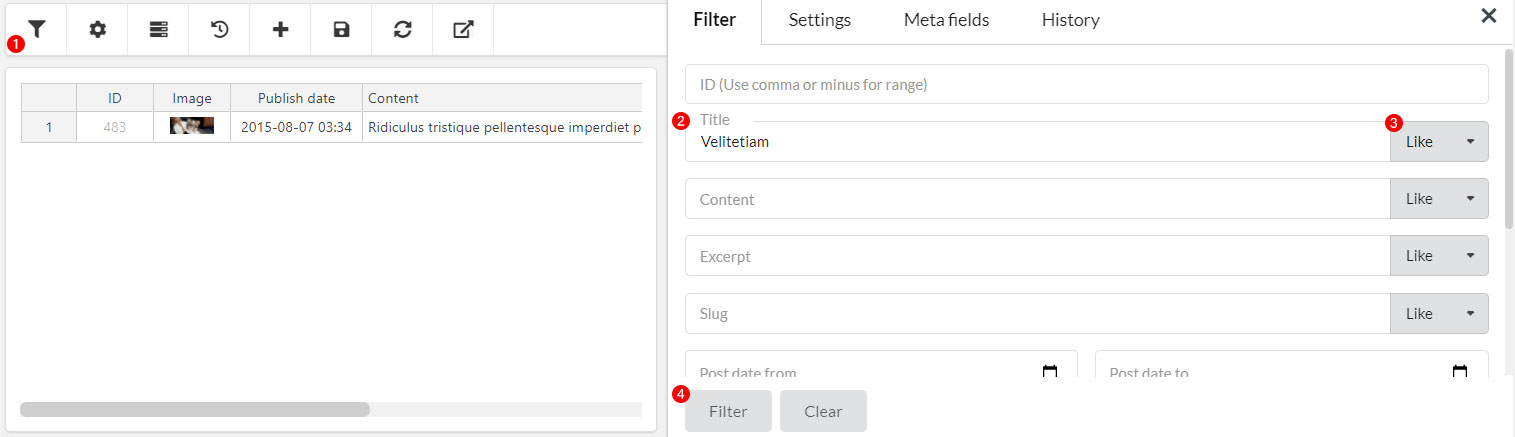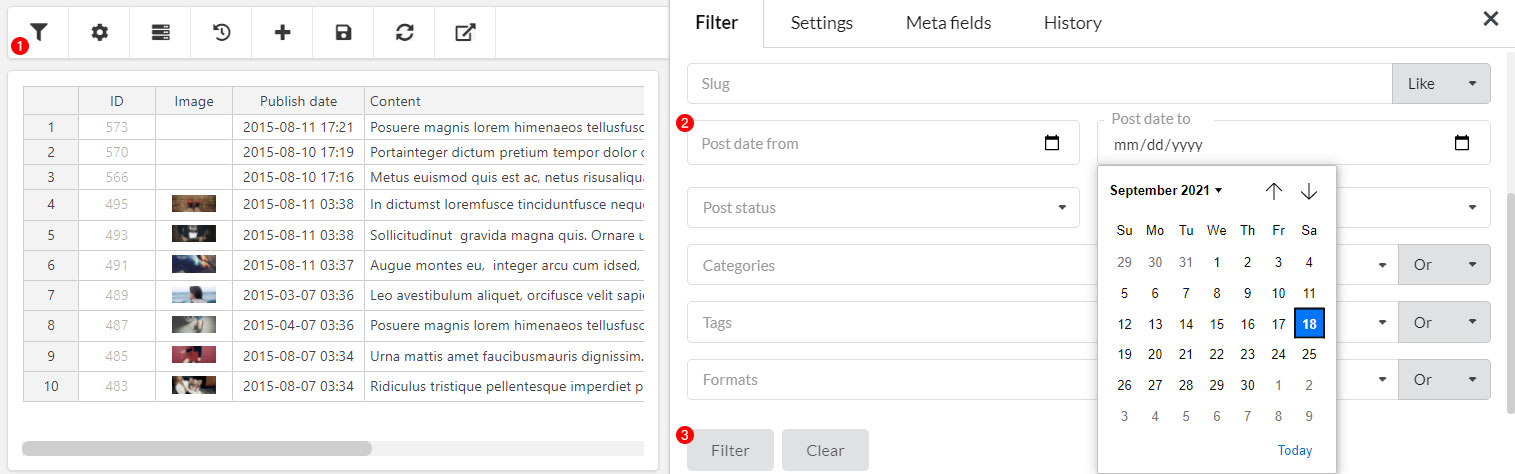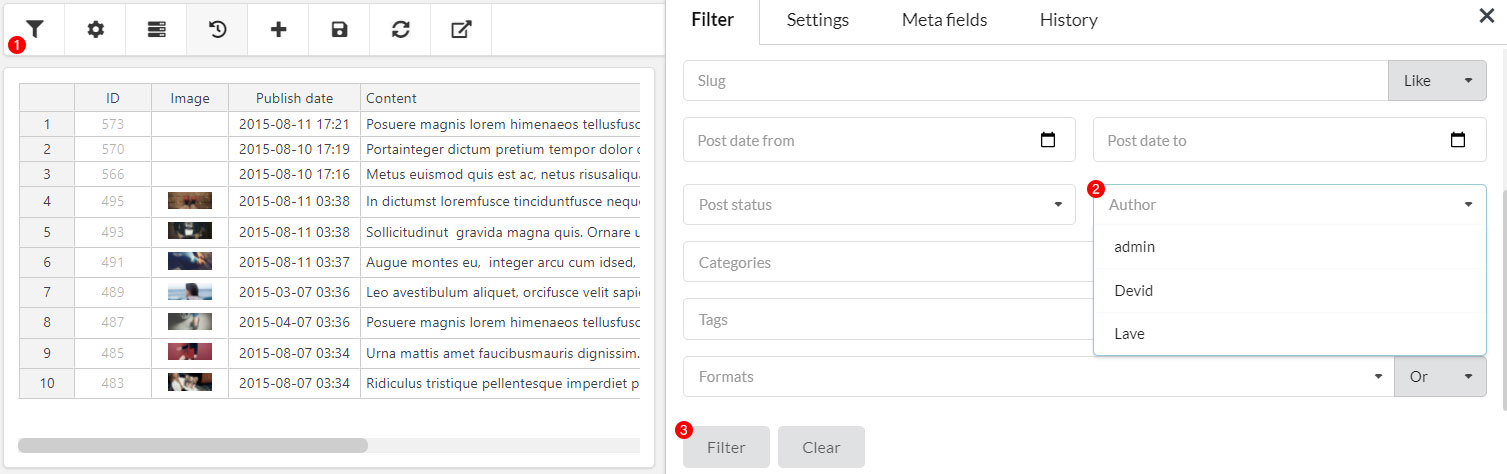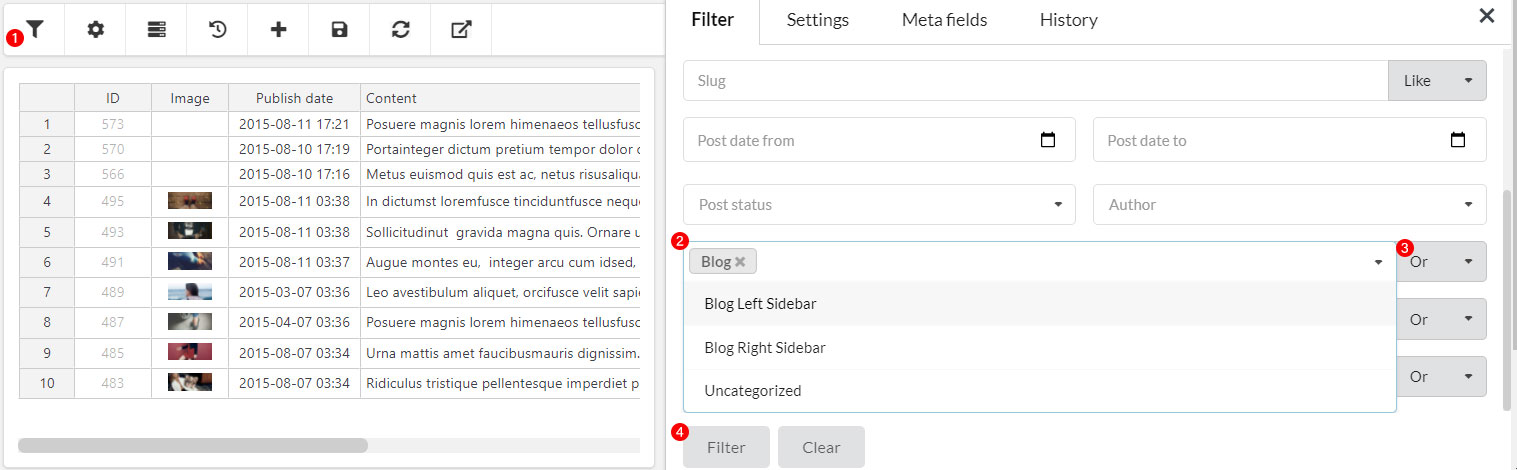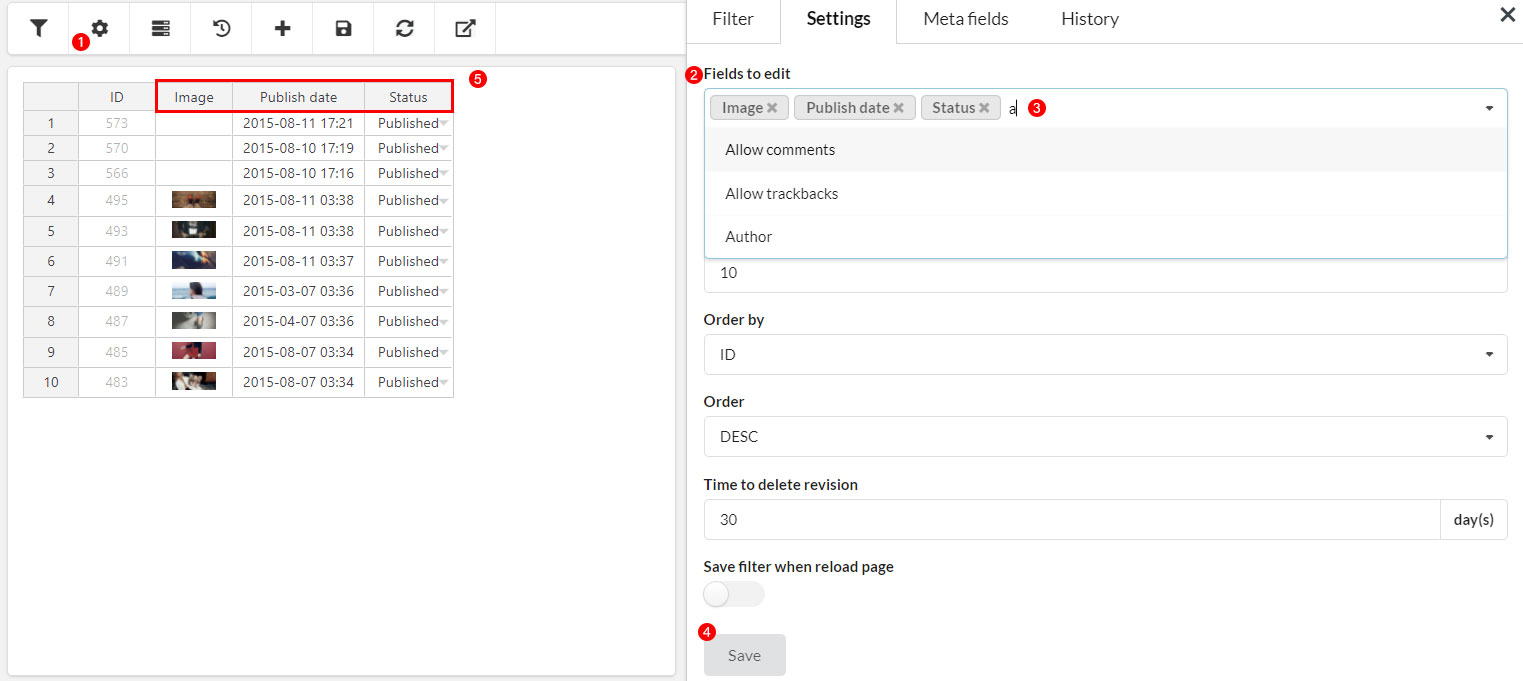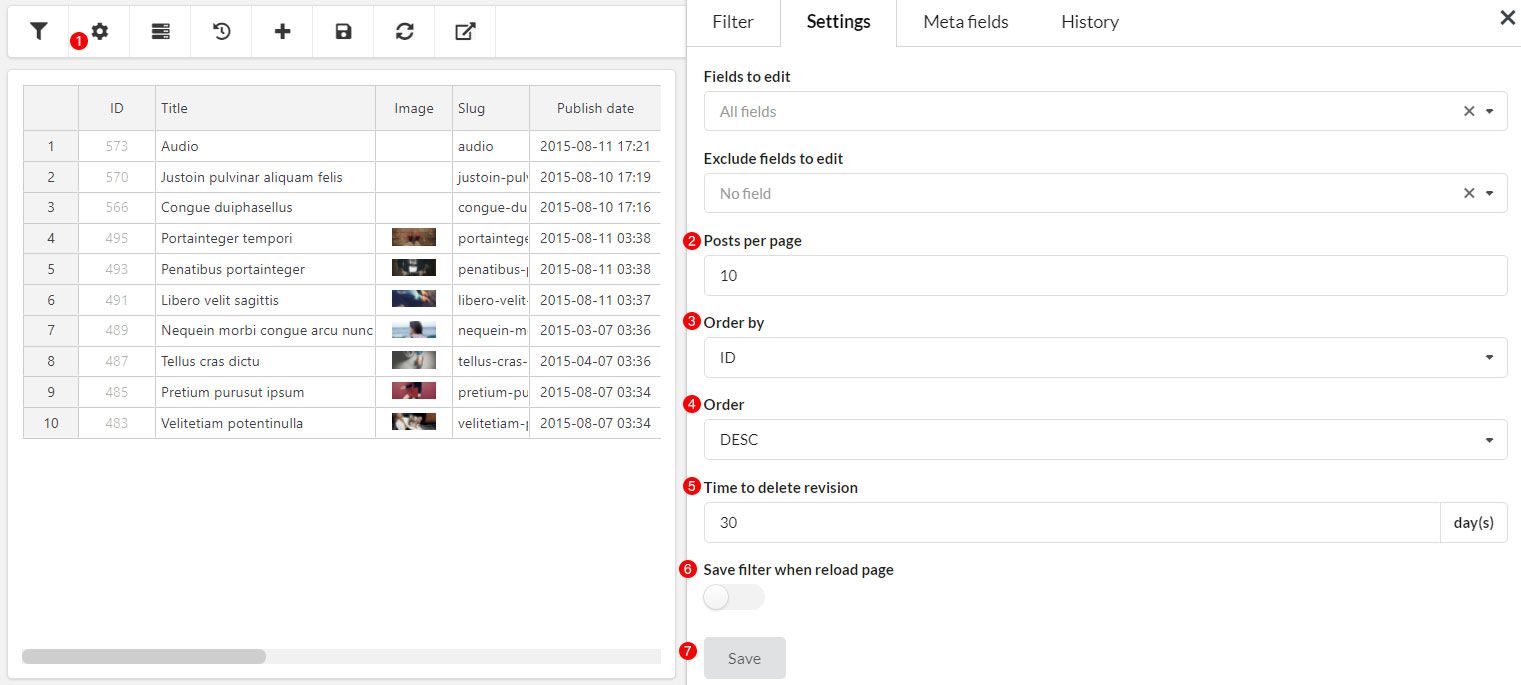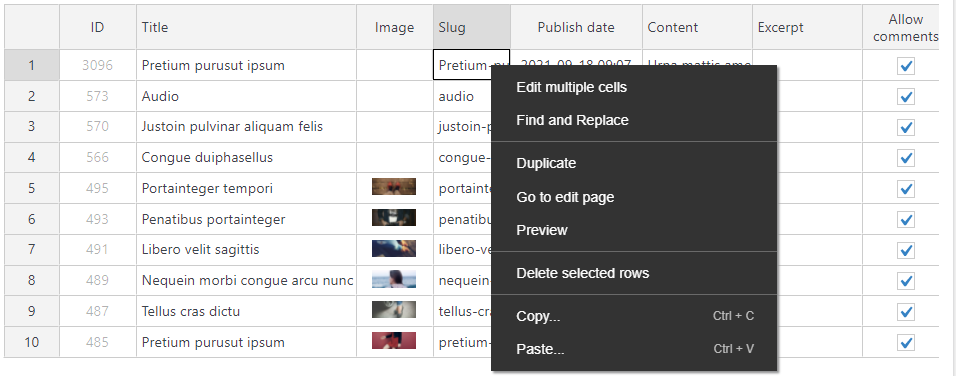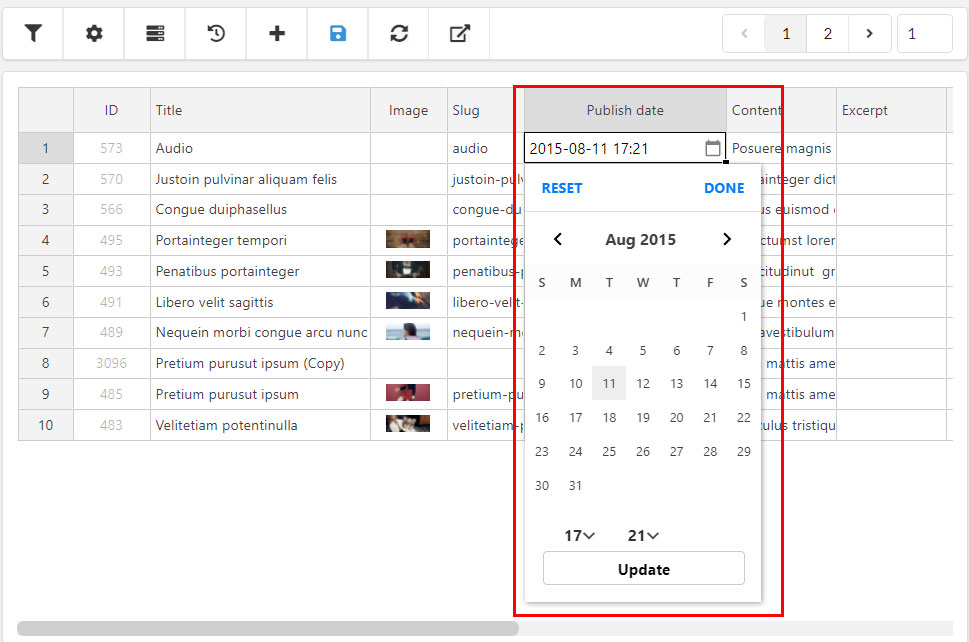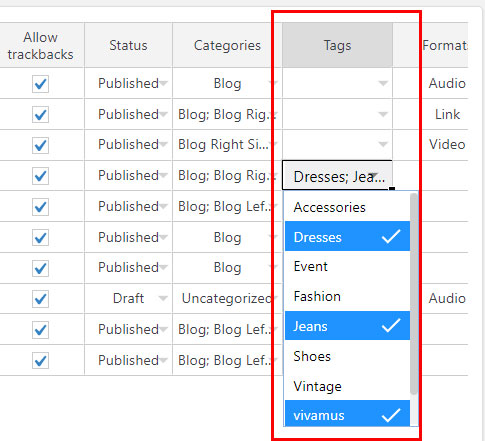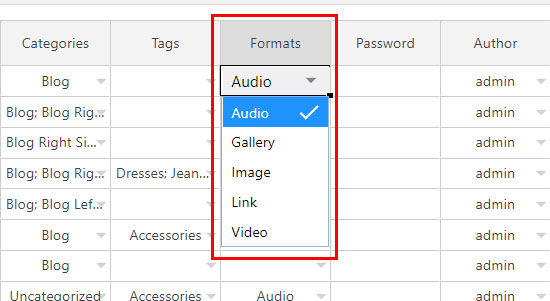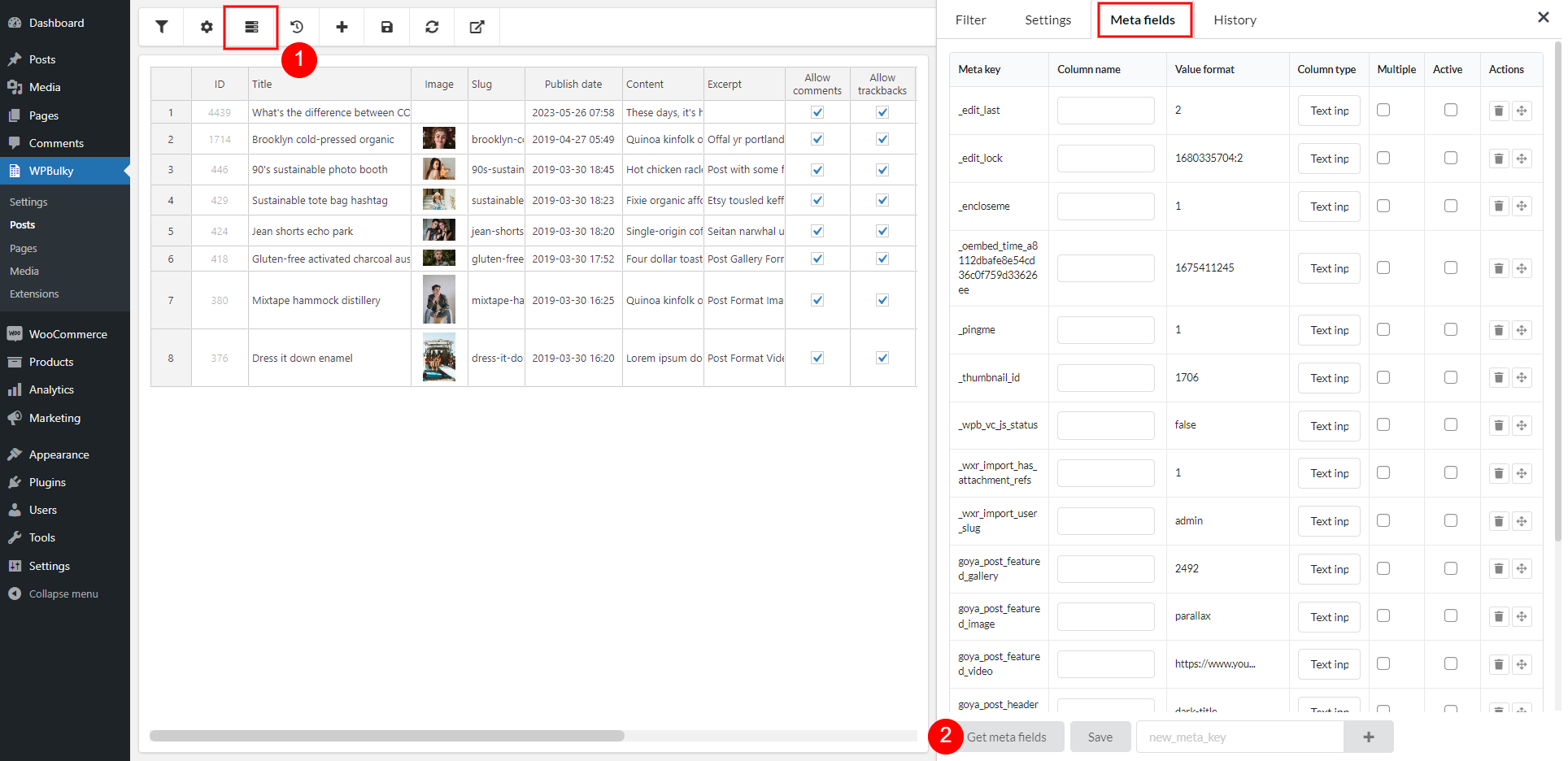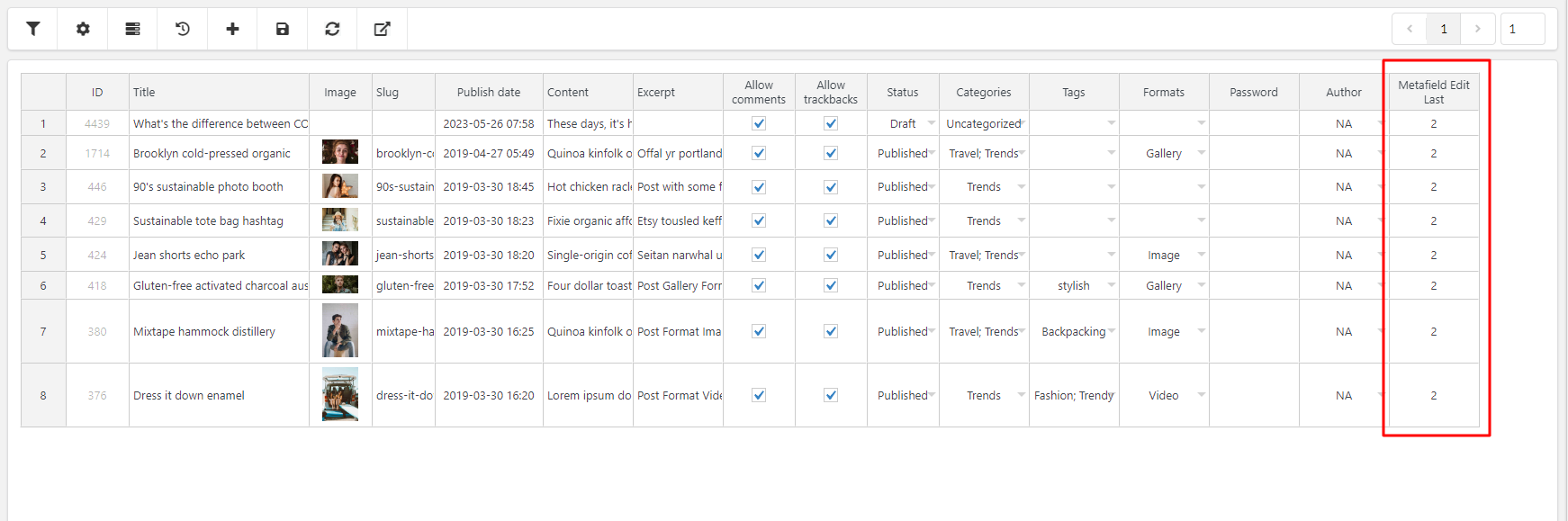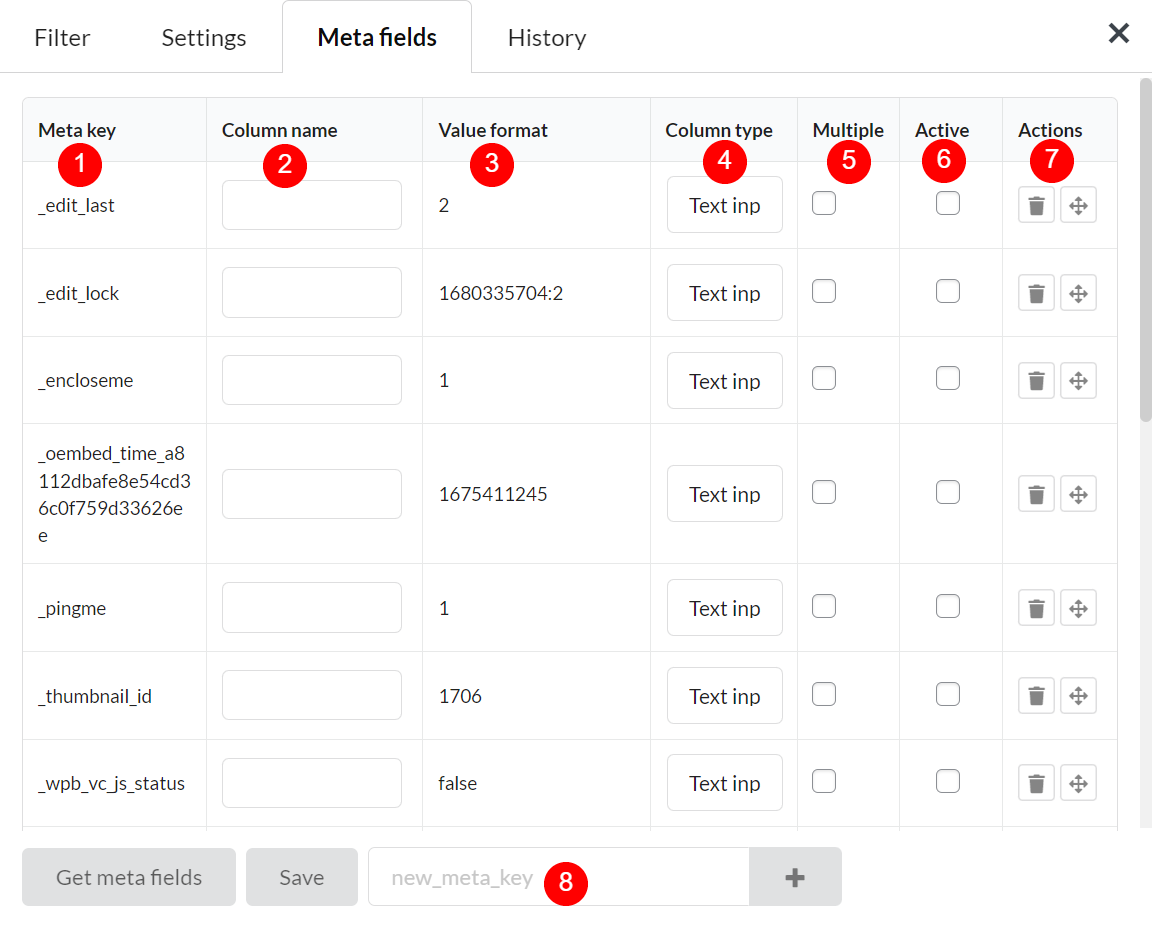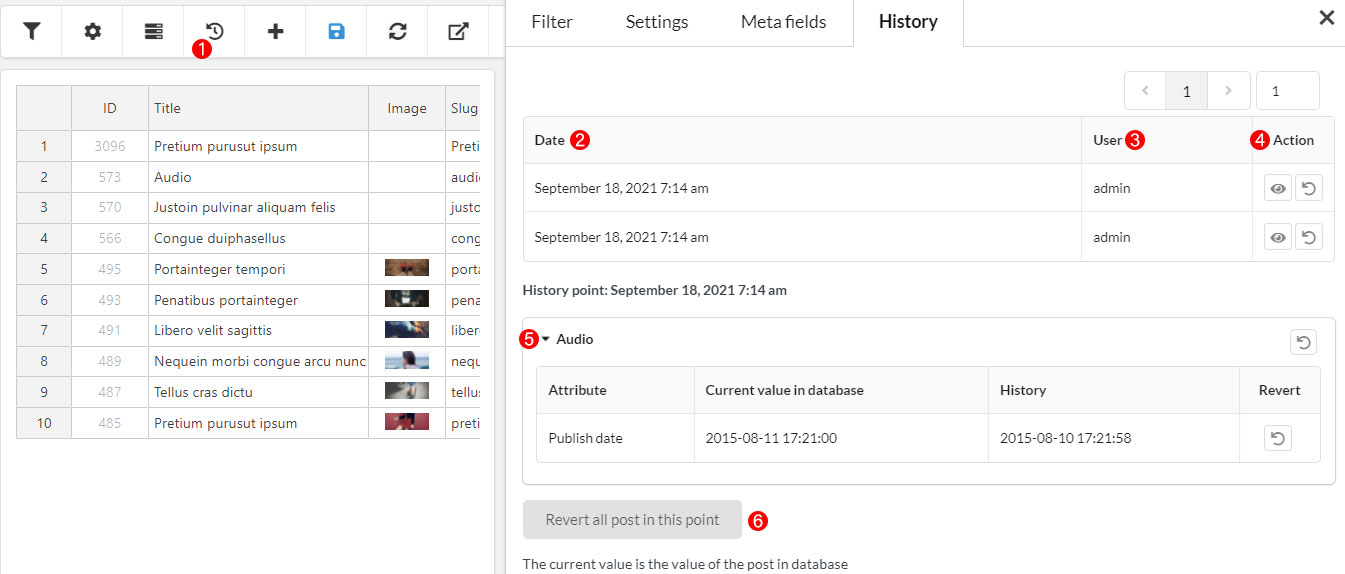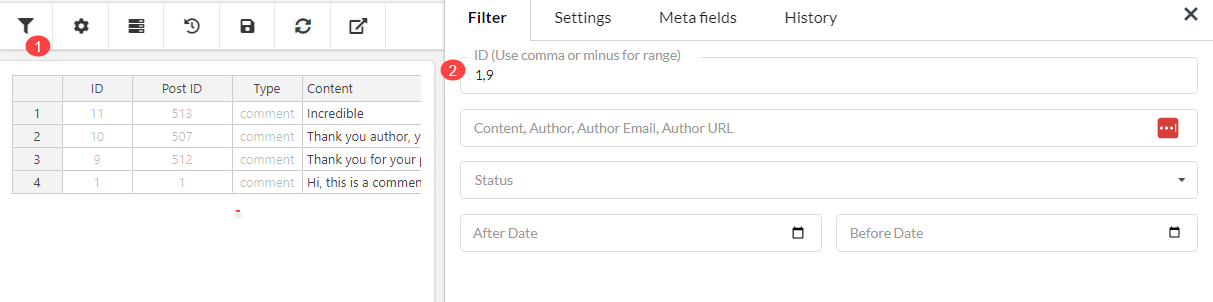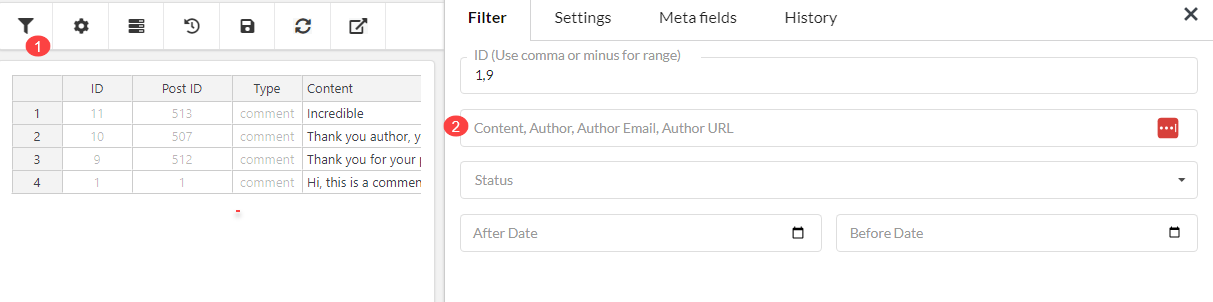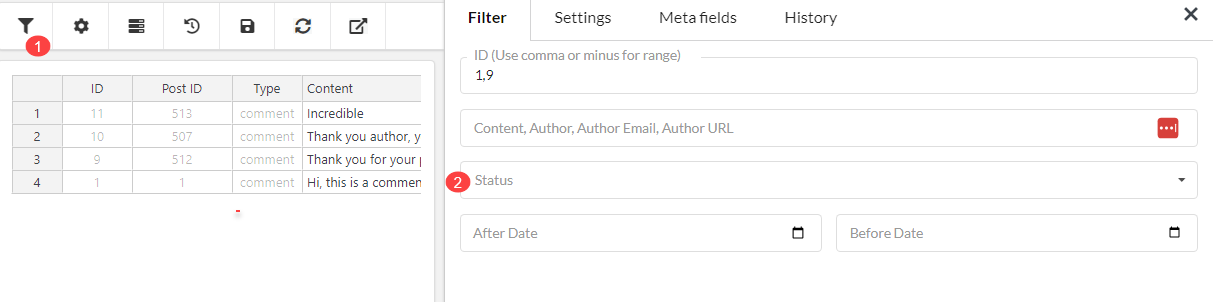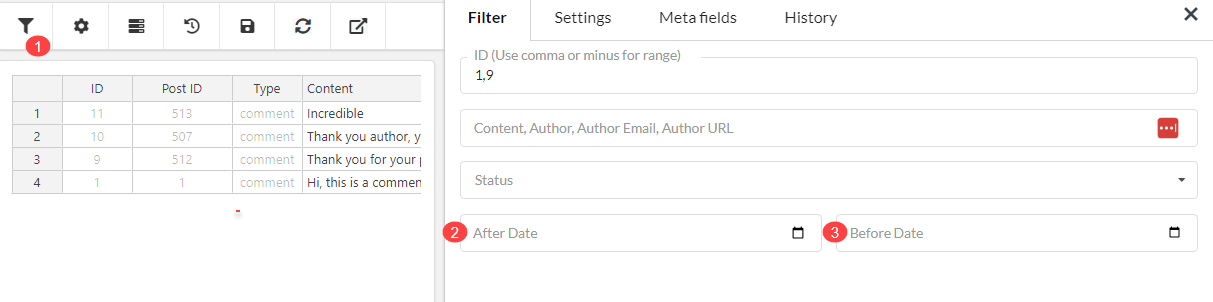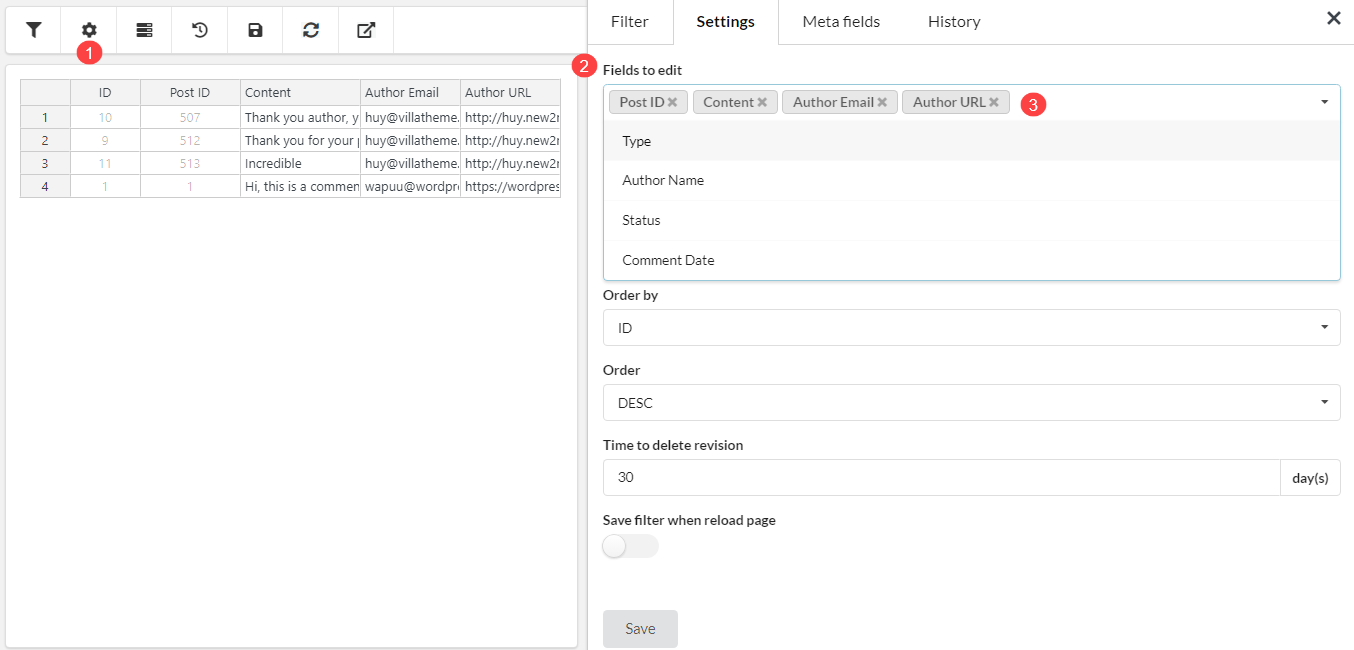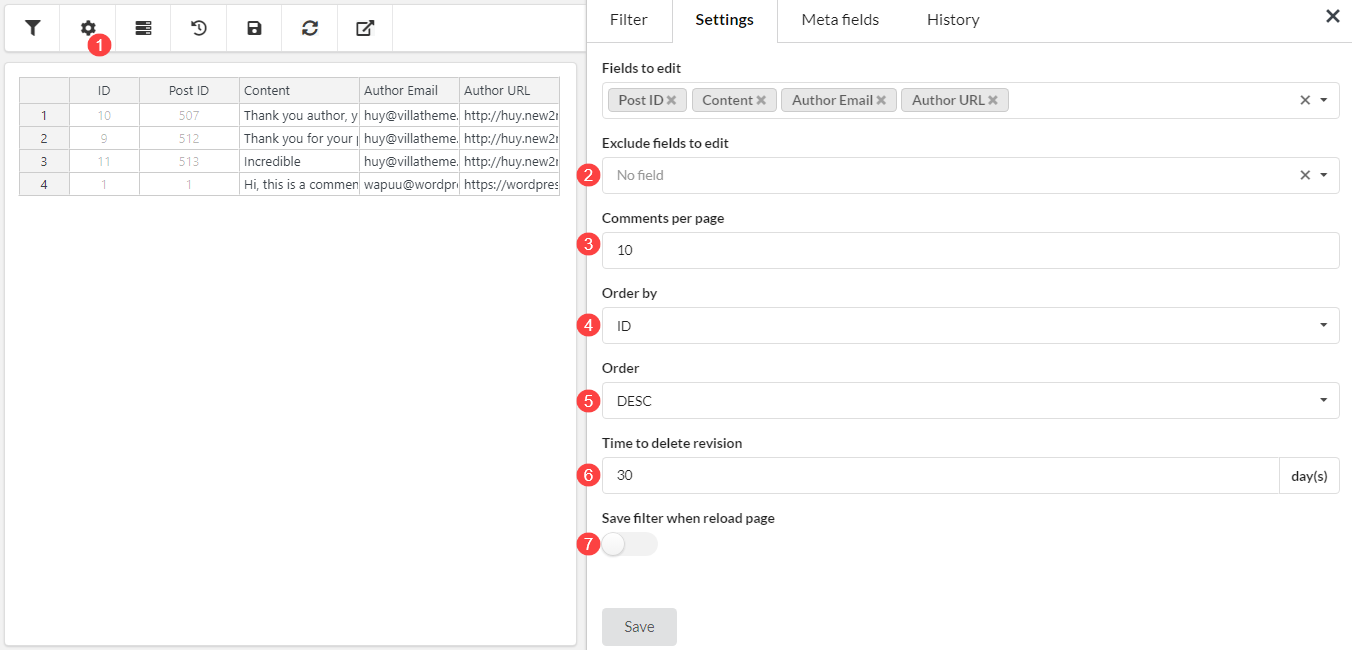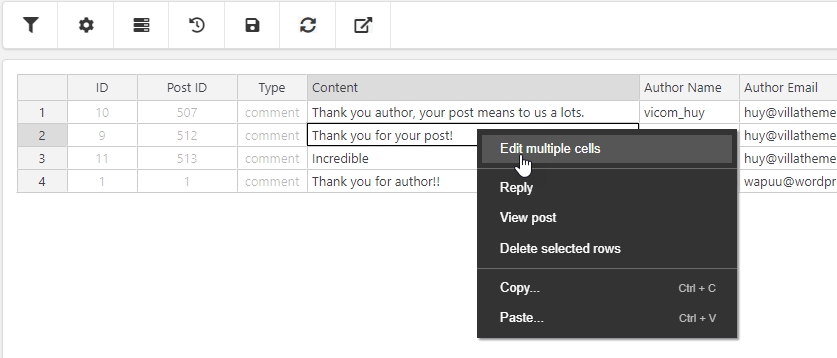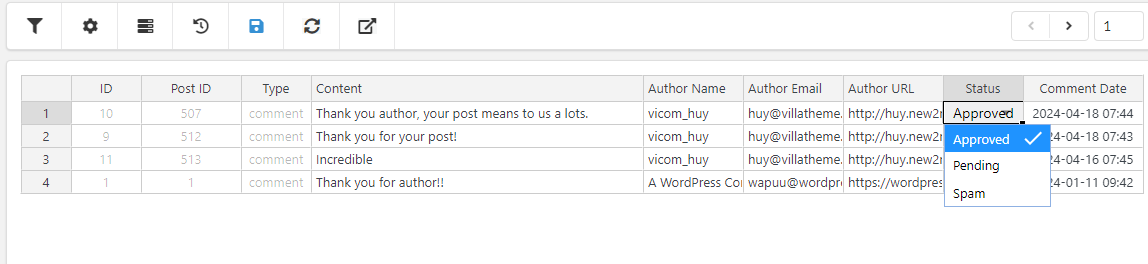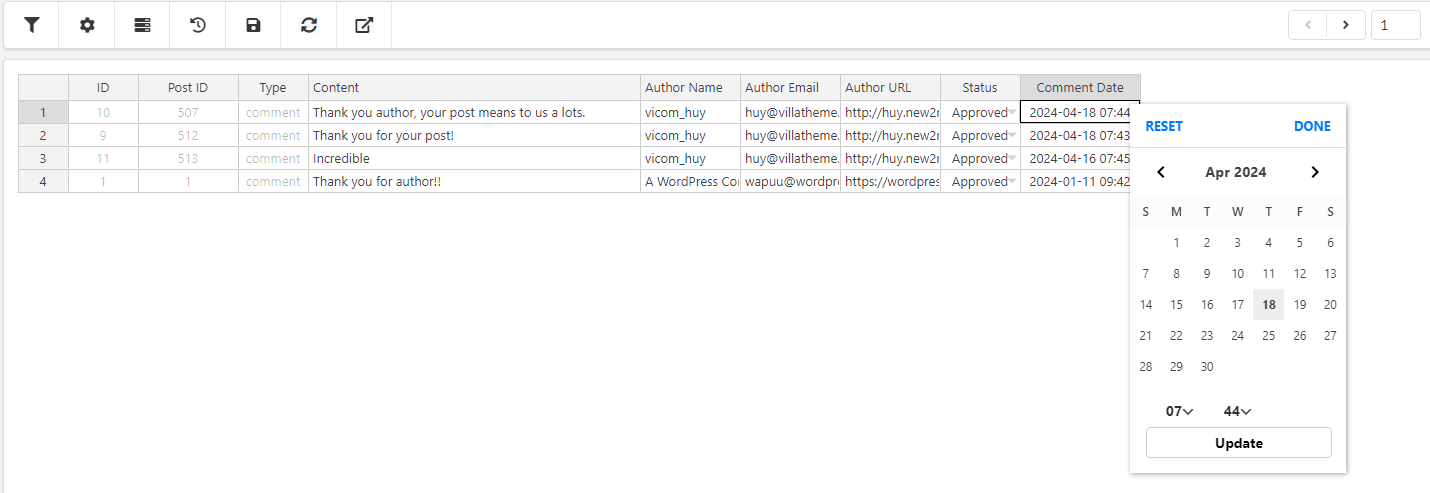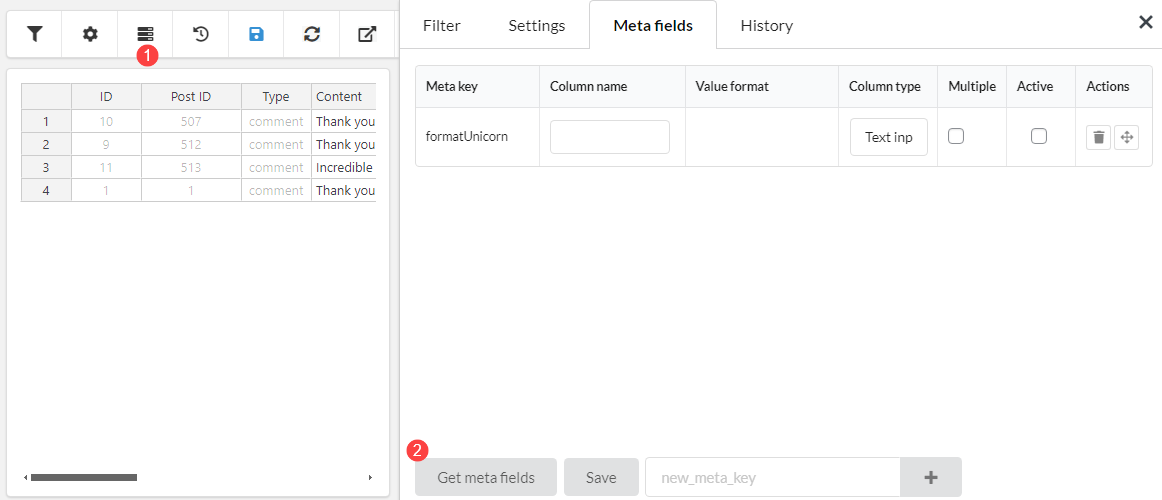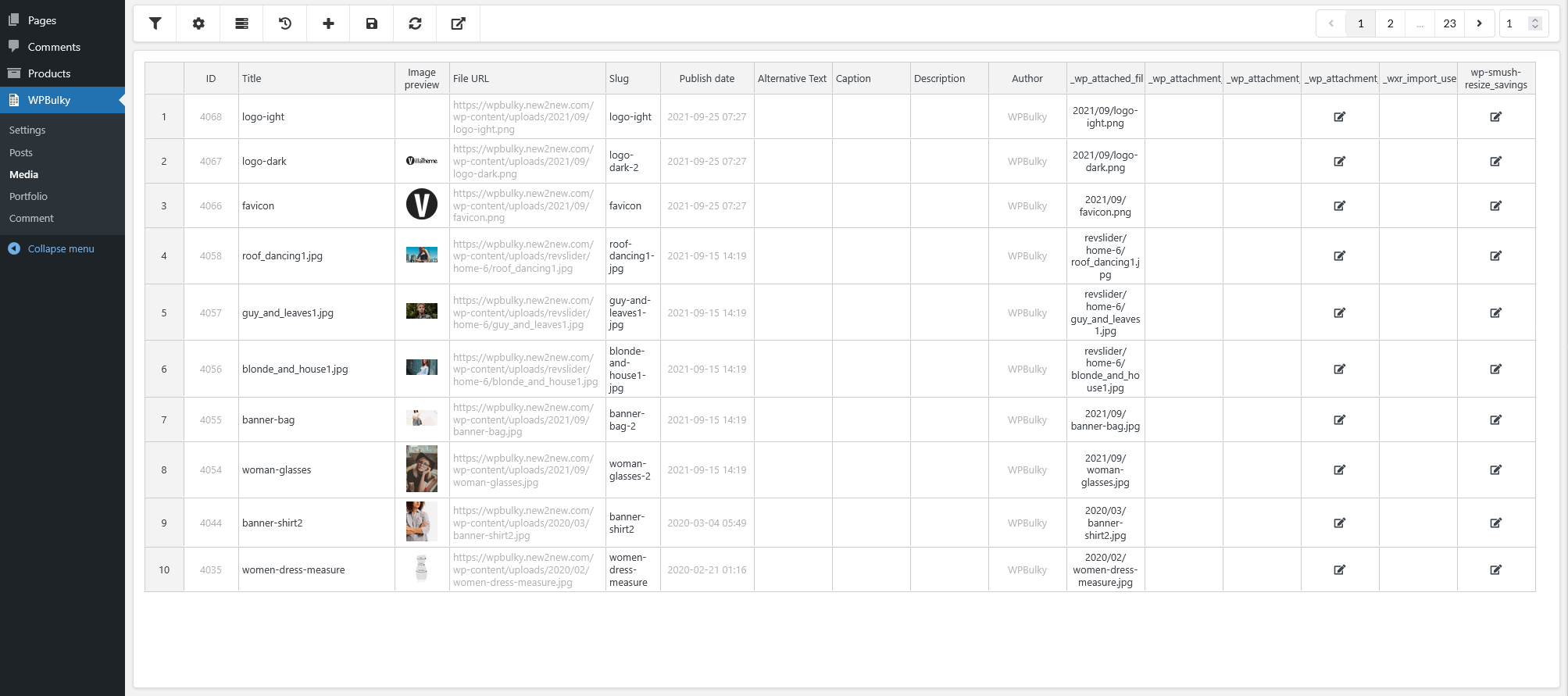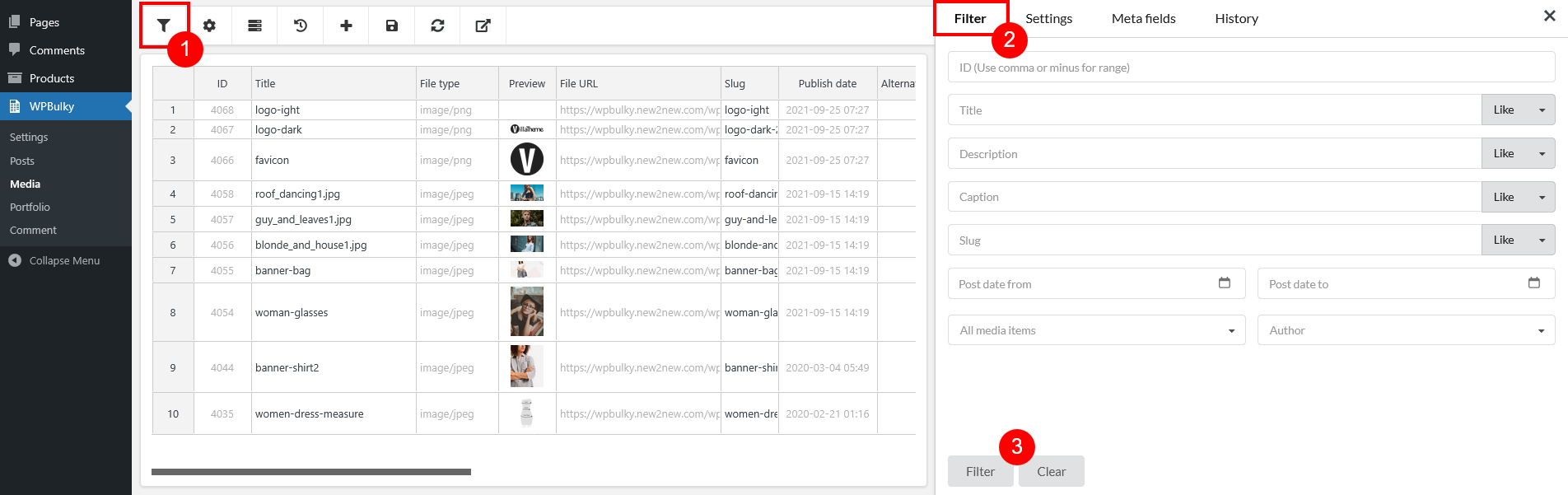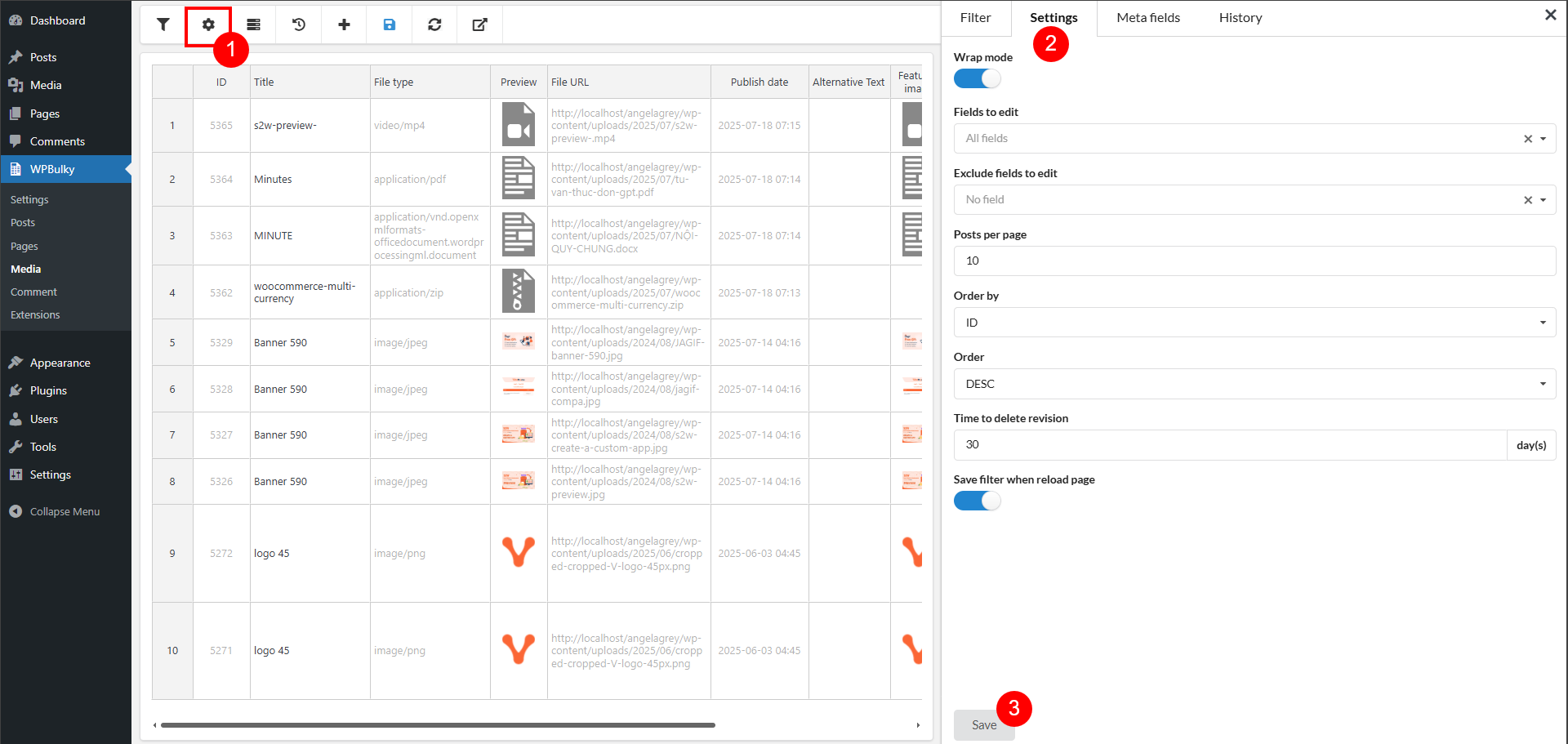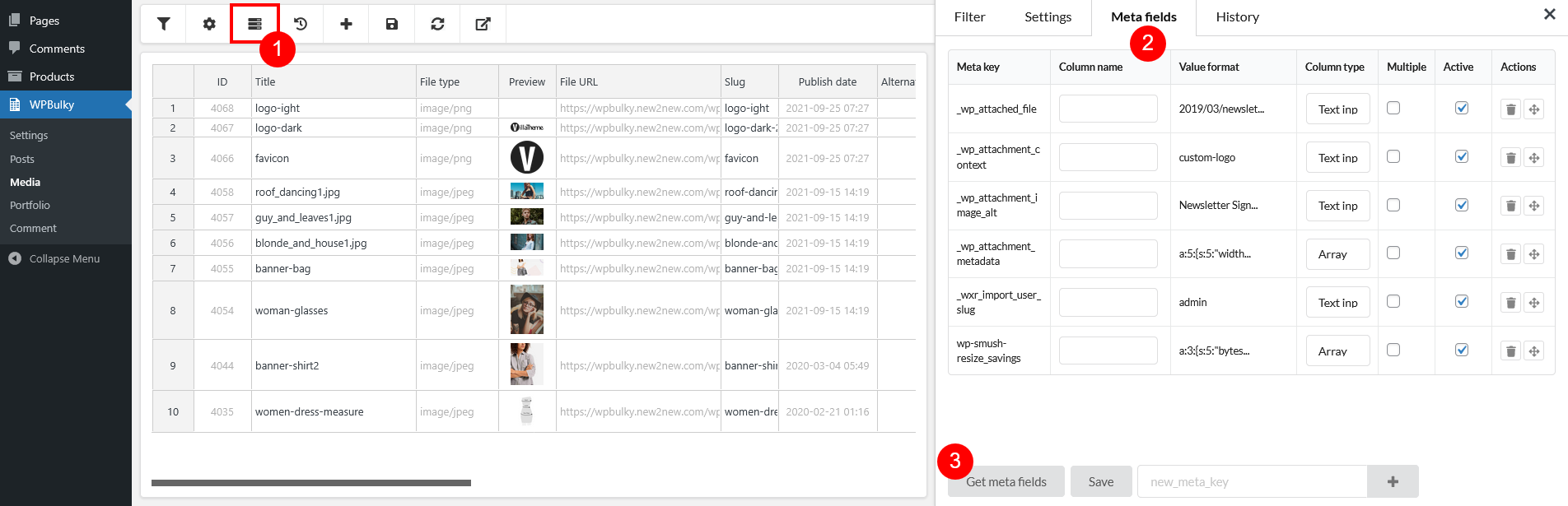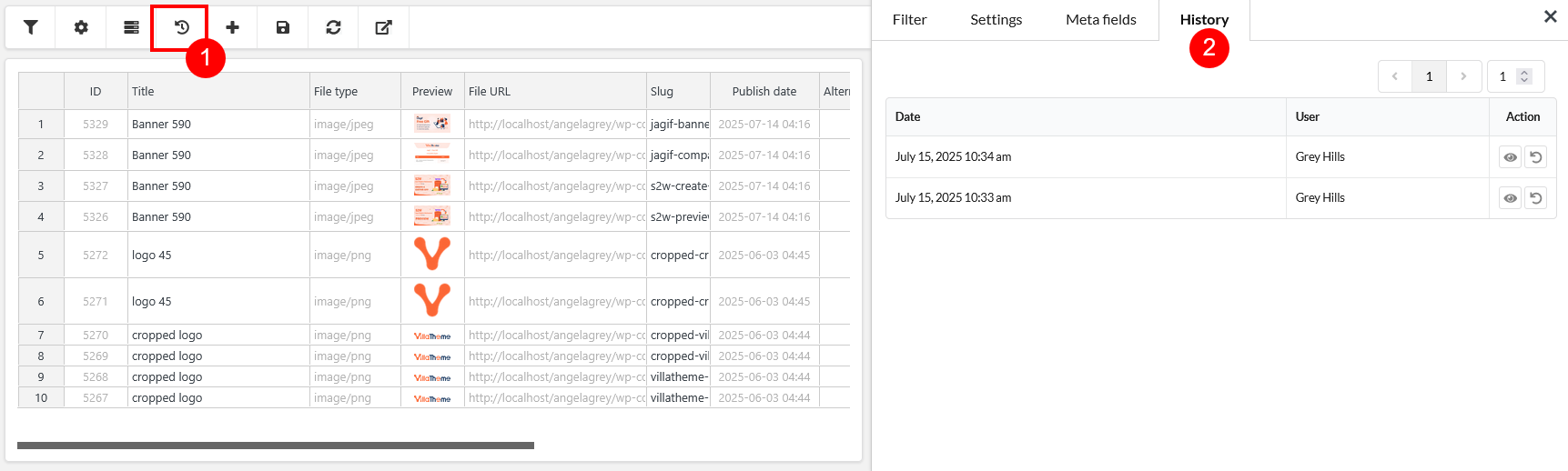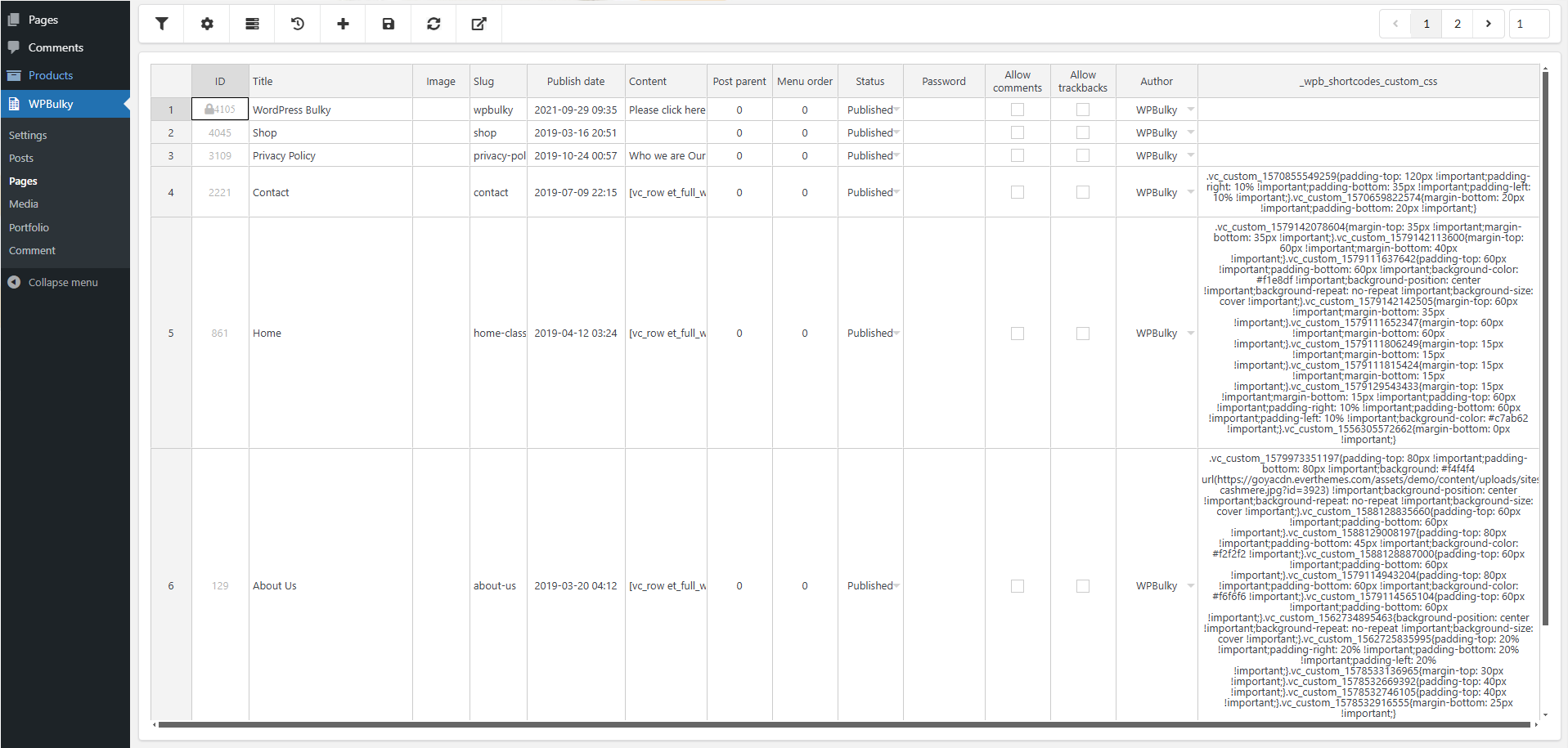- Start
- FILE INCLUDES
- INTRODUCTION
- DOWNLOAD AND INSTALLATION
- HOW TO USE
- HOW DOES IT WORK wpbulky
- HOW TO BULK EDIT POSTS
- Filter Based on Properties of Post Types
- Settings
- Edit Post types in Bulk
- Meta Fields
- History
- HOW TO BULK EDIT COMMENT
- Filter Based on Properties of Comment
- Settings for Comment
- Edit Comment in Bulk
- Meta Fields
- BULK EDIT MEDIA
- Filter Media
- Media Settings
- Meta Fields
- Media History
- Bulk edit media
- BULK EDIT PAGES
- EXTRA INFORMATION
Copyright Villatheme 2015-2026