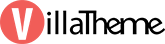
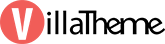
Created: 12/2018
Latest updated: 05/2023 – Updated version: 1.0.5
By: VillaTheme
Thank you for purchasing our plugin. If you have any questions that are beyond the scope of this documentation, please feel free to request support at our Support Forum. Thanks so much!
Faview – Virtual Reviews for WooCommerce is a powerful tool that will help you create and add lots of reviews to your product. Specially designed for WooCommerce stores, and will be extra helpful if your website is new without too many reviews. A website with lots of reviews has its advantages as it looks reliable to customers and they tend to view the reviews before purchasing any item, and they’re likely to leave a reviews if they see there’re many reviews before them.
So basically, Faview can help you not only build your website a good reputation, make it look busier, but also encourage the users to visit your site, learn more about your items, purchase them and leave a review back for that! It’ll potentially drag lots of traffic to your site.
Let’s see what Faview can do to help you achieve these things above:
Take a look at our short Preview video to learn about what makes us the best solution for new websites which don’t have many customer reviews.
After you finish uploading the plugin, you can go to the plugin settings to configure each part one by one.
First, you should configure the settings for the Reviews first – Visit this documentation.
Then, you can start adding virtual reviews – both manually and automatically.
Scroll down through this documentation to learn each setting of the plugin, and what you can do with it.
Watch this video for how to use Faview – Virtual Reviews for WooCommerce
To add the virtual reviews manually to specific products/categories, go to Dashboard >> Faview >> Manual.
There you can add multiple reviews:
Or add one single review to different products:
On the backend of WooCommerce Products list, you can view the number of virtual reviews added for each product, and the average rating. More important, here you can add virtual reviews to any items, or remove the reviews from them.
The instruction for what you can do with Faview in the WooCommerce Product list are as follows:
Step 1: Select the item you want to add the reviews
Step 2: Click “Add virtual reviews”
Step 3: Now select the number of virtual reviews to be added to each product, and the time range to display the review created date randomly.
Step 4: Lastly, select “Add reviews”
The reviews will be added based on the rules and the configuration you had in the “Review” settings. After the reviews are added successfully, you can reload the page and see the difference in the “Virtual review” and the “Rating” columns.
Simply do the same how you added virtual reviews, but instead of selecting “Add virtual reviews”, choose “Delete Virtual Reviews” in the Bulk action, and click “Apply”
In WooCommerce product review list, you can filter virtual reviews and virtual replies.
Step 1: Go to Dashboard >> Products >> Reviews
Step 2: In filter, select “Virtual Reviews” or “Replies”
Step 3: Click “Filter”
You can schedule the reviews to be added automatically in the Dashboard >> Faview >> Schedule
In this settings page, work with your schedule rules.
Step 1: Enable/Disable an existed rule
Step 2: Configure the rule with categories/products; quantity of virtual reviews to be added per each product; the time range and the frequency to add virtual reviews.
Step 3: Save the rule with the “Save rules” button, or add more rules according to necessity with the “Add rule” button.
The rule after being configured and saved will work the next day, you can view the schedules that are being applied in the “Running schedules” section.
Thank you for your attention!
If you have any question, please create a topic at our FORUM, we will support within 24 hours.