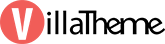
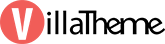
Created: 09/2021
Last updated: 10/2021 – Updated version: 2.0.2
By: VillaTheme
Thank you for using our plugin. If you have any questions that are beyond the scope of this documentation, please feel free to request support at our Support Forum. Thanks so much!
You use coupons to give customers discounts and encourage them to buy products on your store. But maybe the customer doesn’t know that they have a coupon on your store. Coupon reminder for WooCommerce helps you solve this issue. Coupon Reminder for WooCommerce is a WooCommerce plugin which helps you send reminder emails to customers before their coupon expired.
The plugin allows creating multiple coupon reminder email templates with different contents.
NOTE: Those shortcodes are for particular sections. They only work when they are added in their field. Eg: {coupon_code} of Email content field can not work in Email subject field.
- Email subject shortcode:
- Email subject shortcode:
Once a day, the plugin will scan your coupons and schedule to send reminder emails with the email templates you created. You can also scan manually by using “Scan coupons” button in “Scheduled email” section.
Get the plugin installation package from your account download page and save it to your desktop
After finish installing the plugin, go to Dashboard/ Coupon Reminder to set up the plugin to send reminder emails.
VIDEO GUIDE ON HOW TO INSTALL AND USE COREEM – COUPON REMINDER FOR WOO
Manage your email templates at Dashboard/ Coupon Reminder/ Email Templates
If you do not have any template yet, choose “Add new”.
If you already have, click on the email template name to edit.
In the Scheduled Emails tab, you can check the email address that will received reminder email, status of reminder email, code and expiry date of coupon made.
In the Statistics tab, you can check the coupon code, and number of times customers check out your coupon.
In order to use the Coreem – Coupon reminder for Woo plugin, you need to set up expiry date and usage restriction email in WooCommerce coupon settings.
Thank you for your attention!
If you have any question, please create a topic at our FORUM, we will support within 24 hours.