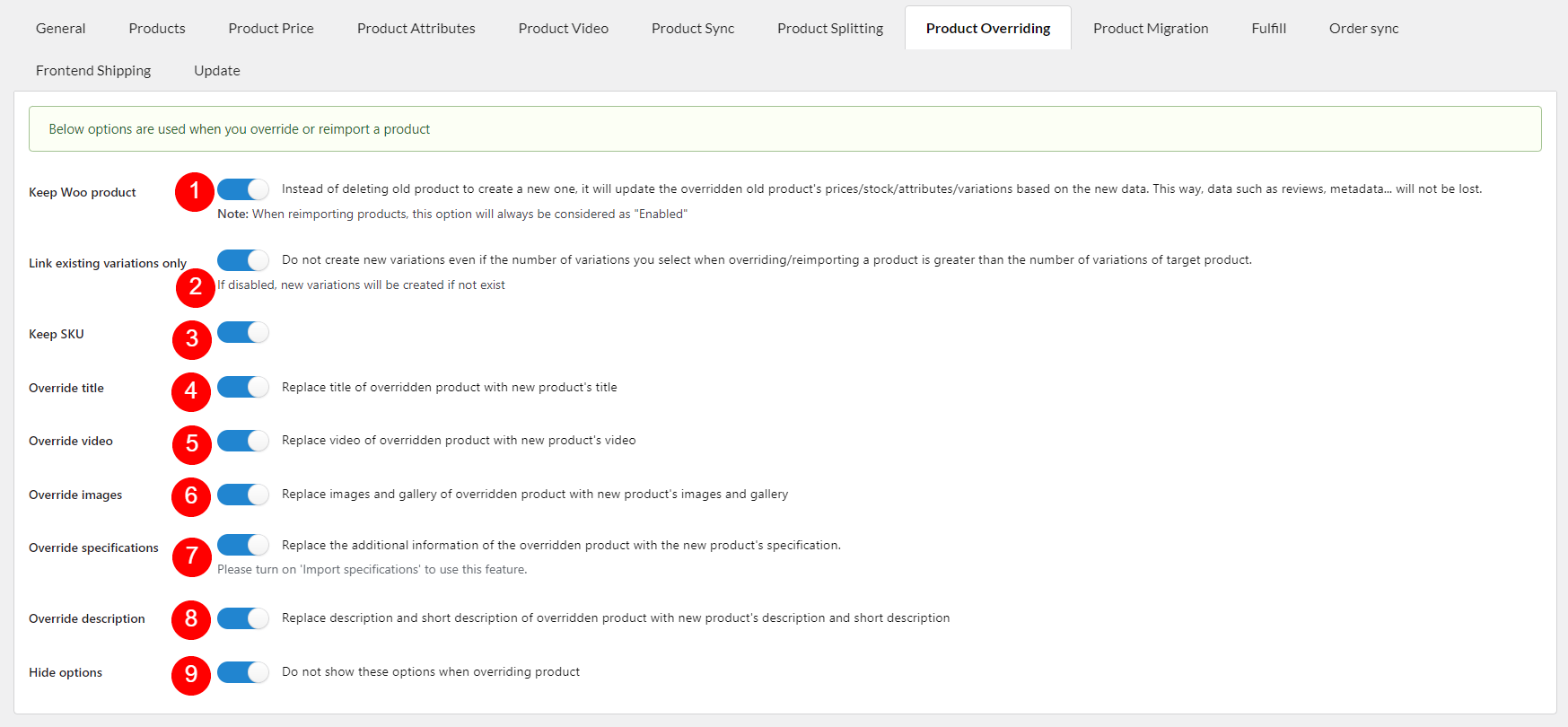- Overriding and Reimport products are processed in Imported page
- See this documentation for specific steps.
- Scroll down to learn all options in the setting page before overriding/reimporting products
1. Keep Woo product: Instead of deleting an old product to create a new one, it will update the overridden old product’s prices/stock/attributes/variations based on the new data. This way, data such as reviews, metadata… will not be lost.
Note: When reimporting products, this option will always be considered as “Enabled”
2. Link existing variations only: When this option is enabled, you don’t need to split a product before overriding unavailable products. Just try overriding unavailable products one by one, our plugin will not create new variations anymore.
3. Keep SKU: During the product override process, the SKU in WooCommerce will be updated to match the new product ID. Enable this option to keep the SKU as the original one
4. Override title: Enable if you want automatically set to replace the title of the overridden product with the new product’s title
5. Override video: If the old product has a video, replace it with the new one’s video when overriding
6. Override images: Enable if you want automatically set to replace images and gallery of overridden product with new product’s images and gallery, it’ll delete the old product images when overriding.
7. Override specifications: AliExpress specifications are imported to WooCommerce Additional information, replace the old one with the new one, ensure to enable “Import specifications” if you want to edit the product specification before importing.
8. Override description: Enable if you want automatically set to replace description of overridden product with new product’s description and short description
9. Hide options: Do not show these options when overriding product