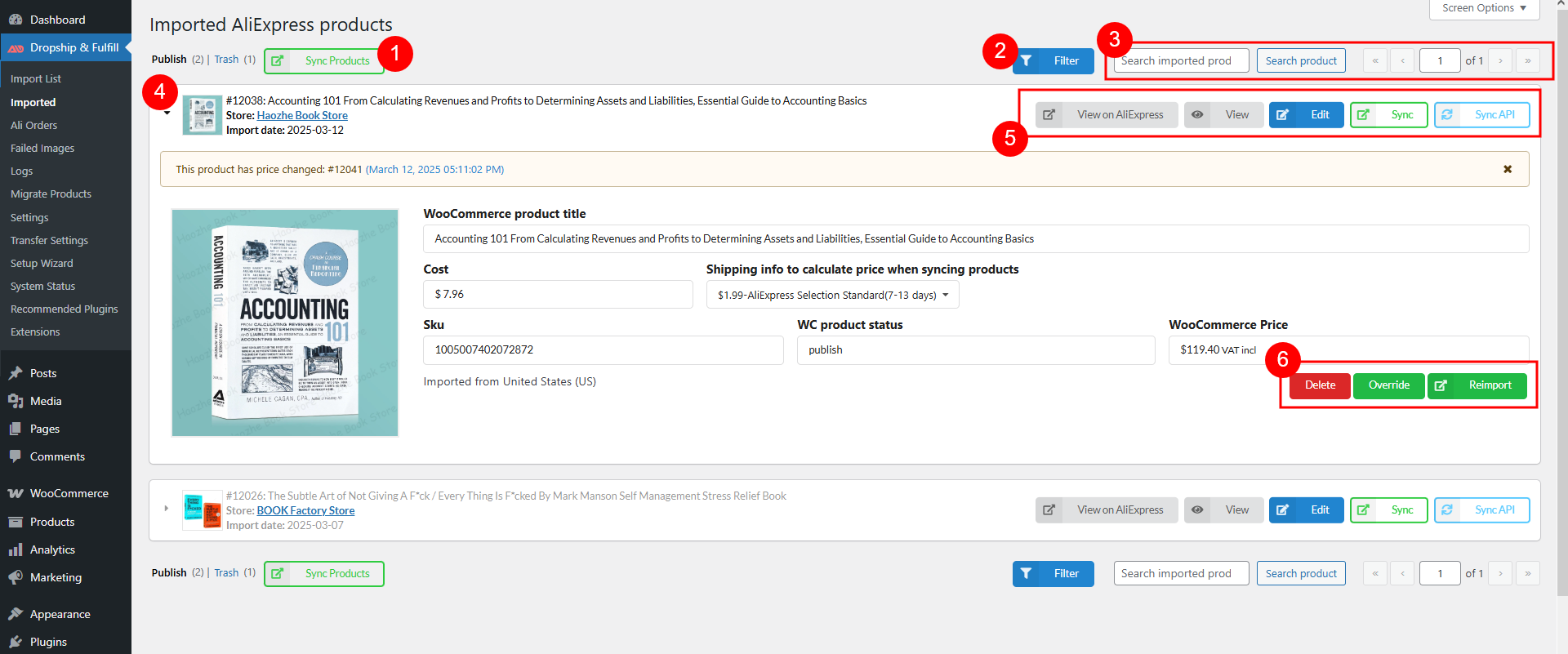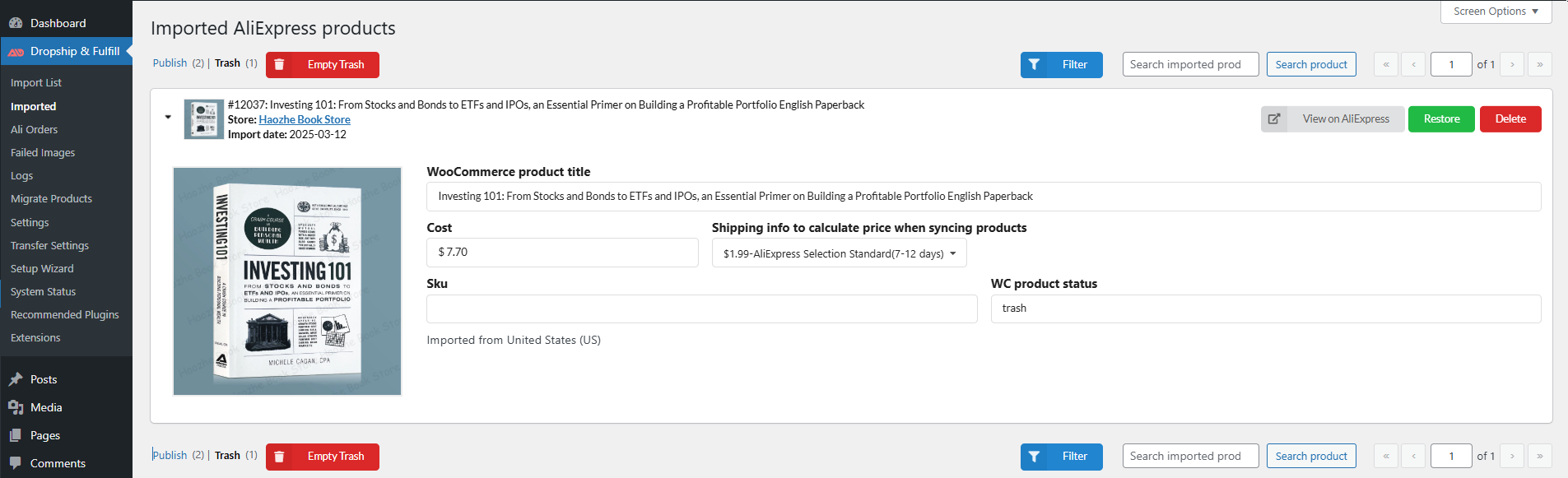This section allows to quickly observe Aliexpress products that imported into WooCommerce product, do product overriding, and update products.
- Sync products: Bulk update the price, quantity, etc of all products that help you keep tracking of product statuses on Aliexpress. Go to the Sync Products tab for more detail.
- Filter: Allow you to filter imported products by shipping method. Select one or multiple shipping method, and filter ones that include/exclude those methods.
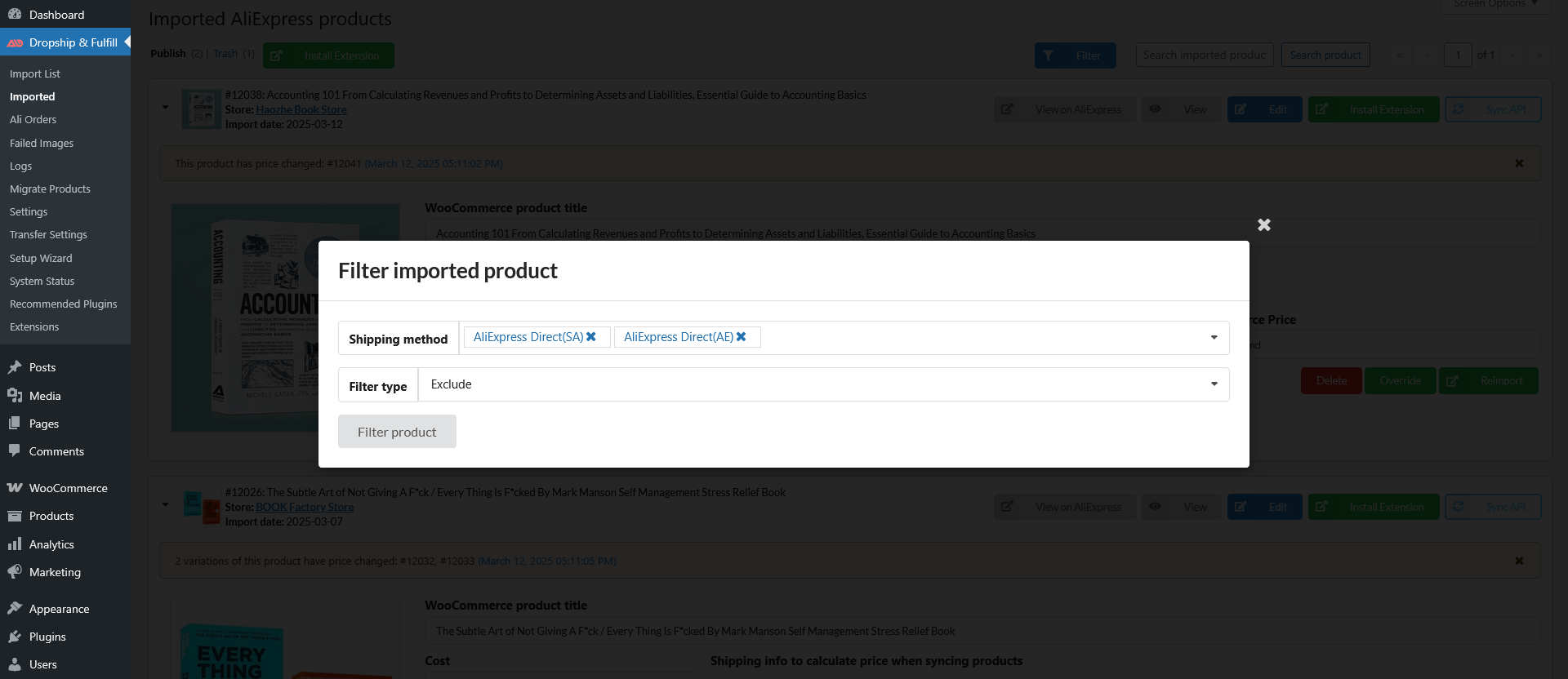
- Search field and Pagination: Search by AliExpress product title and set up pagination using Number of items per page option under General setting tab.
- Imported products: Quickly observe Aliexpress products that imported into WooCommerce product, you can grant product information includes:
- Product title;
- SKU;
- Cost;
- Shipping info to calculate price when updating products;
- WC product status;
- WooCommerce price.
- AliExpress Ship to country: The message “Imported from…” indicate the AliExpress Ship to country when this product was imported
- Quick access button: Including:
- View on Aliexpress: Go to the AliExpress product page
- View product: Go to this product on WooCommerce store frontend.
- Edit product: Go to the WooCommerce product page back end.
- Sync: Sync this product using chrome extension. See this guide for more details.
- Sync API: Sync the current product using API. See this guide for more details
- Action buttons: Including:
- Delete: Delete the product on the imported list.
- Override: Replace the current product with a new one. See this documentation for configuring its settings and follow these steps
- Reimport: Reimport this current selected product. See this documentation for specific steps
If an item is trashed in WooCommerce Products dashboard, you can restore it in the Trash section on this page, using the Restore button