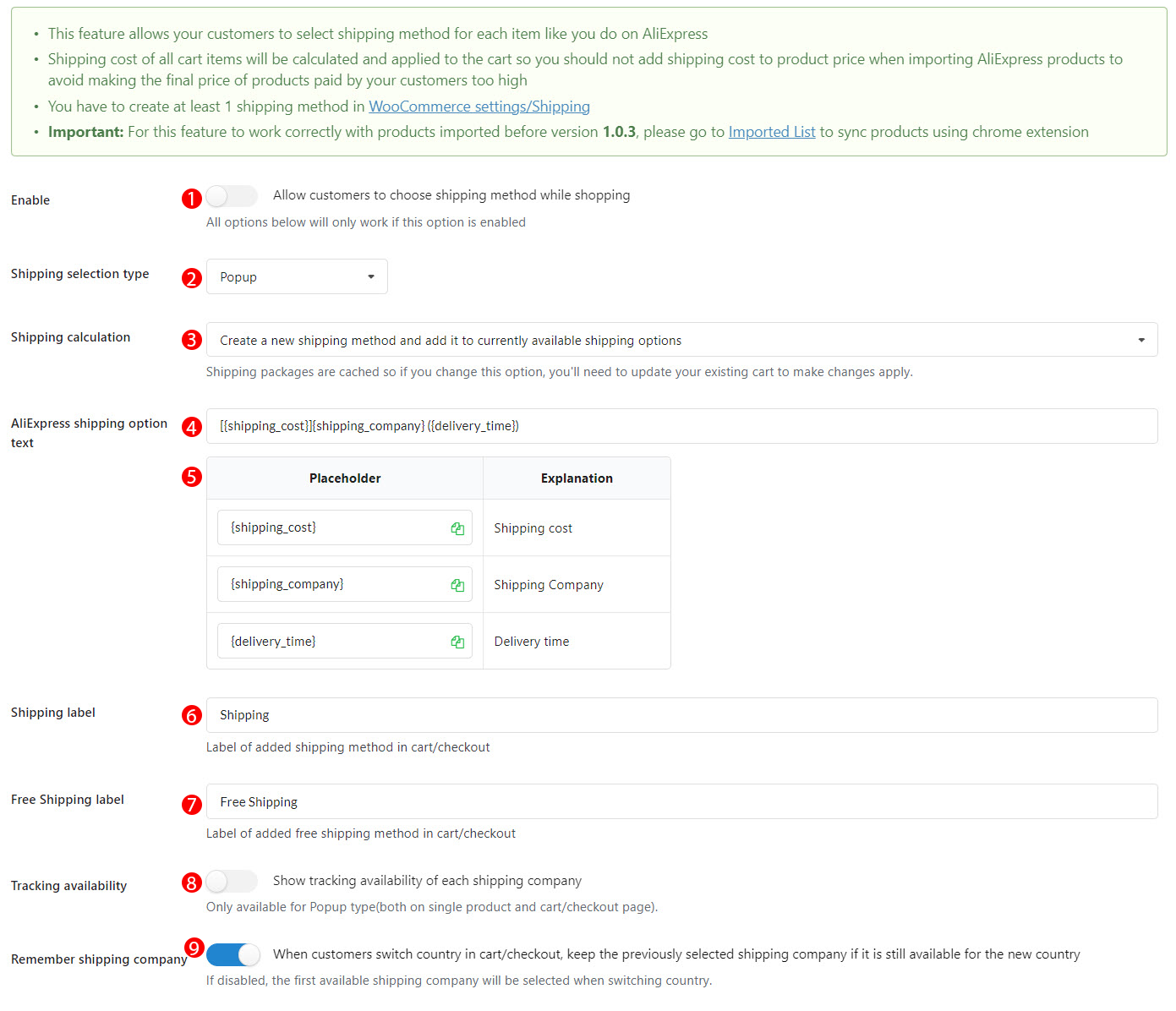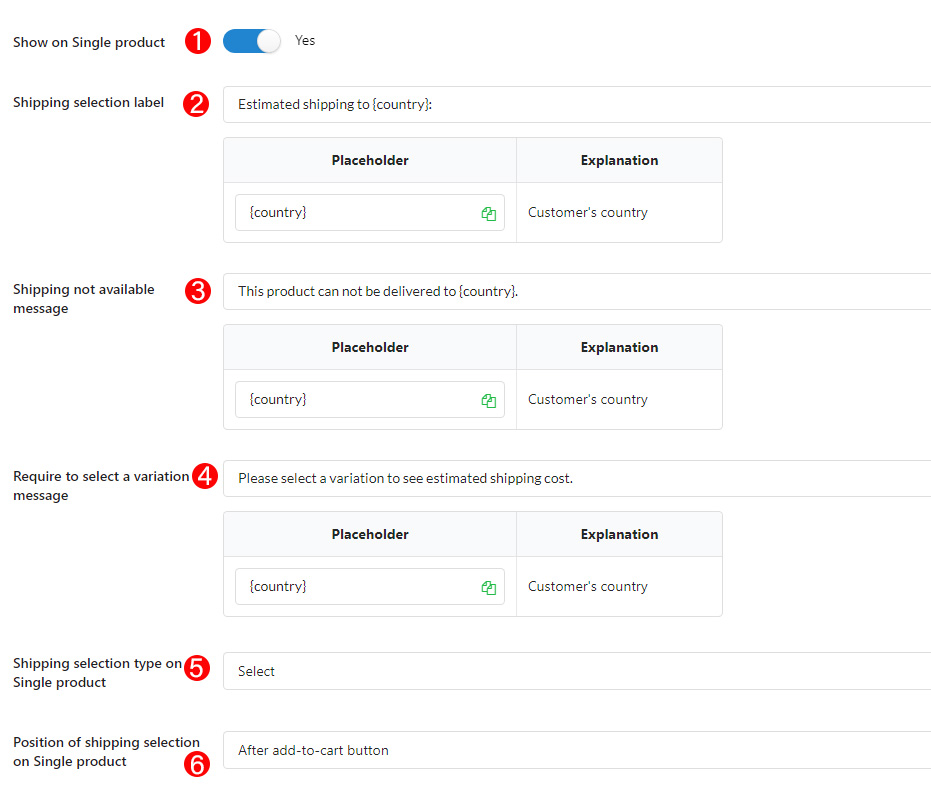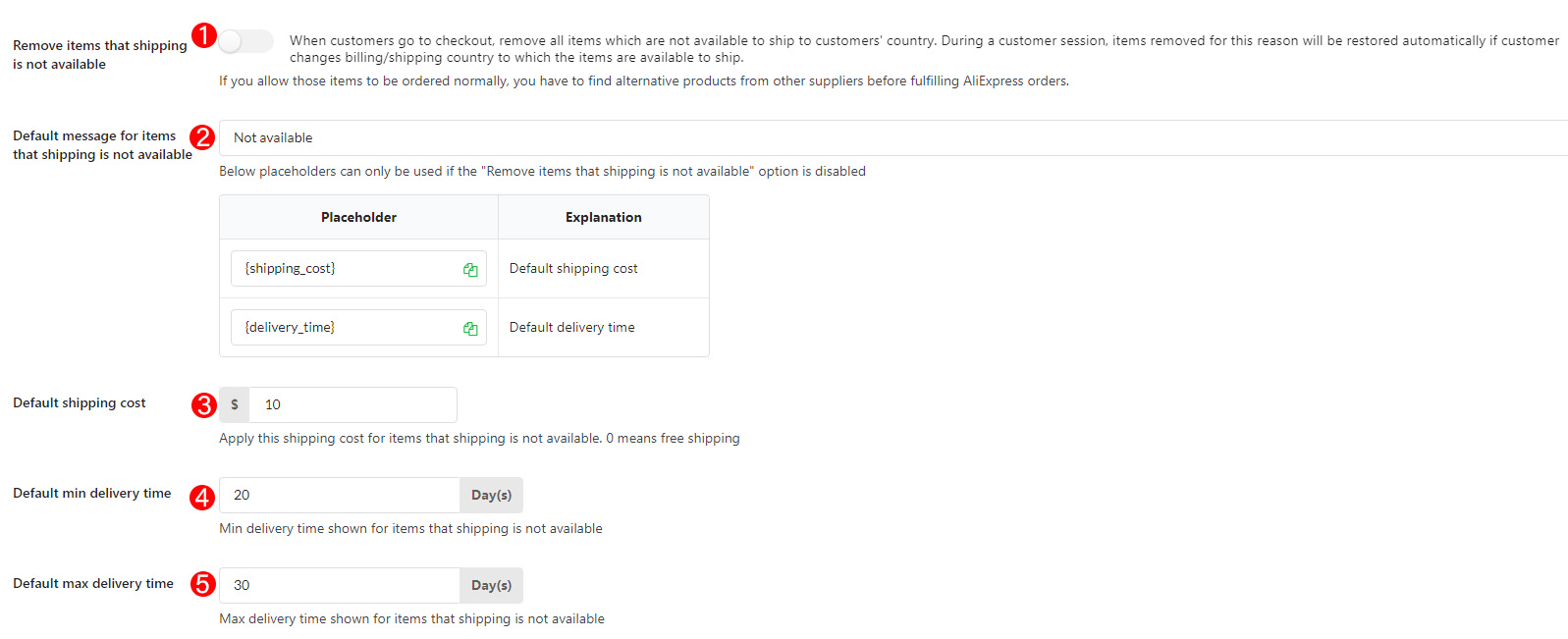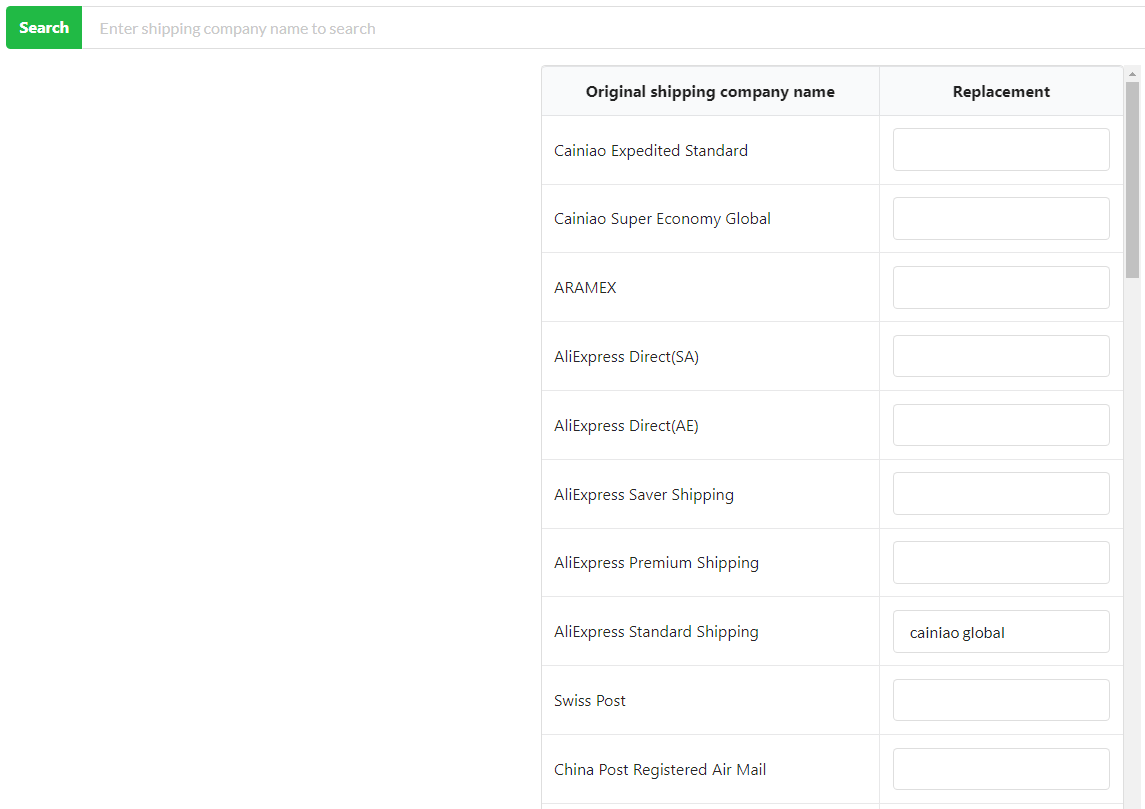- This feature allows your customers to select shipping method for each item like you do on AliExpress
- Shipping cost of all cart items will be calculated and applied to the cart so you should not add shipping cost to product price when importing AliExpress products to avoid making the final price of products paid by your customers too high
- You have to create at least 1 shipping method in WooCommerce settings/Shipping
- Important:
- For this feature to work correctly with products imported before version 1.0.3, please go to Imported to update products with chrome extension
- This feature requires verified Auto update key and valid Access token. For more details, please visit this documentation.
Let’s check this video guide on how to use the frontend shipping feature:
A. Settings to configure choosing shipping methods on the cart and checkout page.
1. Enable: Allow customers to choose the shipping method while shopping.
2. Shipping selection type: Choose how the shipping method appears on the cart and checkout page: Popup; Select or Radio.
3. Shipping calculation: Choose how the shipping method calculated on the frontend. They include:
+Do not calculate item shipping, only save customer’s shipping option.
+ Create a new shipping method and add it to the currently available shipping options.
+ Create a new shipping method and make it the only available shipping option.
+ Calculate Aliexpress shipping cost of all items in cart and add the cost to all currently available shipping option.
Note: This “Calculate Aliexpress shipping cost of all items in cart and add the cost to all currently available shipping option” option doesn’t work if WooCommerce shipping method is “Free shipping”. Instead, you can try using “Flat rate” with “0” shipping cost.
| Shipping method displays on cart page | Shipping method displays on checkout page |
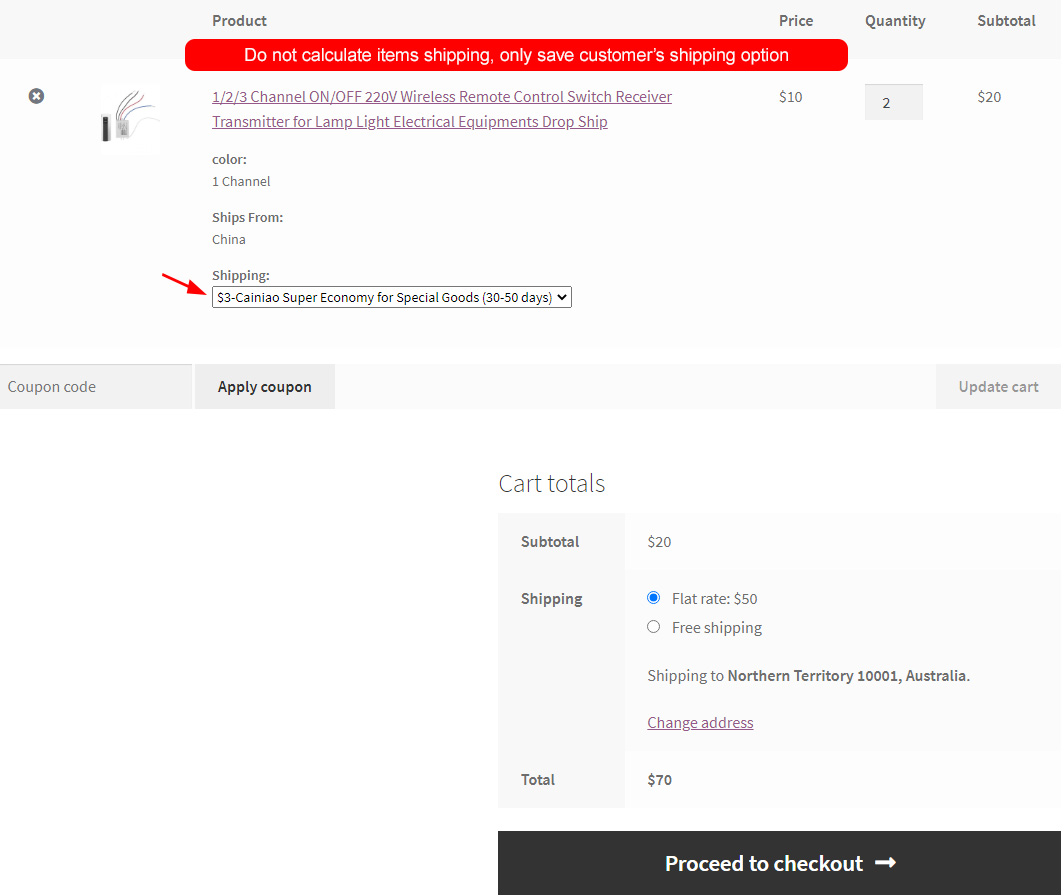 |
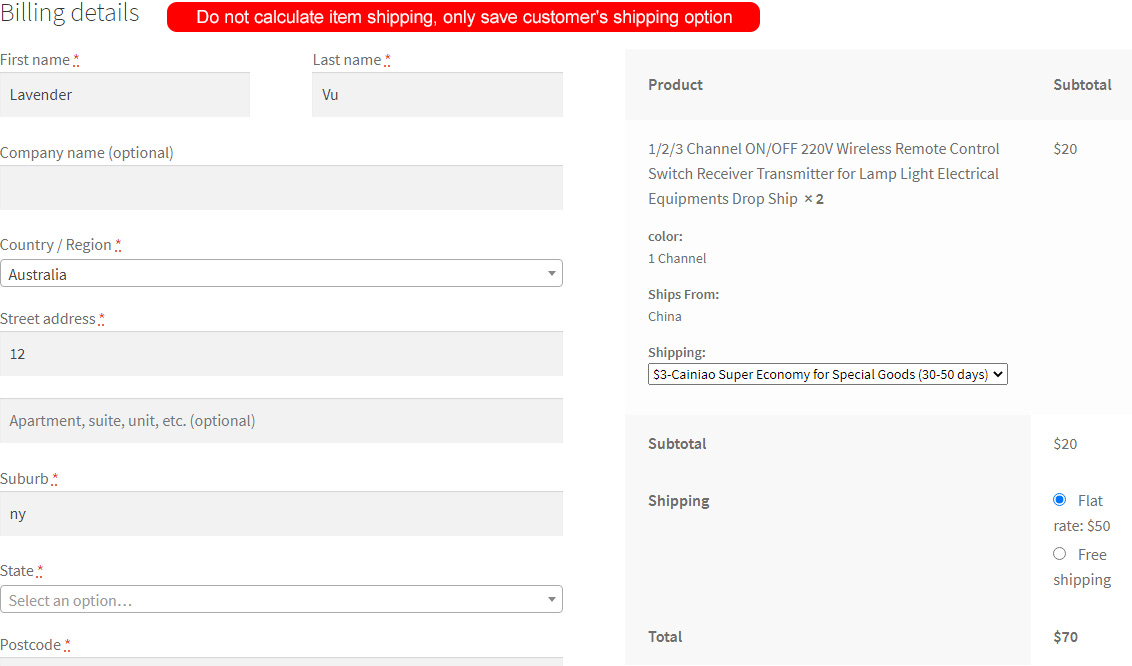 |
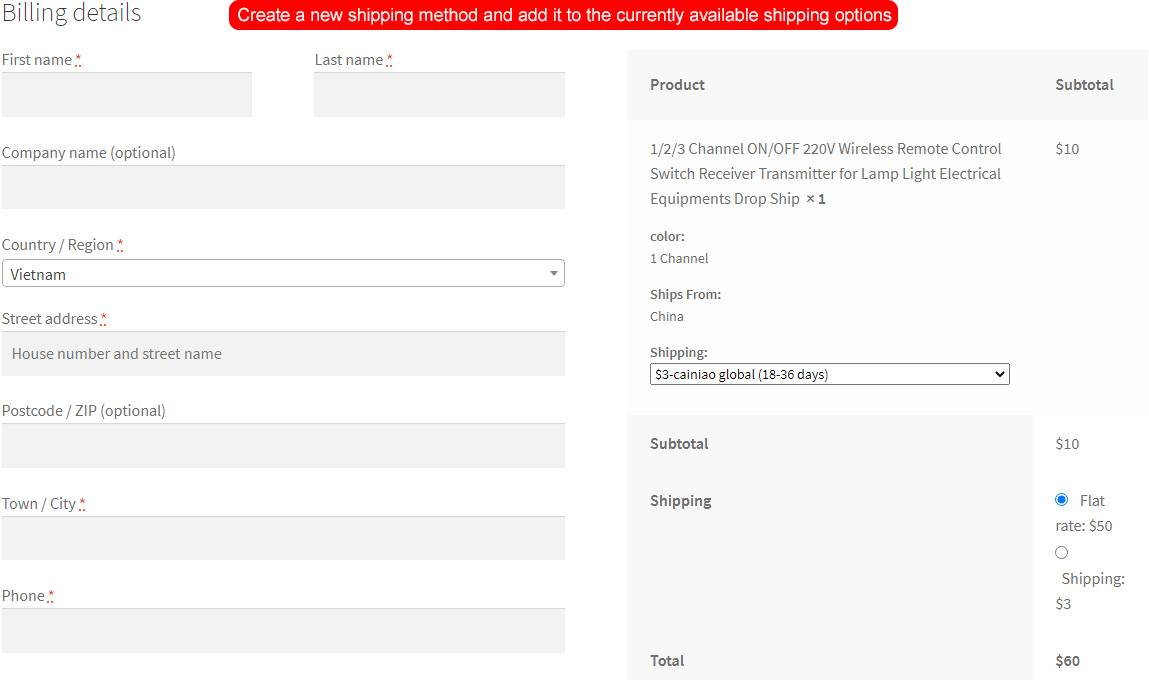 |
|
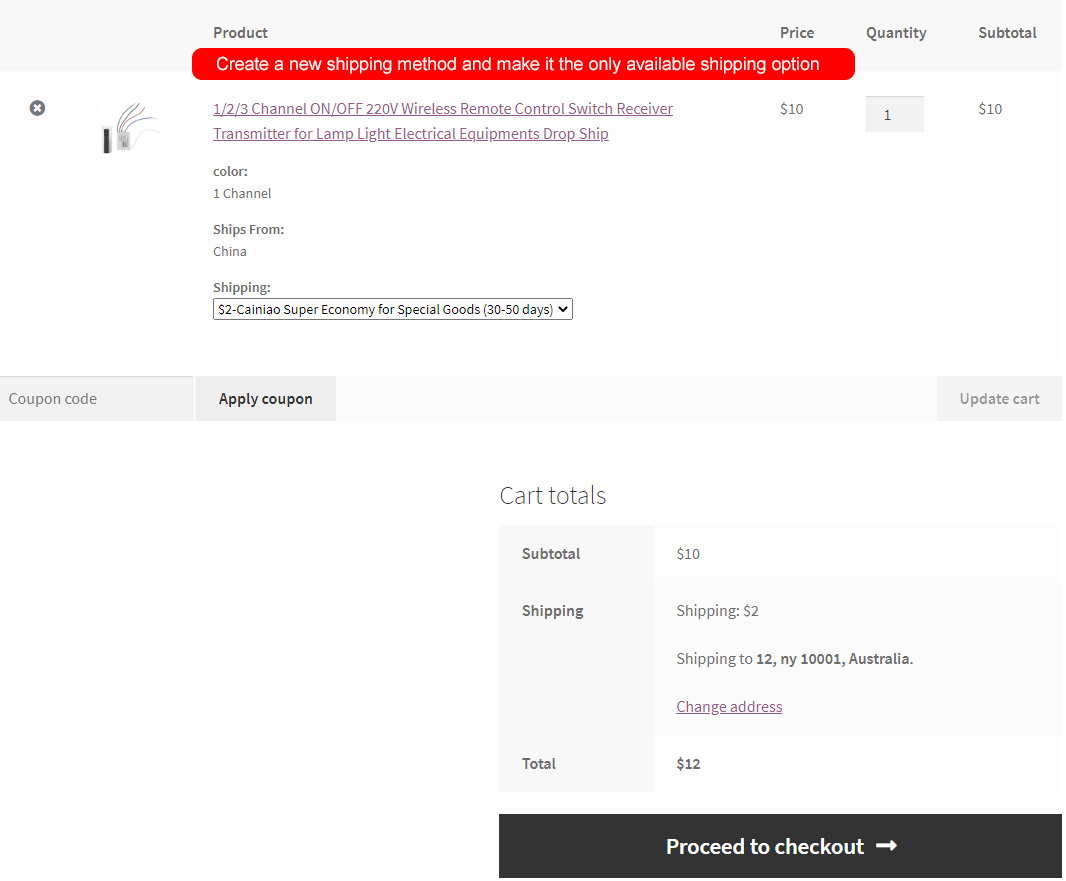 |
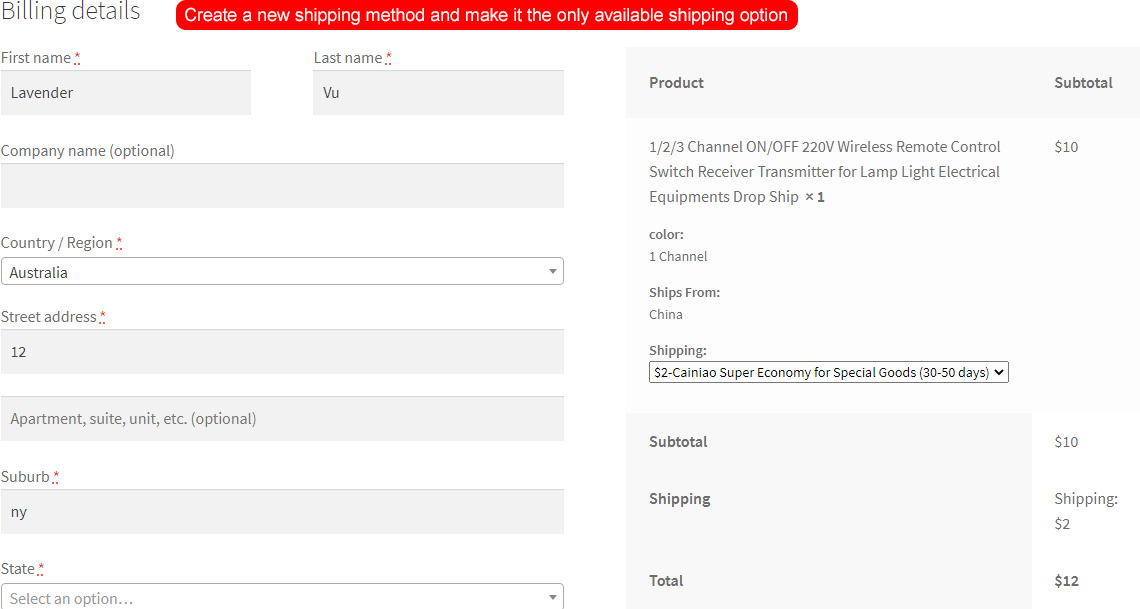 |
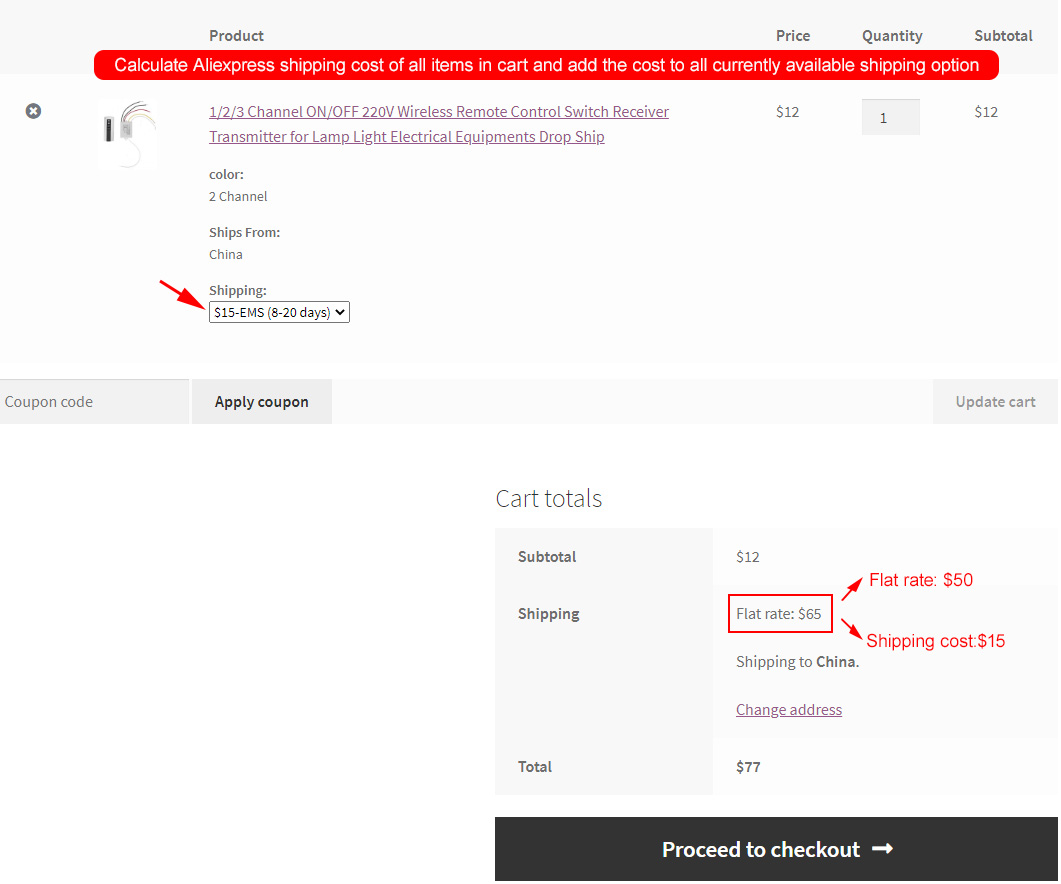 |
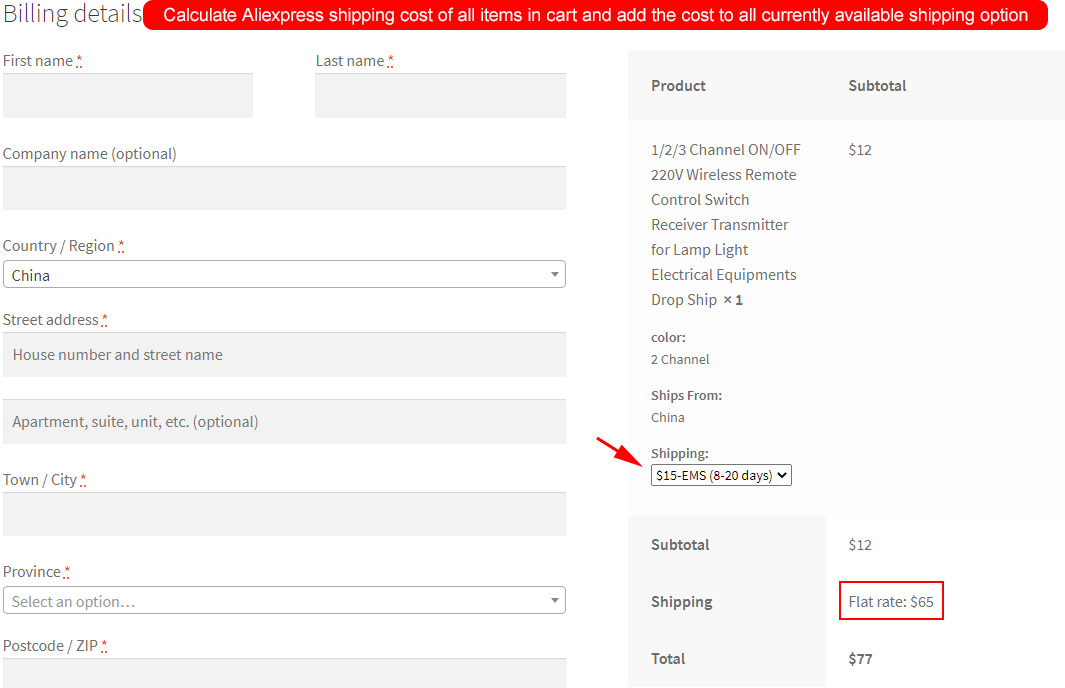 |
4. Aliexpress shipping option text: use available shortcode to create Aliexpress shipping option text.
5. Shipping label: Label of added shipping method in cart/checkout.
6. Free shipping label: Label of added free shipping method in cart/checkout.
7. Tracking availability: Display the tracking availability of each shipping company.
8. Remember shipping company: When customers switch among country in the cart/checkout page, keep the previously selected shipping company if it is available for the new country.
B. Settings to configure choosing shipping methods on the single product page.
1. Show on Single product: Enable to let customers choose shipping methods on the single product page.
2. Shipping selection label: Enter a label for the shipping selection.
3. Shipping not available message: Enter a label when shipping is not available to a specific country.
4. Require to select a variation message: Enter a label when selecting a variation is required.
5. Shipping selection type on Single product: Choose how the shipping method appears on the single product page: Popup; Select or Radio.
6. Position of shipping selection on Single product: Select a place to display shipping selection. Available positions include: After add to cart button; Before add to cart button.
C. Work with product items with no shipping method available.
With product items that are not available a shipping method, there are 3 ways to treat them.
The first way: Remove items. Enable “Remove items that shipping is not available” option. When customers go to checkout, the plugin will remove all items which are not available to ship to customers’ country. During a customer session, items removed for this reason will be restored automatically if the customer changes the billing/shipping country to which the items are available to ship. If you allow those items to be ordered normally, you have to find alternative products from other suppliers before fulfilling Aliexpress orders.
The second way: Not remove items. Disable “Remove items that shipping is not available” option. You have to enter a default message for items that shipping is not available, for example: Not available.
The third way: Not remove items. Disable “Remove items that shipping is not available” option. Create default shipping information based on your estimation. Enter a default value for Shipping cost; min delivery time and max delivery time in the 3, 4, 5 sections.
D. Mask Shipping companies
- Change how shipping company name displays to your customers
- Leave the replacement of the respective company blank if you want your customer to see the original name
- The list of available shipping companies will grow in time.
Search to look for a shipping company in the list, in the Replacement column, enter the alternative and respective shipping company.