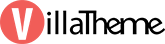
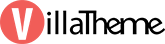
Created: 6/2022
Latest updated: 10/2023 – Updated version: 1.1.1
By: VillaTheme
Thank you for purchasing our plugin. If you have any questions that are beyond the scope of this documentation, please feel free to request support at our Support Forum. Thanks so much!
Get the plugin installation package from your account download page and save it to your desktop.
Go to Plugins/ Add New/ Upload Plugin/ Choose file/ Select jagif-woocommerce-free-gift.zip / click “Install Now“/ click “Active plugin”.
SEE THIS GUIDANCE VIDEO FOR HOW TO INSTALL AND USE JAGIF – WOOCOMMERCE FREE GIFT
Jagif – WooCommerce Free Gift allows you to create gift packs which are products with no cost and you give to customers when they buy something from your website. Customers will be offered gifts in specific situations generated by the rules and corresponding to your selling strategies. Gifts can be also assigned to certain products. Jagif – WooCommerce Free Gift encourages customers’ purchases and helps shop owners to increase sales and revenue.
PLUGIN’S FEATURES
In the customize section, you will design and style the Gift icon, and gift box.
Go to Settings > Customize or Appearance > Customize > Jagif – Woo Gift Box.
A. In Gift icon you can:
B. In Single Product.
There’re 2 parts to customize on single product page.
Enable to show this bar when there’s rule “Item in Cart greater than”, “Item in Cart less than”, “Cart subtotal price greater than”, or “Cart subtotal price less than”
Go to Jagif > Add New, in the Rule section, set up the conditions to apply for a gift pack. You can add/remove conditions.
The conditions to display the gift pack can be:
Go to Jagif > Settings to configure the plugin.
Use this shortcode to show the gift pack [jagif_free_gift_pack]
Shortcode parameters:
pack: Add gift pack ID or “all”
message: Add text value for custom message
pack_title: Fill “1” to show gift pack title, otherwise fill “0”
pack_description: Fill “1” to show gift pack description, otherwise fill “0”
show_price: Fill “1” to show gift pack price, otherwise fill “0”
price_label: Add text value for custom label for price
quantity_title: Add text value for custom quantity label
image_size: Fill the size that your site has been registered, e.g. woocommerce_thumbnail
image_width: Add number value
image_height: Add number value
| Plugin | Author |
| FOX – Currency Switcher Professional for WooCommerce | realmag777 |
Step 1: First, you need to create gift product. Follow these steps as marked in picture below
The newly created gift packs will appear in the product list under the gift pack type.
Step 2: Assign the gift for products
With Jagif – WooCommerce Free Gift you can create a free gift for each simple and variable product or offer gifts in particular situations through the global rules that meet your selling strategies.
a. Create a free gift for a product on the product page.
Go to Products > All products, edit the product.
Go to the product data > Free gift, here you can choose the gift pack/create a new one to assign, adjust its quantity in cart, and edit date condition to apply gift
Result:
After setting the free gift for the product, on the front end, the gift will appear:
* On single product page:
* On the shop page
After purchasing the offered gift product, on the cart, checkout page, the free gift will display:
b. Assign a gift for products/categories through rules.
The customer will be offered gifts in particular situations through the rules that meet your selling strategies. For example, give a special gift – a craft with no cost for orders over $50 and include products in the Women category.
First you need to create a new rule, go to Jagif > Add New. On each rule page, you will:
Go to Jagif > All rules to manage all available rules.
Thank you for your attention!
If you have any questions, please create a topic at our FORUM, we will support within 24 hours.