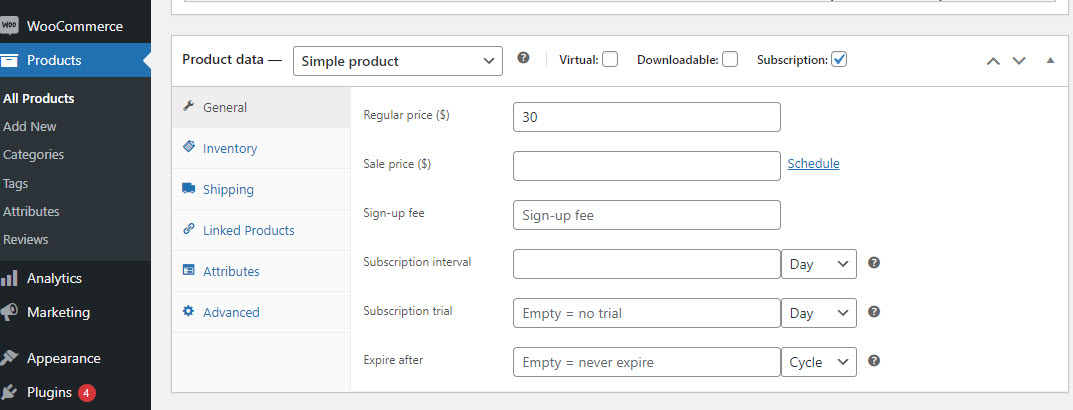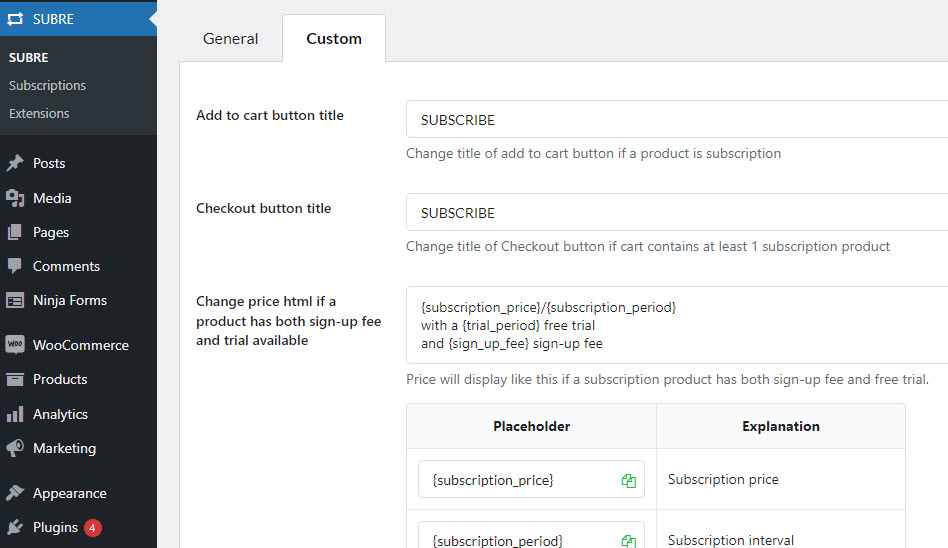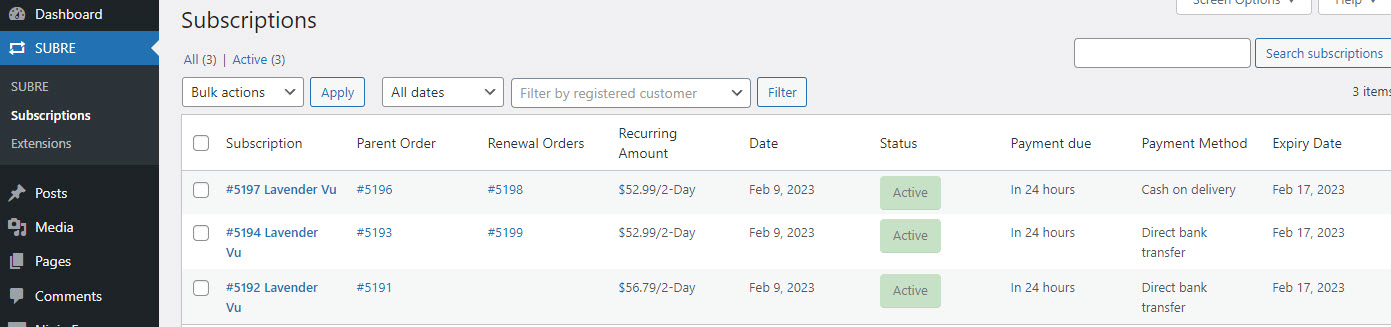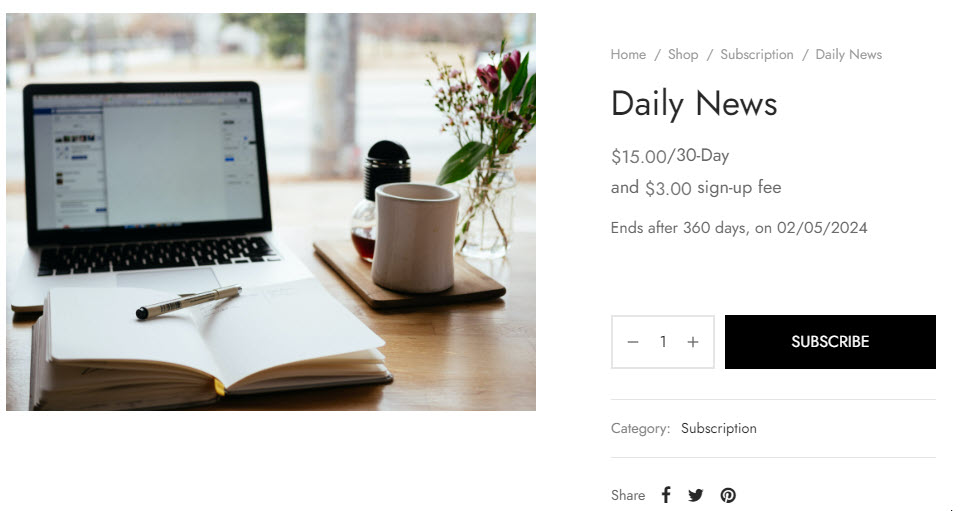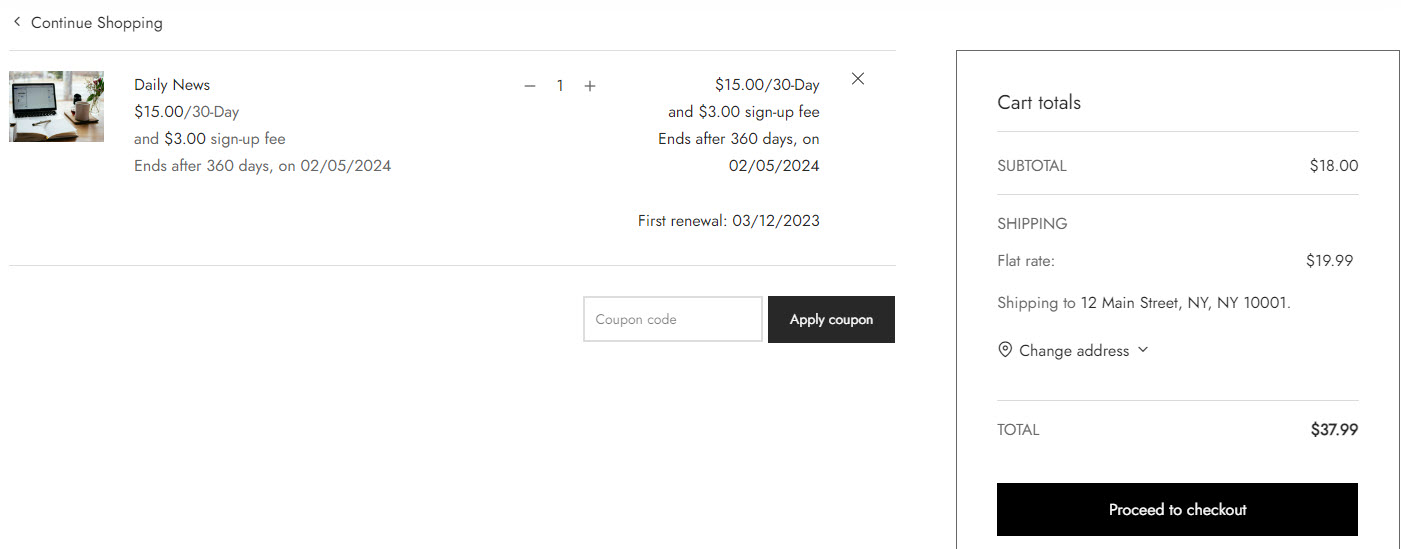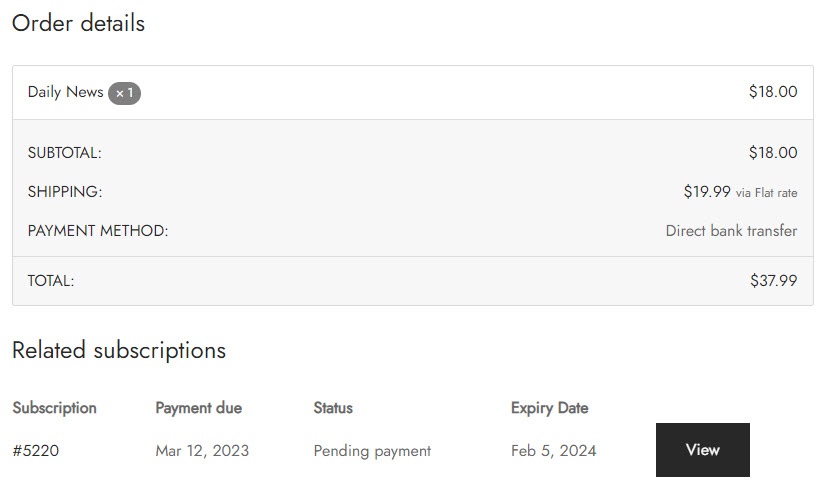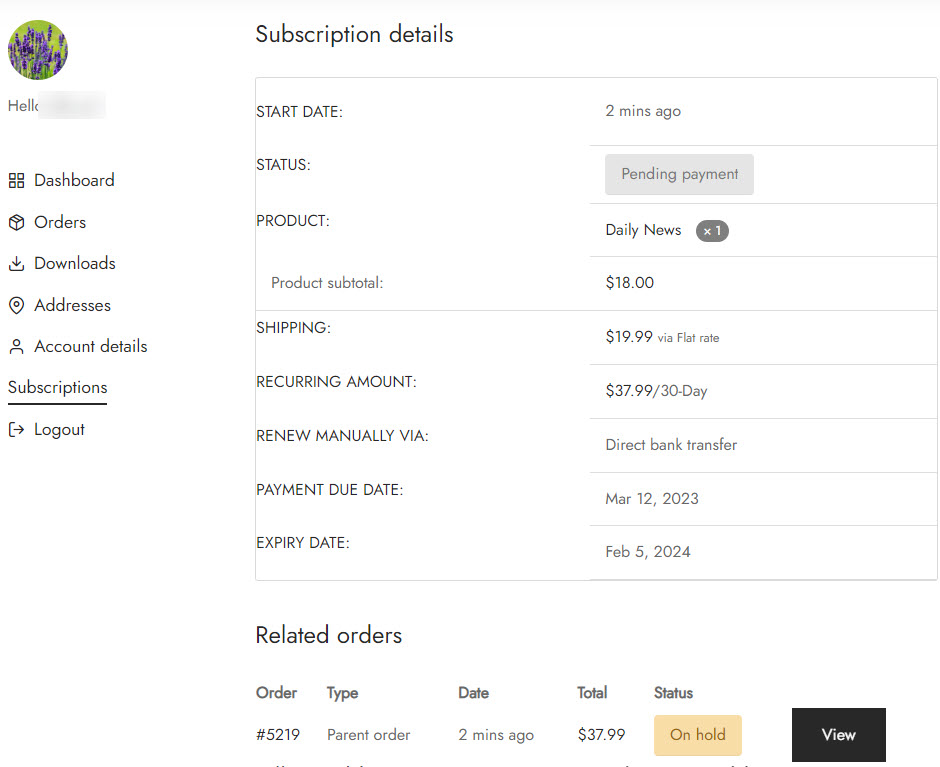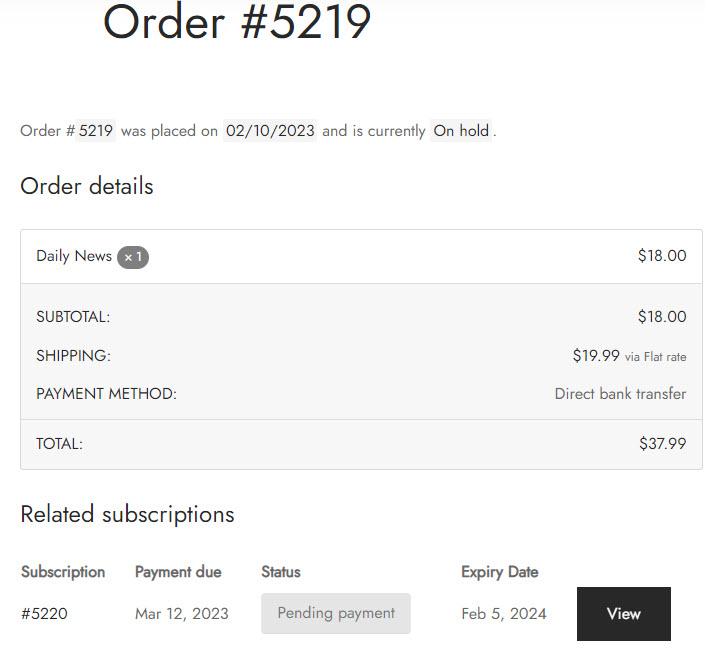After you finish installing and activating Surbe – WooCommerce Product Subscription plugin, let’s follow these easy steps to create subscription products and sell them on your WooCommerce website.
Step 1: Creating a subscription product
This plugin lets you create a subscription for a normal simple product in WooCommerce, so first create a product WooCommerce as you have used before.
To create a subscription product:
- Go to: WooCommerce > Products > Add/Edit Product.
- Go to the Product data panel, and select Subscription
- Set the terms for the subscription, including price, sale price, sign-up fee, subscription interval, subscription trial, and expired after.
- Add details for the subscription product you require.
- Publish.
Step 2: Configuring general settings
- Go to SUBRE > General tab
In the General tab, you will configure Renewal settings, payment gateway settings, and miscellaneous Settings. Go to How does it work > General for further information.
- Go to SUBRE > Custom
Create customized text that appears on subscription product button labels and at checkout when a subscription is visible in the cart. Go to How does it work > General for further information.
Step 3: Managing subscriptions
SUBRE WooCommerce Product Subscription offers an administration page where you can view and manage subscriptions purchased through your store.
The Manage Subscriptions page can be accessed by going to SUBRE > Subscription.
Let’s experience purchasing a subscription product on the frontend website.
1. Add a subscription product to the cart, go to the cart, checkout page, and place the order.
2. Order received page
3. Email for subscribing
SUBRE WooCommerce Product Subscription uses a variety of emails to keep in touch with you and the customers of your store about specific subscription-related events.
You can customize, enable/disable, and configure recipients for subscription-related emails in a manner similar to that of WooCommerce emails. Go to WooCommerce > Settings > Emails to customize subscription emails.
SUBRE WooCommerce Product Subscription includes the following emails:
- Subscription information in WooCommerce order emails.
- Renewal reminder – Auto payment
- Renewal reminder – Manual payment
- Subscription cancelled to chosen recipients
- Subscription cancelled to customers
- Subscription expired to chosen recipients
- Subscription expired to customers