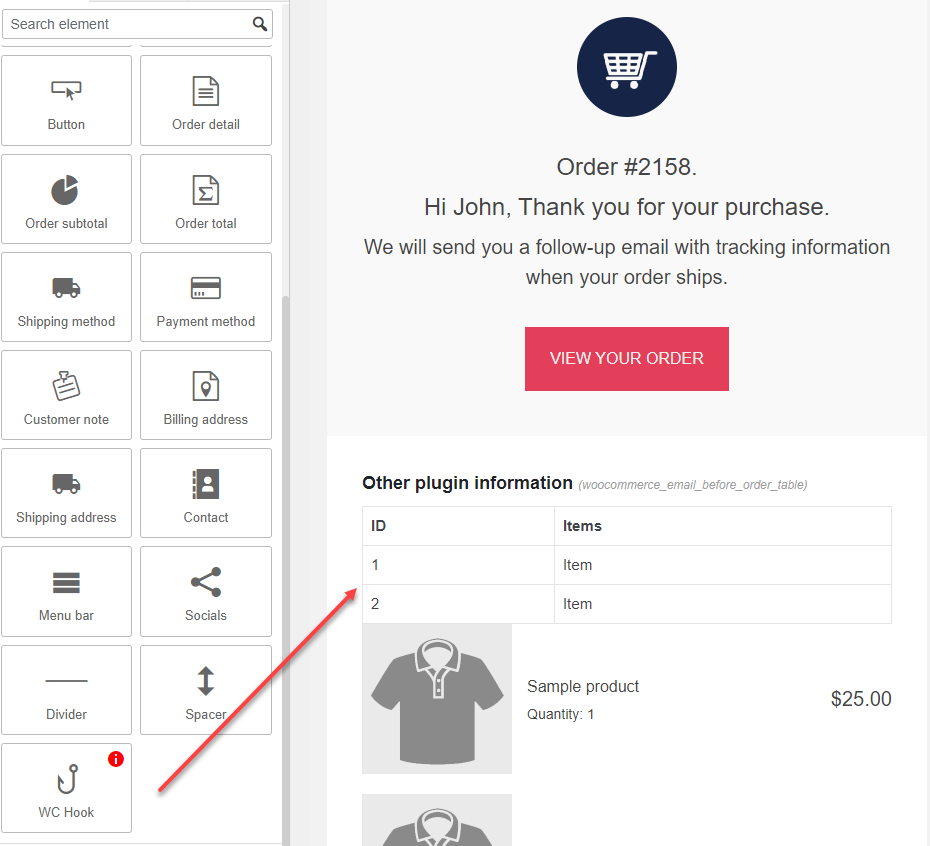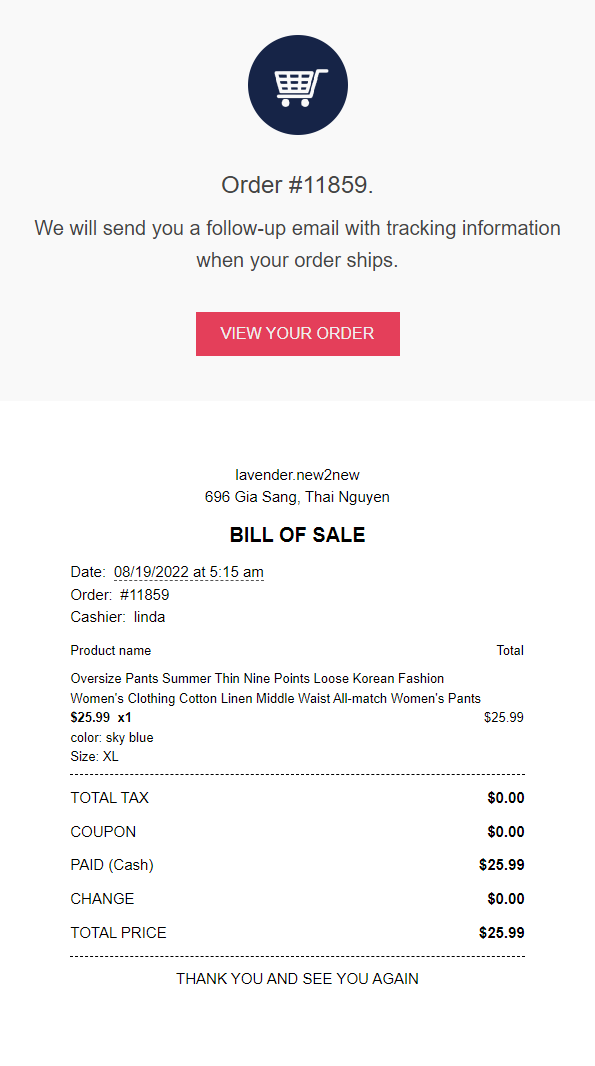| Plugin | Author | Compatible |
| REDIS – WooCommerce Dynamic Pricing and Discounts | VillaTheme | Fully |
| CURCY – WooCommerce Multi Currency | VillaTheme | Fully |
| WooCommerce Email Template Customizer | VillaTheme | Fully |
| WPML | https://wpml.org/ | Fully |
| Polylang | WP SYNTEX | Fully |
| Points and Rewards for WooCommerce v2.1.0 | WP Swings | Allow customers to apply points on the POS page |
* Guide: Compatibility with WooCommerce Email Template Customizer plugin.
Follow these full steps to display the POS order receipt in the email template built by the WooCommerce Email Template Customizer plugin.
Step 1: You must have the WooCommerce Email Template Customizer plugin – Free version or Premium version installed.
Step 2: Go to this link to build WooCommerce order emails. In fact, the POS order receipt will appear in the WooCommerce order emails.
Step 3: In the WooCommerce order emails template, drag and drop the WC Hook element to the before order table position to display the POS order receipt in the email.
Drag and drop the WC Hook element to the before order table position
POS order receipt appears in the WooCommerce order emails