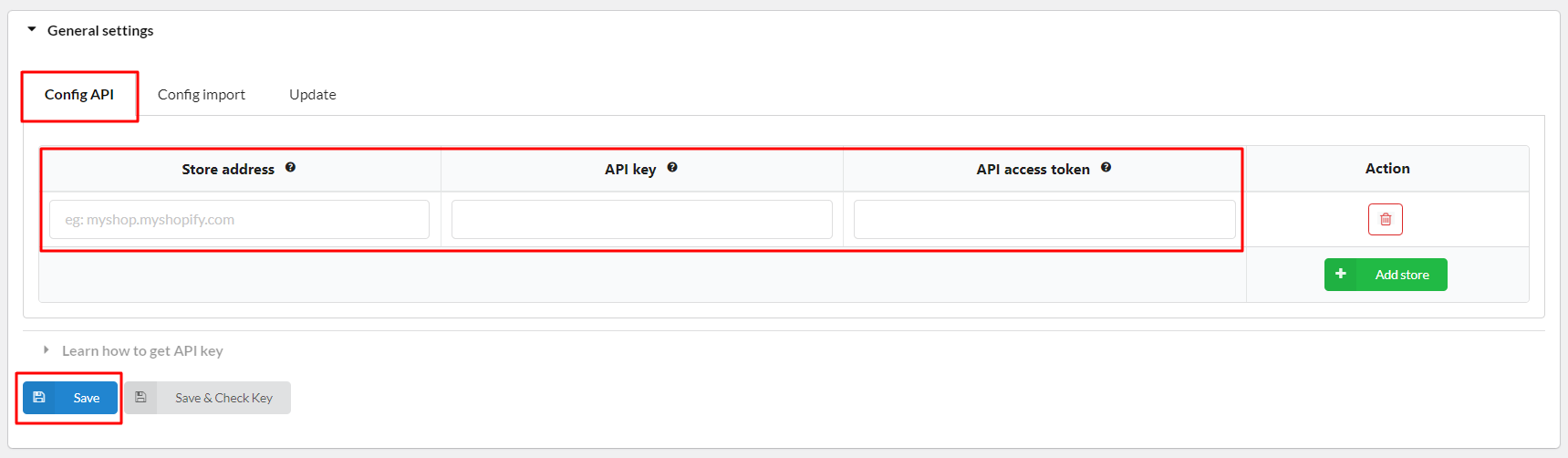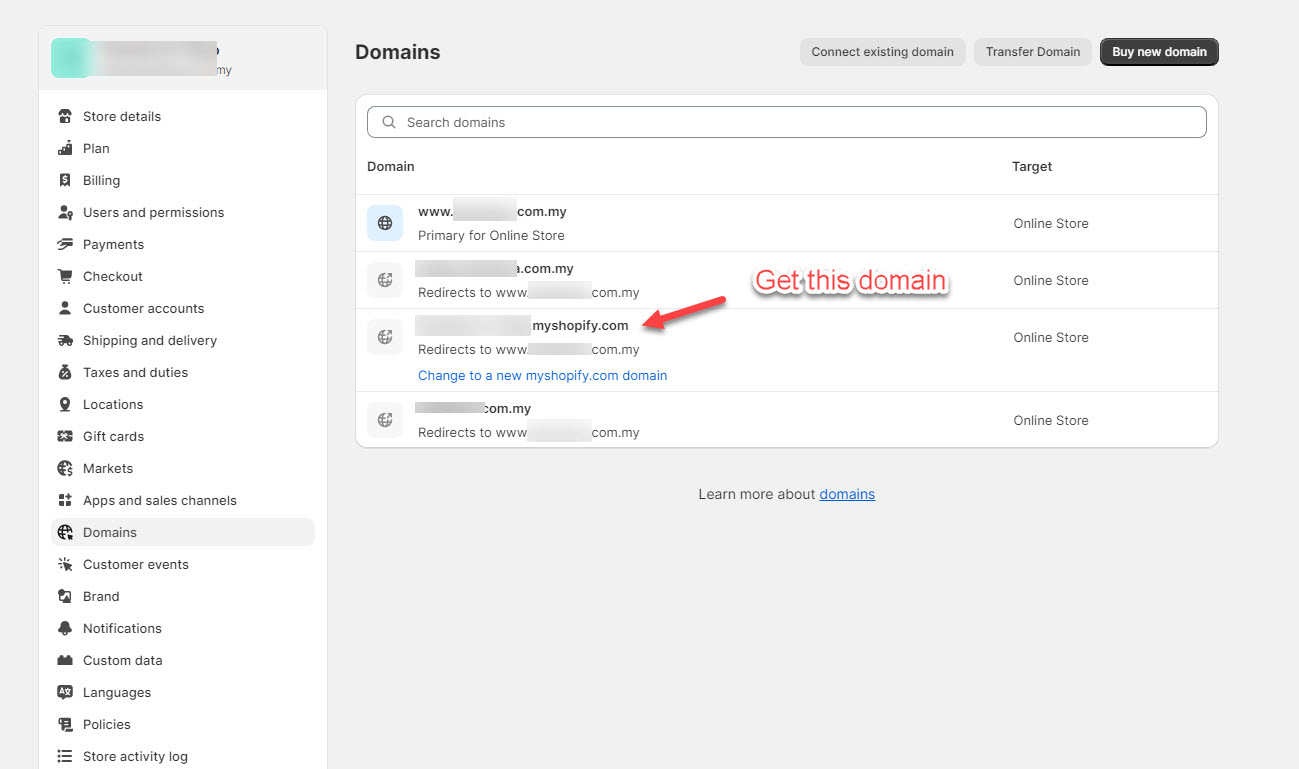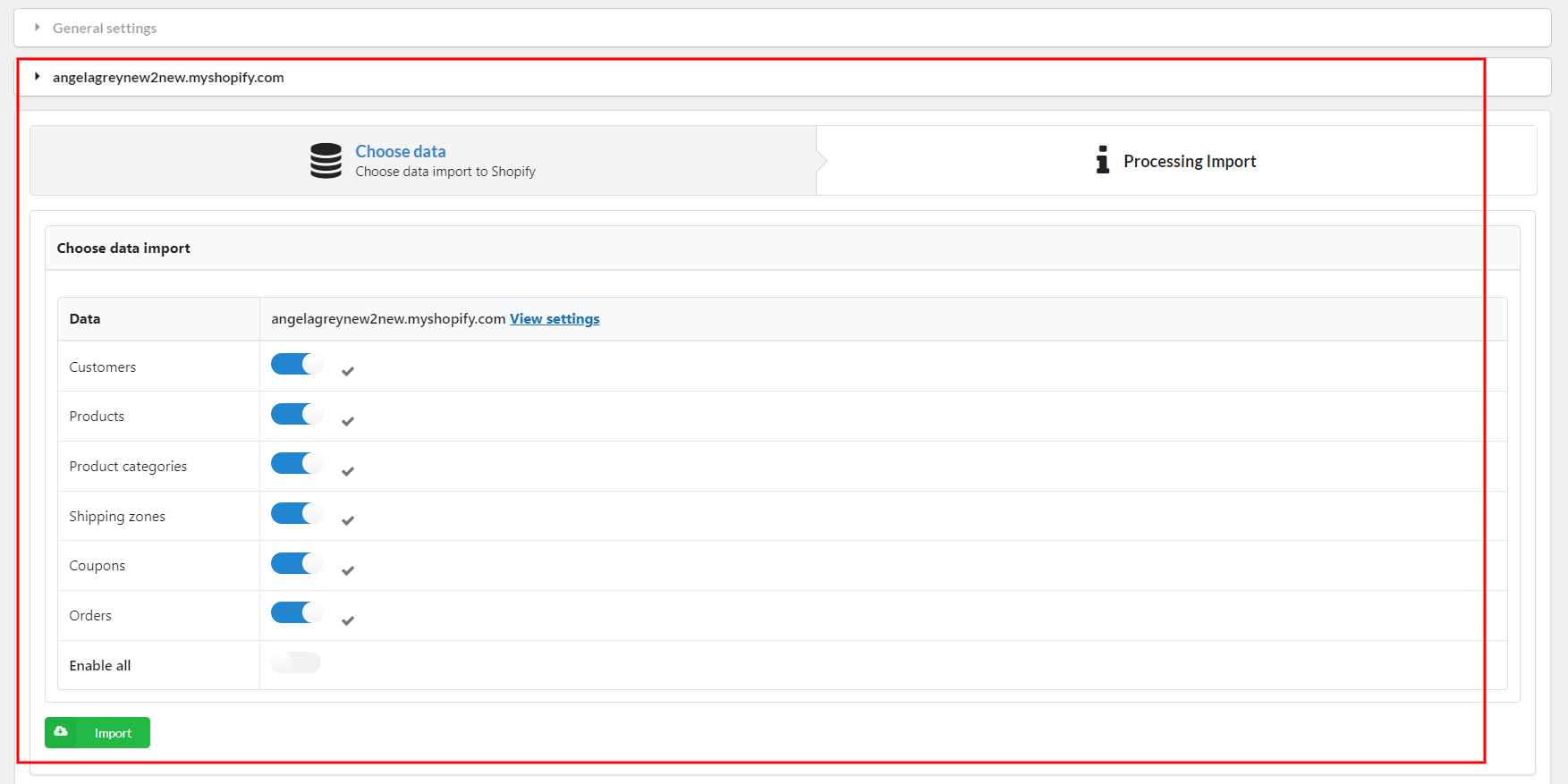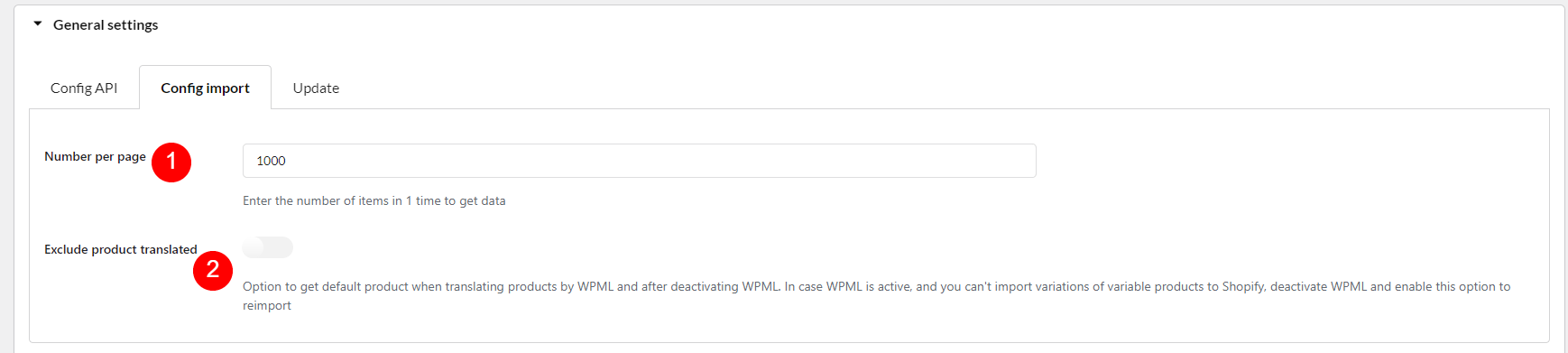CONNECT WOOCOMMERCE TO SHOPIFY STORE(S)
After you finish installing the plugin, first, you would need to connect your WooCommerce store with your Shopify store with the credentials below:
Step 1: Go to plugin settings >> “Woo to Shopify” >> General settings
Step 2: Configure the Store address, API key, and API access token or API secret fields.
Step 3: Save the settings.
Important note: You can add as many Shopify stores as you want with the “Add store” button. If you have many Shopify stores, each store will have its own importing area.
Fill in your Shopify store URL, it should look like myshop.myshopify.com.
Please go to Shopify admin > Settings > Domains > Get the store domain
- If you want to check again the settings you configured for a particular store, no need to scroll up and find them manually, simply click View settings.
- Once you click “Import”, the plugin will import the data to all Shopify stores, if you want to leave out some stores, do it with “Enable all“.
After the credentials above are added correctly and saved successfully, now the plugin will show these 2 tabs, which were invisible previously.
Now you can start to migrate products from your WooCommerce store to your Shopify store.
PAGINATE FOR BIG DATA USERS & EXCLUDE TRANSLATED PROUDCTS FOR WPML USERS
If you have too much data of Products, Users and Orders to import, go to General settings >> Config import to divide the data entry process into small batches to avoid loading too much data at once, which leads to the data can’t be loaded properly.
![]() Change the value in the “Number per page” option according to the need to adapt it to your site.
Change the value in the “Number per page” option according to the need to adapt it to your site.
![]() Enable this option to get default product when translating product using WPML
Enable this option to get default product when translating product using WPML
You can learn the video on how to create a custom app and connect Shopify API using an Access token.