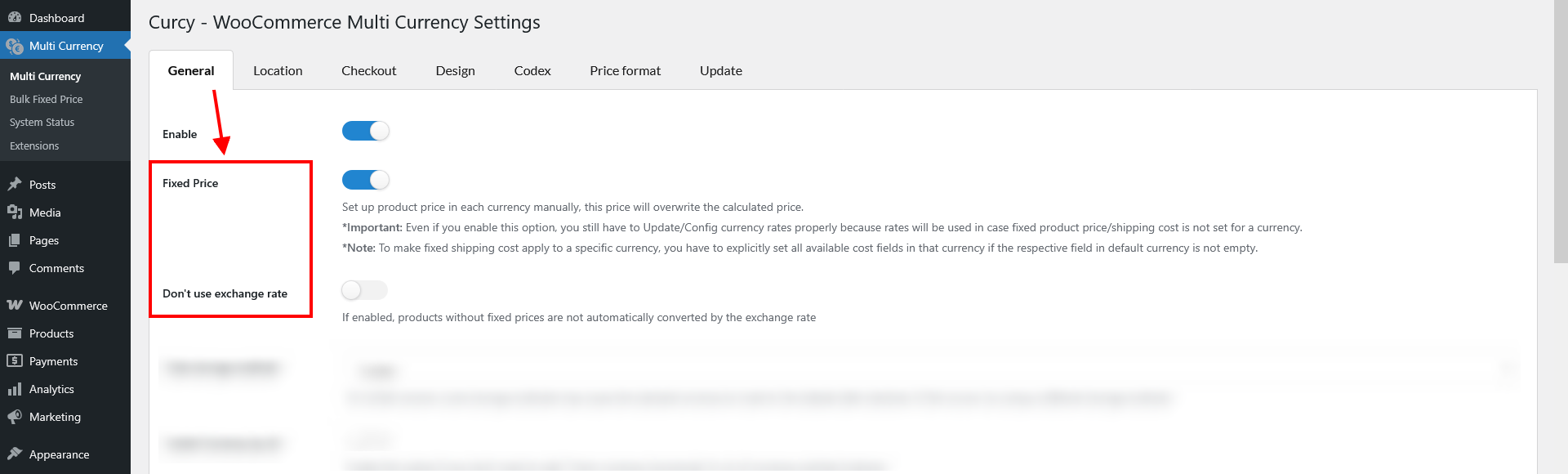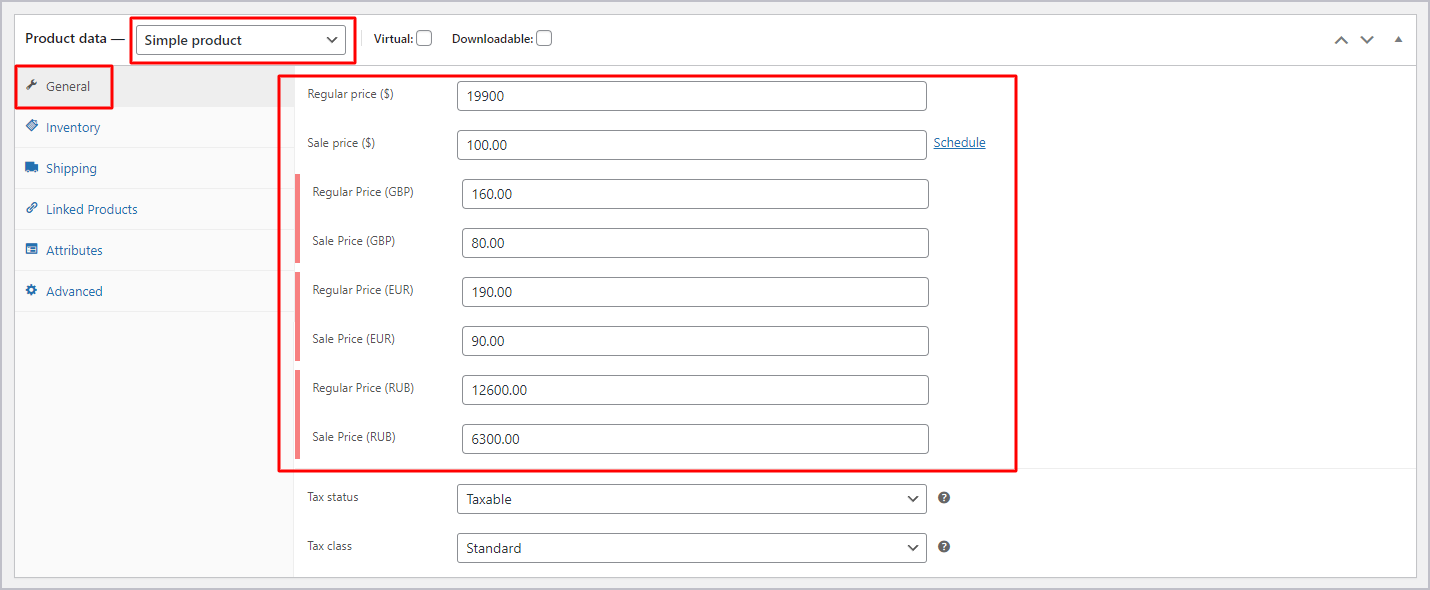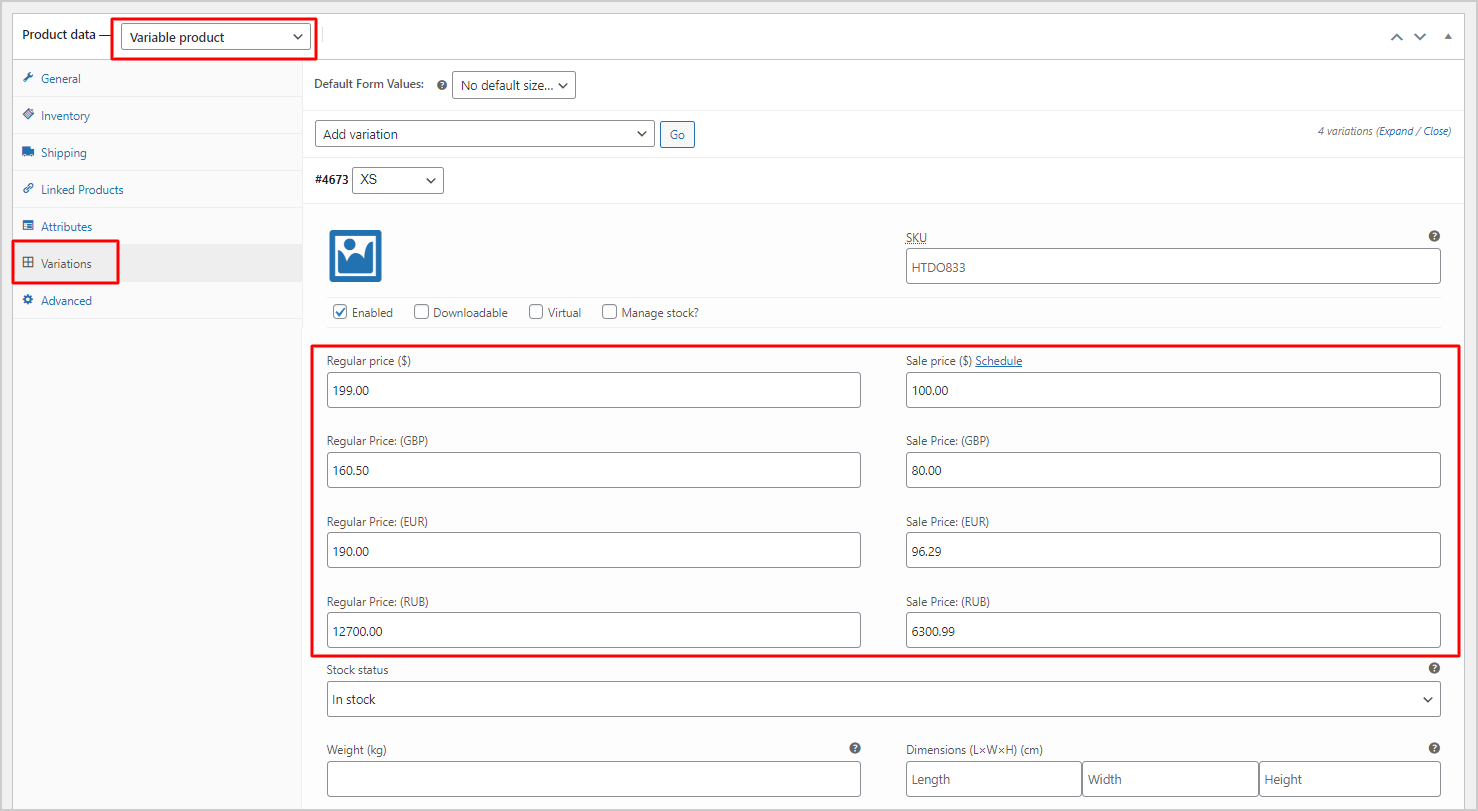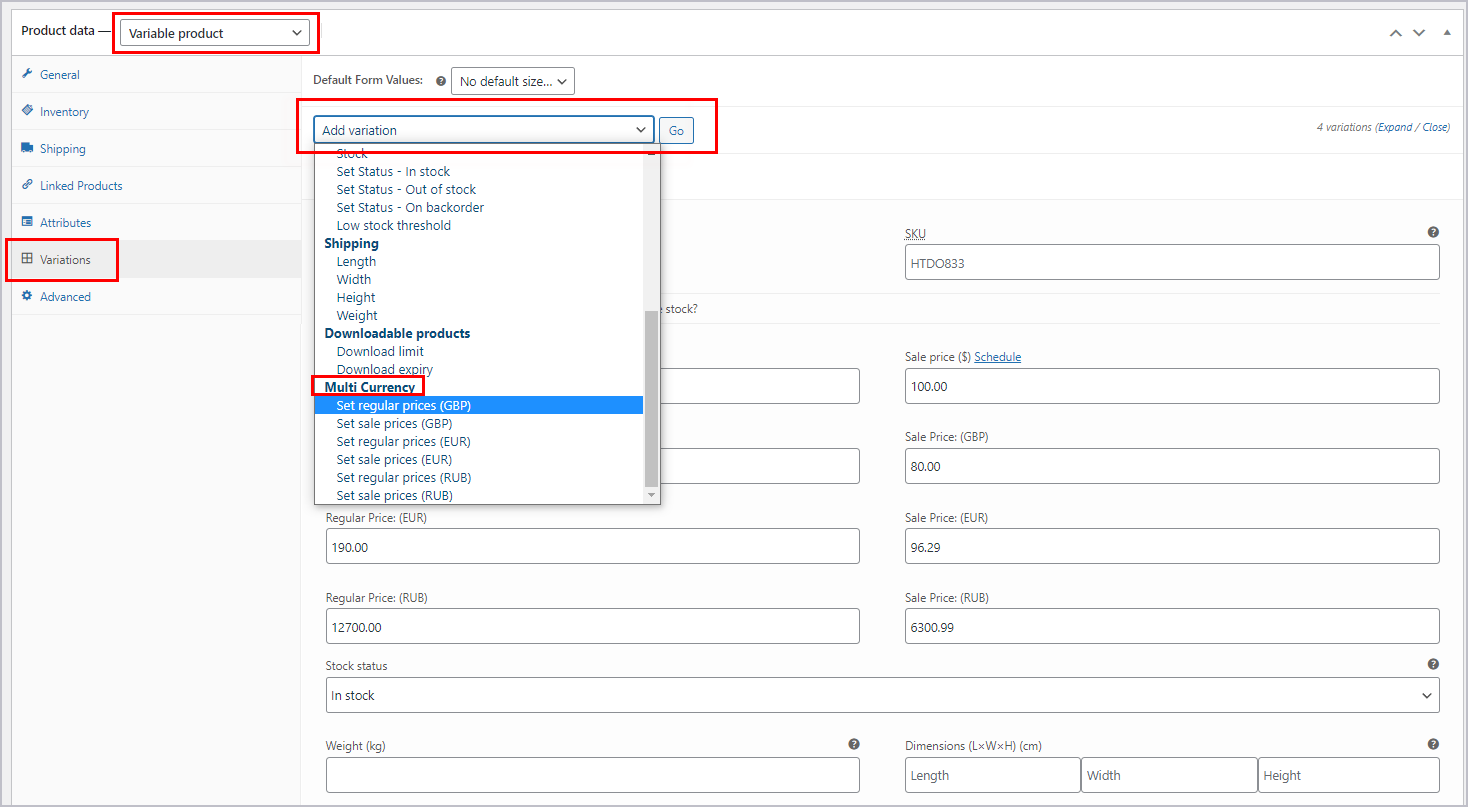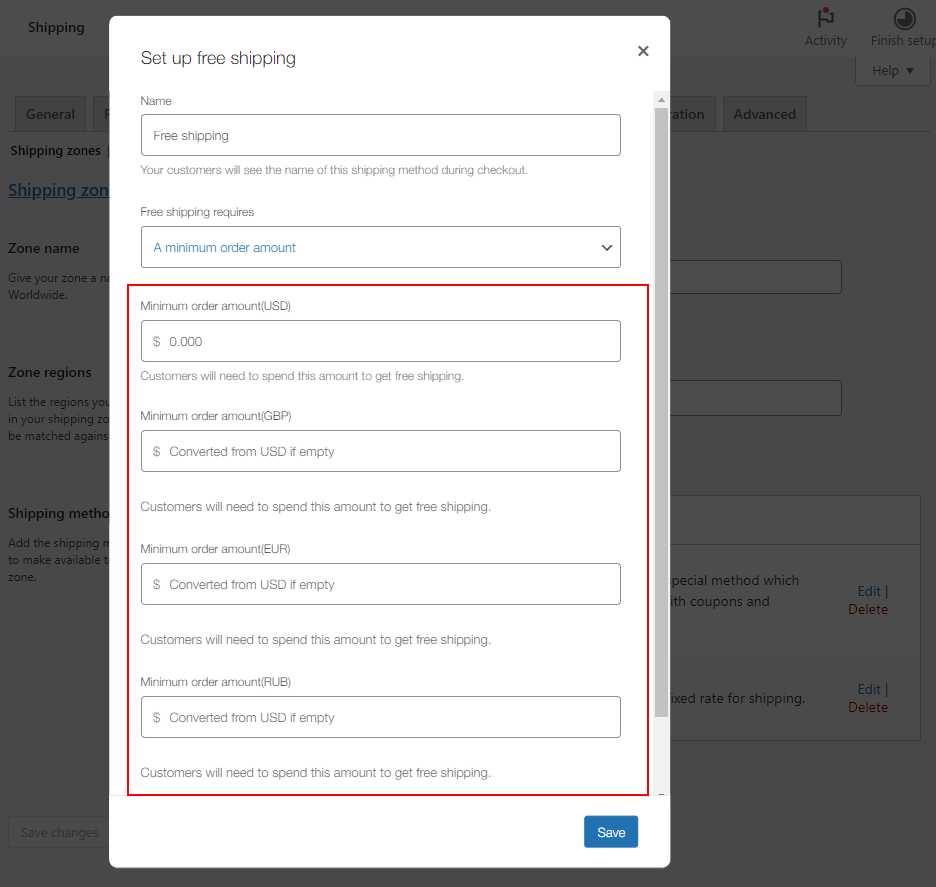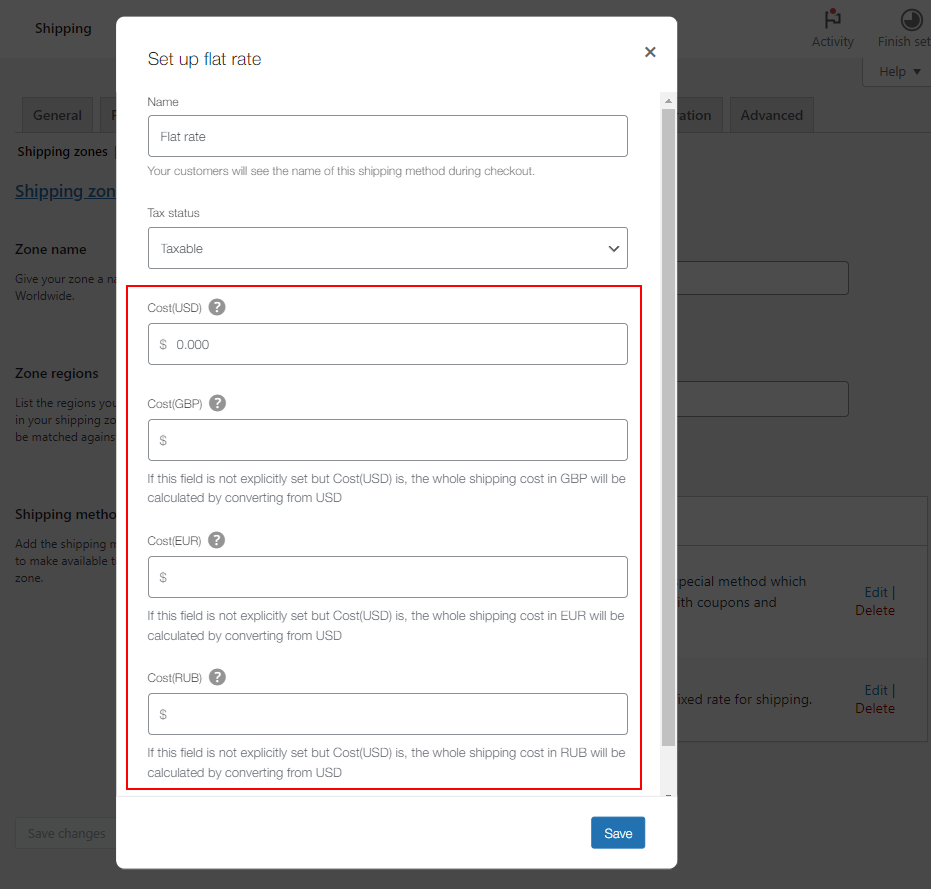Note:
- If the fixed price of some particular products/in some specific currencies is not added, it’ll show the price converted using the exchange rate when users switch currencies. So you still need to configure the exchange rate.
- The sale fixed price can only be configured in either all currencies, or no currency. If you configure the sale price of an item in one currency, you must configure the sale price in all other currencies, regardless of default or non-default currency.
- For the regular price, please note that our plugin does not display specific currency per product, so you must configure the regular price in the default currency.
- “Fixed price” is not applied to the WooCommerce Coupon value.
CURCY allows the admin to add a fixed price to the product price for each currency you have on your list. You can use this feature for:
First, enable the “Fixed Price” option in the plugin settings.
Now, there will be fields to add the price in different currencies in the product data. The fixed price of the product in each currency can be added, it will overwrite the price converted using the exchange rate when users switch currencies.
Products
1. To add fixed prices for particular products, follow these steps below:
- Go to Dashboard > Products > Select a product
- Scroll down to the Product data of that product
- Add fixed prices according to necessity.
With the “Simple product” type
With the “Variable product” type:
Add the fixed price for all variations of the product as below:
Another way, you can add a fixed price in one currency for ALL variations of that product:
Go to Product data > Variations > In the “Add variation” option > Scroll down to see the option to set regular/sale prices in each currency of Multi Currency
2. To add fixed prices in bulk using a CSV file, visit this documentation for specific steps.
Shipping
“Fixed price” feature works for not only WooCommerce products, but also WooCommerce shipping methods: Flat rate and Free shipping.
Once you enabled Fixed price and create “Free shipping” shipping method in WooCommerce Shipping settings, if you select any option among the 3 below in “Free Shipping Requires” dropdown:
- A minimum order amount
- A minimum order amount OR a coupon
- A minimum order amount AND a coupon
>> You are able to adjust the fixed required amount for this shipping method in each currency.
Similar to Free Shipping, if you create and configure “Flat rate” shipping method in WooCommerce Shipping settings and use Fixed price feature of our plugin, then you can enter fixed flat rate in each currency like this: