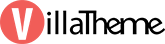
- Start
- FILE INCLUDES
- INTRODUCTION
- DOWNLOAD AND INSTALLATION
- HOW TO USE
- HOW DOES IT WORK
- Extra Information
Copyright Villatheme 2015-2024
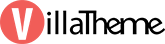
Created: 05/2022
Last updated: 03/2024 – Updated version: 1.0.3
By: VillaTheme
Thank you for using our plugin.
If you have any questions that are beyond the scope of this documentation, please feel free to request support at our Support Forum. Thanks so much!
You may be familiar with dropshipping or have explored the idea of dropshipping with AliExpress. If you’re searching for a more cost-effective marketplace to supply products for your store, consider Tmall – Taobao dropshipping, often referred to as the “Chinese eBay.” Tmall – Taobao dropshipping is a renowned e-commerce platform, recognized as China’s largest online shopping destination.
Tmall and Taobao boast a vast catalog of over one billion products, attracting millions of daily shoppers. Taobao and Tmall are both prominent online shopping platforms owned by the Alibaba Group.
– Taobao is a versatile platform that primarily caters to individual sellers and small businesses. It offers an extensive and diverse range of products, including unique and handmade items, and is known for its competitive prices.
– Tmall, also known as Taobao Mall, targets businesses and larger retailers. It provides a premium shopping experience, featuring high-quality products and trusted brands. Tmall is recognized for its stringent product quality standards and is a preferred choice for Chinese consumers seeking authentic goods.
Both platforms contribute significantly to Alibaba’s dominance in the e-commerce industry, offering distinct shopping experiences to a wide range of consumers and businesses.
ChinaDS – WooCommerce Tmall – Taobao Dropshipping is a fantastic tool for getting started with dropshipping on taobao.com and tmall.com. With just some simple steps, you can connect the Tmall, Taobao page and WooCommerce store using the extension.
The ChinaDS – WooCommerce Tmall – Taobao Dropshipping plugin masters importing products from taobao.com and tmall.com to WooCommerce, allowing you to save a significant amount of time migrating product data from Taobao and Tmall to WooCommerce and earn money from online businesses through Taobao dropshipping.
Make sure that those limits are to a minimum as follows for free-trouble while installing:
Go to Plugin/Add New/Upload Plugin/Choose file/ select plugin zip file chinads-taobao-dropshipping-and-fulfillment-for-woocommerce/click “Install Now“/click “Active plugin“.
Guiding video on how to install and use the plugin:
After successfully installing the plugin, follow the following steps to install the plugin extension, import products, customize the imported products and publicize them on the WooCommerce store.
Step 1 – Install Chrome Extension. Go to ChinaDS > General. Click on the Install Chrome Extension button. Then you will be redirected to the Chrome Webstore and install the extension. Just click on Add to Chrome > Add Extension.
Step 2 – Connect Chrome Extension.
If you are on a taobao page, and the extension has not been connected yet, please enter your correct domain to and click on the Need authorizing button. Once it notices a green authorized status, which means the connection is successful.
Important: It is noted to obtain the correct domain for connection, it will distinguish between the single sites and multisites.
a. Single site domain
URL: You can get your correct site URL in WordPress settings >> General
b. Multisite domain
Site URL: In case you’re using multisite feature of WordPress, you can get the URL of your subdomain, like this:
Now your already completed connecting Taobao and the plugin via the Chrome Extension and ready to import and sync the product data.
Step 2: Import Taobao’s products.
Afer connecting Taobao and WooCommerce successfully, now you are ready to import Taobao’s products to WooCommerce store. On taobao.com, go to any categories you want, click on each item and import it on the single product page.
To WooCommerce plugin’s backend
Step 3: Configue product settings.
Go to ChinaDS > Products to configure global product rules (options and default values) to customize massive products.
| Options | Convert to global attributes |
| Import as a simple product | |
| Use external links for images | |
| Import description images | |
| Default select product images | |
| Background process | |
| Product variation is visible on the product page | |
| Manage stock default | |
| Default values | Product status |
| Product SKU | |
| Auto generate unique sku if exists | |
| Catalog visibility | |
| Product description | |
| Default categories | |
| Default product tags | |
| Default shipping class | |
| Language translation | Support converting to the site’s language. |
Furthermore, you can manipulate products as well.
Step 4: Configure product price
Go to ChinaDS > Product Price to configure global product price rules to customize massive products.
For example: The product price on Taobao: ¥30, convert to your country’s currency ($)
Step 5: Manage product data in the Import list
Go to the Import List section, all the product data after running through the global rules will be stored in the Import list where the shop owner will manage to edit, customize product data, and decide to remove, import the products to WooCommerce.
Step 6: Manage products in the Imported
In the Imported section, after all customizations of the product data in the import list, the products will be imported to WooCommerce and also display in the Imported where you can quickly observe taobao’s products that imported into WooCommerce , and do product overriding, and update products if necessary.
Step 7: Sync products
Product Sync allows you to update the price and quantity of imported products on your WooCommerce store whenever these values change on the Taobao store. Go to the Product Sync tab to configure the relevant options.
Step 8: Manage Taobao orders
Effortlessly manage all your Taobao Orders in WooCommerce with this plugin. In the Taobao Orders section, you can view, and place all Taobao Orders on WooCommerce for products imported using this plugin.
Step 9: Fulfill the orders
See this video for how to create a Taobao account if you haven’t any.
See this video for how to use ChinaDS – full instruction.
A short guide tour of what is necessary to use the plugin and suggest recommended plugins.
Go to ChinaDS > Setup Wizard
In the Configure global product rules (options and default values) to customize massive products.
* These rules will be applied in the Import list section before migrating into your WooCommerce store.
| Options | Convert to global attributes |
| Import as a simple product | |
| Use external links for images | |
| Import description images | |
| Default select product images | |
| Background process | |
| Product variation is visible on the product page | |
| Manage stock default | |
| Default values | Product status |
| Product SKU | |
| Auto generate unique sku if exists | |
| Catalog visibility | |
| Product description | |
| Default categories | |
| Default product tags | |
| Default shipping class | |
| Language translation | Support converting to the site’s language. |
Go to ChinaDS > Product.
{taobao_product_id}, the ID of the product on Taobao will be the SKU of the product on WooCommerce.
From the Dashboard, go to ChinaDS / Product Price
These rules will apply in the Import list section before migrating into your WooCommerce store.
For example, your site’s currency is USD, the product price is ¥100, and the exchange rate is 1 CNY= 0.15021104 USD, so the output price = 100 x 0.15021104 = $15.02
In the Product Video tab, you will configure to import the video of the products on Taobao.
Product Sync allows you to update the price and quantity of imported products on your WooCommerce store whenever these values change on the Taobao store.
Before syncing, you’ll configure settings in the Product Sync tab. This section also explains how to sync products.
A. Configure the options before syncing
B. Set the return results and email notifications
+ Change product status to Pending.
+ Change product status to Pending.
C. Syncing process
After configuring for product syncing, you can sync the price and quantity of the imported products from Taobao to WooCommerce normally.
Step 1: Go to Imported
Step 2: After clicking on the sync button, a new window appears running and displaying the syncing process, and synced notification.
Step 3: After completing syncing data, click on View detail, you will be redirected to the log page below. You can delete the log or download the log file.
Automatically remove attribute: When splitting a product by a specific attribute, remove that attribute of the split product.
A. Product Overriding settings.
This tab settings help you to set rules for overridden products.
B. Proceed overriding a product.
Go to Imported, search for the product which you want to override.
Step 1: Find and copy the URL of an alternative product on Taobao that you want to override by this product.
Step 2: Click on the Override button.
Step 3: A popup appears and you will add the product URL of that alternative product, and check.
Step 4: The overriding product will be imported to the Import list. There you will modify the product information as you want.
Step 5: Another popup appears asking you for some configurations.
Step 6: Another popup appears asking you to change the attributes of the overridden product.
Note: By selectinga replacement, a new variation will be created by modifyingthe respective overridden variation. Overridden variations with no replacement selected will be deleted.
This setting allows you to configure rules for fulfilling Taobao orders.
Important Note: If you’re currently utilizing a custom PHP snippet to add the billing district to the order address through the vichinads_fulfillment_customer_info filter hook, kindly ensure that you leave this field empty. This is crucial to prevent the billing district from being added twice to the order address, which could lead to inaccuracies in the address information.
Important Note: If you are currently using a custom PHP snippet to add the shipping district to the order address through the vichinads_fulfillment_customer_info filter hook, please make sure to keep this field empty. This is necessary to prevent the shipping district from being added twice to the order address, which could result in an incorrect address.
Important Note: If you are currently utilizing a custom PHP snippet to include the billing area to the order address using the vichinads_fulfillment_customer_info filter hook, please ensure to leave this field empty. This precaution is necessary to prevent the billing area from being duplicated in the order address, which could result in an inaccurate address.
Attention: If you have previously implemented a custom PHP snippet to append the shipping area to the order address using the vichinads_fulfillment_customer_info filter hook, kindly refrain from filling out this field. Doing so will prevent the shipping area from being duplicated in the order address, which could lead to an incorrect address.
After configuring and checking the general setting before fulfilling the orders, go to one of these ways to fulfill Taobao orders:
+ Go to the plugin setting > Taobao Orders > click on the Order with Extension.
+ Go to WooCommerce > Orders > Click on the To order.
After importing the products and setting the general rules for all imported products, the imported products now are on the Import List which allows you to manage all imported products from world.taobao.com on your Woo store.
Go to Dashboard/ Import List.
1. List of the imported products from Taobao.
2. Bulk editing products: Allows to interact with a range of selected products… Just select products applied bulk action, bulk action feature will be appeared.
Bulk action Feature includes:
+ Add: Products will be added selected categories
+ Set: Products will be set with selected categories. Current categories of products will be replaced.
+ Clear selected: Remove current selected categories in selector. Leave selector empty and click Set to remove current categories of products.
3. Search products and pagination: Search for a product on the import list, and redirect to product pages
4. Manage each individual product. In the Import List, you can customize the data of each imported product before migrating them in WooCommerce.
4.1. Product: Customize Taobao product data.
4.2. Description: Customize Taobao product descriptions.
You can customize product descriptions before importing to WooCommerce store.
4.3. Attributes: Customize Taobao product attributes
You can edit attribute terms and remove attributes in this tab, just click on the Edit/Remove button and modify terms.
If remove attributes, you will be asked to set a default value for this attribute.
4.4. Variations: Customize Taobao product variations.
4.5. Gallery: observe and select images to import media library.
5. Import/remove, translate products and view Taobao product
This section allows to quickly observe Taobao products that are imported into WooCommerce products, and do product overriding products.
1. The imported products: Quickly observe Taobao products that are migrated into WooCommerce product, you can see product information includes:
+ Product title;
+ SKU;
+ Cost: The original price on Taobao;
+ WooCommerce price: The converted price on WooCommerce by the Exchange rate and product price rules
2. View on Taobao: Access this product on taobao.com
3. View product: Go to this product on store frontend.
4. Edit product: Move to this product on your WooCommerce in detail.
5. Delete: Delete the product on the imported list, and an option to remove it on WooCommerce product list.
6. Override: Override an alternative product for the initial one. You can go to the Product Overriding tab to set rules for overridden products.
If you disable the Background process (In the products tab), product images will be imported to the Failed image section, then you will go there to download images: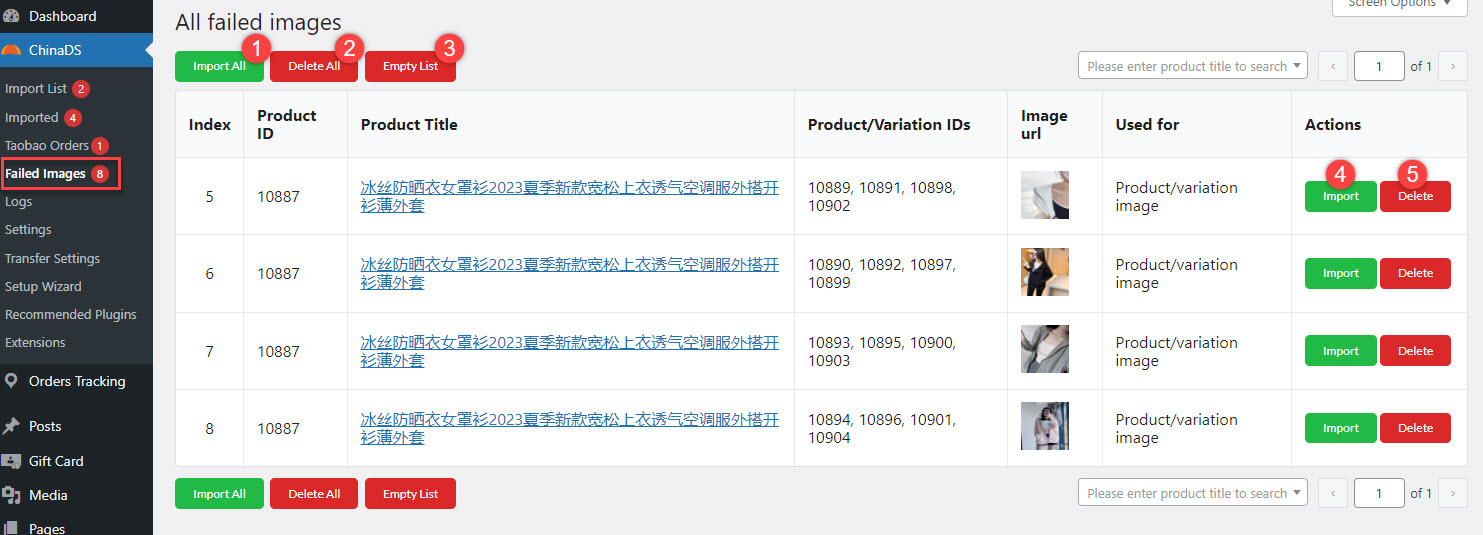
1. Import all: Import all images on the current page.
2. Delete all: Delete all images on the current page.
3. Empty list: Remove all images on the current page.
4. Import: Import each image.
5. Delete: Delete each image
You can check all logs in one of these ways:
This feature allows you to duplicate the settings of this plugin on a store and apply to another store.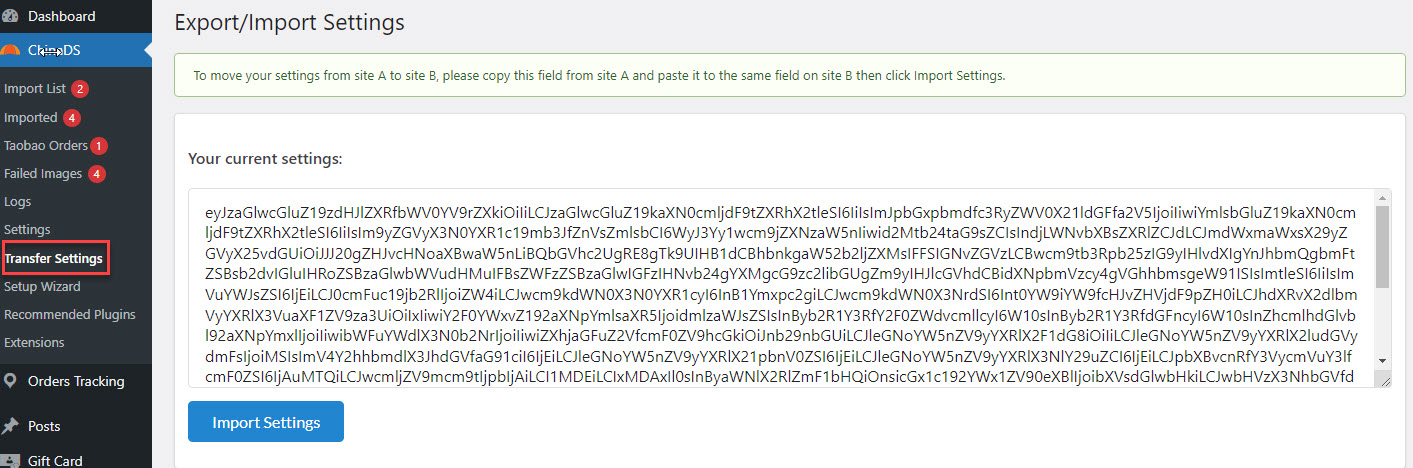
Step 1: Select and copy all settings on a site.
Step 2: Go to another site, paste to the setting area.
Step 3: Click on the Import Settings button.
Go to Dashboard > ChinaDS > Taobao Orders section. This section allows you to display all Taobao orders on your WooCommerce store there you can implement checking and fulfilling orders through the extension. To fulfill the orders, just click on the Order with Extension button.
You can distinguish between Taobao orders with your initial store orders and manage them in the Order Setting in WooCommerce.
Go to Dashboard/WooCommerce/ Orders, and click on the To Order button to fulfill the Taobao orders.
Note: Select the appropriate order statuses in the Fulfill tab setting to display the To Order button in WooCommerce orders.
Thank you for your attention!
If you have any question, please create a topic at our FORUM, we will support within 24 hours.