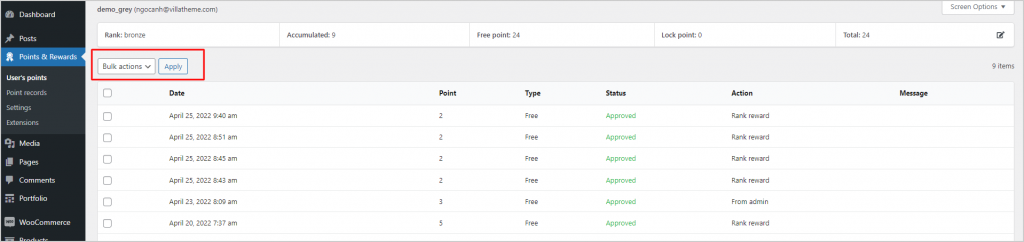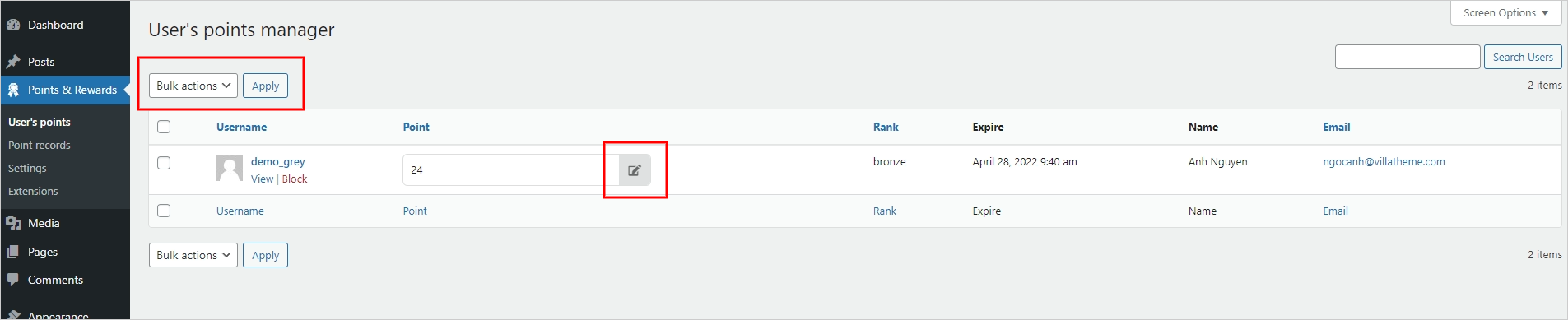The point manager can view the point log of any user and apply actions to change the points through settings.
View and Edit point logs of all users
Go to Dashboard > Points & Rewards > Point records.
In these settings, all user’s point history is visible and ready for you to modify by approving/revoking
– To find particular point history, filter the point with action/status
– Click “Filter”
Then to approve/revoke points, select the “Approve/Revoke” option or use “Bulk action” > Click “Apply”
View and Edit point logs of particular users
Go to Dashboard > Points & Rewards > User’s points
With these settings, the point manager can edit the point of any user.
Quick edit the user’s point with the editing button, or “Bulk action” to change all selected users’ points.
Or click on that user name to view the full point history and edit their points there.
To view the full history of one user, click on their Username, you will be redirected to the user’s point accumulating history with this information: their current rank; points they have accumulated – number of free points, and numbers of lock points; and the total point.
In this point accumulating history, you can change their total point, and approve/revoke their point.
- Edit total point:
Step 1: Click the “Edit” button to edit the point.
Step 2: Add their new total point, select the point type, and add a message (optional).
Step 3: Select Apply to set the new points, or Cancel to cancel the editing point action.
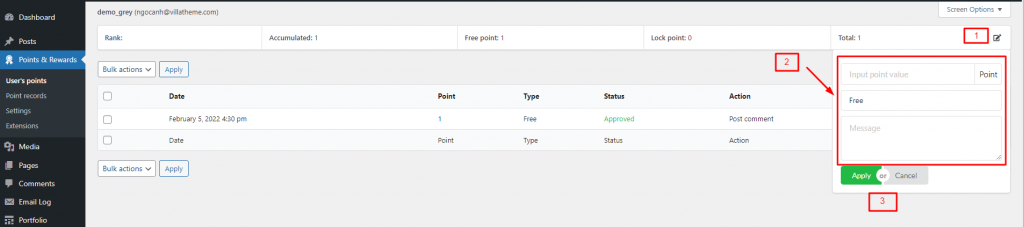
- Approve/Revoke particular/all points:
Step 1: Select the point you want to approve/revoke.
Step 2: In the “Bulk action” option, select Revoke/Approve.
Step 3: Apply.