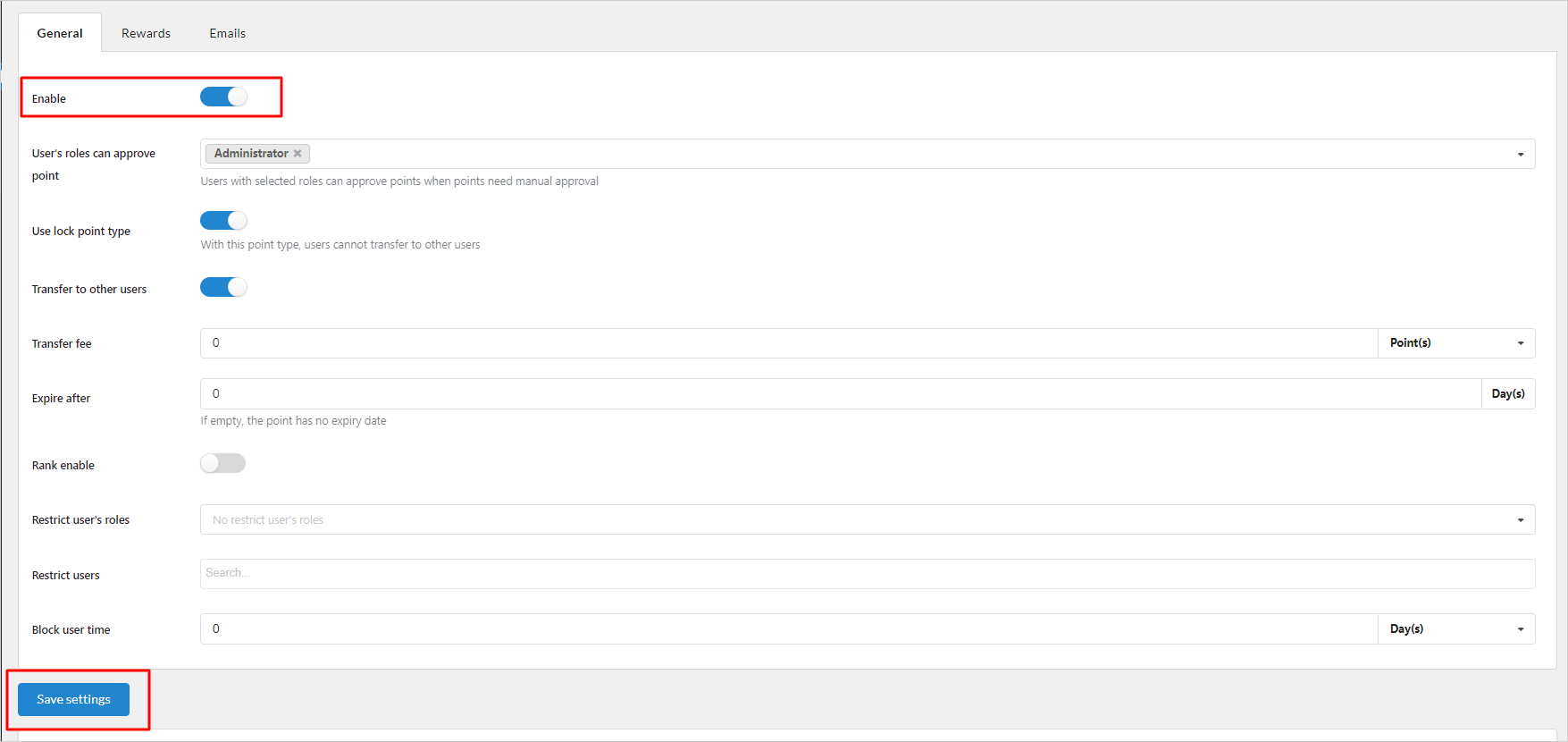After activating EPOI, first of all, enable the plugin in the General tab.
Step 1: Go to Dashboard > Points and Rewards > Settings > General
Step 2: Enable the plugin settings by turning on the option
Step 3: Click “Save settings”
Now you can manage the plugin settings one by one:
- In the General tab:
- Manage the system with: point type – lock/transferable point; transfer fee; expiry date; action to accumulate point.
- Build your ranking system; set the qualification point to reach a particular rank.
- Select actions users can do to earn points
- Put restrictions on particular users and decide the blocking time
- In the Rewards tab:
- Enable actions to let users earn points
- Select point type for each action: Lock point or free (transferable) point
- Assign point values to each action.
- In the Email tab:
- Enable sending emails when point changes or is transferred; rank is reached.
- Build and edit the email subject and email content, shortcodes to make it easier are provided.
- To view the users’ point, go to User’s points settings:
- View the points of all/particular users: name, user name, point, rank, email
- Edit point of a particular user
- Edit point in bulk of selected users
- To view the point records, go to Point records settings:
- Visible information: date, user name + email address, point, the status of point, action is done to accumulate point, link to action (if available), message (if available)
- The point manager can approve/revoke point here, for a particular user, or in bulk with selected users
- Find a point record with specific point status, or with an action