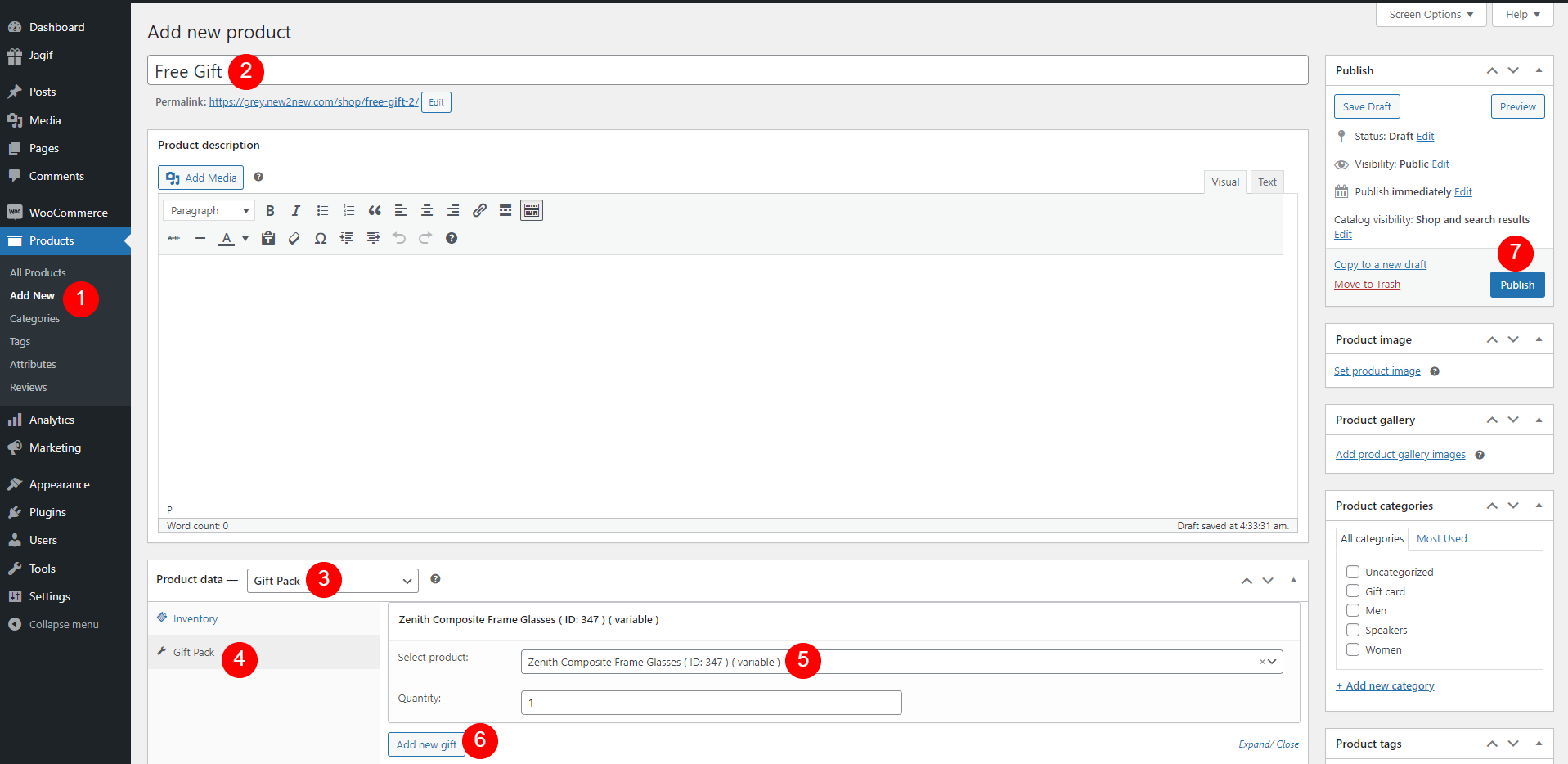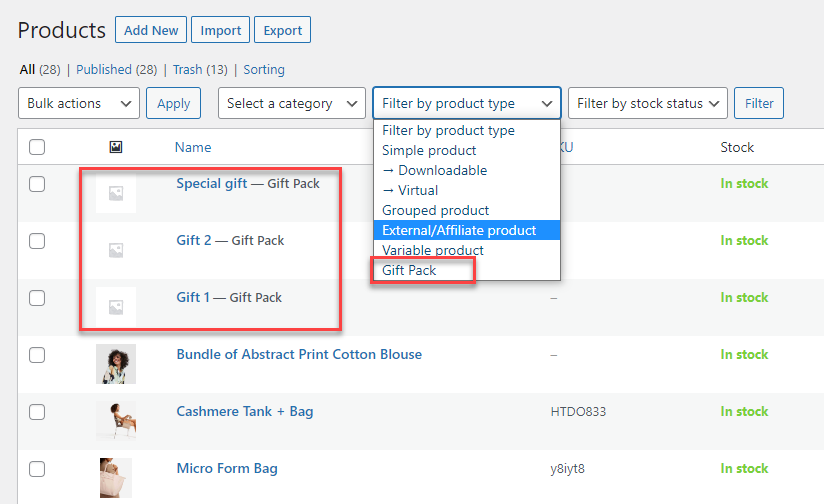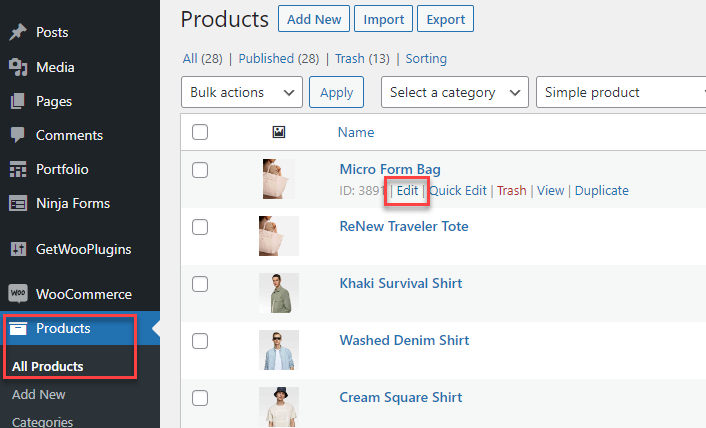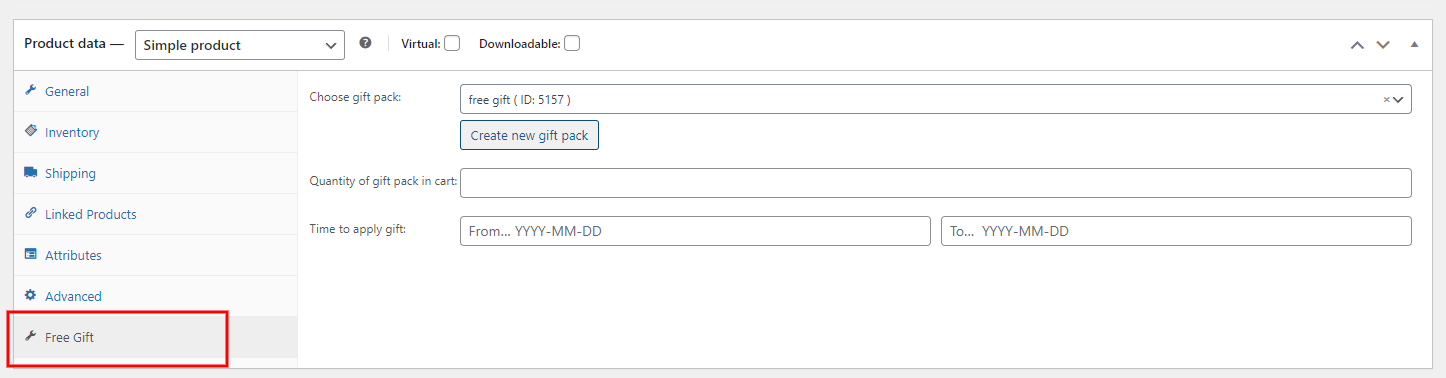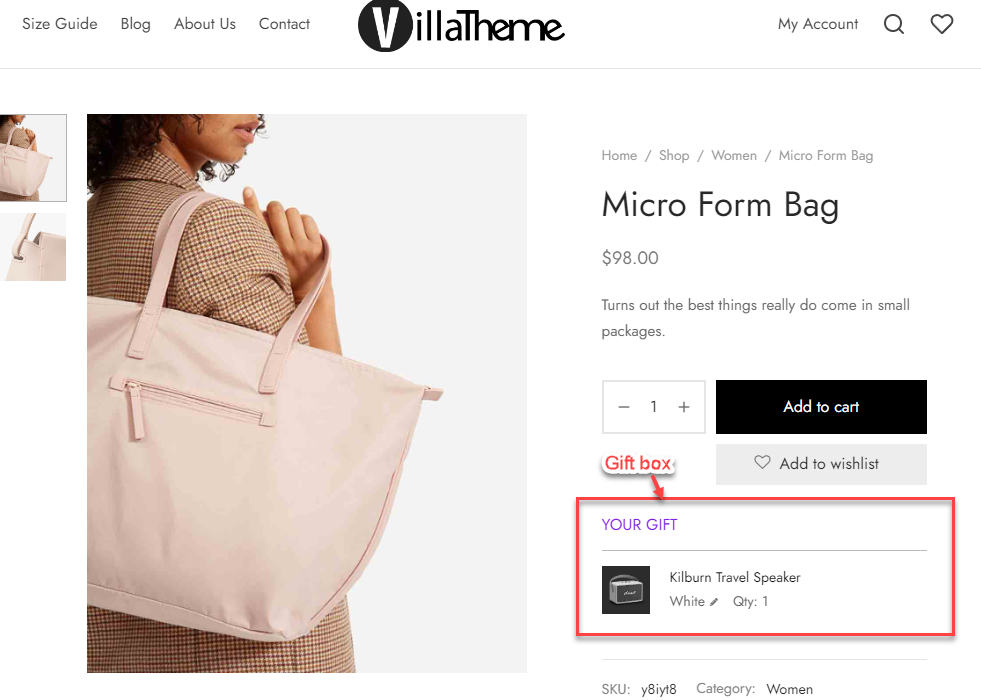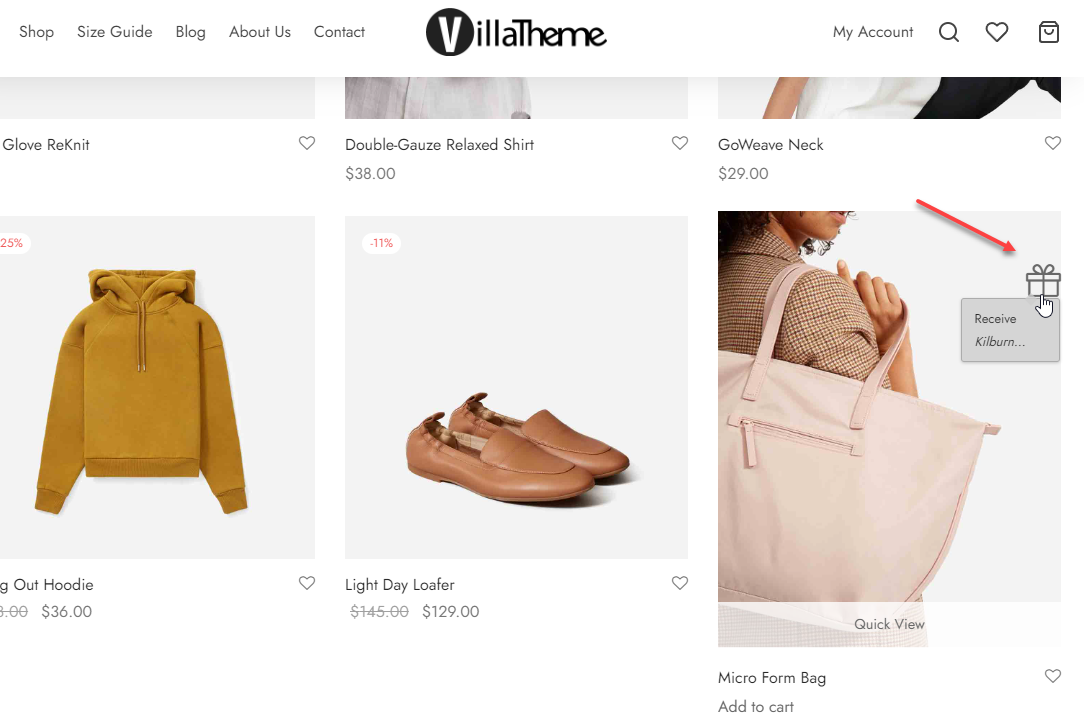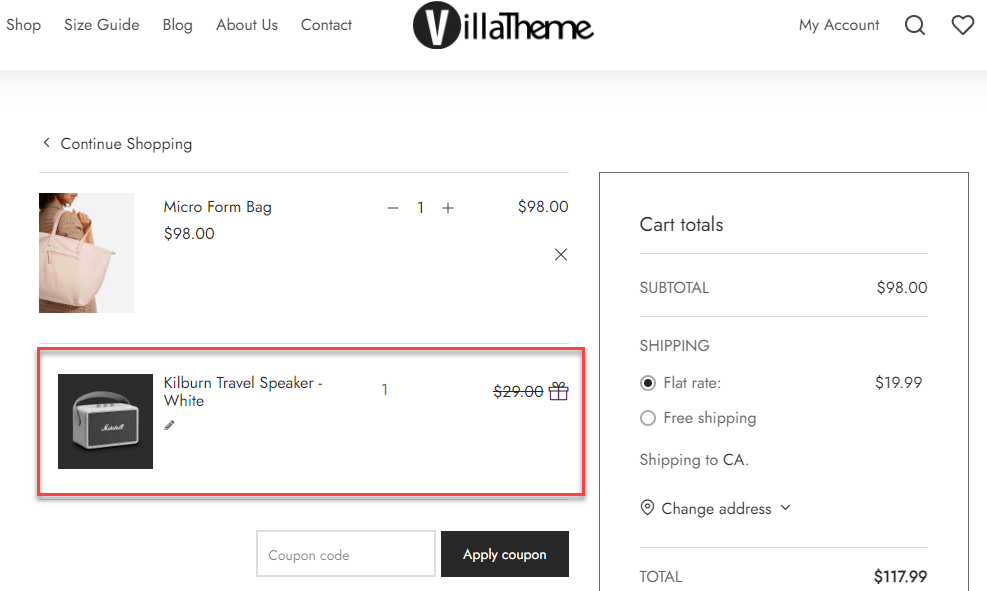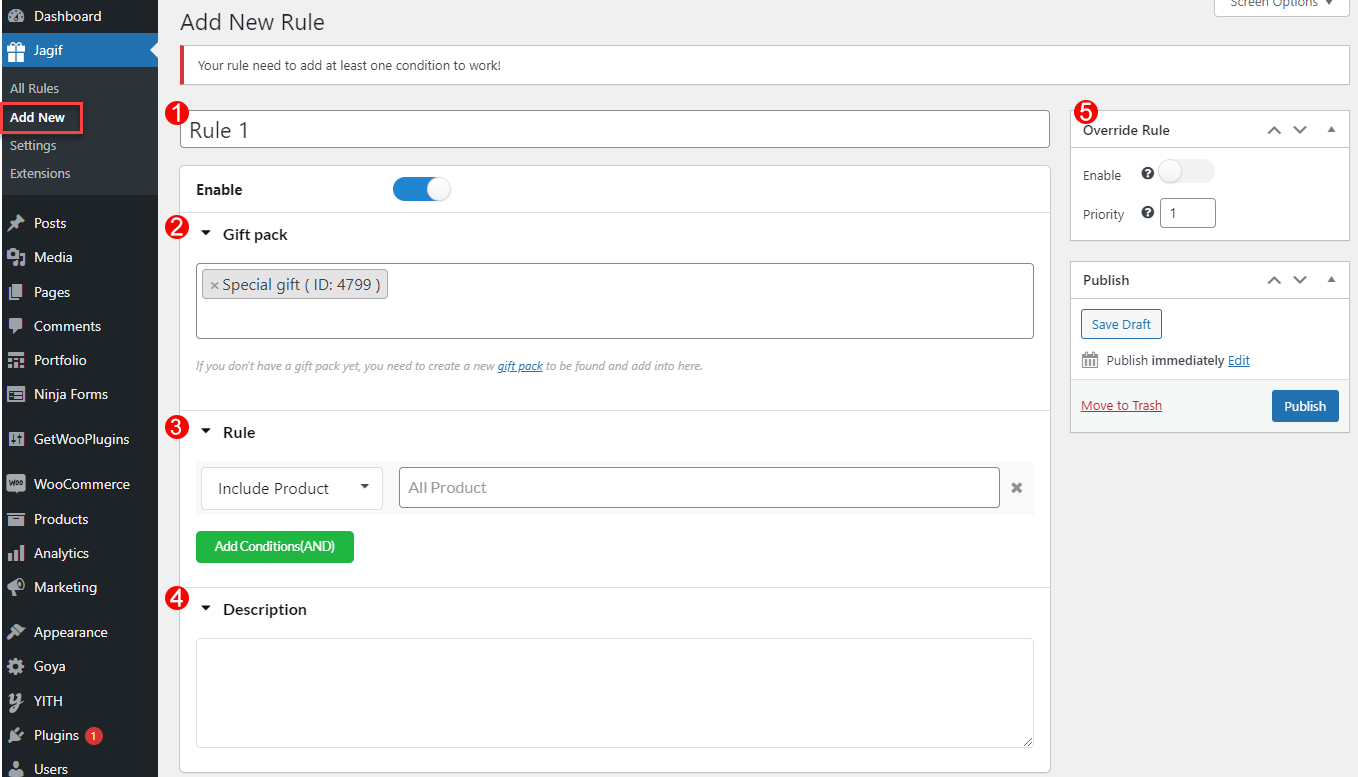Step 1: First, you need to create gift product. Follow these steps as marked in picture below
- Go to Dashboard >> Products >> Add new
- In the product editing page >> Add a product title
- Select product type: “Gift Pack”
- Choose “Gift Pack”
- Here you can select product(s) that can be given free to customer as free gift. Add the product title and choose from the drop down list. Then adjust the quantity in the “Quantity” field below as you need.
- (Optional) If you want to add more than one product, click “Add new gift”
- Hit “Publish” to save new gift product
The newly created gift packs will appear in the product list under the gift pack type.
Step 2: Assign the gift for products
With Jagif – WooCommerce Free Gift you can create a free gift for each simple and variable product or offer gifts in particular situations through the global rules that meet your selling strategies.
a. Create a free gift for a product on the product page.
Go to Products > All products, edit the product.
Go to the product data > Free gift, here you can choose the gift pack/create a new one to assign, adjust its quantity in cart, and edit date condition to apply gift
Result:
After setting the free gift for the product, on the front end, the gift will appear:
- The Gift box: Display a free gift if purchasing the product.
- Gift icon: Notify that the products are offered gifts. On the shop page, hovering the gift box icon will appear the available gifts for the product.
- You can customize the gift box and gift icon in the Customize section.
* On single product page:
* On the shop page
After purchasing the offered gift product, on the cart, checkout page, the free gift will display:
b. Assign a gift for products/categories through rules.
The customer will be offered gifts in particular situations through the rules that meet your selling strategies. For example, give a special gift – a craft with no cost for orders over $50 and include products in the Women category.
First you need to create a new rule, go to Jagif > Add New. On each rule page, you will:
- Name for the rule.
- Search for the Gift pack that you previously created.
- Create conditions in the rule for receiving the gift. Go to How does it work > Create Rules to Apply a Gift pack section for further information.
- Add a description for this gift, this description will appear in the cart to suggest to the customer about the gift if purchase. To display the description, go to General > Enable the gift description on cart
- You can create multiple rules, and arrange the priority for the rules. The plugin will sweep rules from the top to the button and apply the first matched and prioritized rule. If a product matches some rules at the same time, it depents on your setting in General > Types of overriding rules to decide which rule is applied.
Go to Jagif > All rules to manage all available rules.