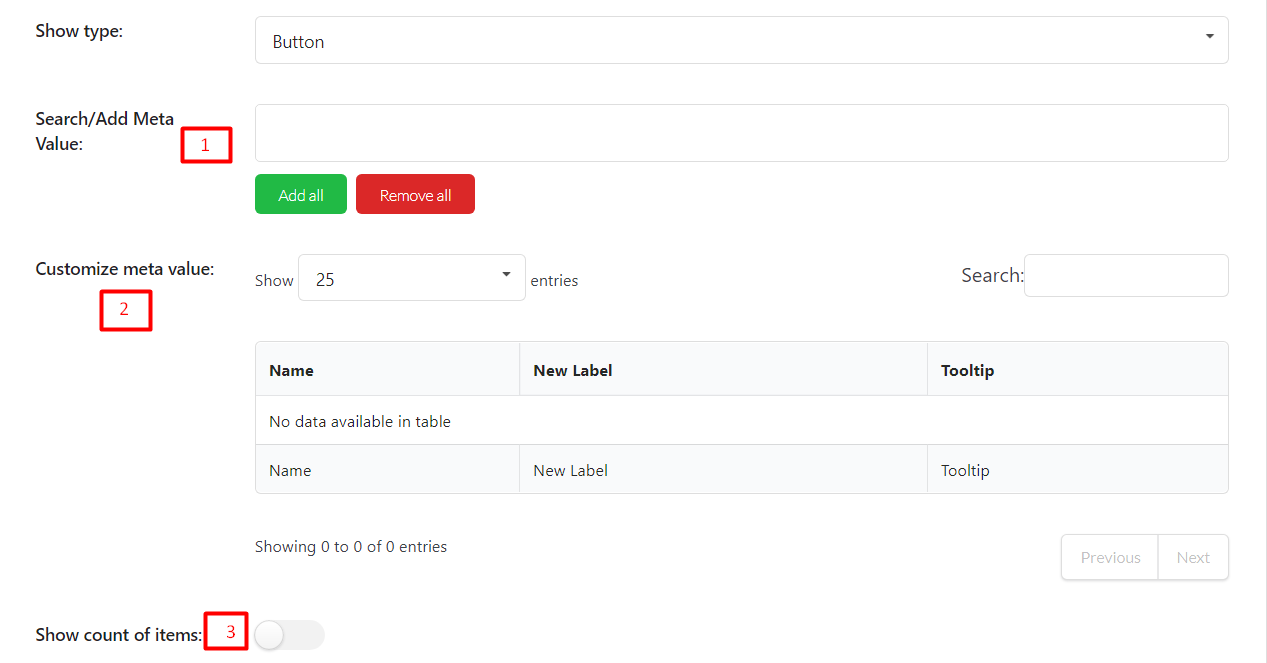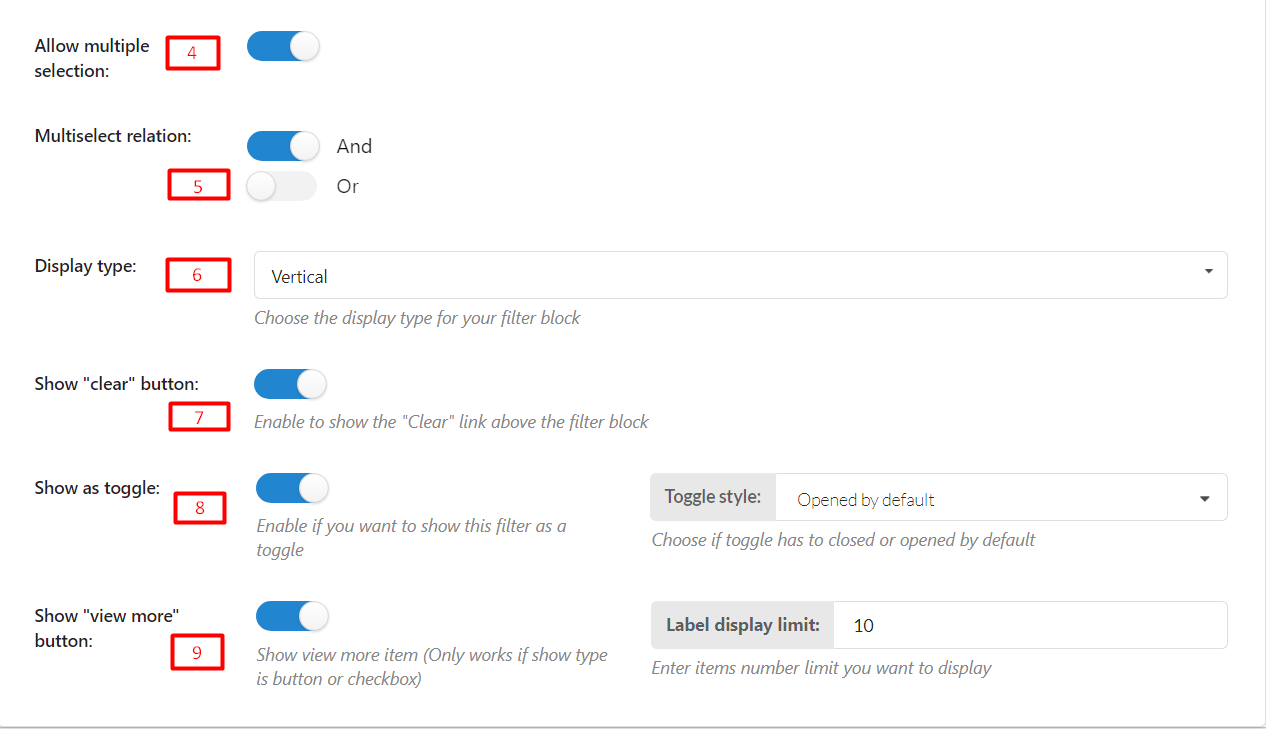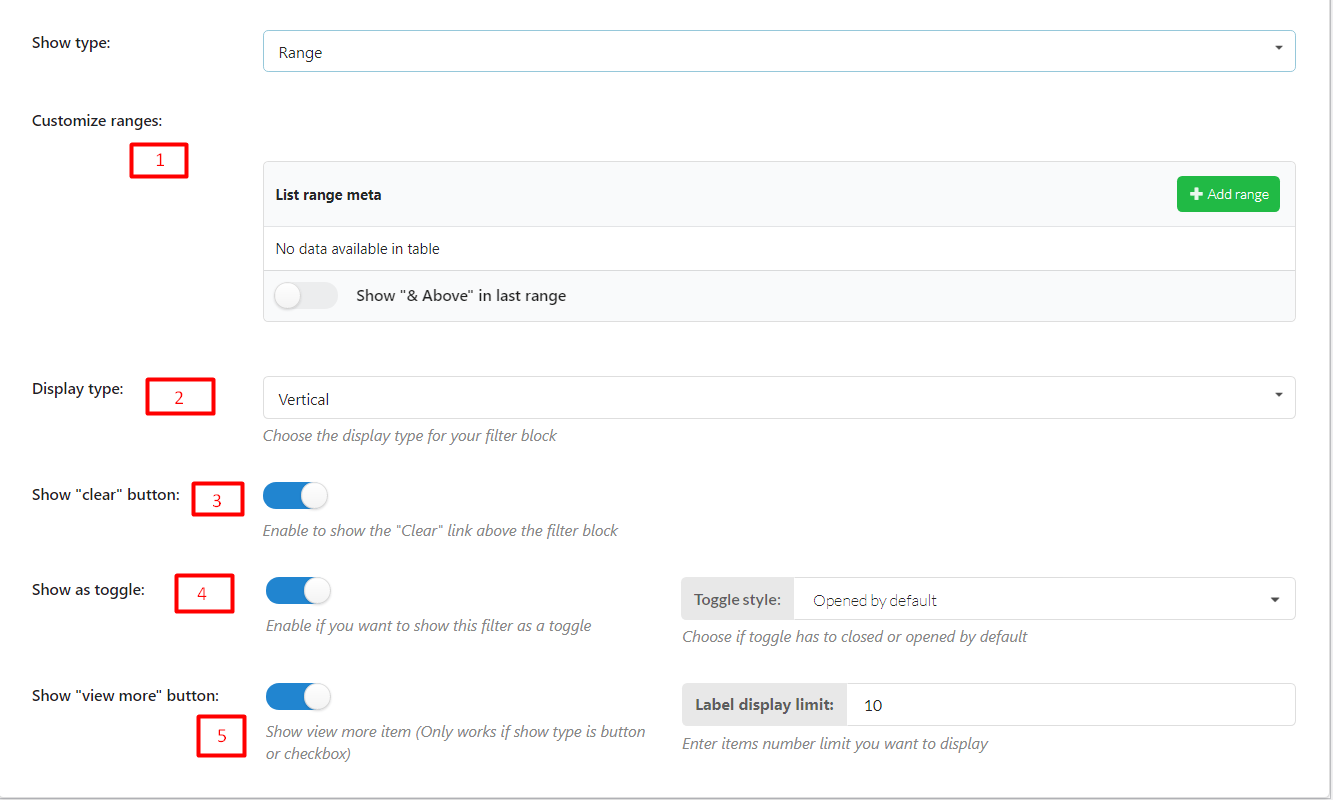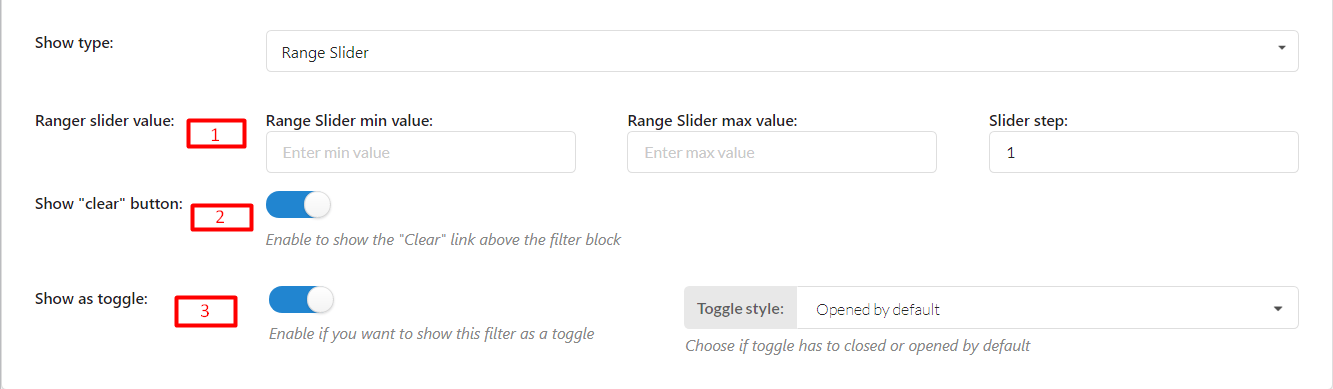This Filter helps customers find products they want by using meta keys and meta values in metadata.
- Choose meta key: To choose a meta key, you need to manage at Setting > Metadata to add the meta_key you want to display
- Choose meta type: Choose your meta-type – String or Numeric
STRING TYPE
There are 3 types to display this Filter with String type on the frontend: Button, Checkbox, and Select
- Search/Add Meta Value: Type to add Meta value manually, or use the “Add all” button to add all available meta values
- Customize meta value:
-
Name: After you add a value, the original value will appear in this column.
-
New Label: Add a label for the value. This field is optional and will appear on the front end when you show Filter. If this field is empty, it will take the Name to display
- Tooltip: Add tooltip. This field is optional. It will appear on the front end when the user hovers the mouse over the meta value
-
- Show count of items: Enable to show the number of items
- Allow multiple selection: Enable this if you want to allow customers to choose more than 1 option
- Multiselect relation: If you enable “Allow multiple selection”, choose a relation “And” or “Or”
- Display type: Choose the display type for your filter block – Vertical or Horizontal (Only works with Button)
- Show “clear” button: Enable to show the “Clear” link above the filter block
- Show as toggle: Enable if you want to show this filter as a toggle, then choose toggle style.
NUMERIC TYPE
There are 2 options to show Filter with Numeric type
Range
- Customize ranges: Choose “Add range”, then fill values into Min and Max fields. You can add as many ranges as you want
- Display type: Choose the display type for your filter block – Vertical or Horizontal
- Show “clear” button: Enable to show the “Clear” link above the filter block
- Show as toggle: Enable if you want to show this filter as a toggle
- Show “view more” button: Show view more item (Only works if show type is button or checkbox)
Range Slider
- Ranger slider value: Fill values into Min and Max fields. Choose the slider step.
- Show “clear” button: Enable to show the “Clear” link above the filter block
- Show as toggle: Enable if you want to show this filter as a toggle, then choose a toggle style
WooCommerce popular meta key:
| _price | filter by Product price (Custom Field Num) |
|---|---|
| _stock_status | filter by Product Stock status (Custom Field) |
| _sale_price | by Sale Price (Custom Field Num) or on Sale Status (Custom Field Exists) |
| total_sales | by Sales Count |
| _backorders | by Backorders Status (Custom Field) |
| _downloadable | by Downloadable Status (Custom Field) |
| _sold_individually | by Sold Individually status (Custom Field) |
| _stock | by Stock Quantity (Custom Field Num) |
| _virtual | by Product Virtual status (Custom Field) |
| _length | by product Length |
| _width | by product Width |
| _height | by product Height |
| _weight | by product Weight |
| _wc_average_rating | filter by Product Average Rating. |