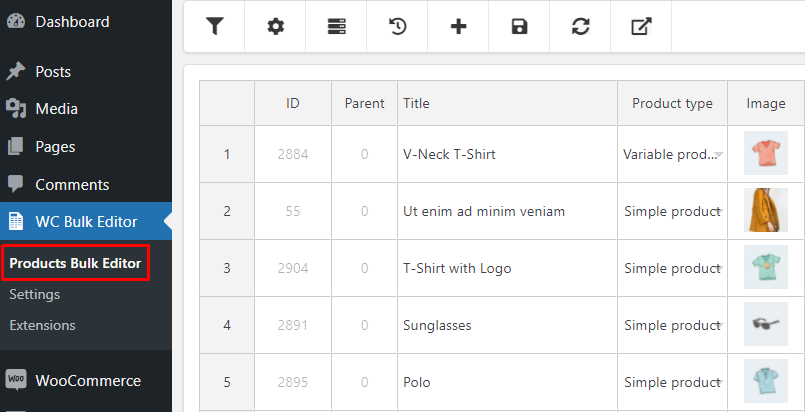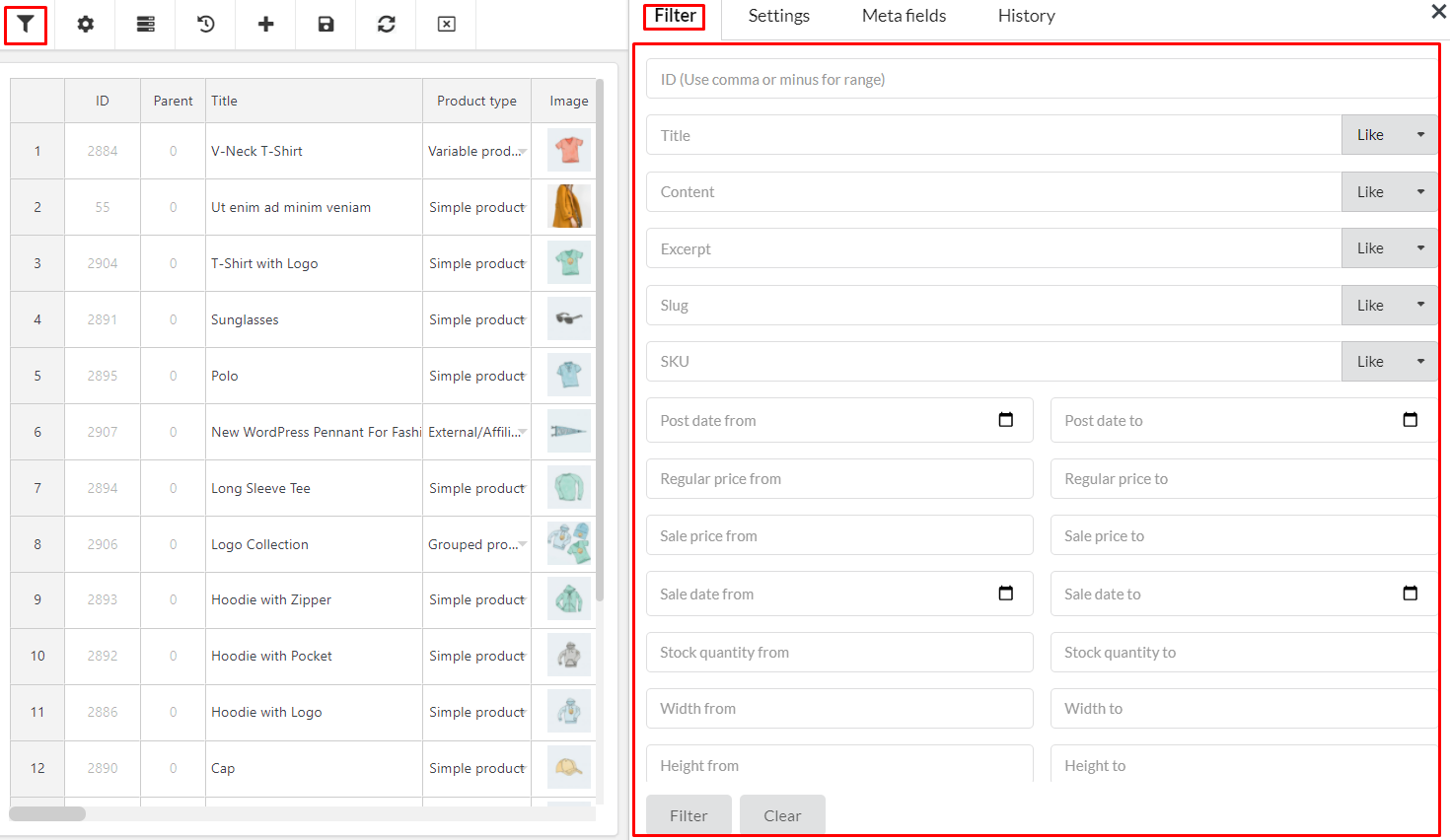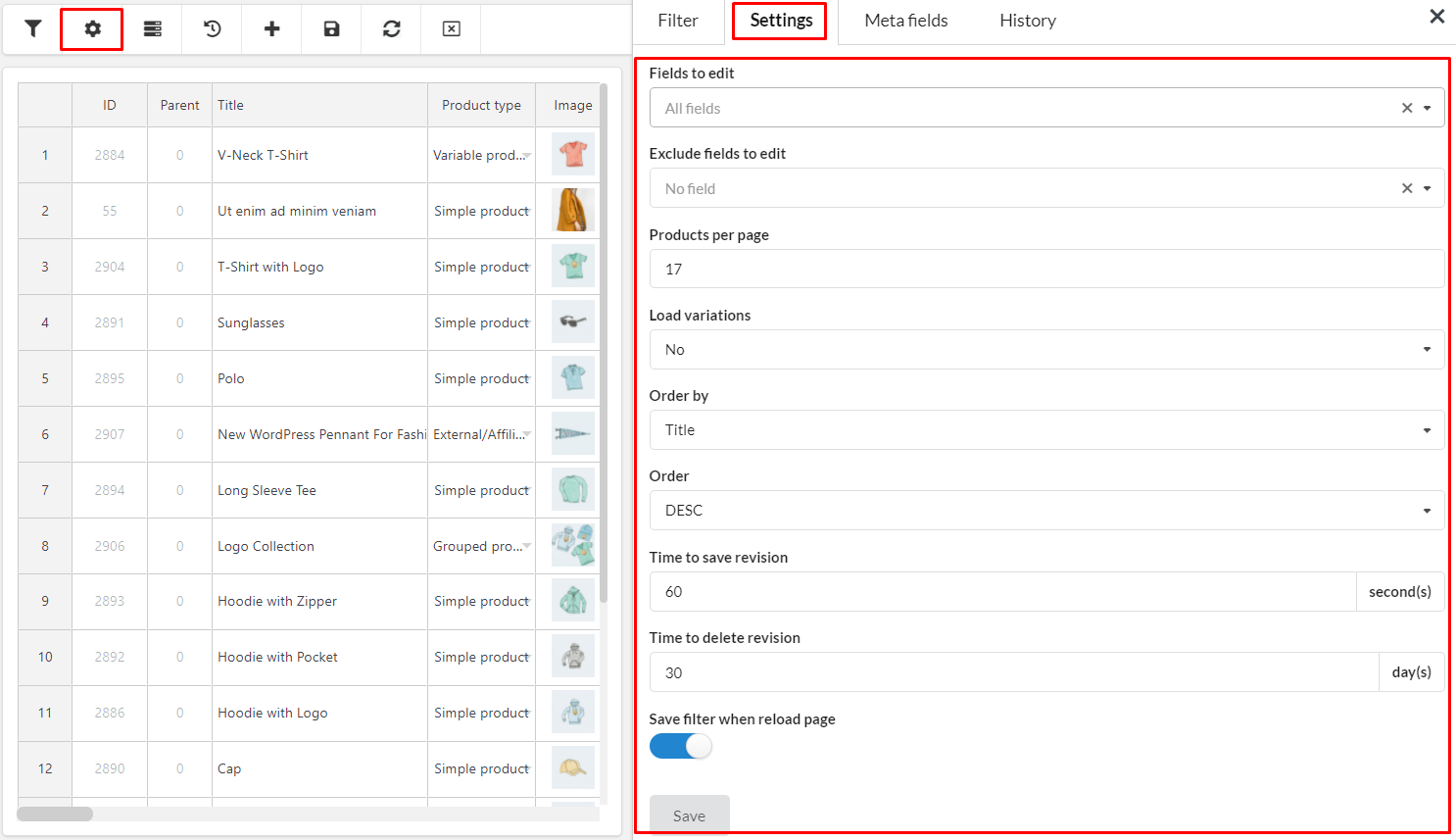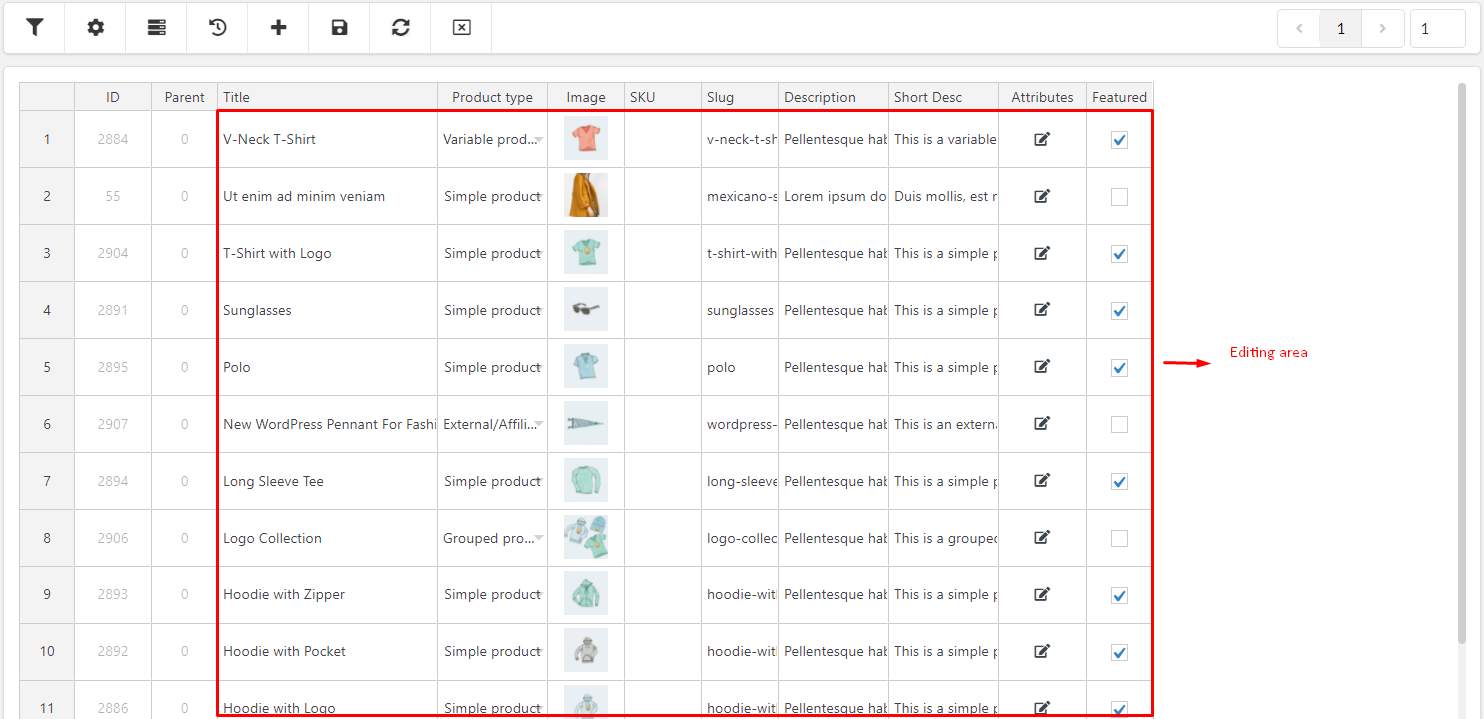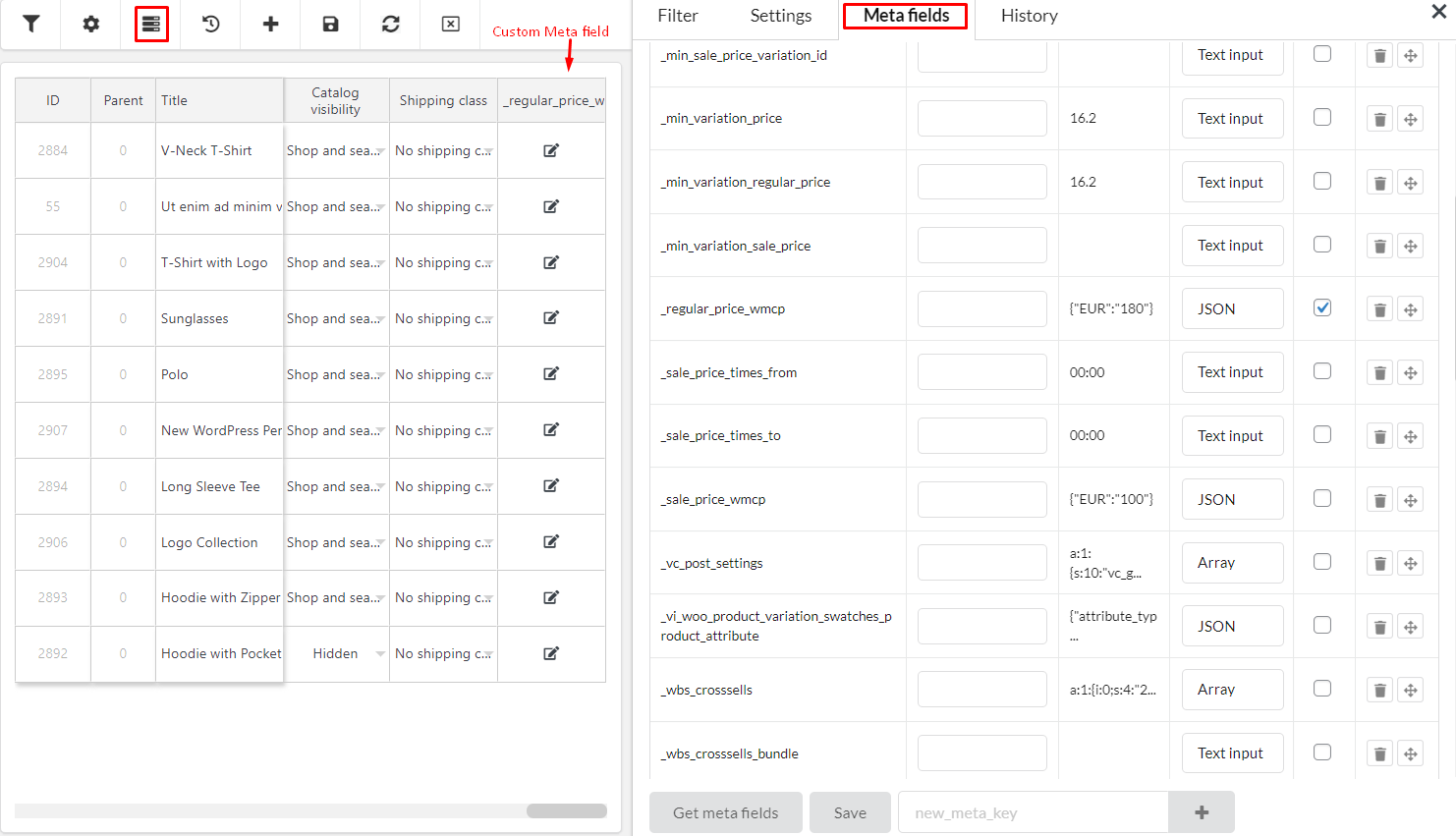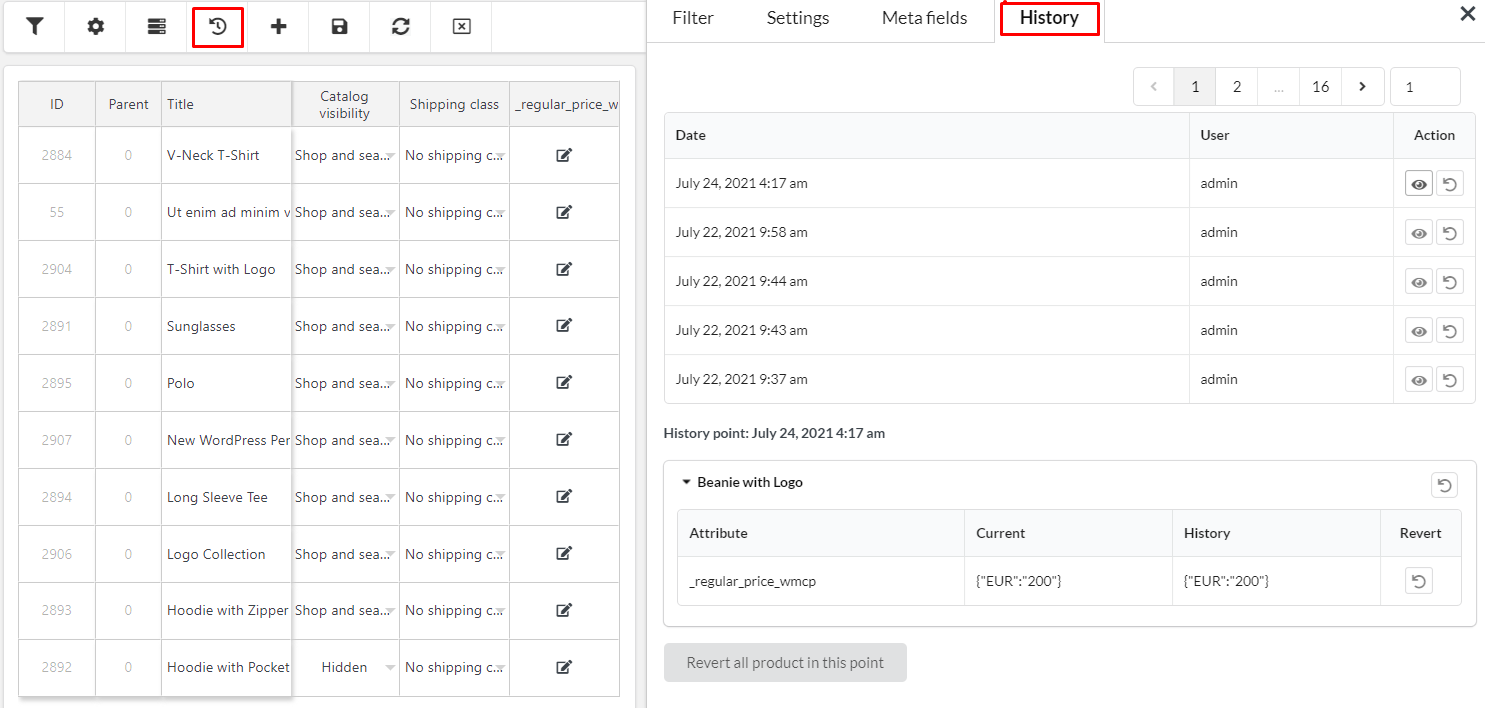Step 1: Go to WC Bulk Editor > Products Bulk Editor
Step 2: Filter Based on Product Properties
Click on the Filter icon ![]() , you can use tools to filter products that you want to edit in bulk. The plugin is available with the all sufficient filters all properties of a product.
, you can use tools to filter products that you want to edit in bulk. The plugin is available with the all sufficient filters all properties of a product.
Step 3: Filter Fields to edit and settings
Click on the Settings icon ![]() , you can easily select one or/and many fields of product to interact and work with. Besides, some settings help you more convenient in working with fields and products.
, you can easily select one or/and many fields of product to interact and work with. Besides, some settings help you more convenient in working with fields and products.
Step 4: Edit Product Properties in Bulk
Go to the editing areas, click directly on product property fields to edit.
After filtering products and fields that you need to change the product properties, let’s go to edit them in bulk, see the guide in the Edit Product Properties in Bulk section.
Step 5: Bulk edit custom meta fields if needed
Click on the Meta fields icon ![]() . Just like WooCommerce product fields, you can also bulk update custom meta fields from third-party plugins like WooCommerce Multi Currency, WooCommerce Product Variations Swatches, and so on.
. Just like WooCommerce product fields, you can also bulk update custom meta fields from third-party plugins like WooCommerce Multi Currency, WooCommerce Product Variations Swatches, and so on.
For example, to update a meta-field called Custom Meta for another plugin, you need to activate the meta key of the equivalent meta-field in this text field. You can activate multiple meta-keys at once.
Step 6: See the change and revert the edit if needed in the History
Click on the History icon ![]() . History helps to record the edits so that you can see the change and revert the edit if needed.
. History helps to record the edits so that you can see the change and revert the edit if needed.