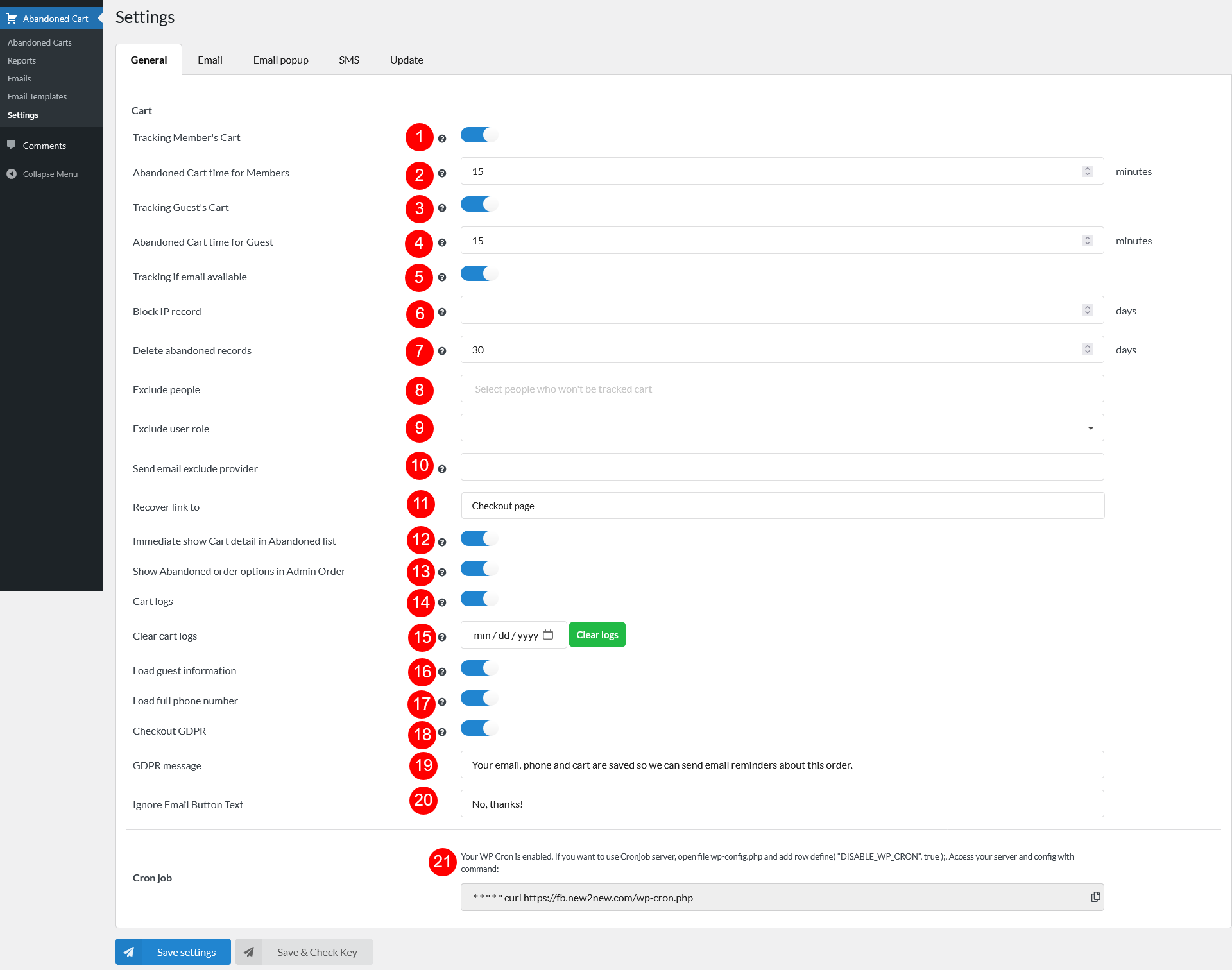In the General tab, you can configure the cart tracking option
- Tracking Member’s Cart: enable this option to track abandoned carts of logged-in users.
- Abandoned Cart time for Members: the time from when a logged-in user adds a product to cart till when the cart is marked as abandoned.
- Tracking Guest’s Cart: enable this option to track the abandoned cart of guests.
- Abandoned Cart time for Guest: the time from when a guest adds a product to cart till when the cart is marked as abandoned.
- Tracking if email available: Only track the abandoned cart whose input email address is available
- Block IP record: Prevents multiple abandoned cart entries from being logged for the same IP address within a set time period (X days). Leave this field empty to disable the restriction
- Delete abandoned records: abandoned cart records will be deleted after this scheduled time. Min = 1 and Max = 1000 (days)
- Exclude people: select users who their cart will not be tracked.
- Exclude user role: Choose specific user roles that should not be tracked or recorded for abandoned carts
- Send email exclude provider: Skip tracking abandoned carts for certain email domains. Enter domains separated by commas (e.g., @dev.com, @track.net)
- Recover link to: Choose recover link to Cart page or Checkout page.
- Immediate show Cart detail in Abandoned list: This option is for the details showing under “Cart Details” column in Abandoned Carts list.
- Show abandoned order options in admin order: Enable to display the Send abandoned email buttons and the column of Abandoned email sending status in the Admin Order List Page; Display the Send abandoned email buttons on the order editing page.
- Cart log: record add to cart action, remove products from cart action.
- Clear cart logs: Clear cart log of a specific date. Simply select the date you want to clear the cart log and click “Clear logs” button.
- Load guest information: If the guests have already been saved, load their information on the checkout page when enabled.
- Load full phone number: If the guests have already been saved, enable this option to load their phone number with country code on the Checkout page.
- Check GDPR: If enabled, a GDPR notice will display after the email input field on the checkout page.
- GDPR message: Enter the GDPR content on the checkout page.
- Not provide message: If the customer refuses to receive the abandoned email, enter a text message..
- Cron job: turn on the Cron job on your server.