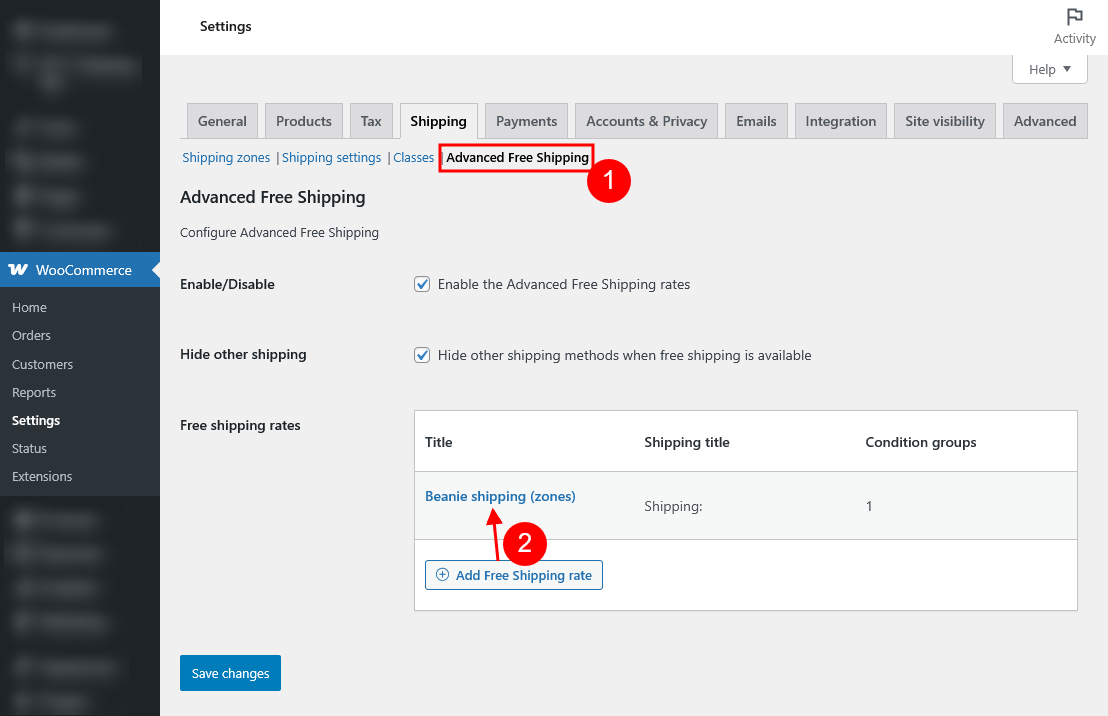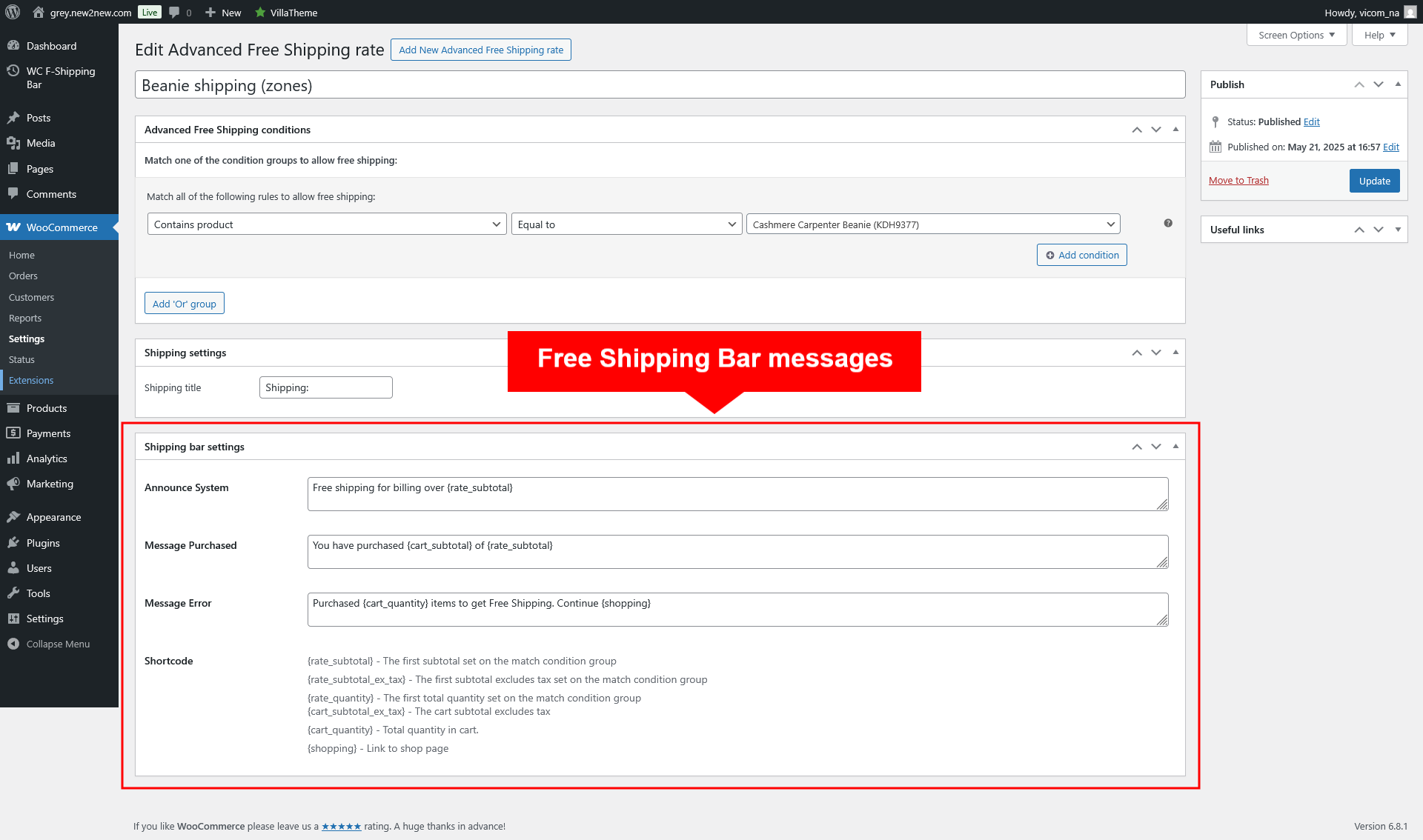Edit WooCommerce Free Shipping Bar messages in each WooCommerce Advanced Free Shipping rate – except for “Message Full Free Shipping” and “Message Success”.
Step 1: Install WooCommerce Advanced Free Shipping and add advanced free shipping rates
WooCommerce Advanced Free Shipping allows you to create advanced rules to control when free shipping becomes available to customers. Once installed, configure these rules by going to Dashboard >> WooCommerce >> Settings >> Shipping >> Advanced Free Shipping
Step 2: Configure custom message for each rate
After activating both WooCommerce Advanced Free Shipping and WooCommerce Free Shipping Bar, you’ll see additional input fields for message content directly within the Advanced Free Shipping rate settings.
- Most of the message configurations for the Free Shipping Bar can be set inside each shipping rate – except for the “Message Full Free Shipping” and “Message Success” settings – they remain editable in the Message setting page.
- Use the placeholders listed in the “Shortcode” section—these are the only supported placeholders for messages configured via WooCommerce Advanced Free Shipping.
- Note: The placeholders available in the WooCommerce Free Shipping Bar’s message editor are not applicable to messages under WooCommerce Advanced Free Shipping rate settings and vice versa.
Feature Limitations
The following features do not work when using WooCommerce Advanced Free Shipping rates:
- IP detection
- Excluding shipping classes feature under “General” setting tab
- Progress bar display – Because an Advanced Free Shipping rate may involve multiple conditions to determine free shipping threshold, so this feature is not applicable to them