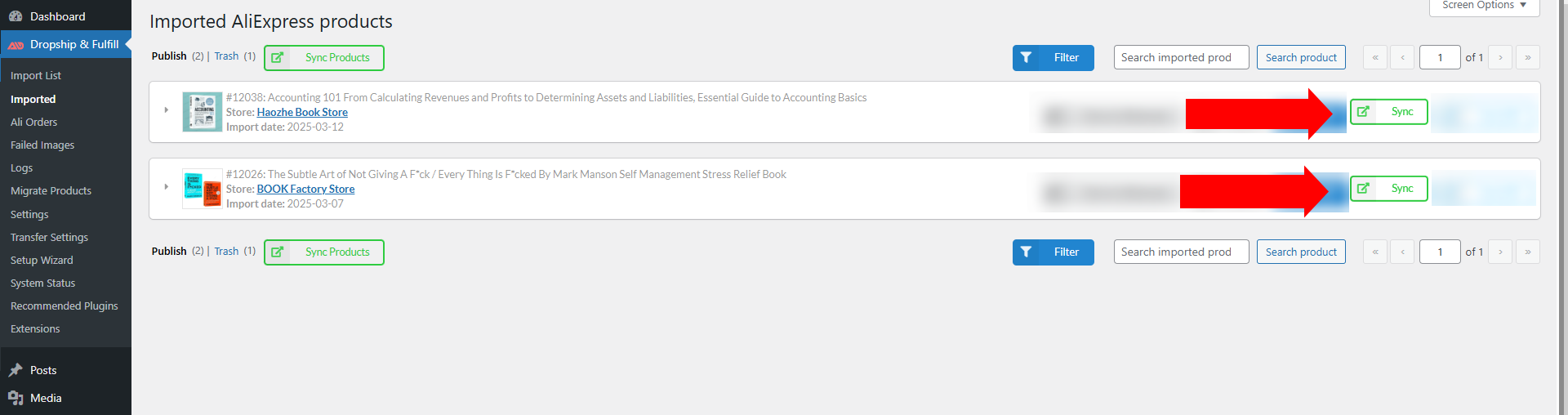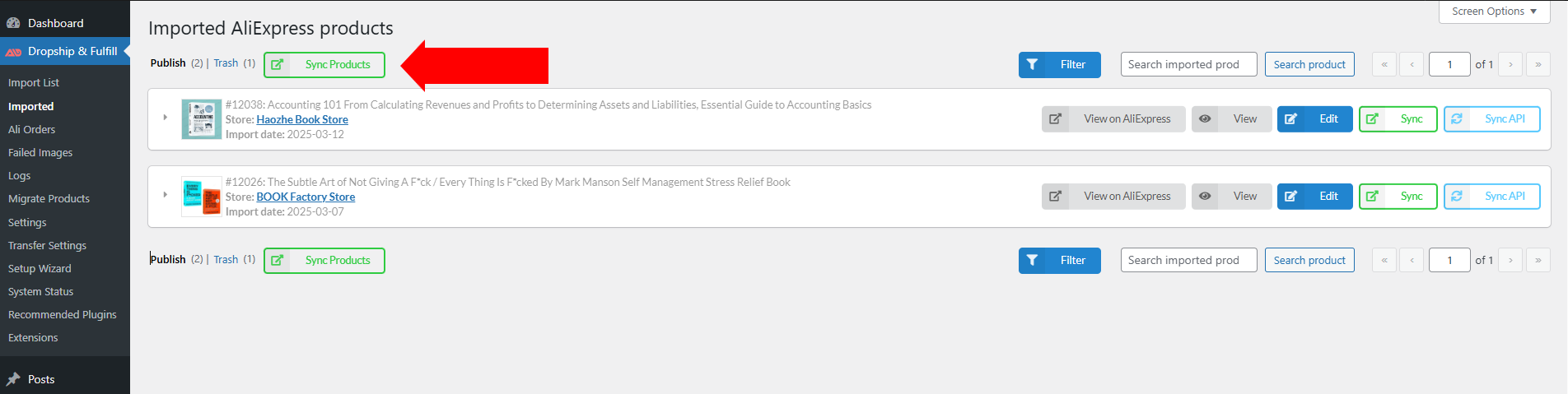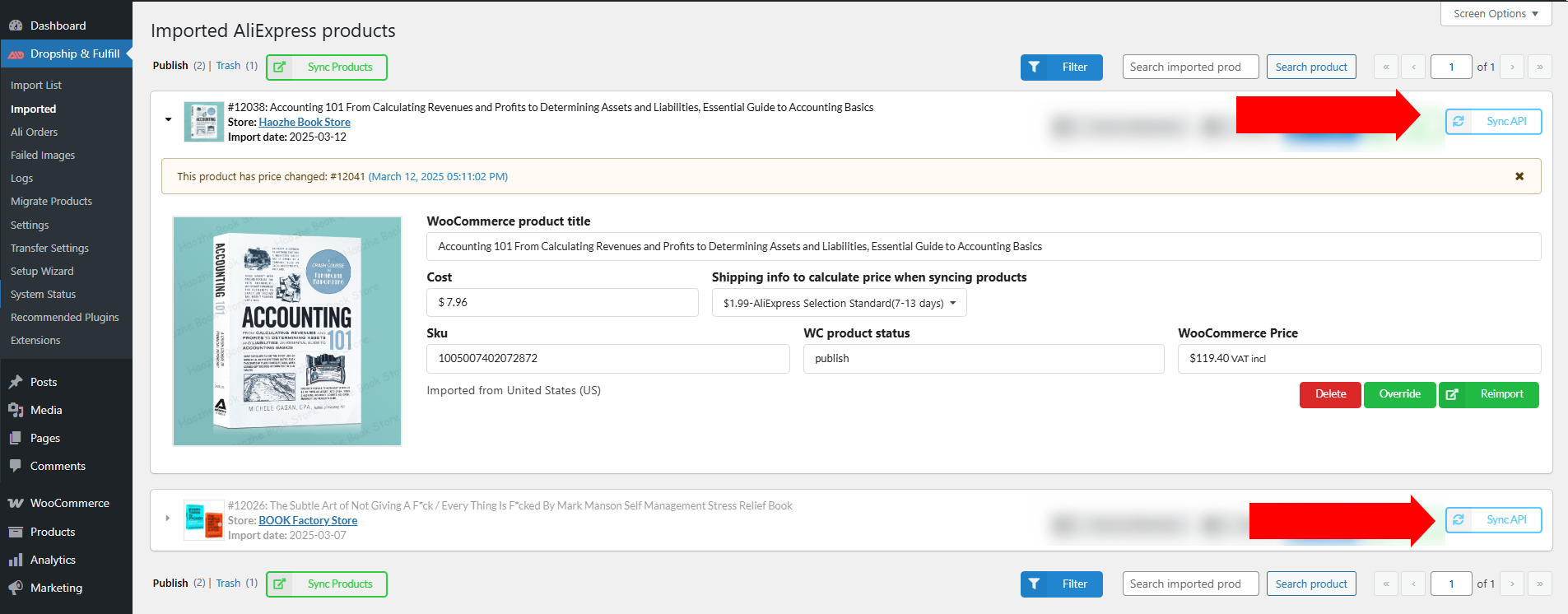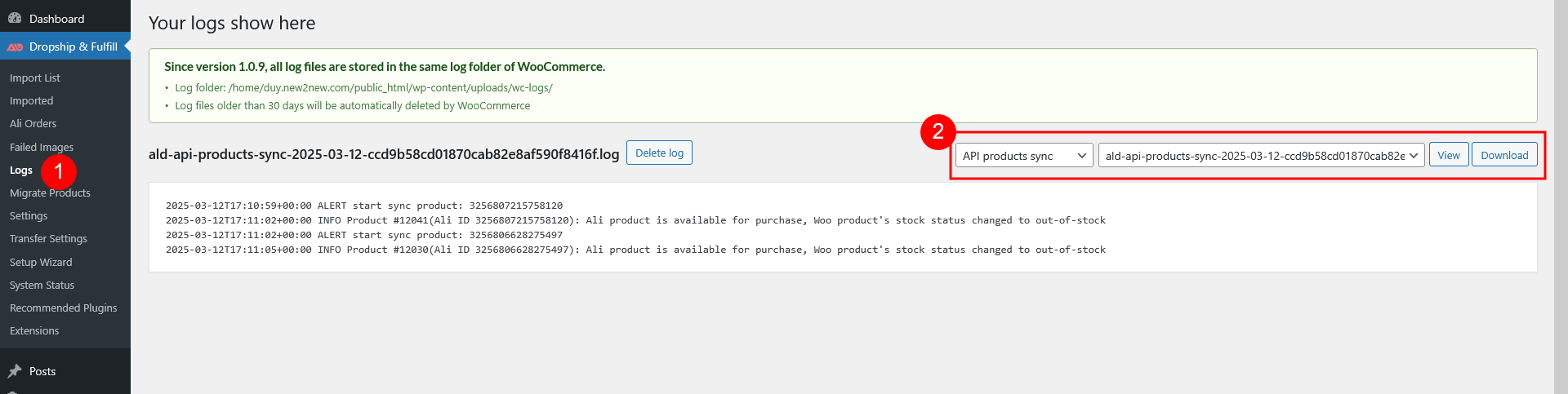Check this documentation for setup options and watch the tutorial video there
Sync product by Chrome extension
Important note
- To use this feature, your domain must be connected to the Chrome extension. Follow this guide to complete the setup.
- Additionally, we now apply our affiliate link when using the Chrome extension. Clicking “Accept” allows you to continue using the feature without any impact on product prices, the amount you pay, or the ordering process – there are no extra fees, and your experience remains unchanged.
- Make sure the AliExpress Ship-to country matches the one used when the product was originally imported.
Sync individual product
- Go to Imported page >> Click the Sync button next to the product you want to update.
- The product’s price, quantity, and status will be updated based on your Product Sync settings.
Bulk sync product
- On the Imported page, click the Sync Products button.
- This updates the price, quantity, and status of all imported products according to your Product Sync settings.
Sync products using AliExpress API
Important note
This feature requires an Auto Update Key. Refer to this guide to obtain and configure it correctly.
Sync individual product
- Go to the Imported page.
- Locate the product you want to update.
- Click the Sync API button to update the product via API.
Schedule to sync in bulk
You can set up automated bulk product updates using the API. Configure the schedule settings in the Product Sync section.
- Options 1-4: Configure scheduling settings.
- Remaining options: Control product syncing.
Log
View sync history and troubleshoot issues through the log system:
- Navigate to WordPress Dashboard > Dropship & Fulfill > Logs.
- If using the Chrome extension, select Manual products sync, choose a date, then click View or Download.
- If syncing via API, select API products sync, choose a date, and follow the same steps.
Some common log messages for product updates
- OK: Product details are updated and there’s no change
- ALERT Missing access token: Check if Auto update key or Access token is missing. If all in place, contact us by opening a ticket on this Support Forum.
- Ali product is offline/Ali product is no longer available, Woo product’s stock status changed to …: AliExpress product becomes unavailable for purchase, they may be removed or due to another problem. WooCommerce product status changes based on the “If a product is no longer available” option setup under Product Sync tab.
- Ali product is available for purchase, Woo product’s stock status changed to …: The same as per the log line above, but this time the AliExpress product is back available for purchase.
- has stock quantity changed from … to …: WooCommerce product has stock quantity changed based on changes from AliExpress accordingly
- regular/sale price changed from … to …: WooCommerce product prices changes upon price changes from ALiExpress.
- Ali product may have price changed: AliExpress product prices change but “Sync price” option under Product Sync is disabled