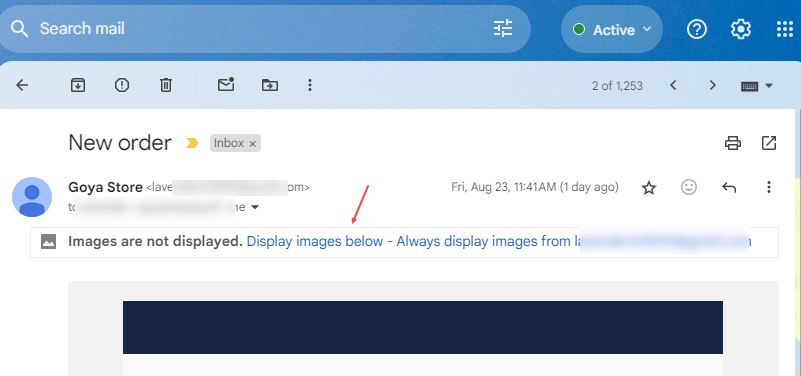You can use the Image Element to display images within your email templates. For detailed instructions on how to add images using this element, please refer to the Image Element section in our documentation.
Common Issues and Solutions When Displaying Images in Emails
When displaying images in email templates, there are a few common issues that may arise due to server restrictions or email client settings. Below are some potential issues and their solutions:
- Images Require User Action to Display
- Issue: Some email servers or clients may require the recipient to manually click a button to display images within the email.
-
- Solution: Instruct your email recipients to click the “View/Display Images” option within their email client to display the images.
- Images Not Appearing Due to Server Blocks
- Issue: Images may not appear because the email server is blocking them. This can happen when using a third-party image hosting service. For example, when emails are sent to Gmail, the product image URL might be encrypted into an unusual link, which the server may block. Another case, the image in use is SVG.
-
- Solution: If you suspect that the issue is due to the use of a third-party image hosting service, please contact the service provider for assistance in resolving the issue. You may need to adjust settings or switch to a different hosting service that is compatible with the email servers you are sending to. In case you’re using SVG image, you need to convert the image to another type (e.g. PNG, JPG) before adding them to email template.
By addressing these potential issues, you can ensure that images display correctly in your email templates, providing a better experience for your recipients.