

Created: 02/2021
Latest updated: 12/2025 – Updated version: 1.0.0
By: VillaTheme
Thank you for purchasing our plugin. If you have any questions that are beyond the scope of this documentation, please feel free to request support at our Support Forum. Thanks so much!
Make sure that those limits to a minimum as follows in order for free-trouble while installing:
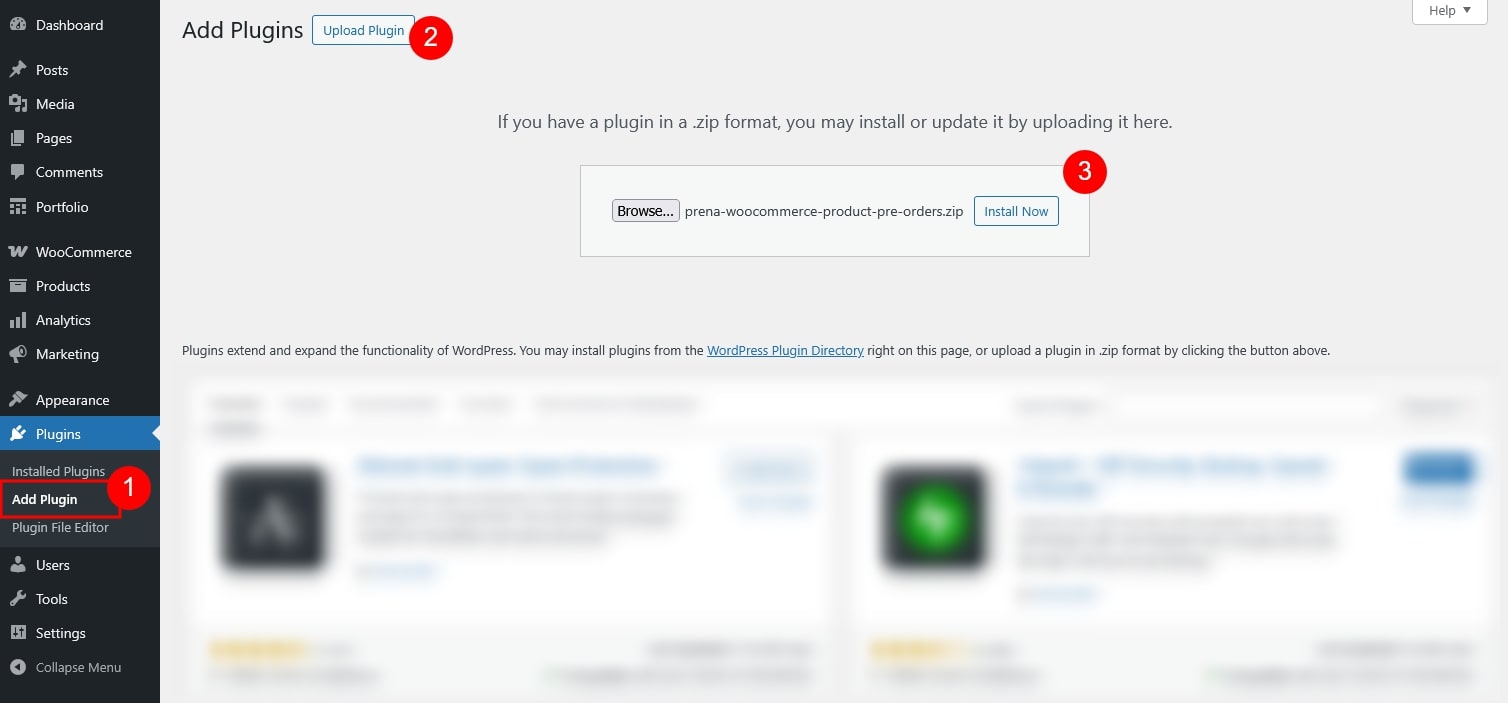
See this video for a better view
The Pre-Order for WooCommerce Premium plugin gives store owners the flexibility to sell products before they are available, helping you capture early sales, generate buzz, and better plan your inventory. Whether you are launching a new product, restocking a bestseller, or testing customer demand, this plugin equips you with powerful tools to manage the entire pre-order process with ease.
Key Features
For Simple Products
For Variable Products
Result
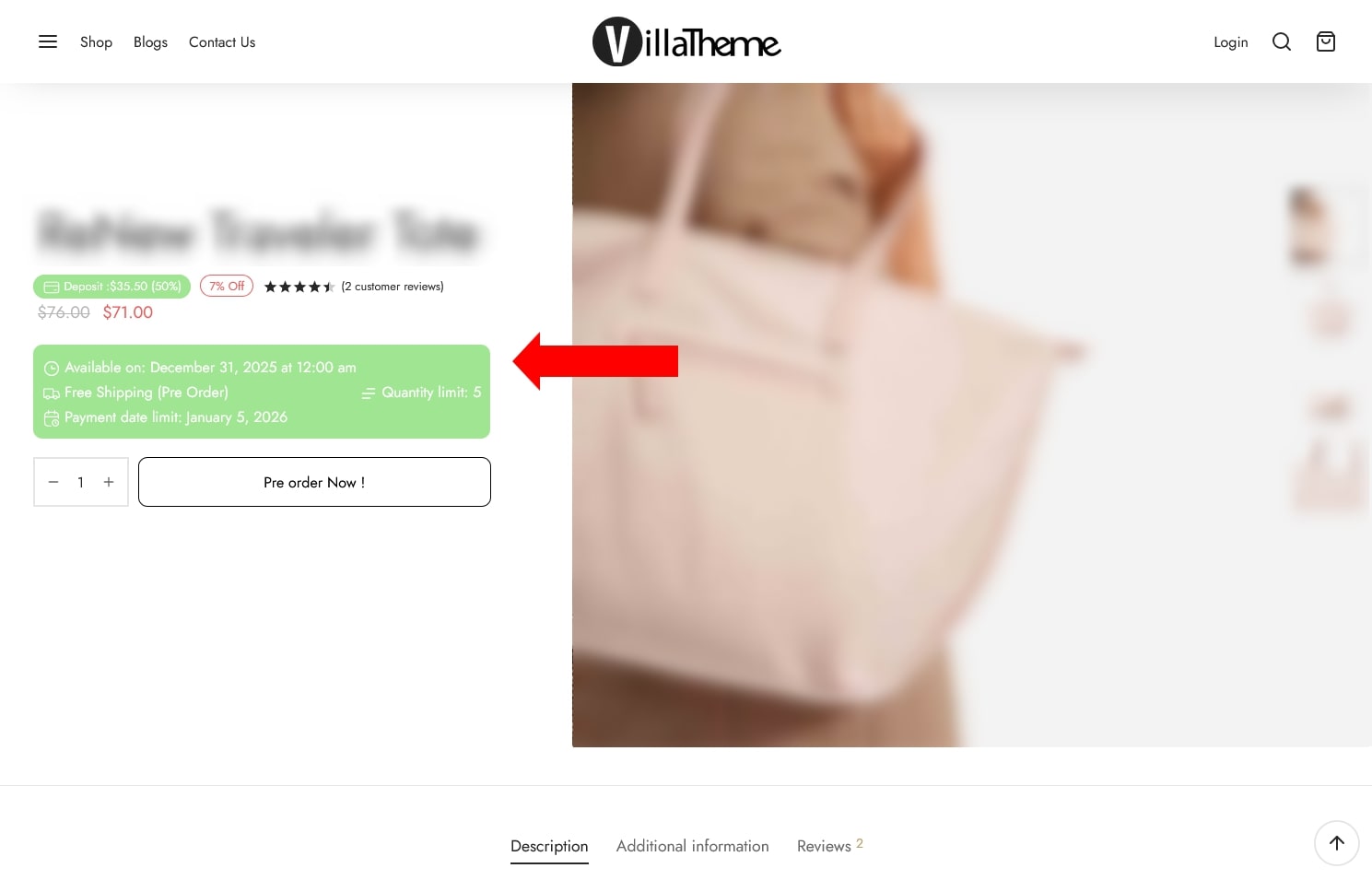
Step 1: Configure Global Settings
Step 2: Customize the Design
Step 3: Configure Payment and Delivery
Step 4: Set Up Email Notifications
Once you have set up products as pre-order items, here’s what happens next:
Products in Backend
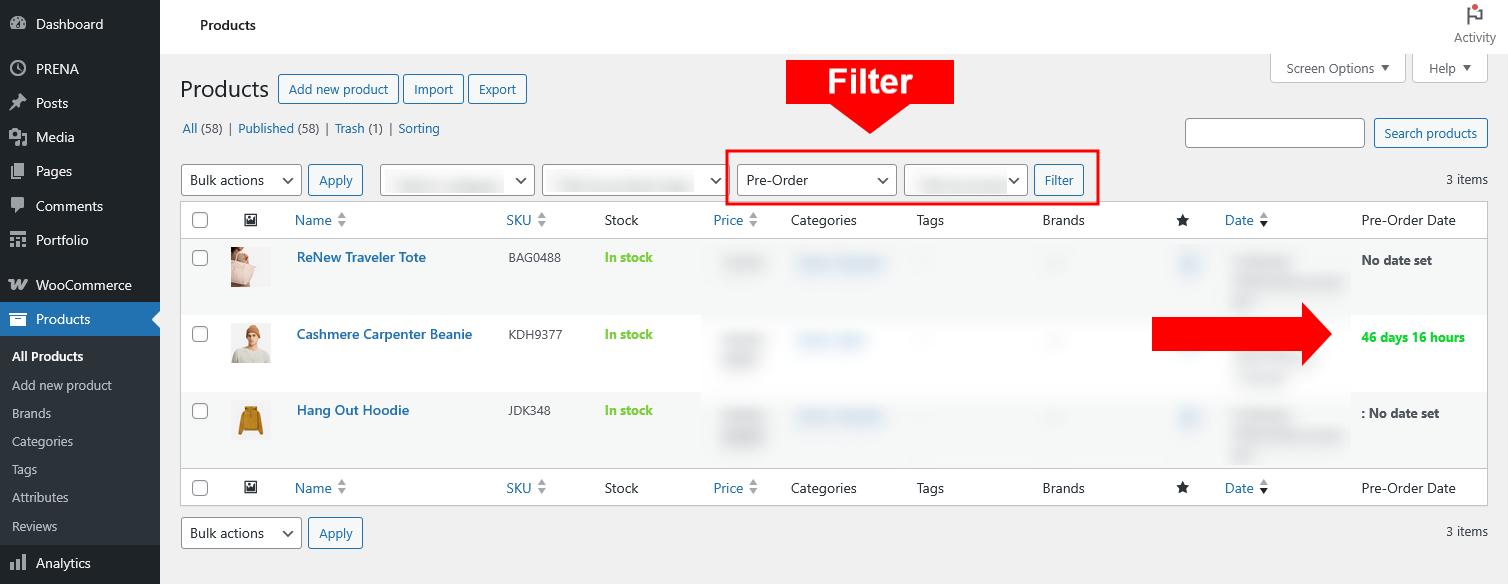
Customer Experience
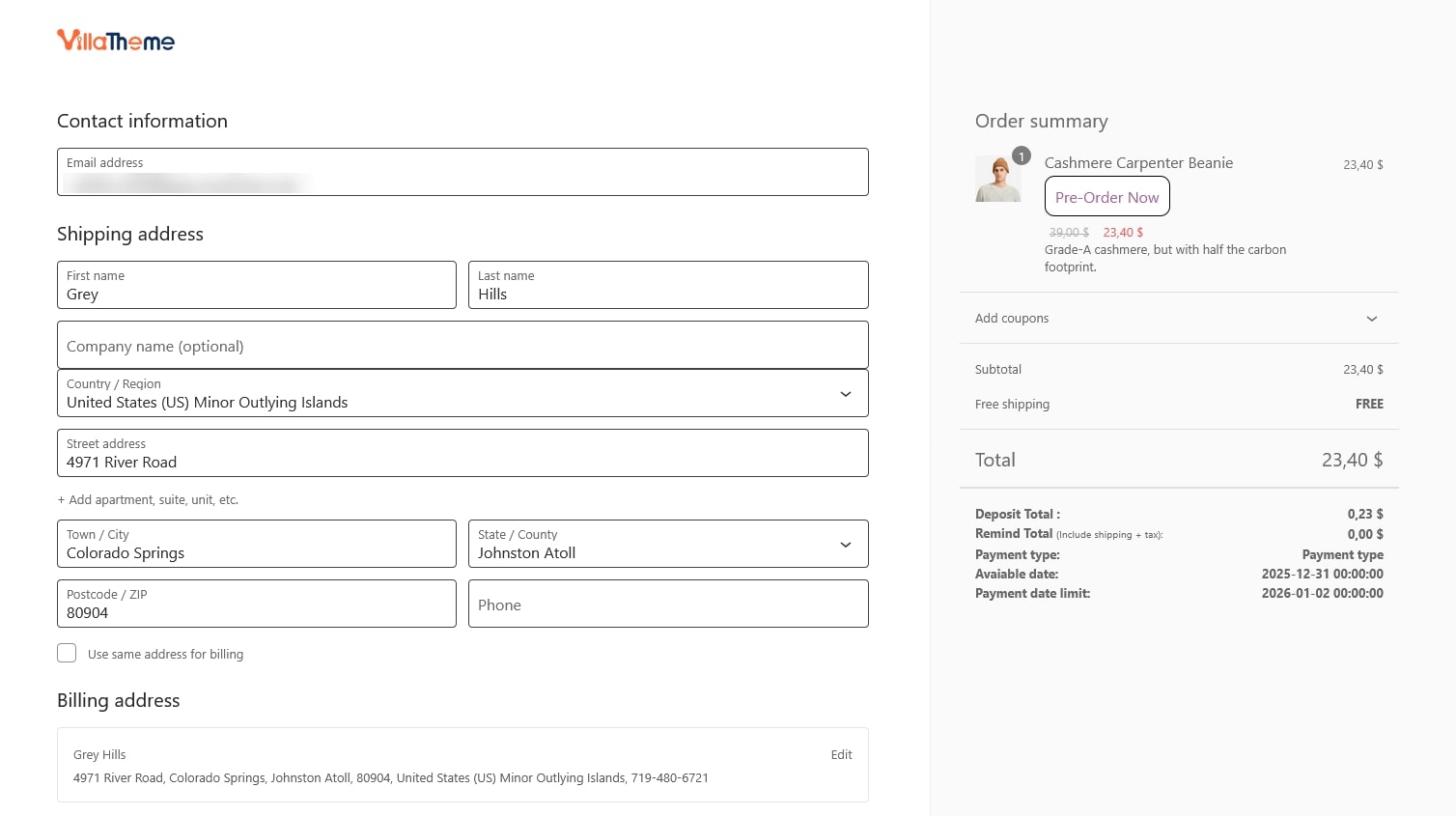
Order Status
Admin Order Management
As the store admin, you can view all pre-order orders in WooCommerce → Orders.
Each order will display its pre-order status, making it easy to filter or identify.
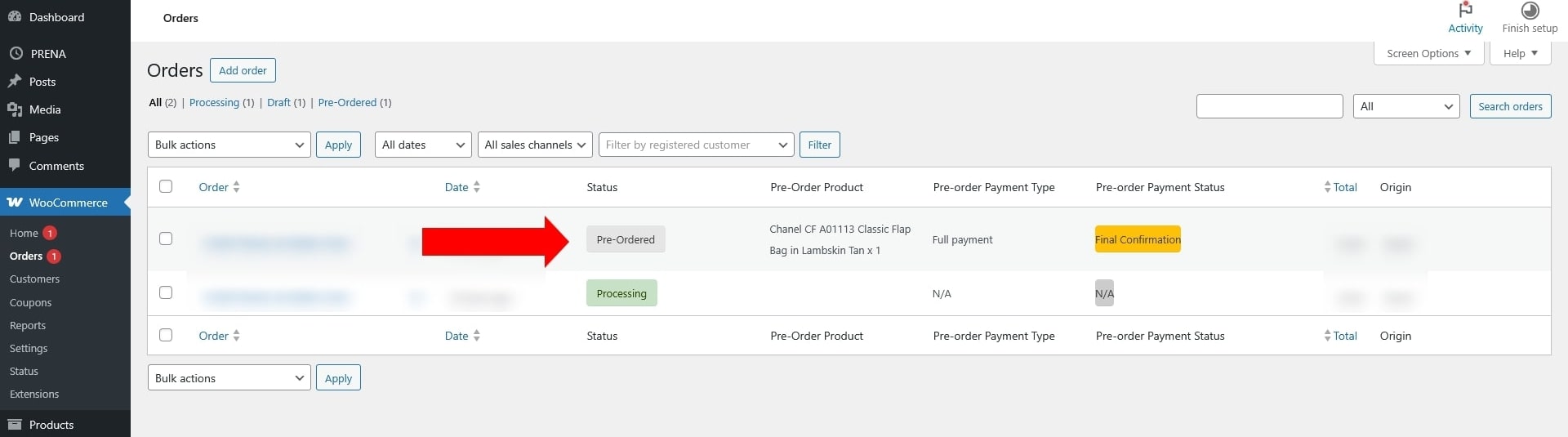
You can also manually update the pre-order payment status (for example, when a deposit is paid later or the final balance is collected).
Refer to the Pre-Order Status explanation guide for details on each order status and how it affects payment and fulfillment.
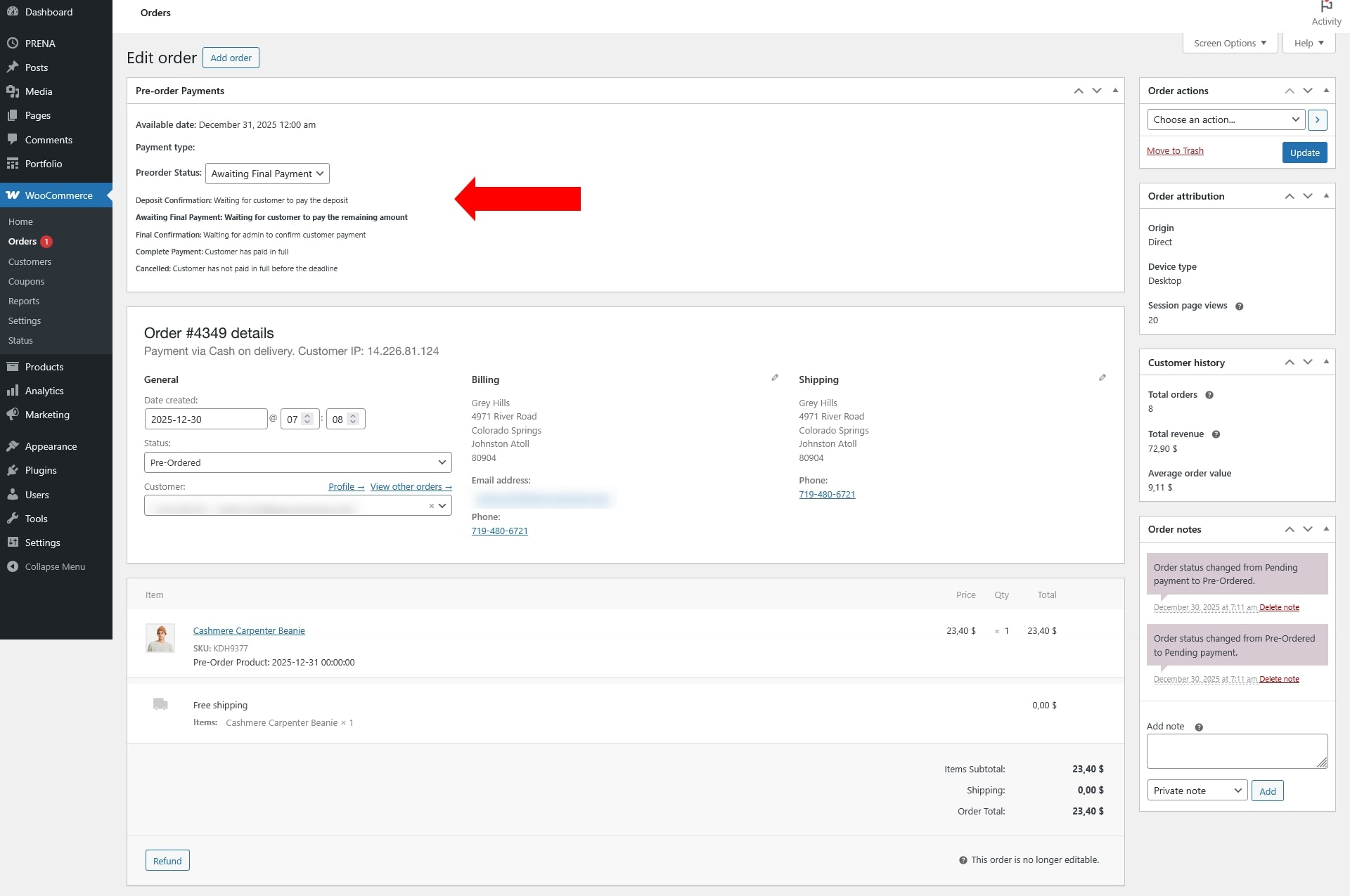
The General tab provides the main settings to configure how the Pre-Order feature works across your store. From here, you can enable or disable pre-orders on the storefront, define how prices are handled, customize labels, manage stock behavior, and set product availability dates. This tab also includes the Conditions for Auto Pre-Order section, where you can create rules to automatically assign products to pre-order.
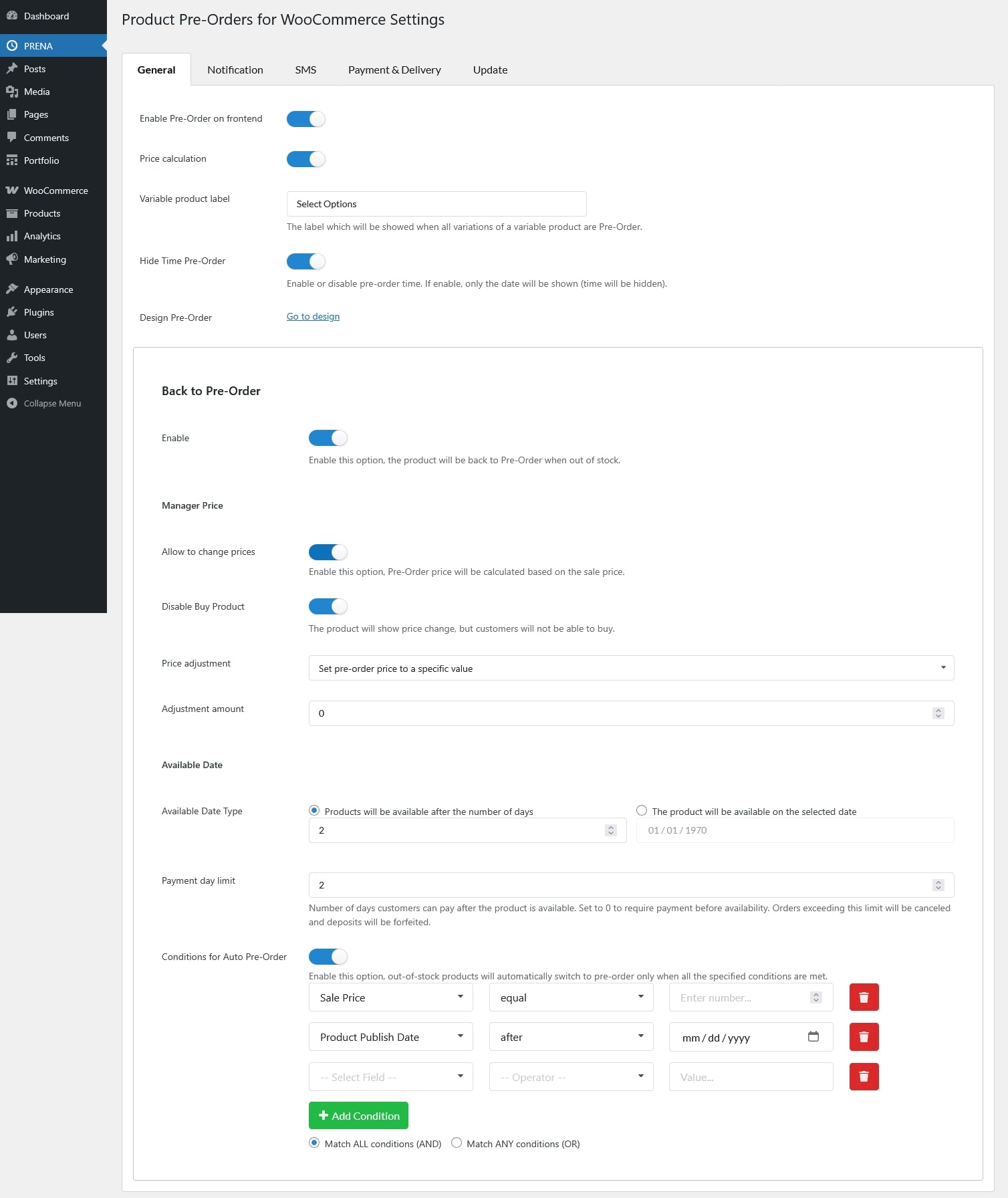
The Email Settings tab manages all email notifications related to pre-orders. These notifications help keep both store administrators and customers informed about product availability, payment reminders, and order updates. Each option includes a Manage button that links to the WooCommerce Email Settings page, where you can edit and customize the email template.
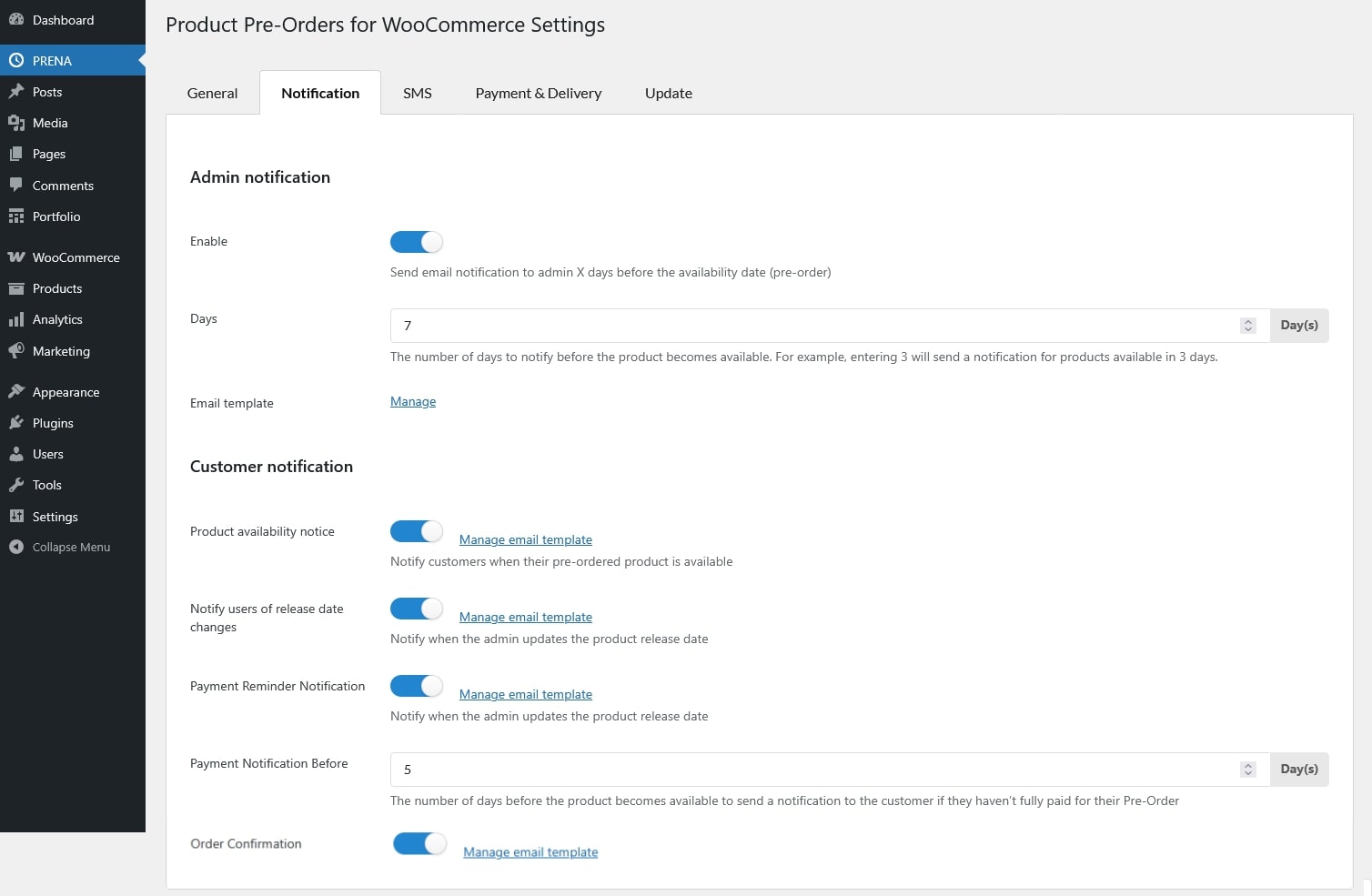
Admin Notification
Customer Notifications
Each option includes a Manage button that links directly to the WooCommerce Email Settings page, where you can edit and customize the email template. Alternatively, you can access all templates by navigating to WooCommerce → Settings → Emails.
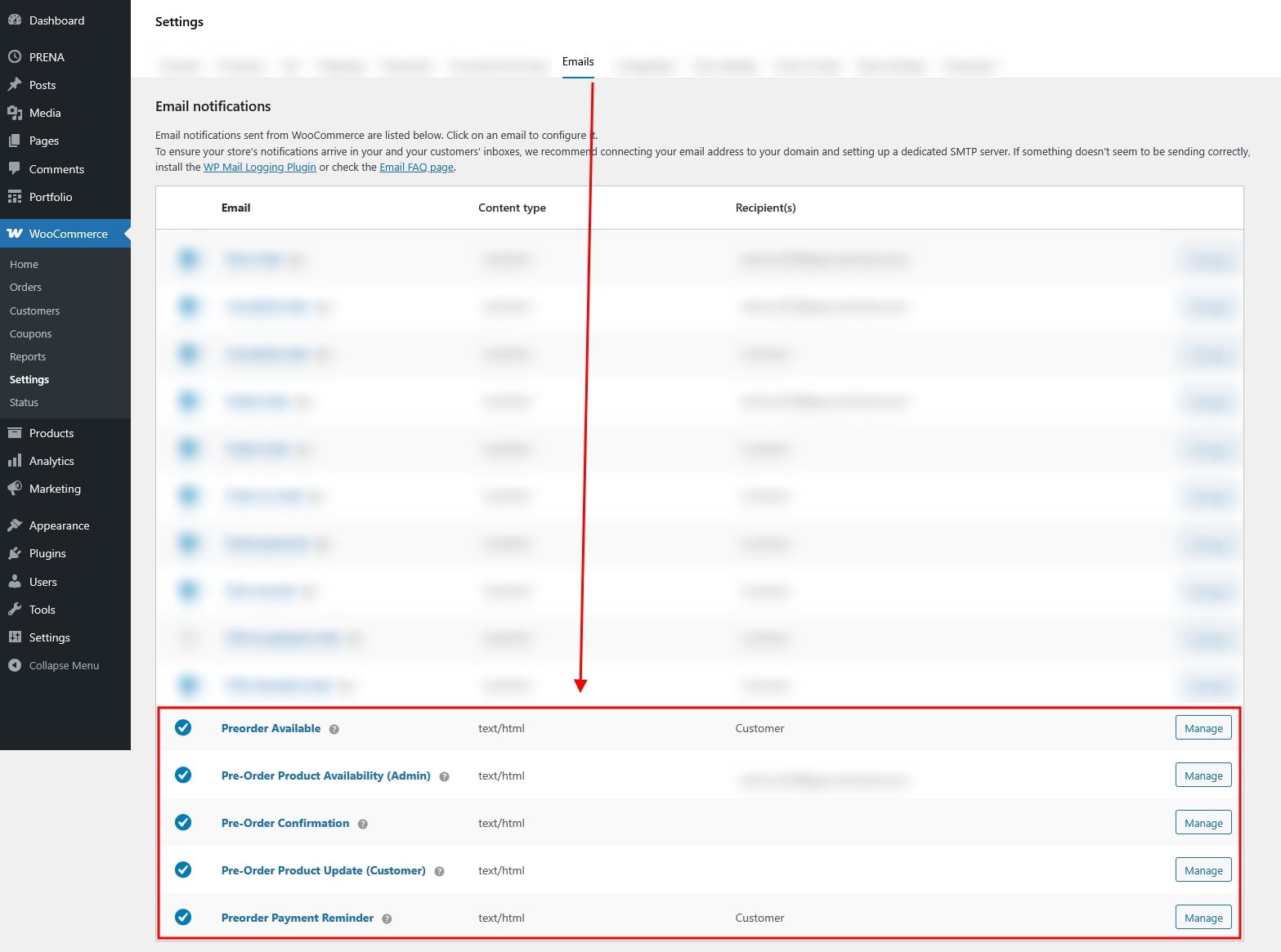
The SMS Settings allow you to send automated text messages related to pre-orders. You can configure these settings under: Dashboard → PRENA → SMS
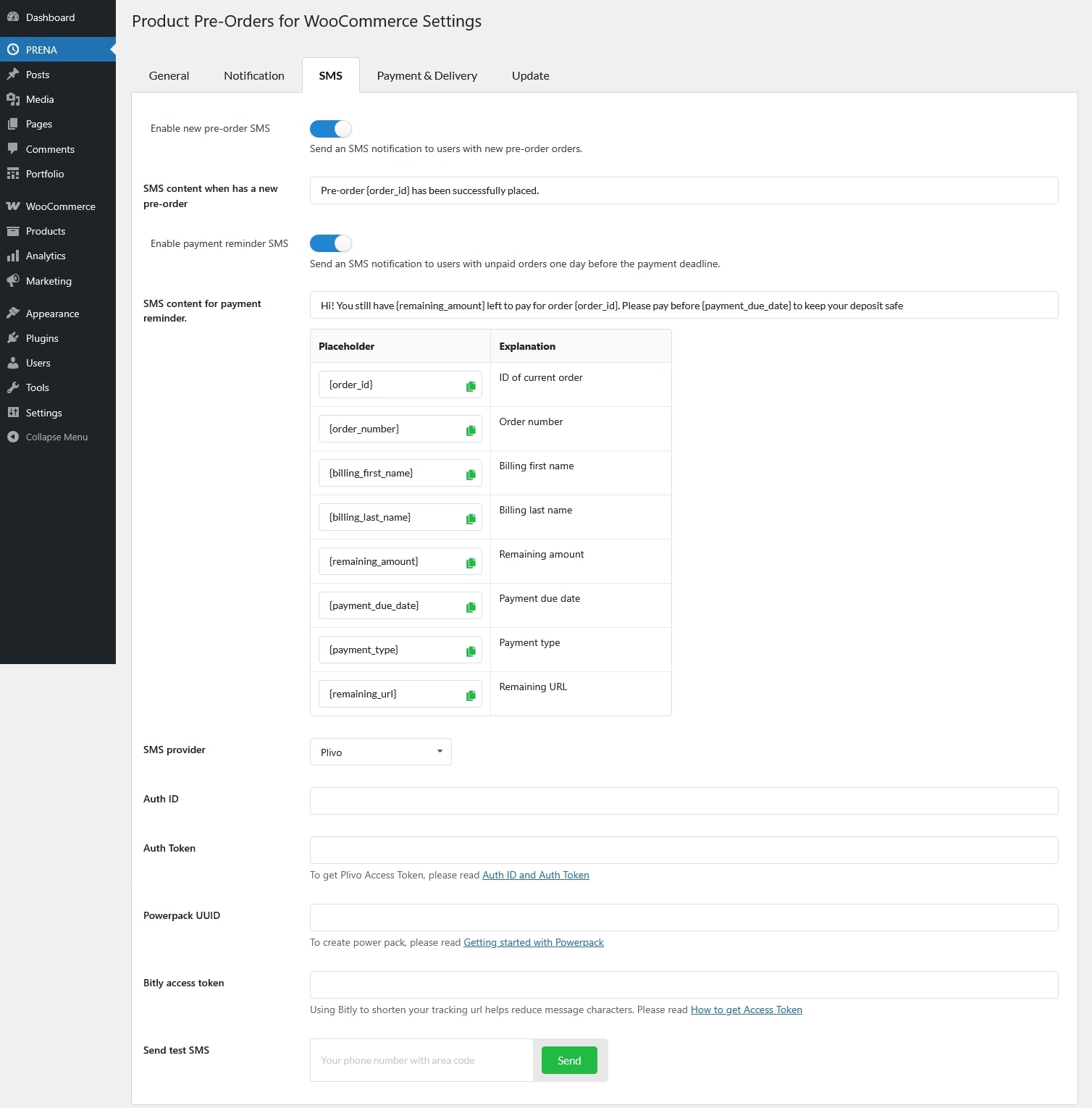
Supported placeholders for the SMS content:
The Payment and Delivery tab allows you to configure how customers pay for pre-order products and how shipping is handled.
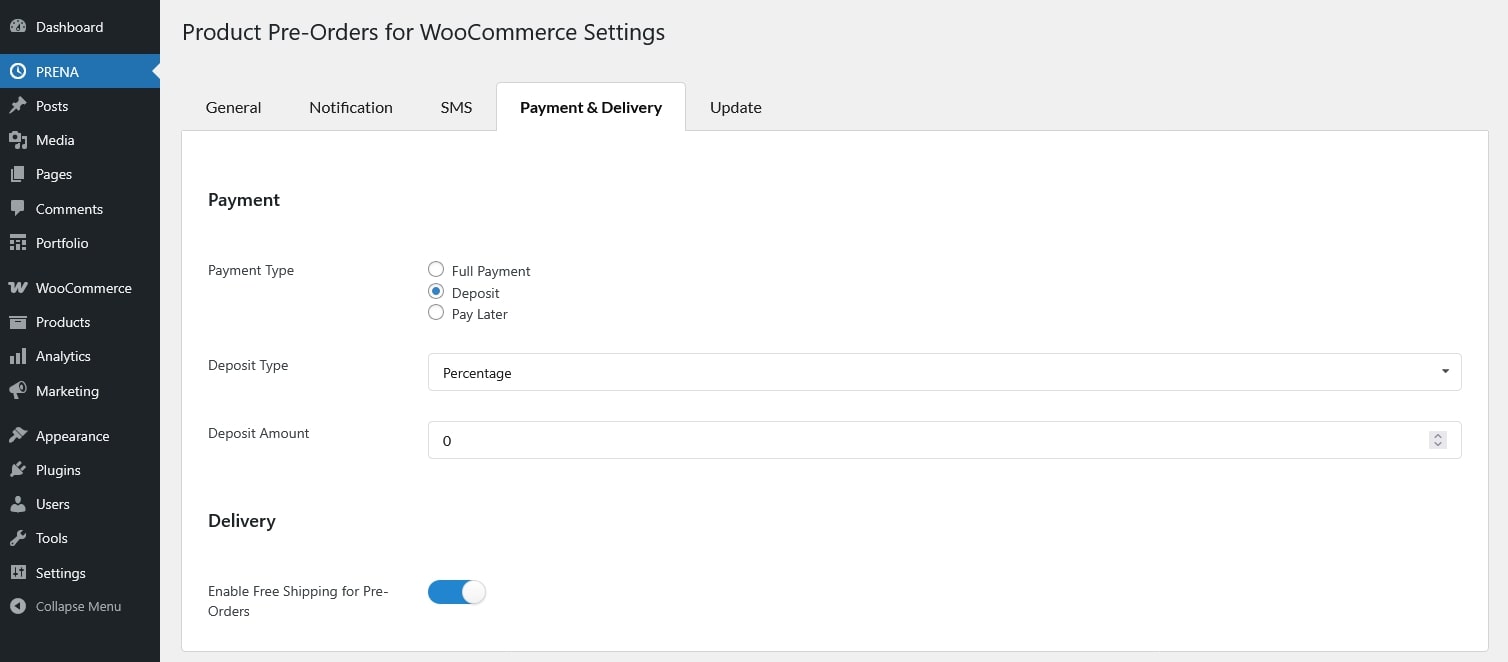
Payment: Control how pre-order payments are collected.
Delivery
You can configure pre-order options directly from the product editing page in WooCommerce. The settings are available for both simple products and variable products, with the same configuration fields once enabled
Check the Pre-Order checkbox for each variation that you want to enable for pre-order.
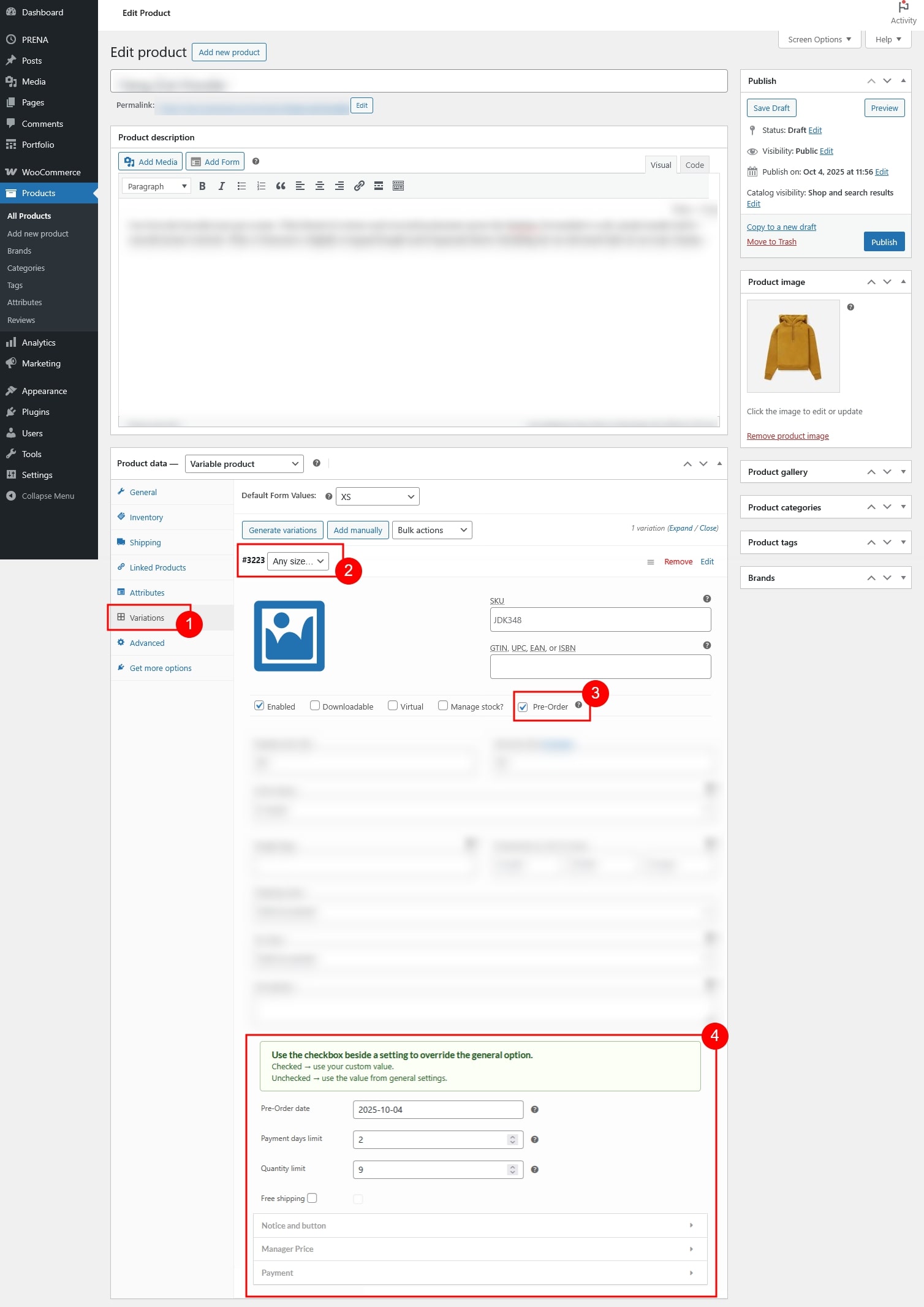
Check the Pre-Order checkbox. A new Pre-Order tab will appear where you can configure settings
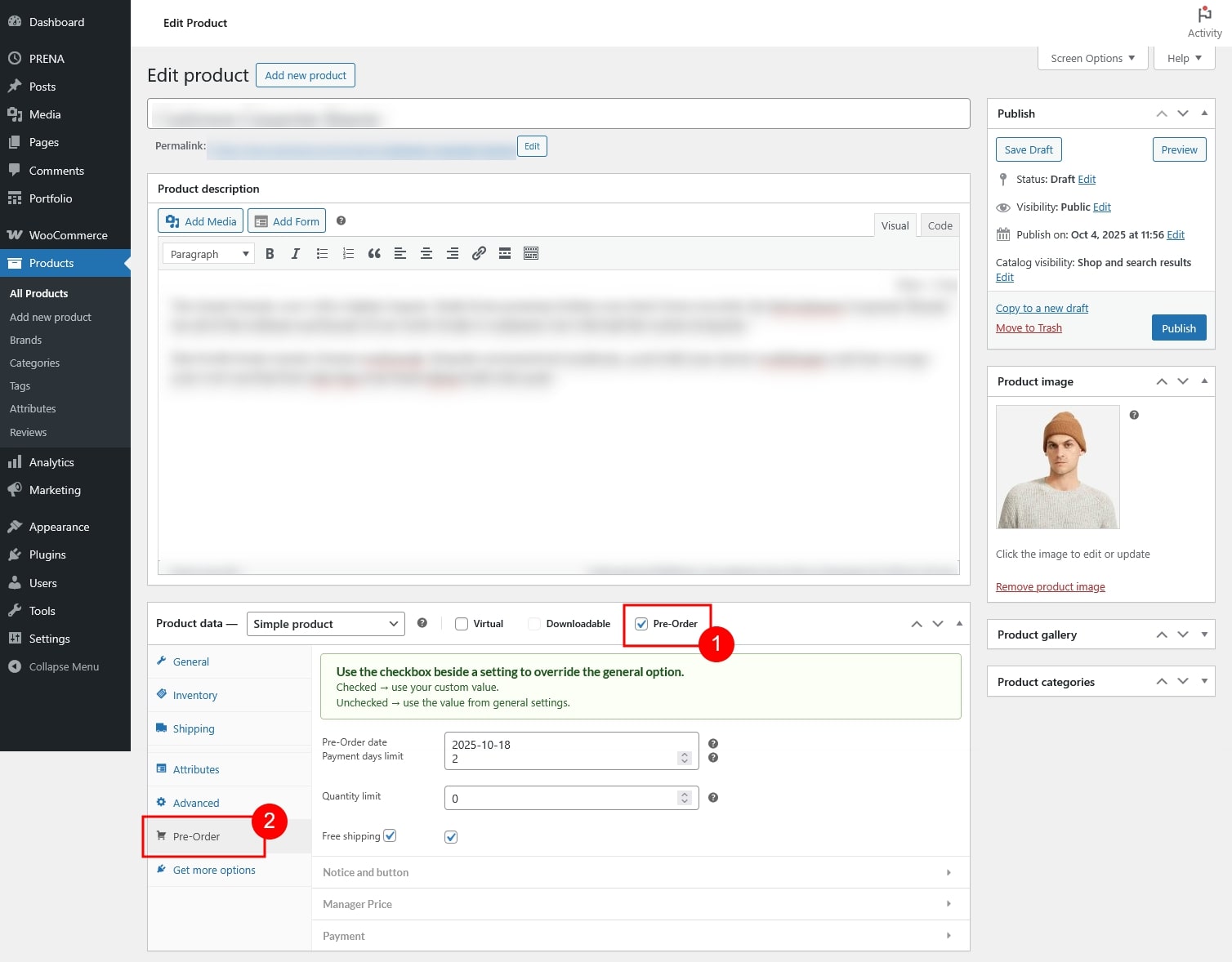
Each product can have its own pre-order configuration. By default, product settings follow the General Pre-order Settings. To customize a specific product, use the checkbox next to each option:
Once enabled, the following options are available for both simple and variable products:
Customize the pre-order button text and product notice.
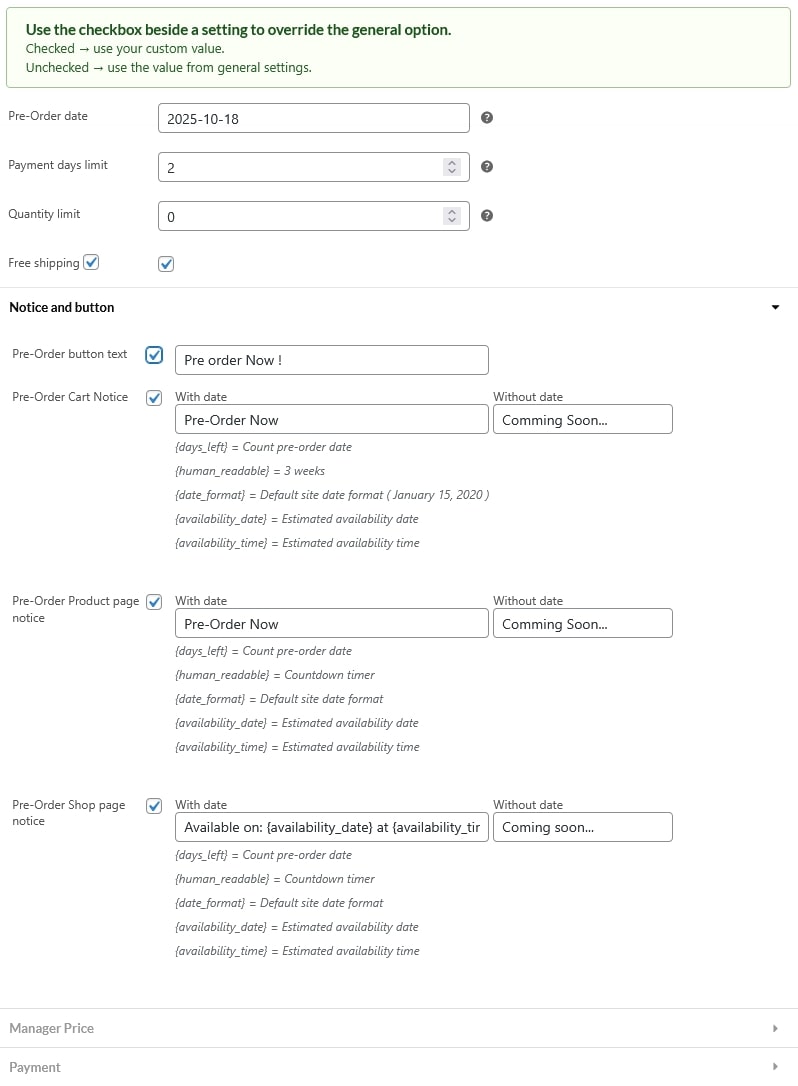
Control how the pre-order price is displayed or adjusted.
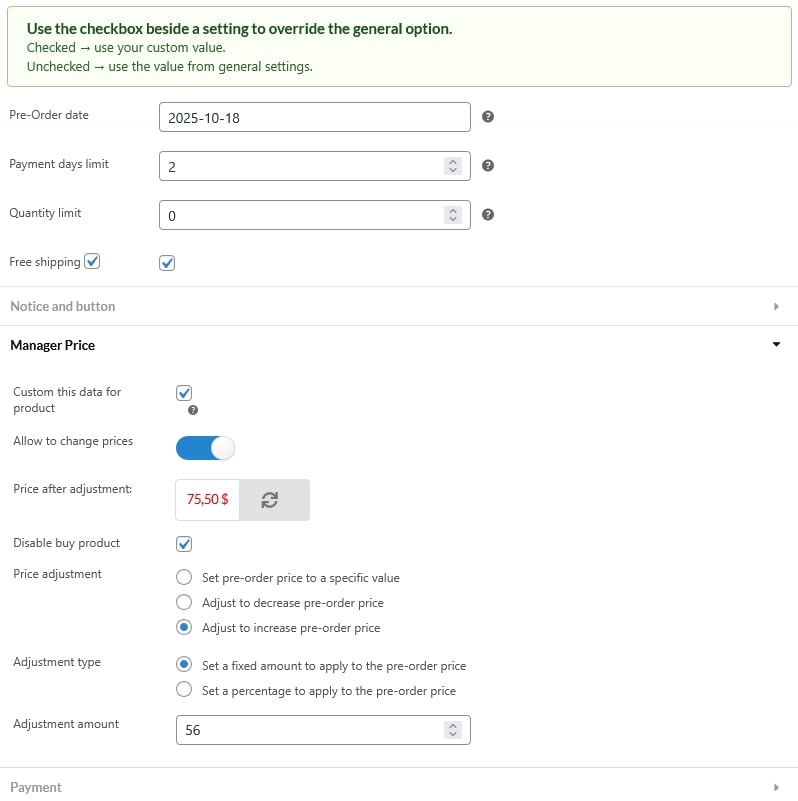
Configure how customers pay for this pre-order product.
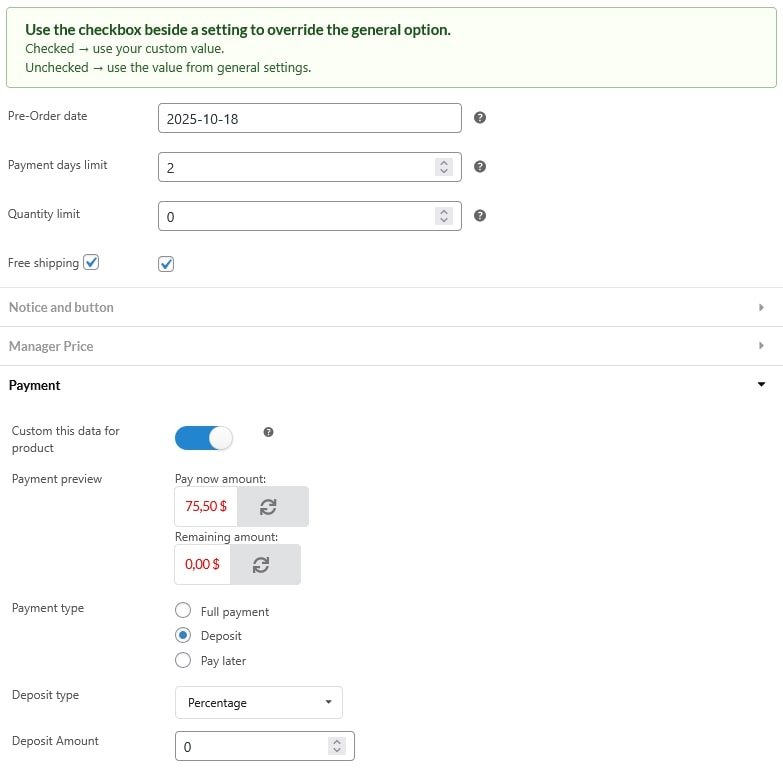
The Design Settings tab allows you to customize how pre-order elements appear throughout your store. Access these tabs using “Go to Design” option under General settings or by going to Appearance > Customize > Prena WooCommerce Product Design
Customize the appearance of the pre-order button displayed on product and shop pages.
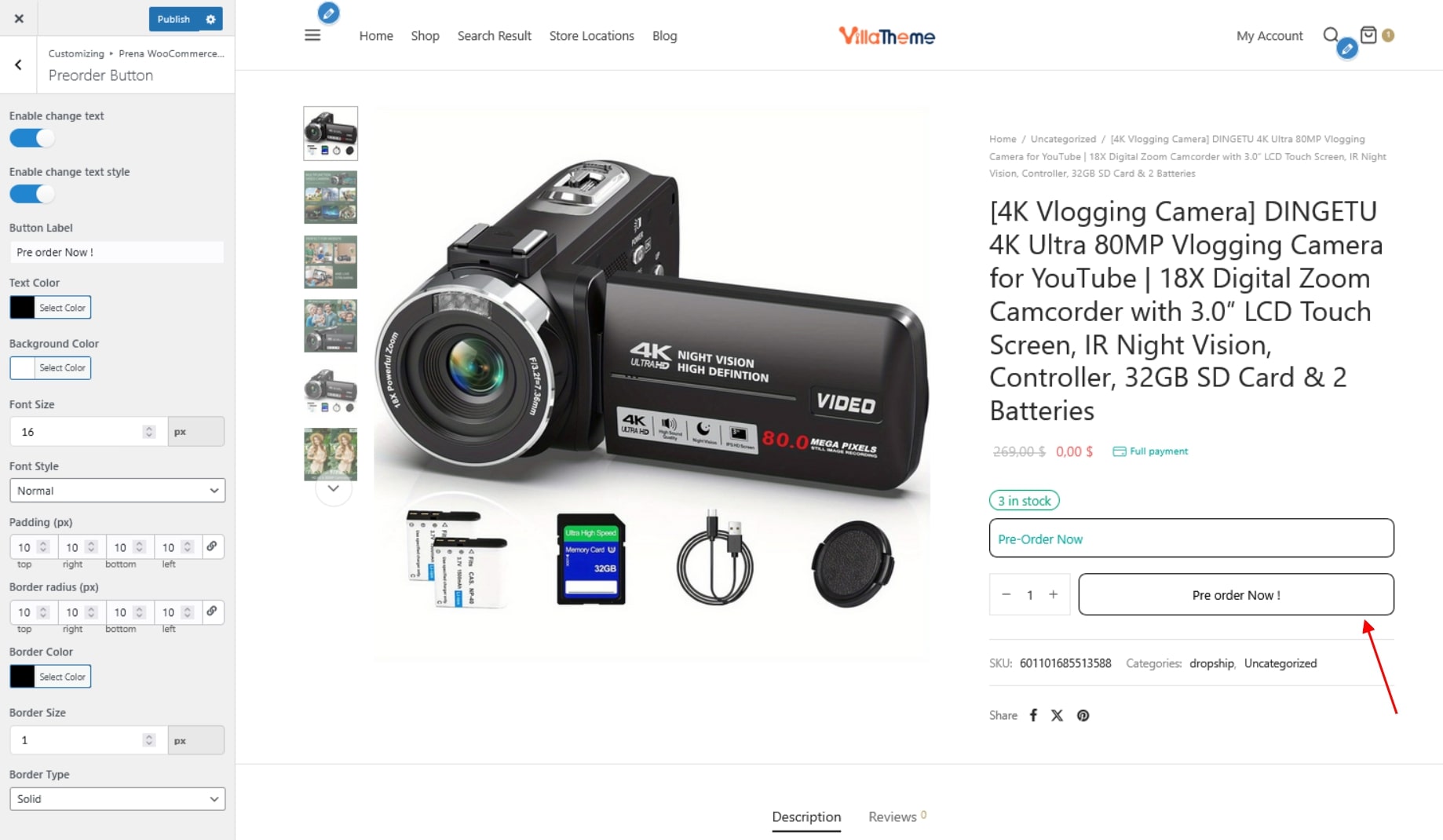
Add a customizable notice in the cart when it contains pre-order products.
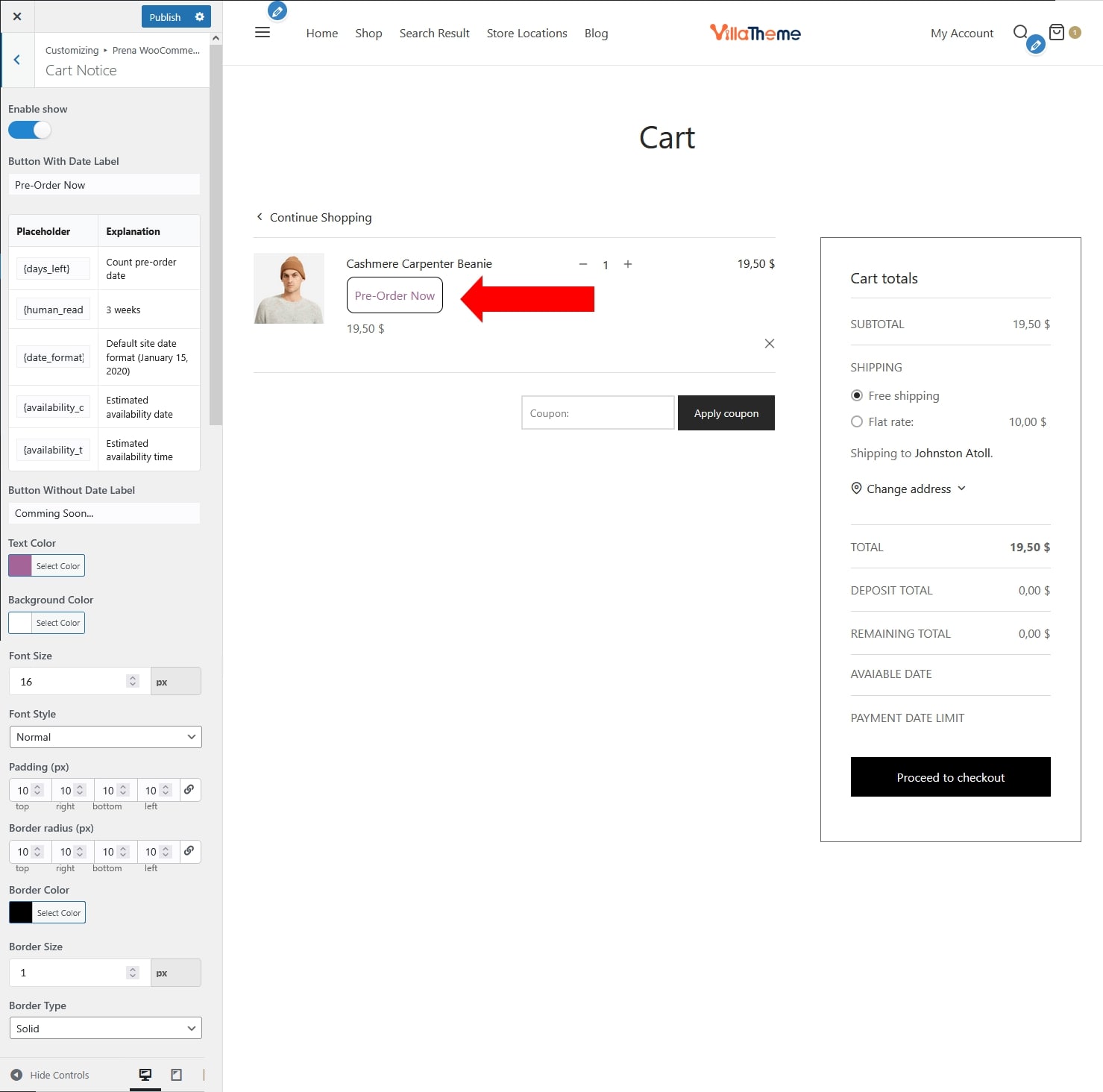
Display a pre-order notice on product detail pages.
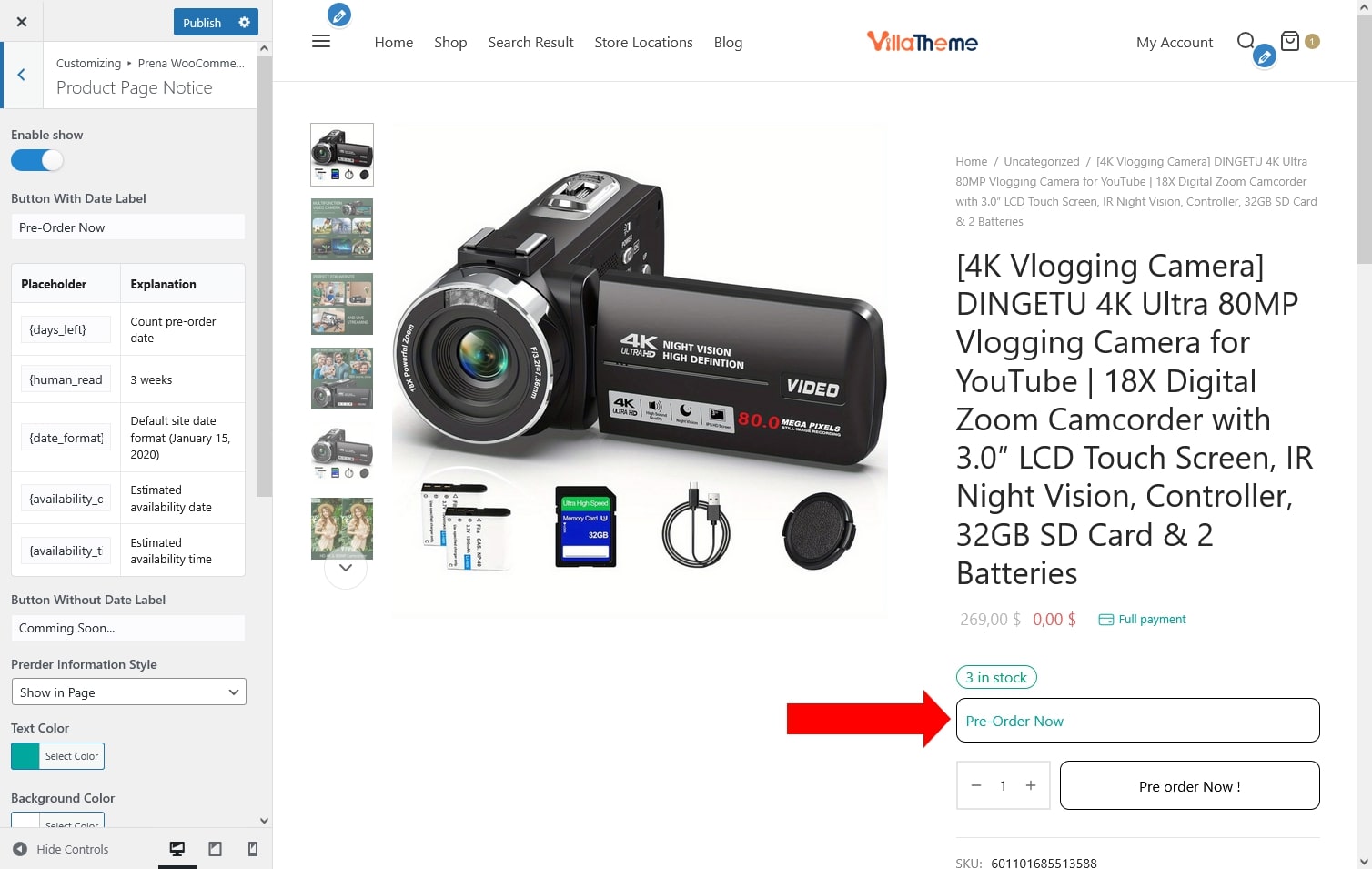
Show a pre-order notice on product listings in the shop/archive pages.
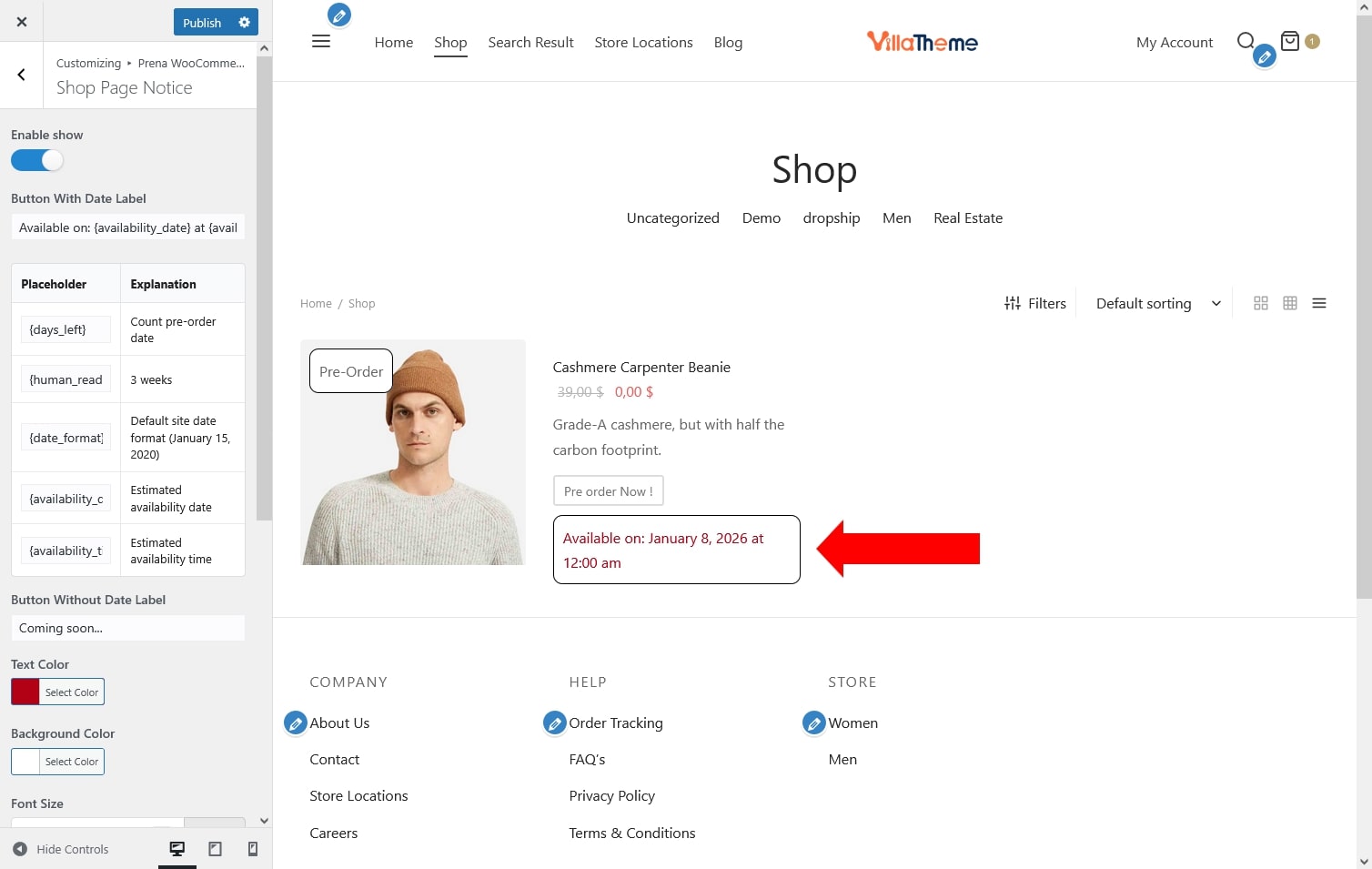
Add a badge to highlight pre-order products in the shop or product pages.
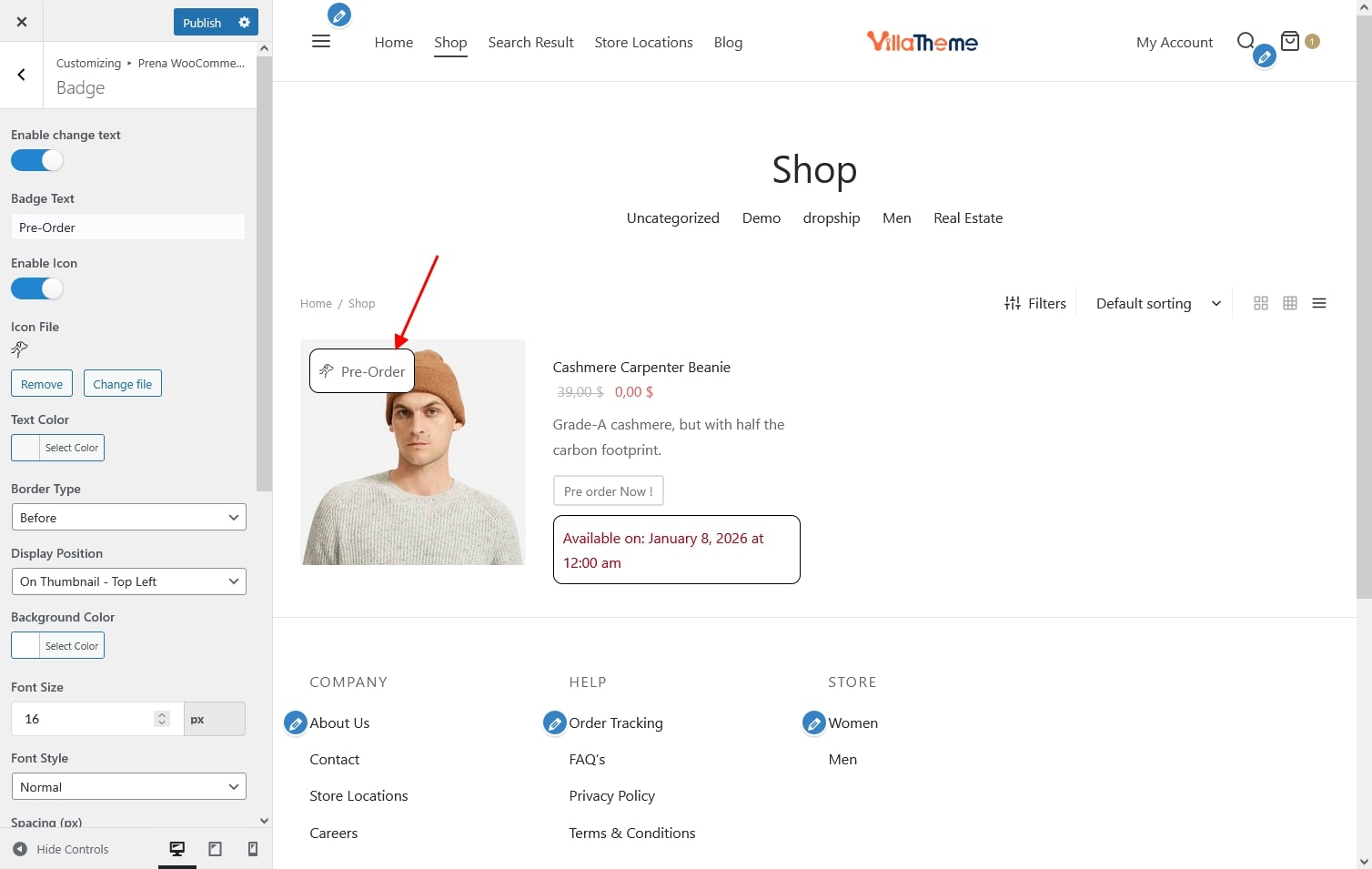
Thank you for your attention!
If you have any questions, please create a topic at our FORUM, we will support within 24 hours.