

Created date:
Updated date – Updated version
By: VillaTheme
Thank you for purchasing our theme. 🎉
If you have any questions that are beyond the scope of this documentation, please feel free to request support at our Support Forum. We’re always happy to help!
VIMart – Minimal Market is a modern and flexible WordPress theme designed for online stores. The theme comes with multiple pre-built presets and layout options, allowing users to create a variety of homepage designs easily. With the drag-and-drop homepage layout manager, you can customize and build unique homepages without any coding knowledge. VIMart also features an AJAX-powered shopping cart, providing a smooth and modern shopping experience for customers, while full compatibility with Elementor allows you to design attractive, dynamic, and highly customizable pages. Optimized for performance and fully responsive, VIMart ensures your online store looks great on all devices, making it a perfect choice for both beginners and experienced web creators who want to build a professional and visually appealing e-commerce website.
Benefits
Key Features
Quick Start
Getting started with VIMart – Minimal Market is fast and simple. After installing and activating the theme:
That’s all you need to start building your store! With just a few easy steps – or a single click using our built-in demo data – you’ll have a fully functional and beautifully designed online shop ready to go.
Watch this tutorial for a better view
Before installing VIMart, make sure your website meets the following requirements:
WordPress Environment
From WordPress Dashboard:
After installation, click Activate.
Recommended plugins:
To install them quickly:
Go to your theme setup screen.
Click “Continue” on each prompt to install and activate all required and recommended plugins.
Once these plugins are active, you can proceed to import the demo content without issues.
Before importing the demo, make sure the necessary plugins are installed and activated.
You can import the demo in two ways:
Use the One Click Demo Import plugin for a quick setup.
Go to Dashboard → VIMart Minimal Market → Demo.
Choose the predefined demo and click Import Demo Data.
Ensure required plugins are installed. If all done, click “Continue & Import”
Wait for the process to complete, your site will look just like the demo.
If you prefer to import the demo manually instead of using the one-click import, you can do it here. Each section below helps you bring in specific parts of the demo.
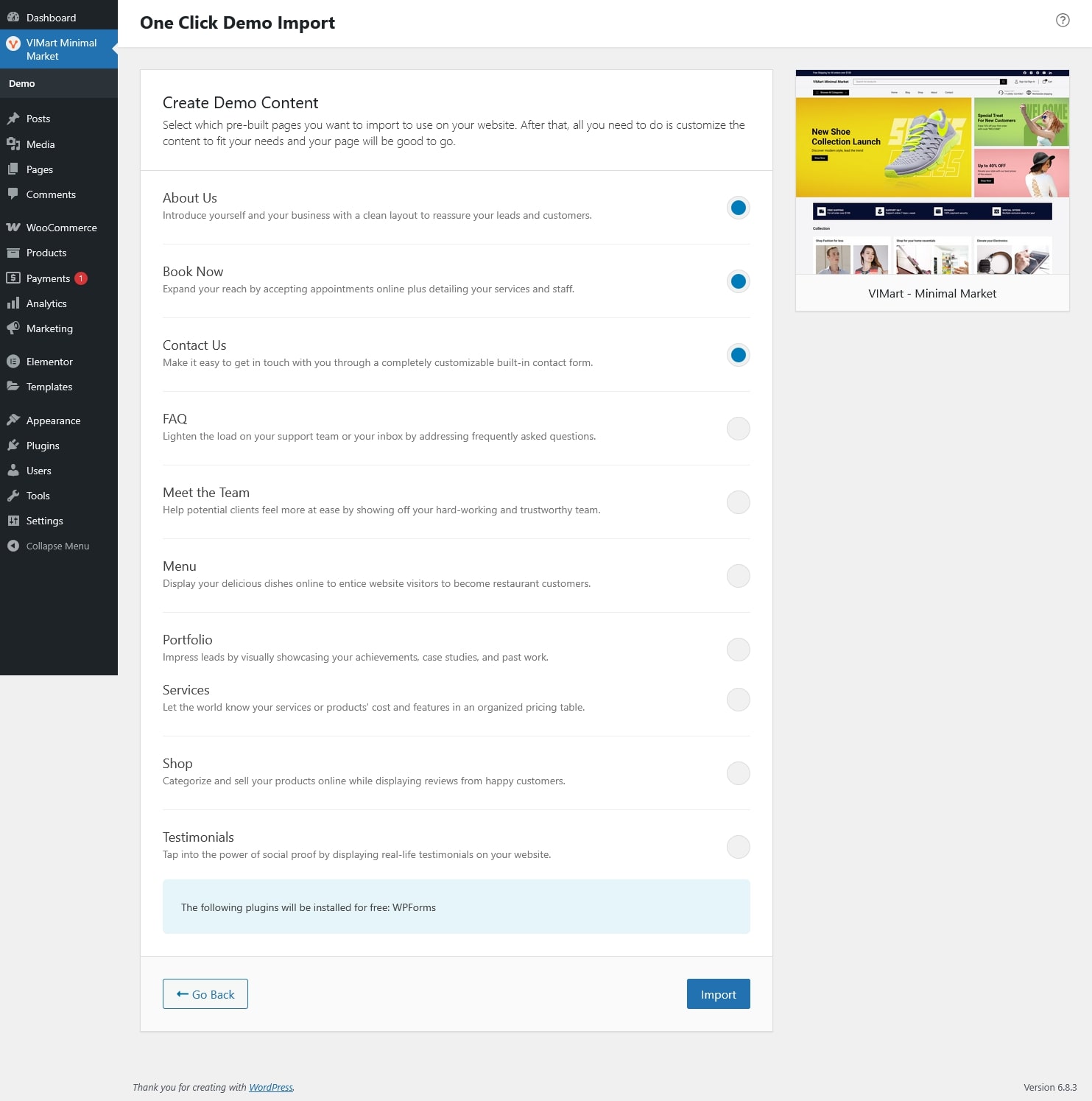
After importing the demo, you can personalize your website design and layout through the Customizer. This section allows you to adjust global styles, layout, and elements to match your brand, all in real time with live preview.
You can access it via:
Along with the live preview, you can also click the edit (pen) icon directly on the preview screen to modify any visible section or widget.
Clicking the icon will automatically redirect you to that section’s settings inside the Customize – making it faster to locate and edit specific parts of your site.
The Quick Settings panel provides fast access to the most commonly customized areas of your theme. Each item includes a Customize link that takes you directly to its respective section in the Customizer.
Available Options:
To access more advanced design options, click Go to Customizer in the top right corner of the Quick Settings box.
This will open the full WordPress Customizer where you can configure additional details such as sidebar layouts, buttons, spacing, and responsive design.
The Site Identity settings define your store’s key branding elements, including the logo, site title, tagline, and site icon.
You can access these options from Appearance → Customize → Site Identity.
The Typography settings let you control the font styling across your website, including the main body text and headings.
Access it from Appearance → Customize → Typography.
You can customize the following elements:
The Colors settings allow you to define your website’s main color scheme for a consistent and branded look across all pages.
You can access this from Appearance → Customize → Colors.
The Social settings allow you to add links to your store’s social media profiles.
These links can be displayed in various areas of your theme such as the header, or footer
You can enter the URLs of your social media pages in the following fields:
The Header section allows you to display key store information such as promotions, contact details. Options included:
The Footer section allows you to adjust your store’s bottom area, including your logo, slogan, social icons, copyright text, and additional widget areas.
You can access it through Appearance → Customize → Footer.
All edits are shown live in the preview so you can see exactly how the footer looks before publishing.
Extra Widget Footers
The Blog/Post settings control the layout and display options for both the Blog page (which lists your posts) and the Single Post page (individual articles). You can access these options from Appearance → Customize → Blog/Post.
These settings define how your main blog listing page looks.
Blog Sidebar Layout: Choose where to display the sidebar or post widget area on the blog page.
Right Sidebar: Display widgets on the right side of the blog list.
Left Sidebar: Display widgets on the left side.
No Sidebar: Show a full-width blog layout without widgets.
Use this to create a clean, minimal look or a more informative layout with recent posts, categories, or ads.
These settings control the layout and functionality of individual blog posts.
The Shop/Product settings let you control how your store pages and single product pages appear to customers.
You can access these settings from Appearance → Customize → Shop/Product.
These options determine how products are displayed on the main shop page.
Control how your individual product pages are presented.
Thank you for your attention!
If you have any question, please create a topic at our FORUM, we will support within 24 hours.