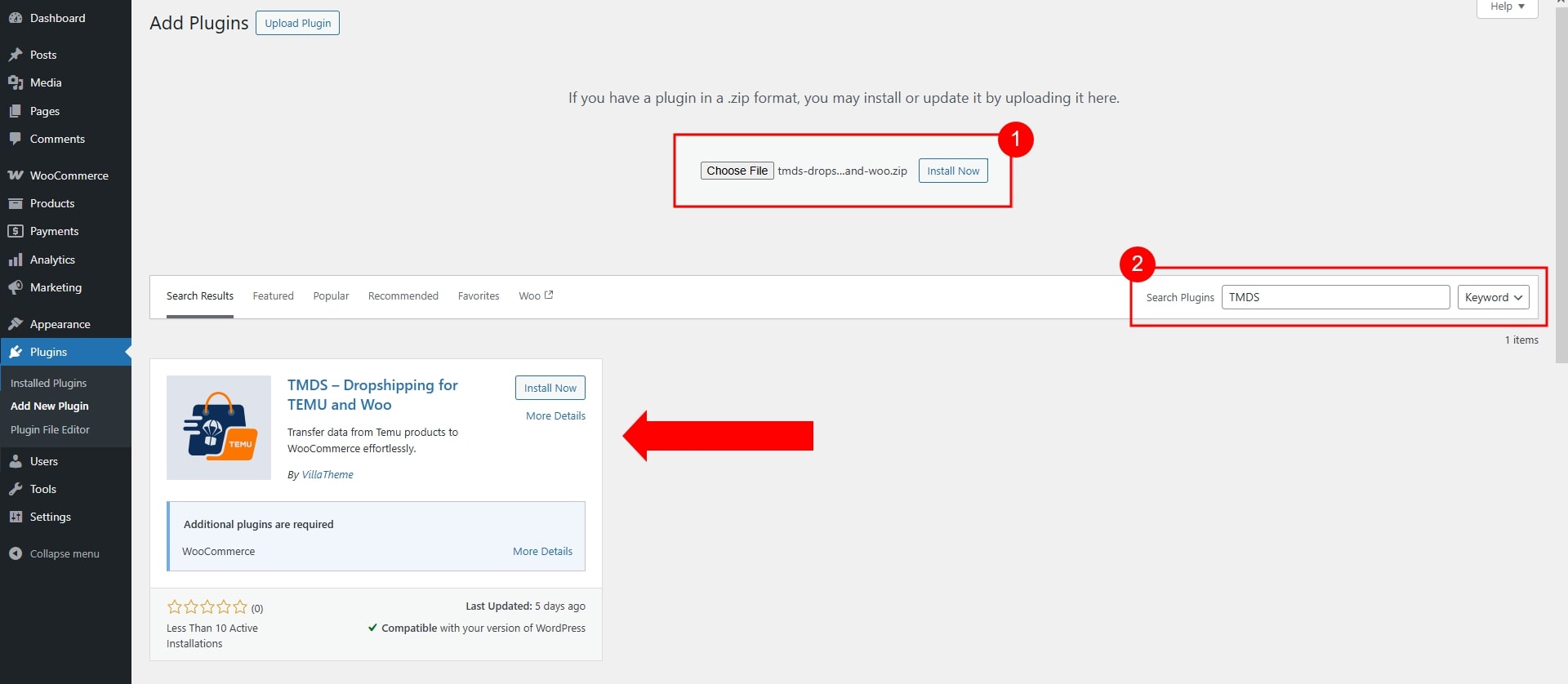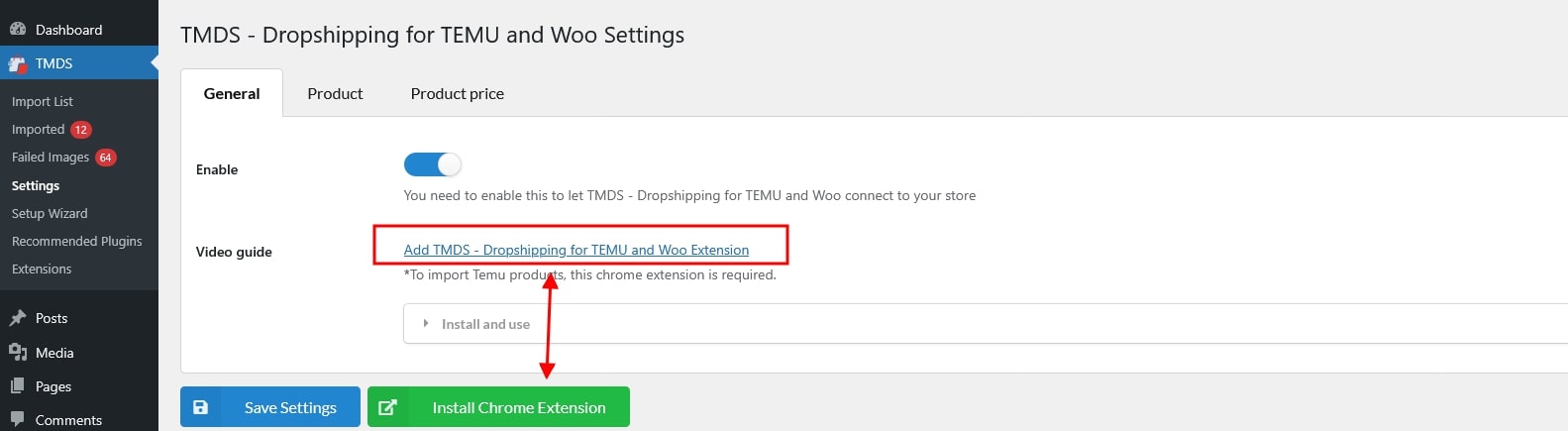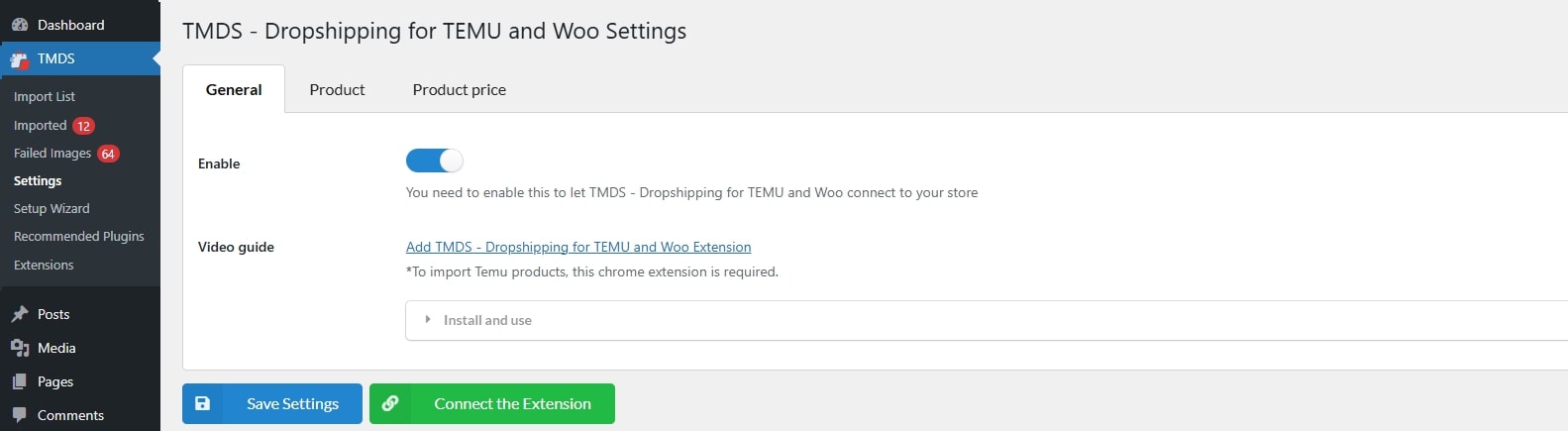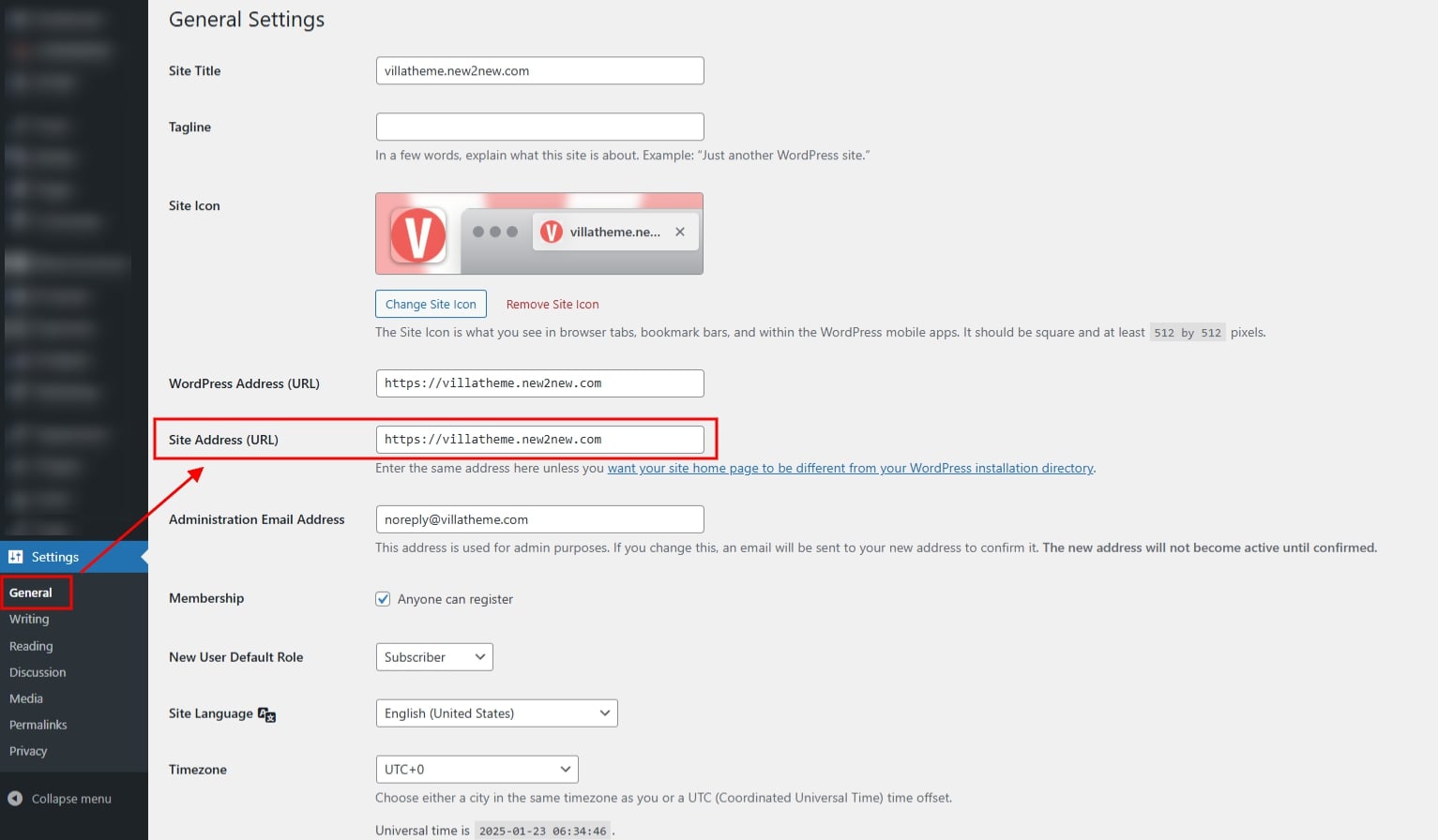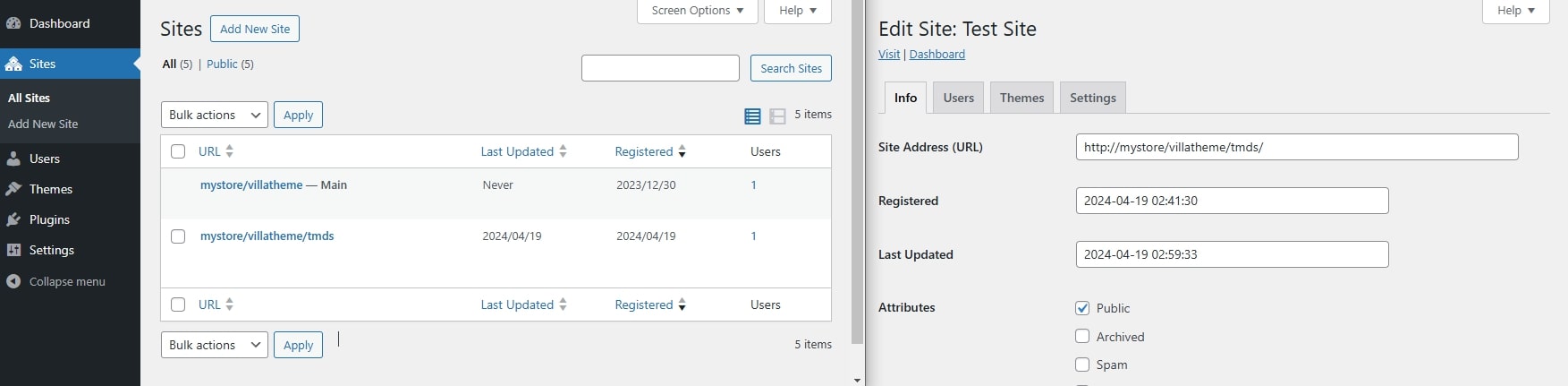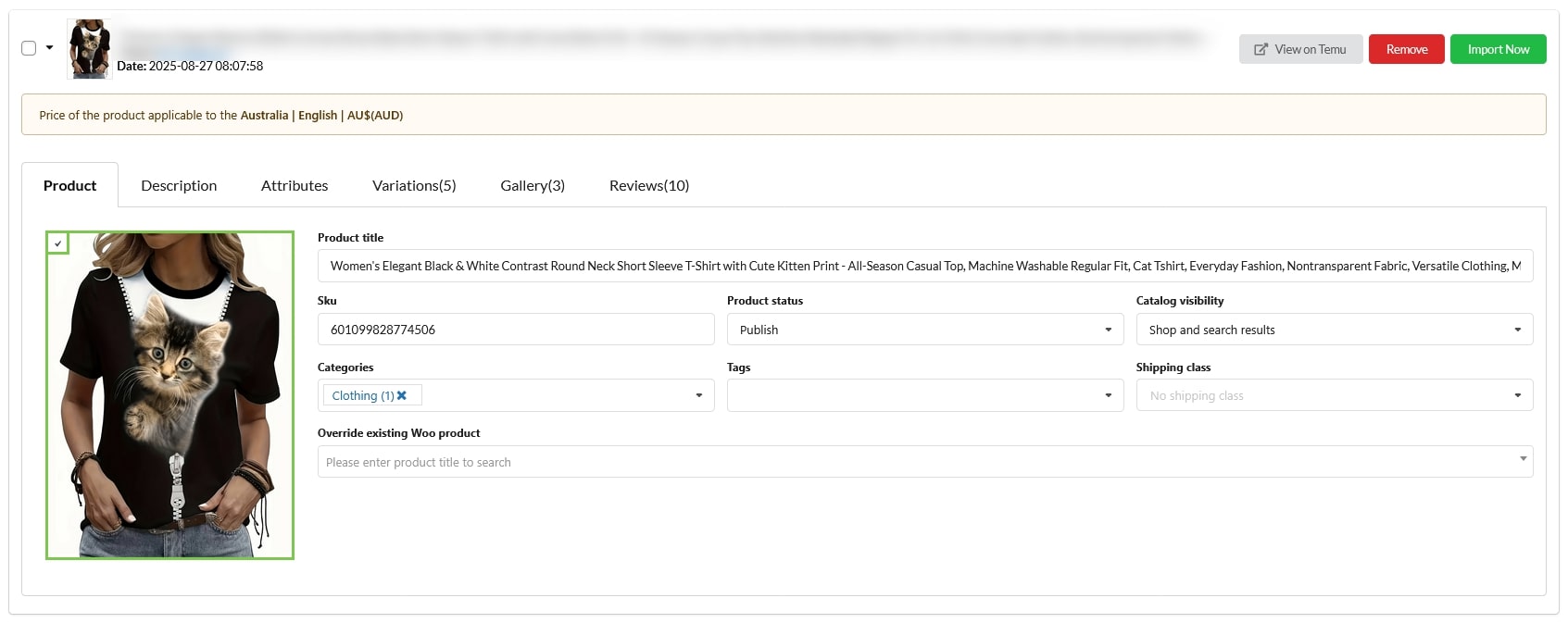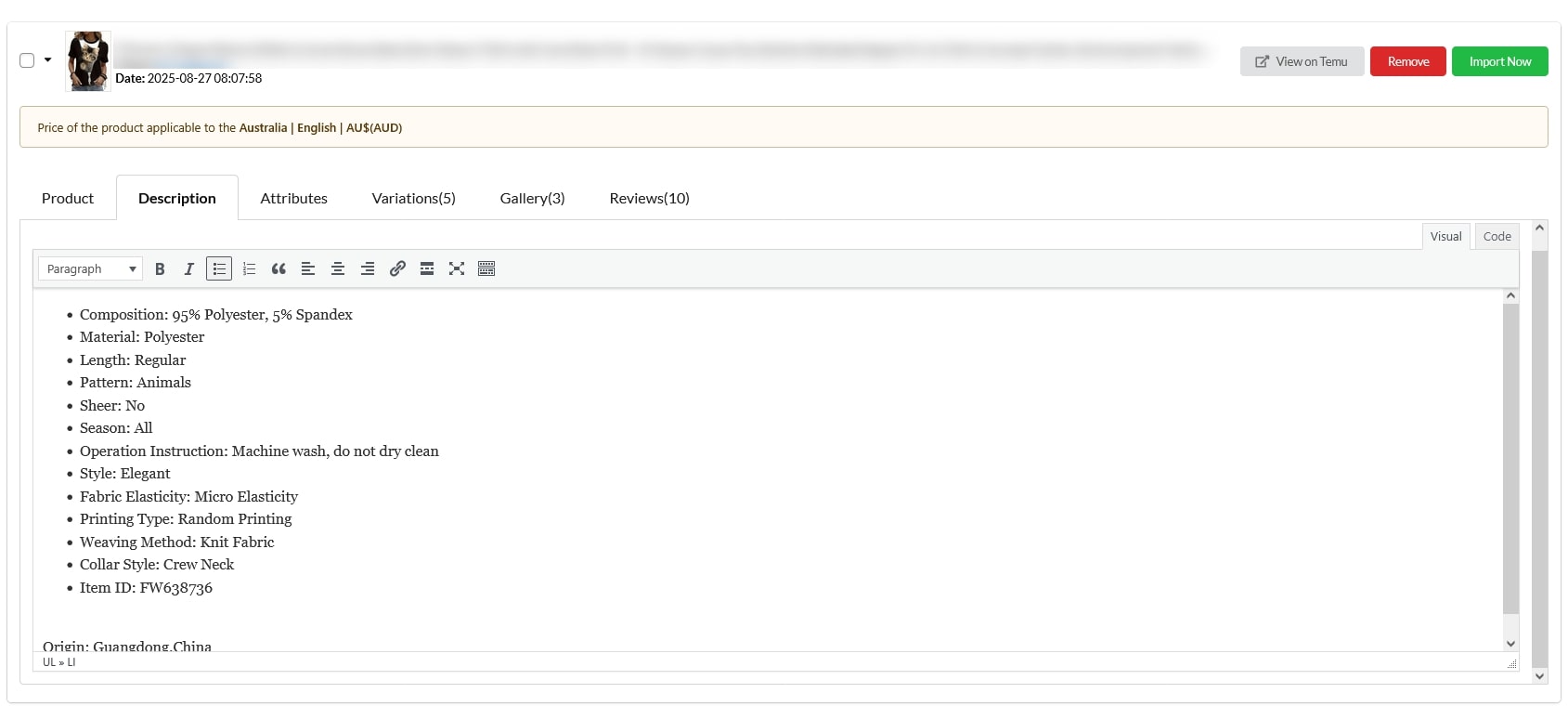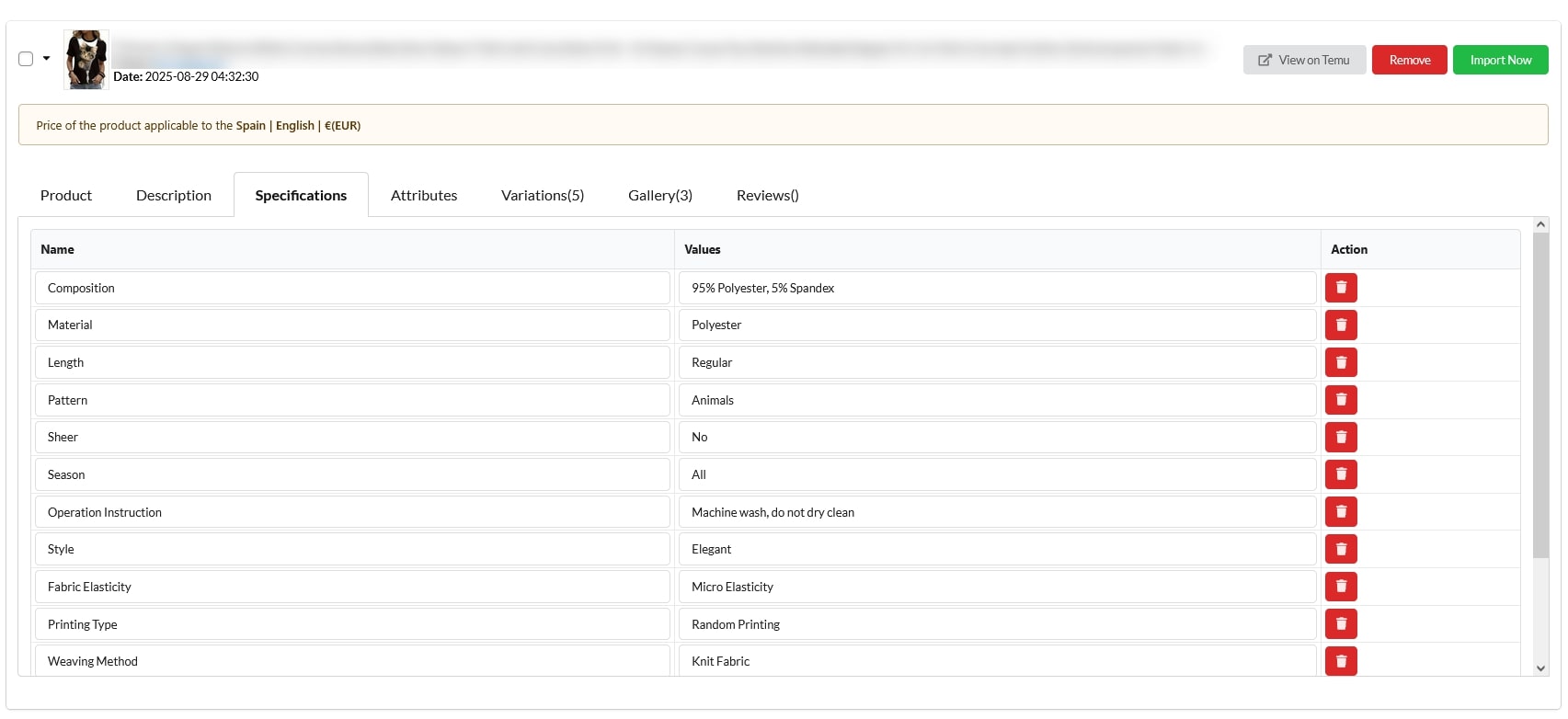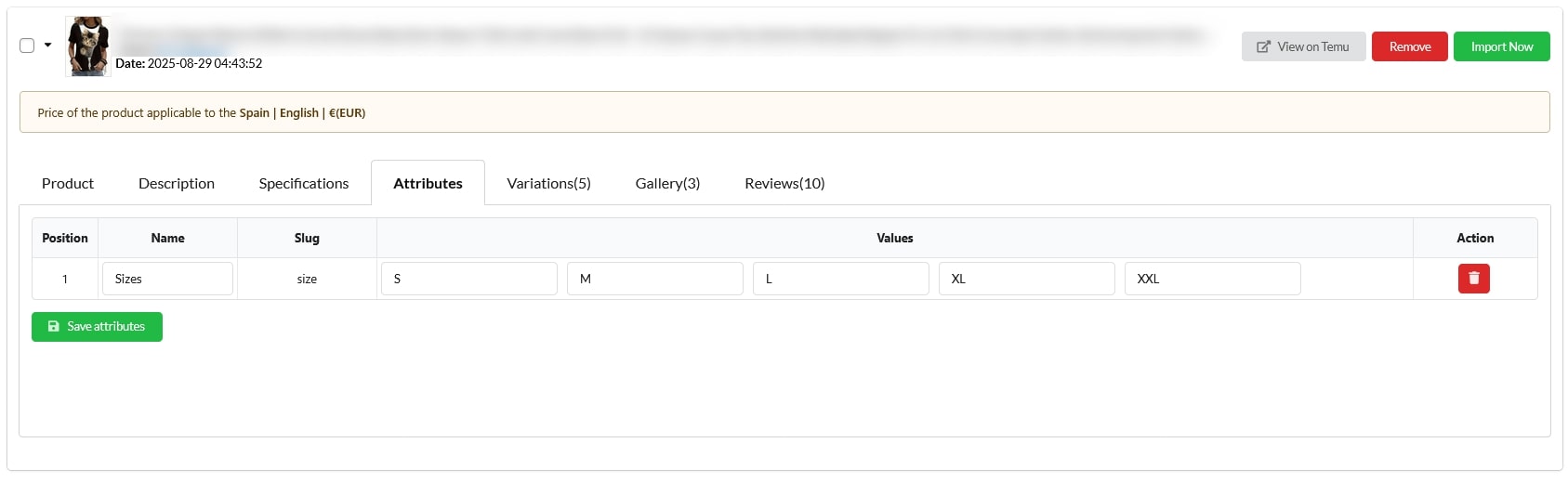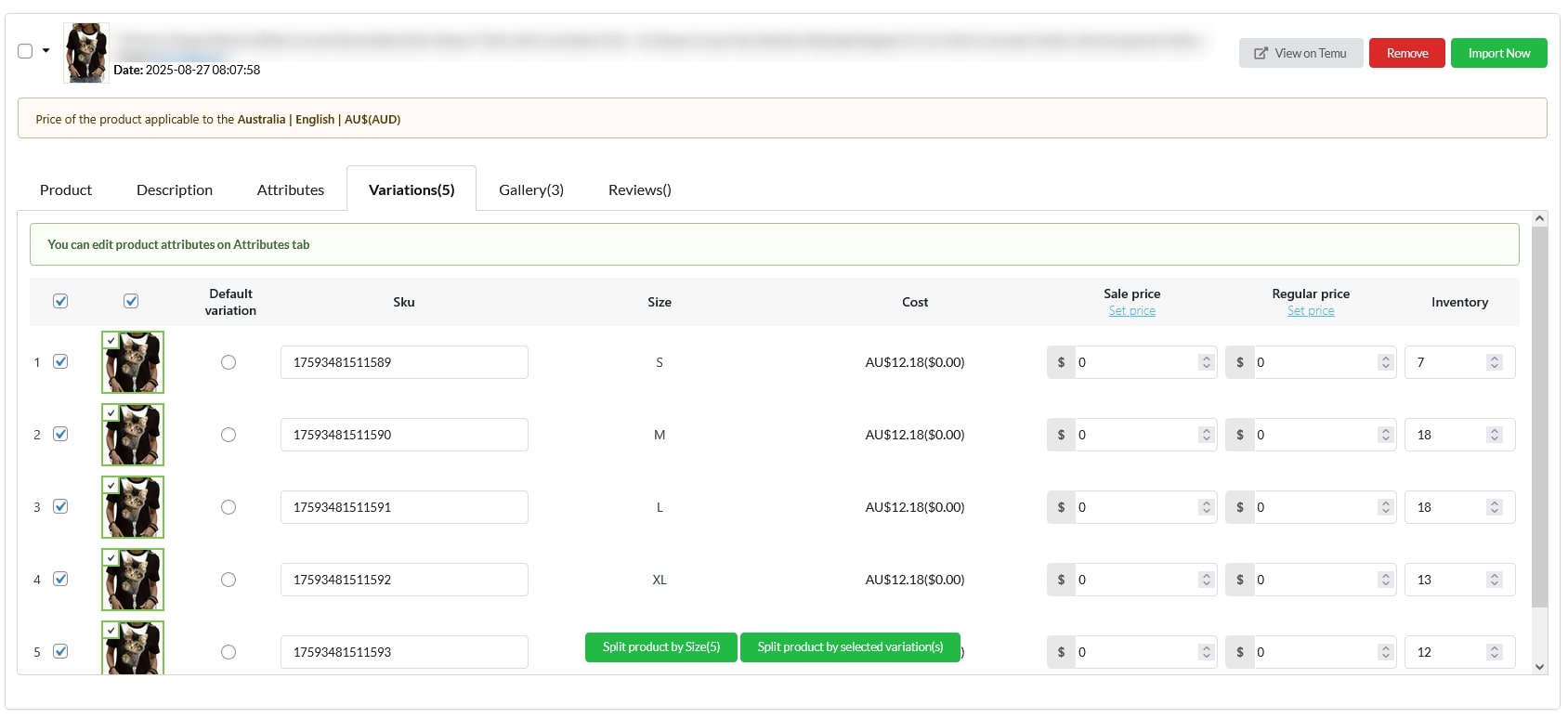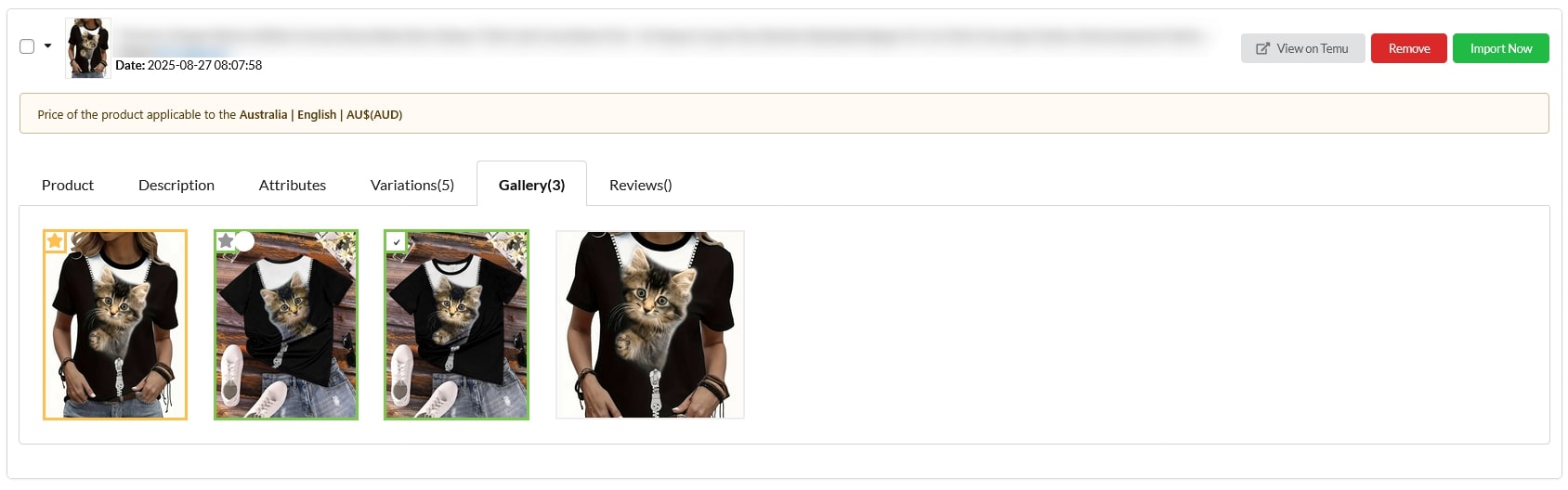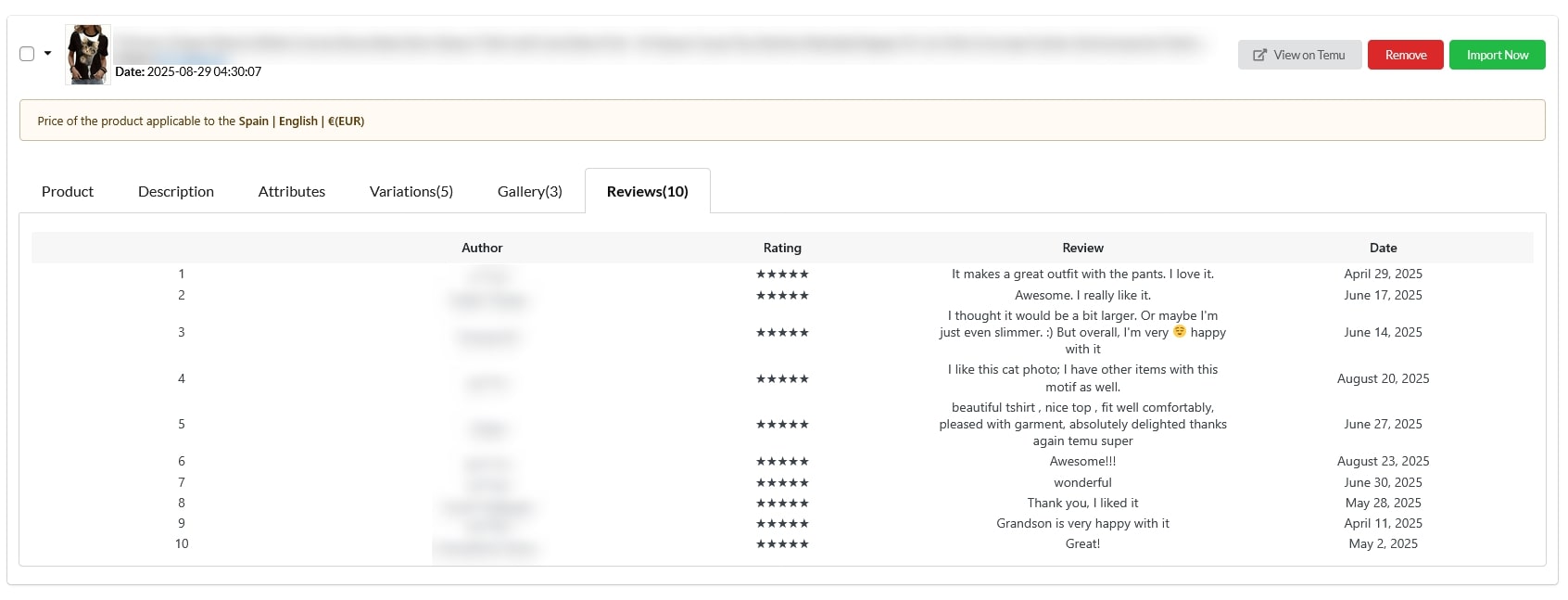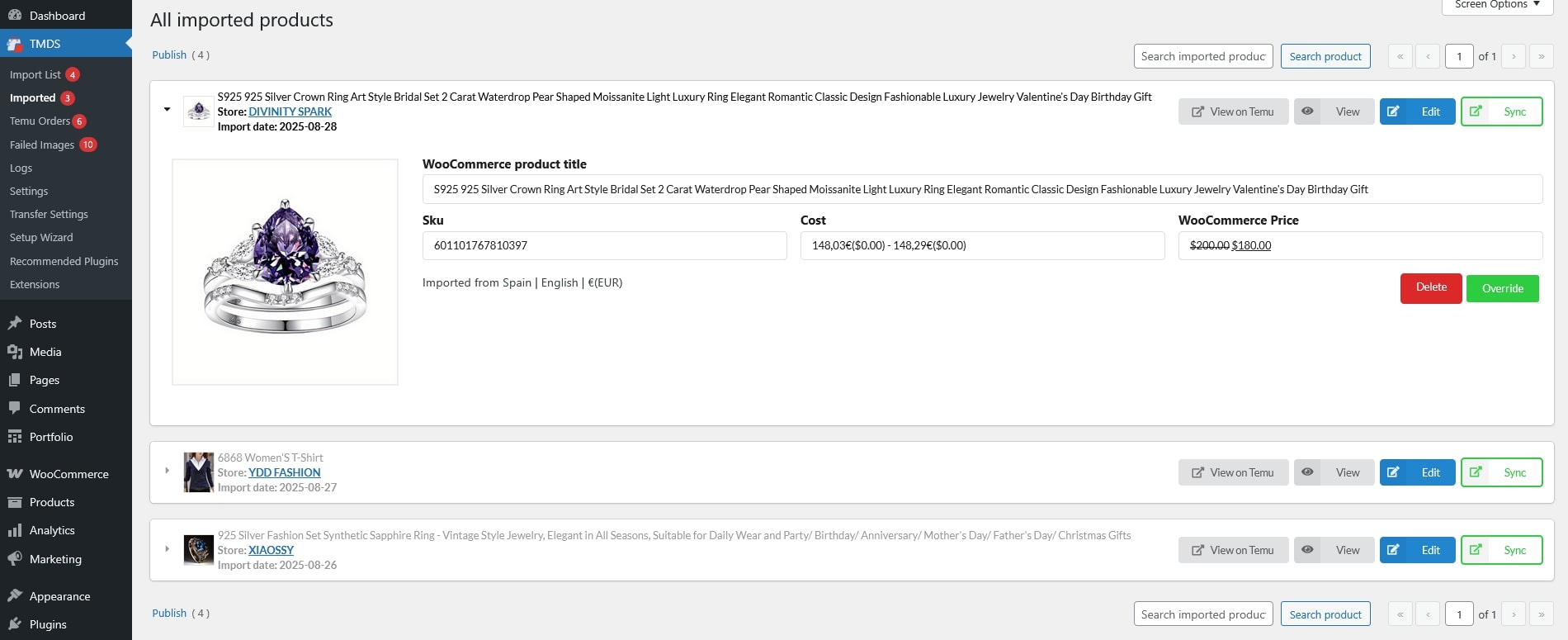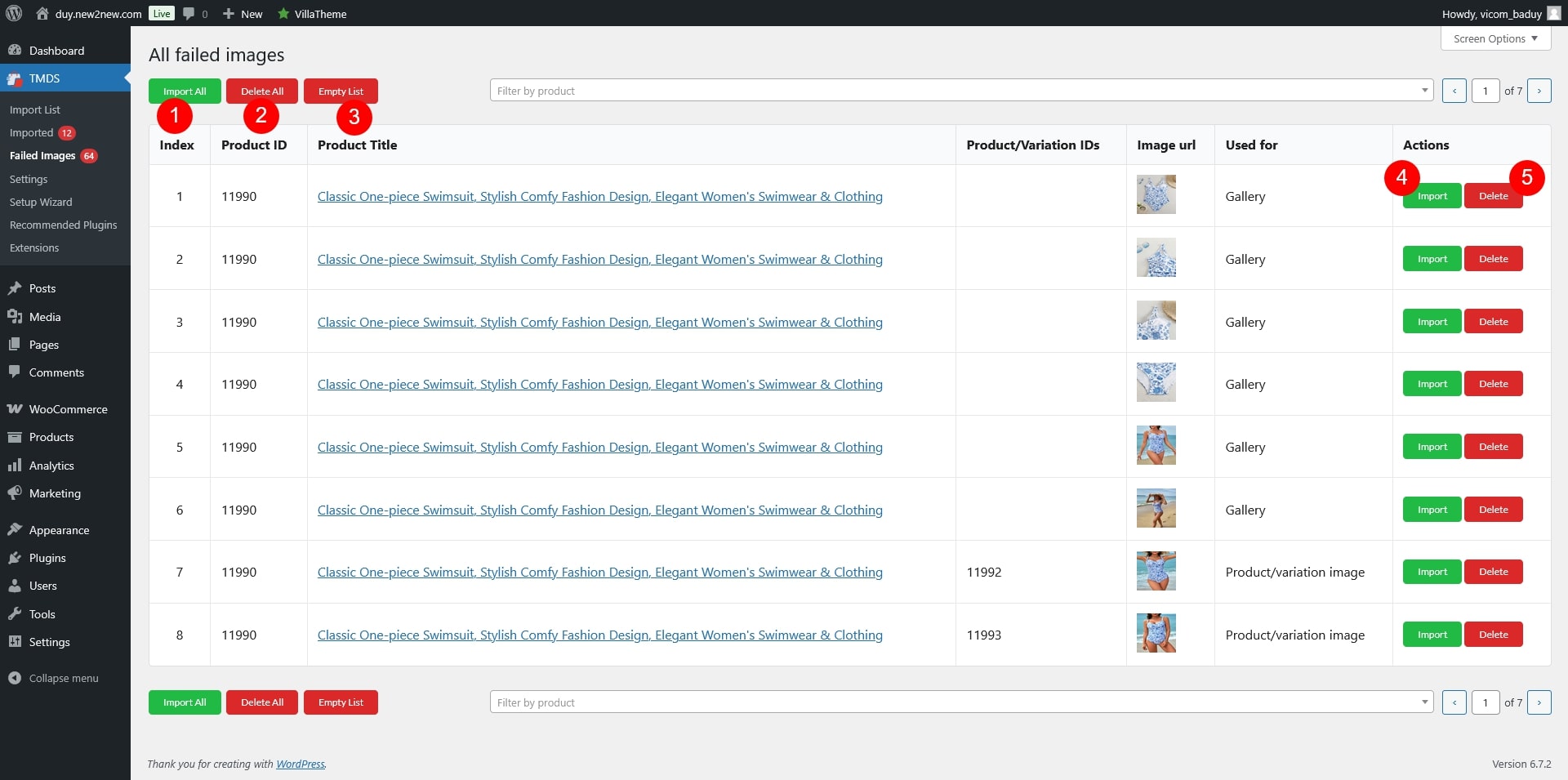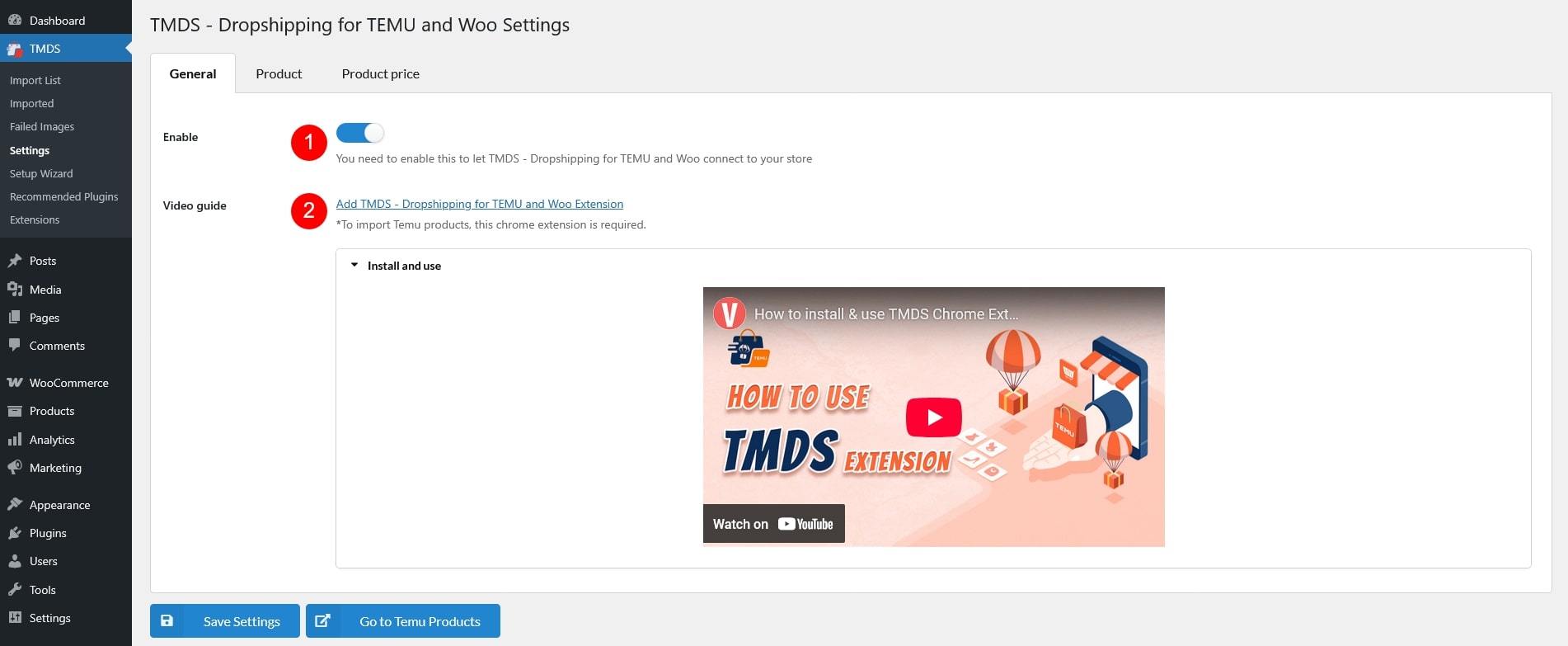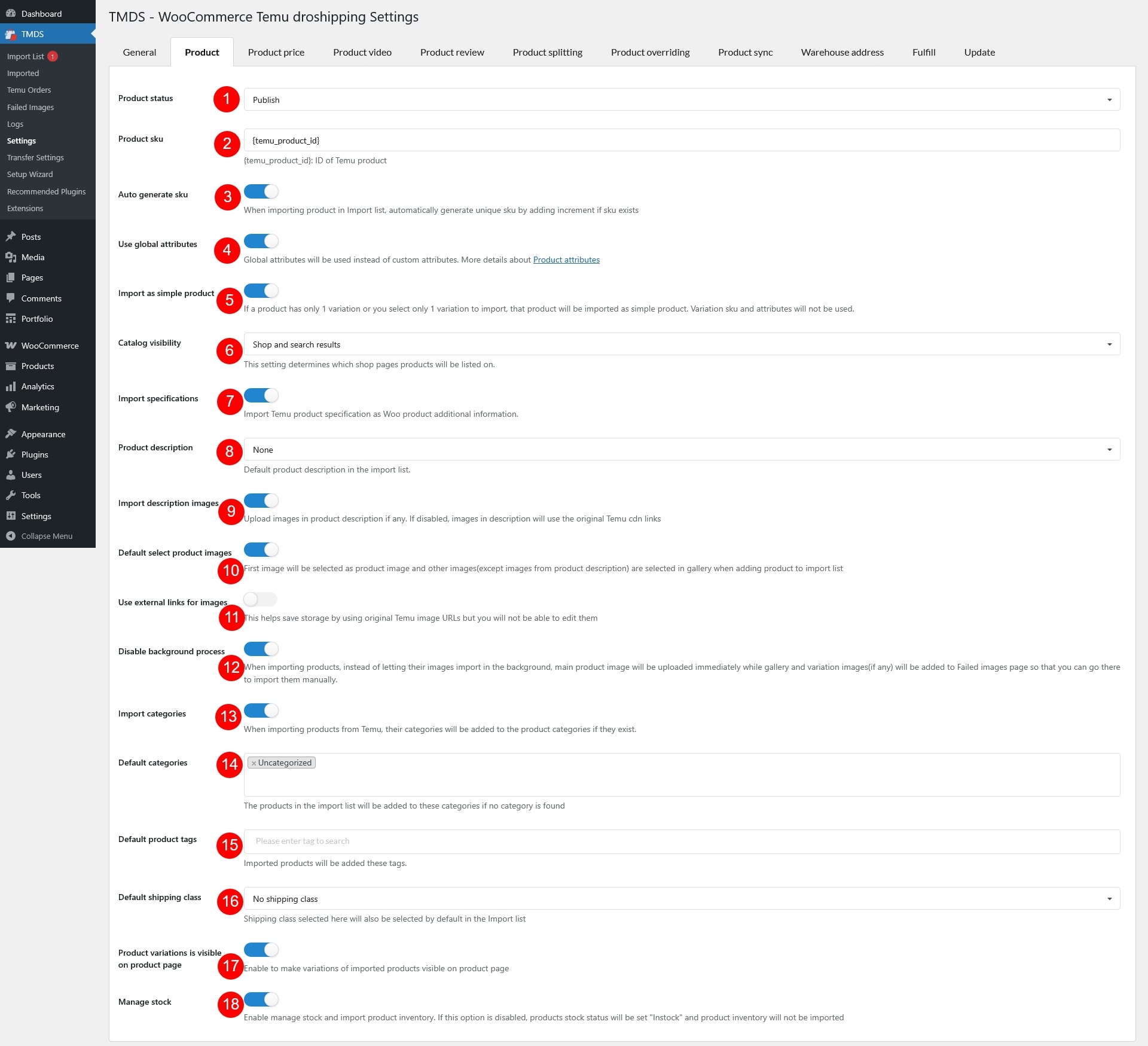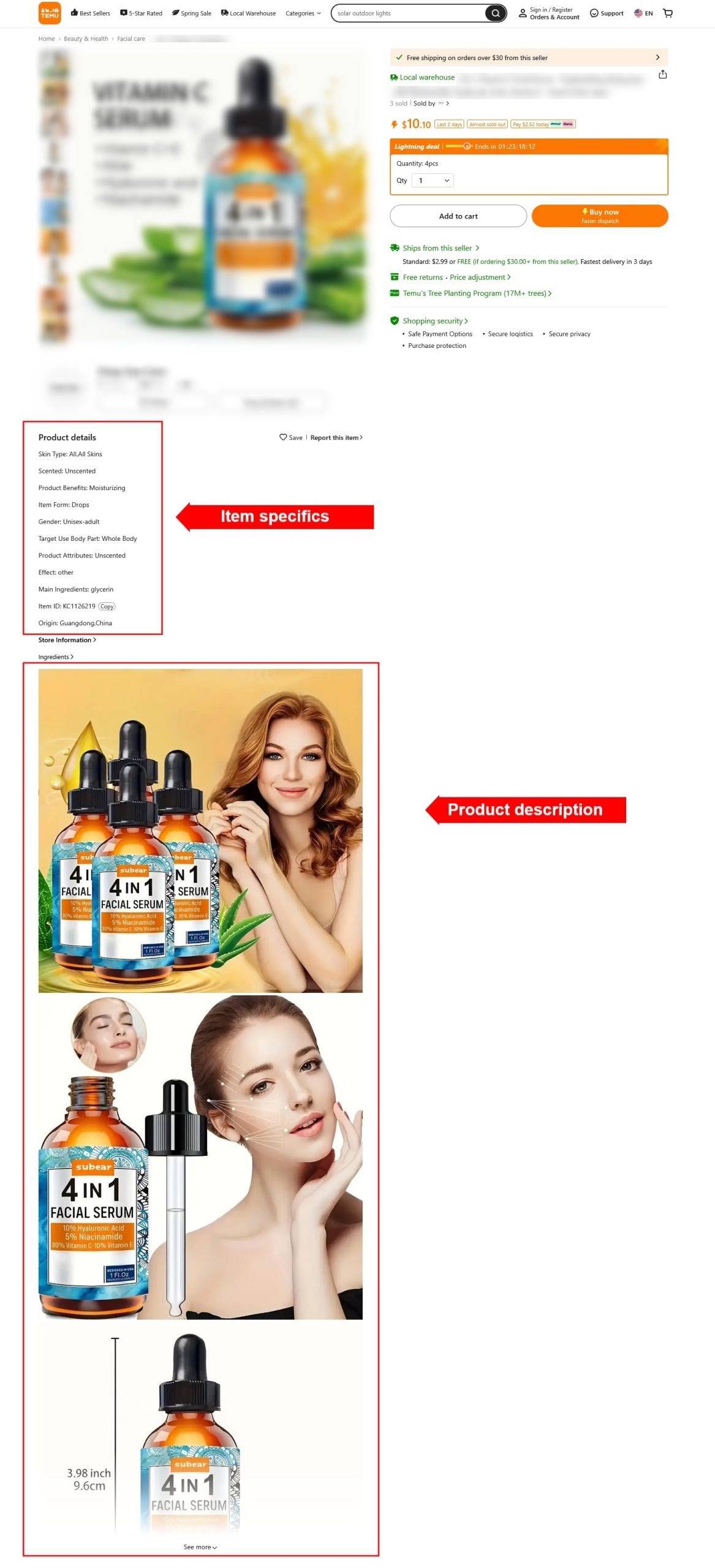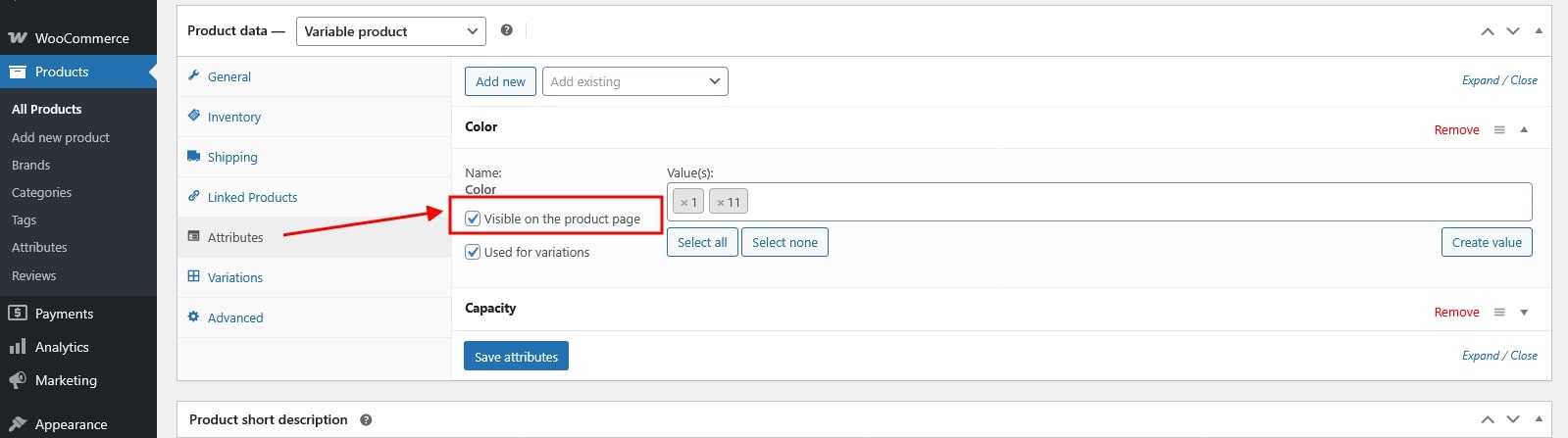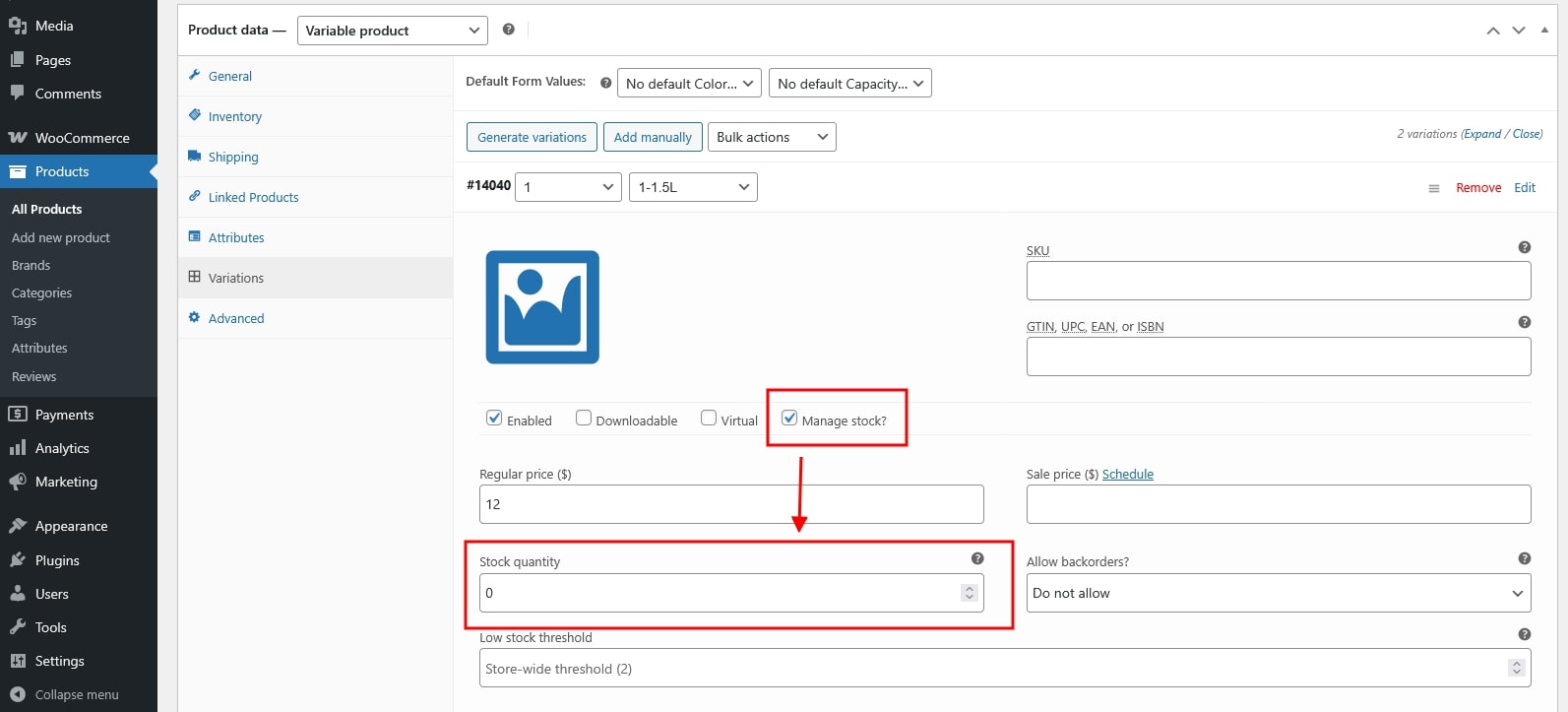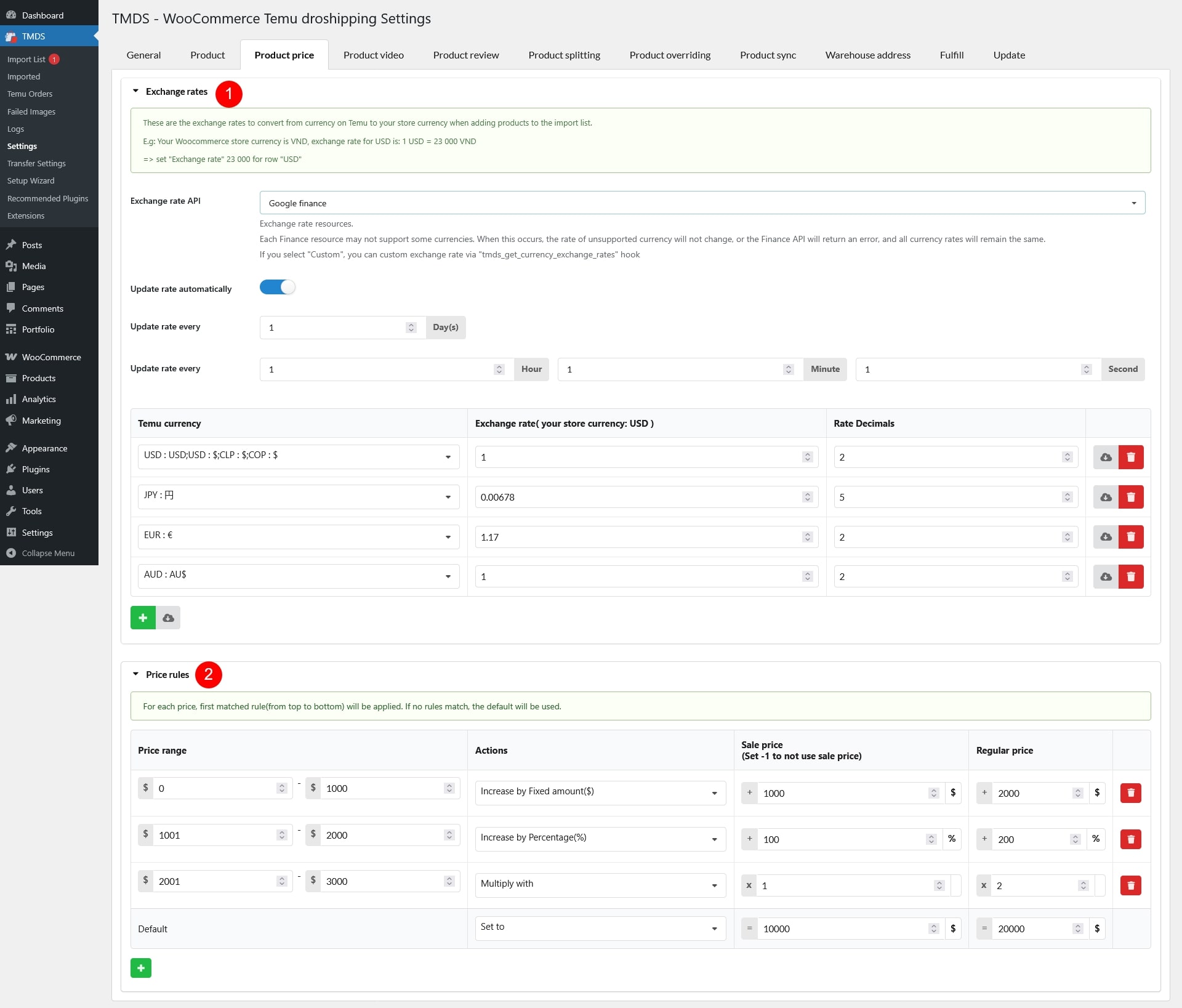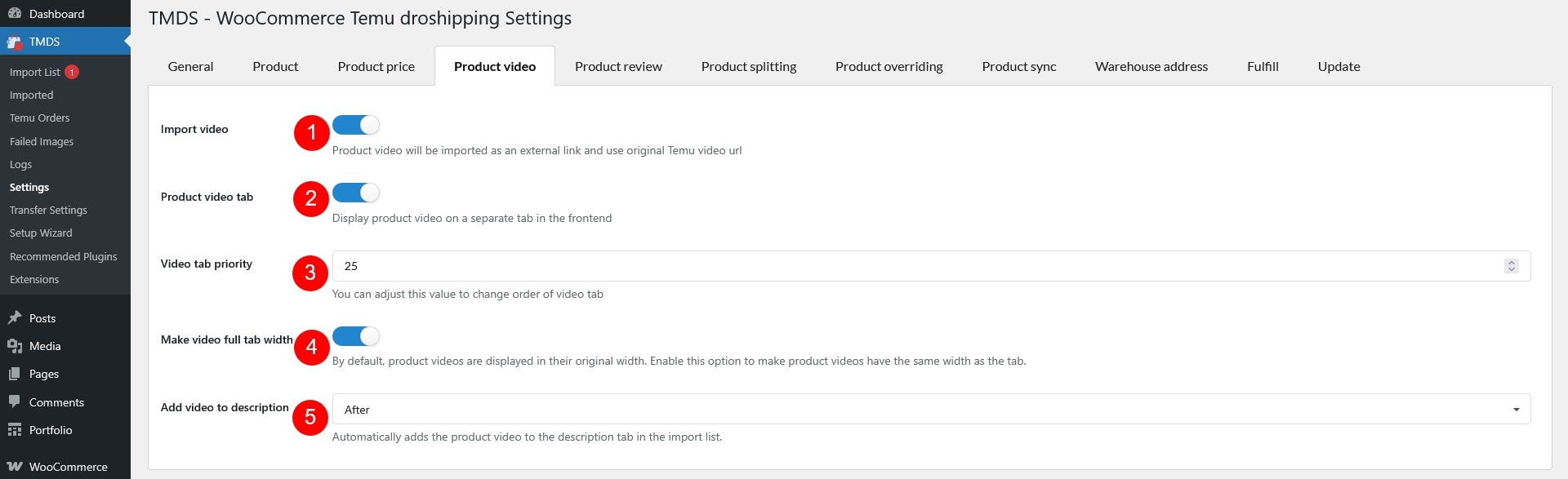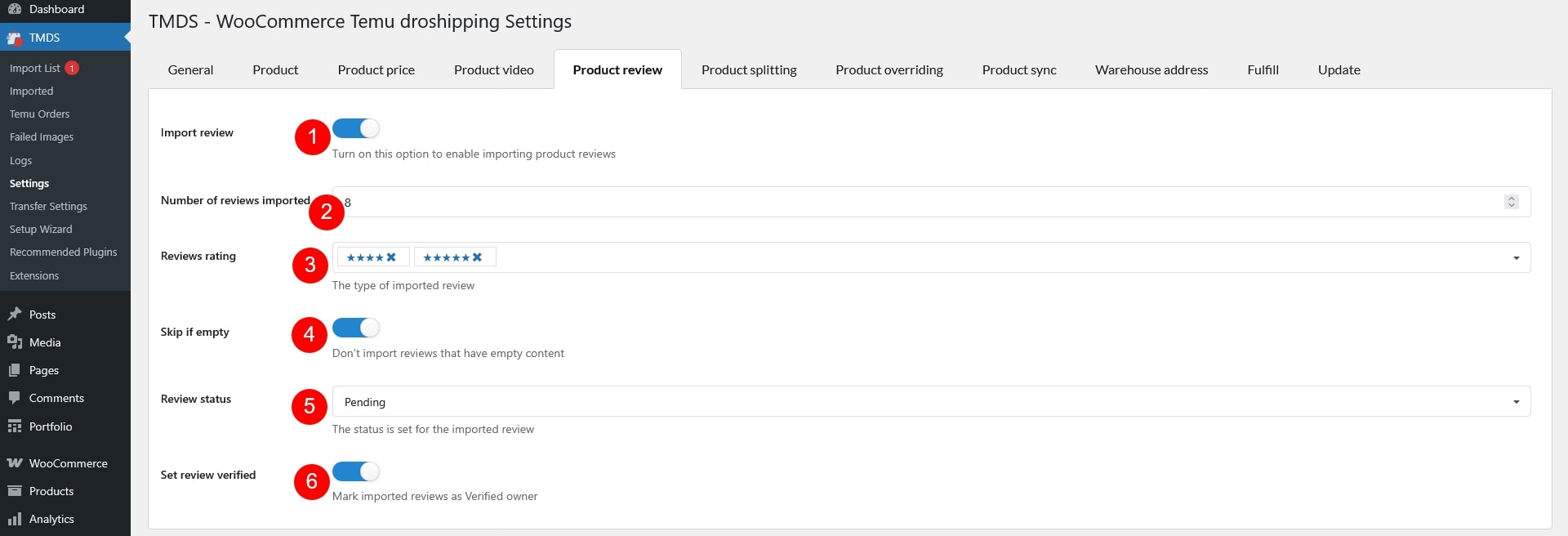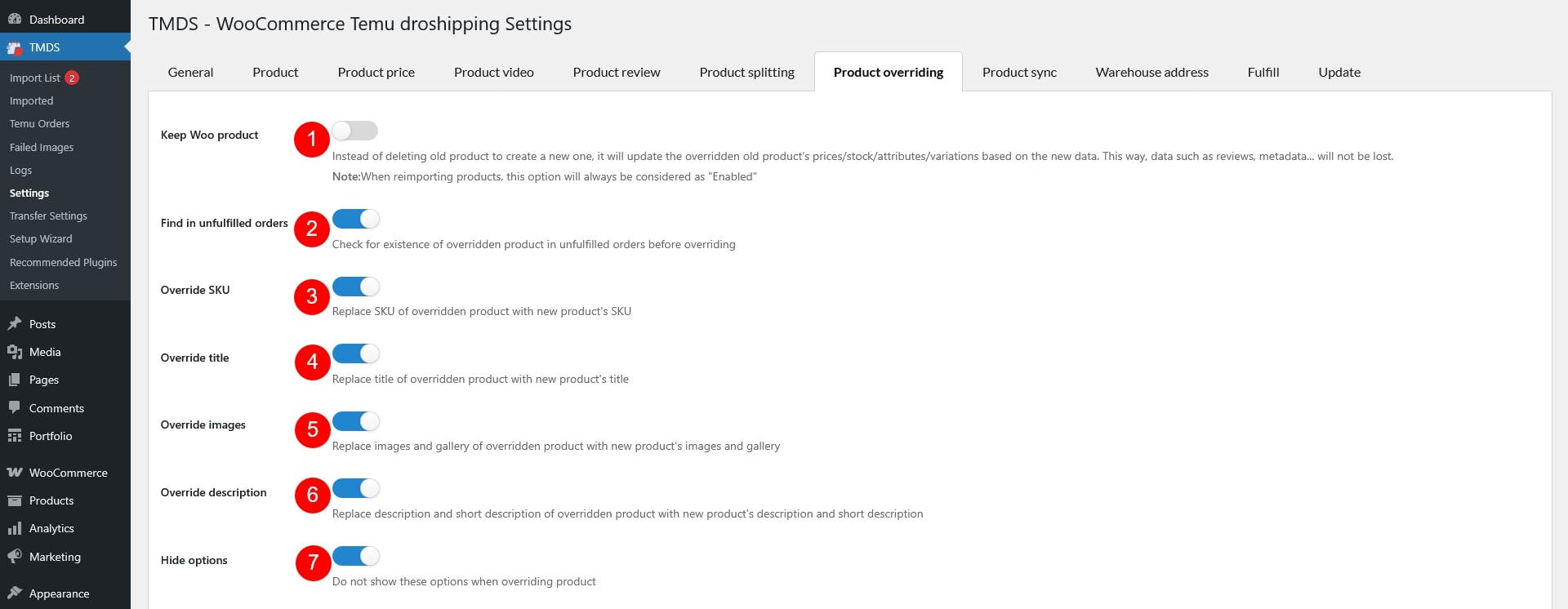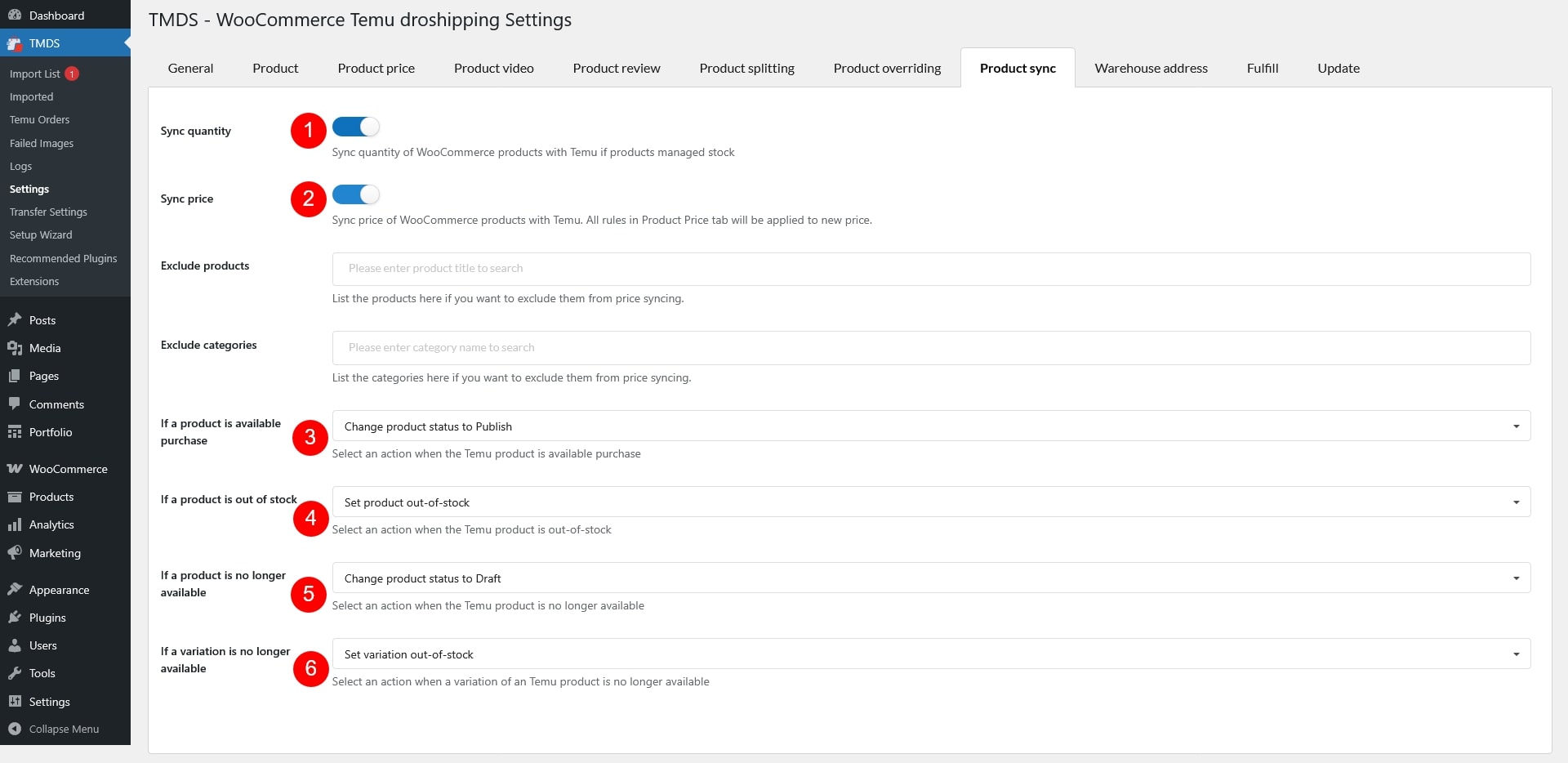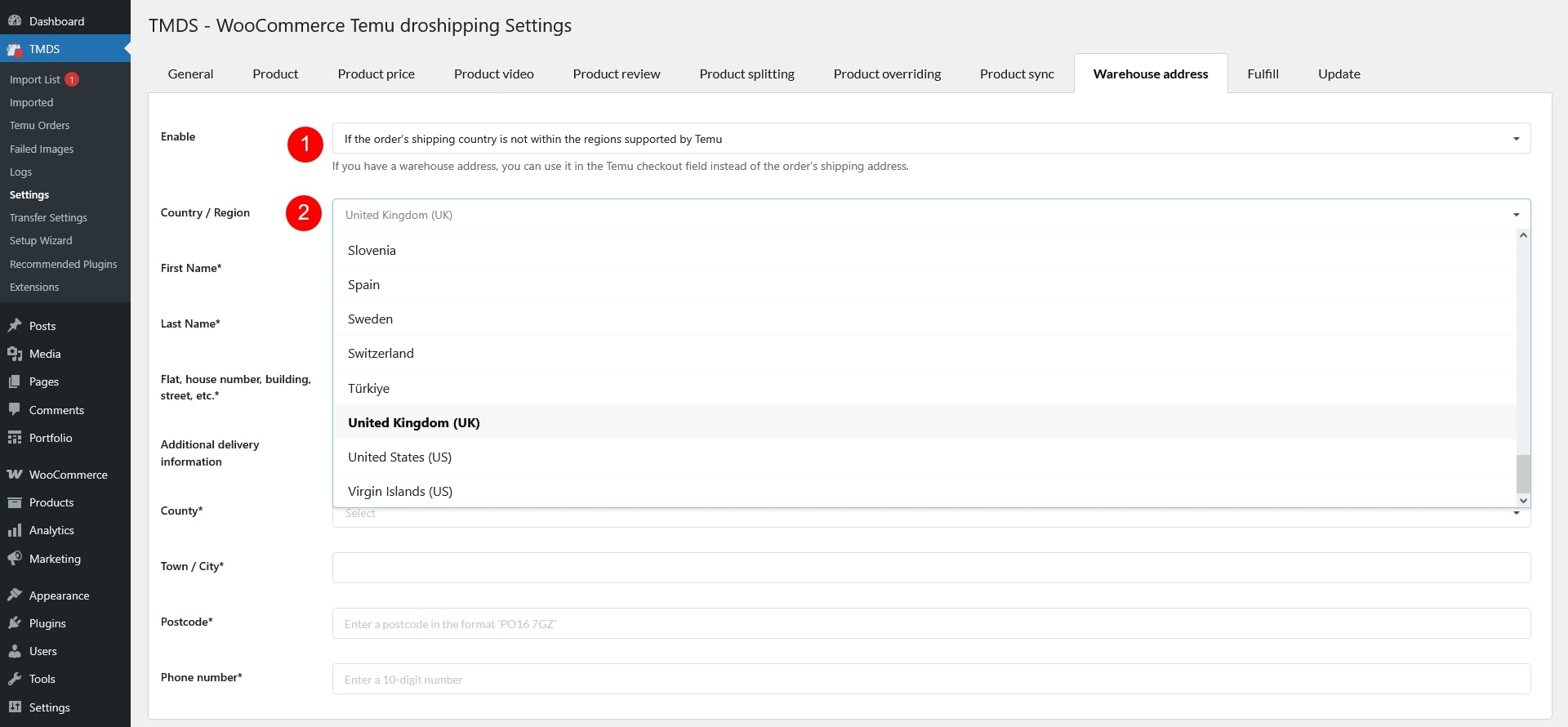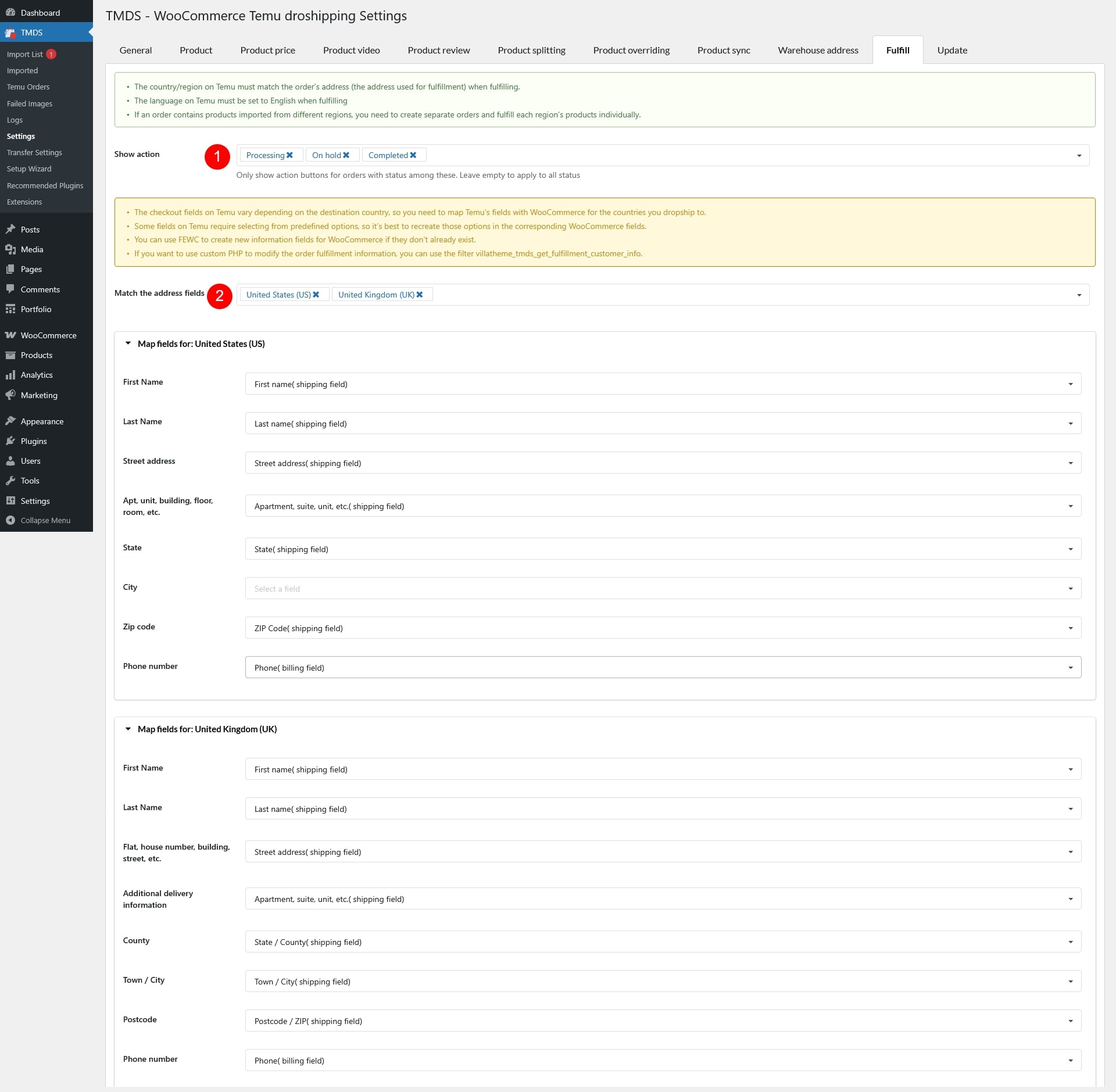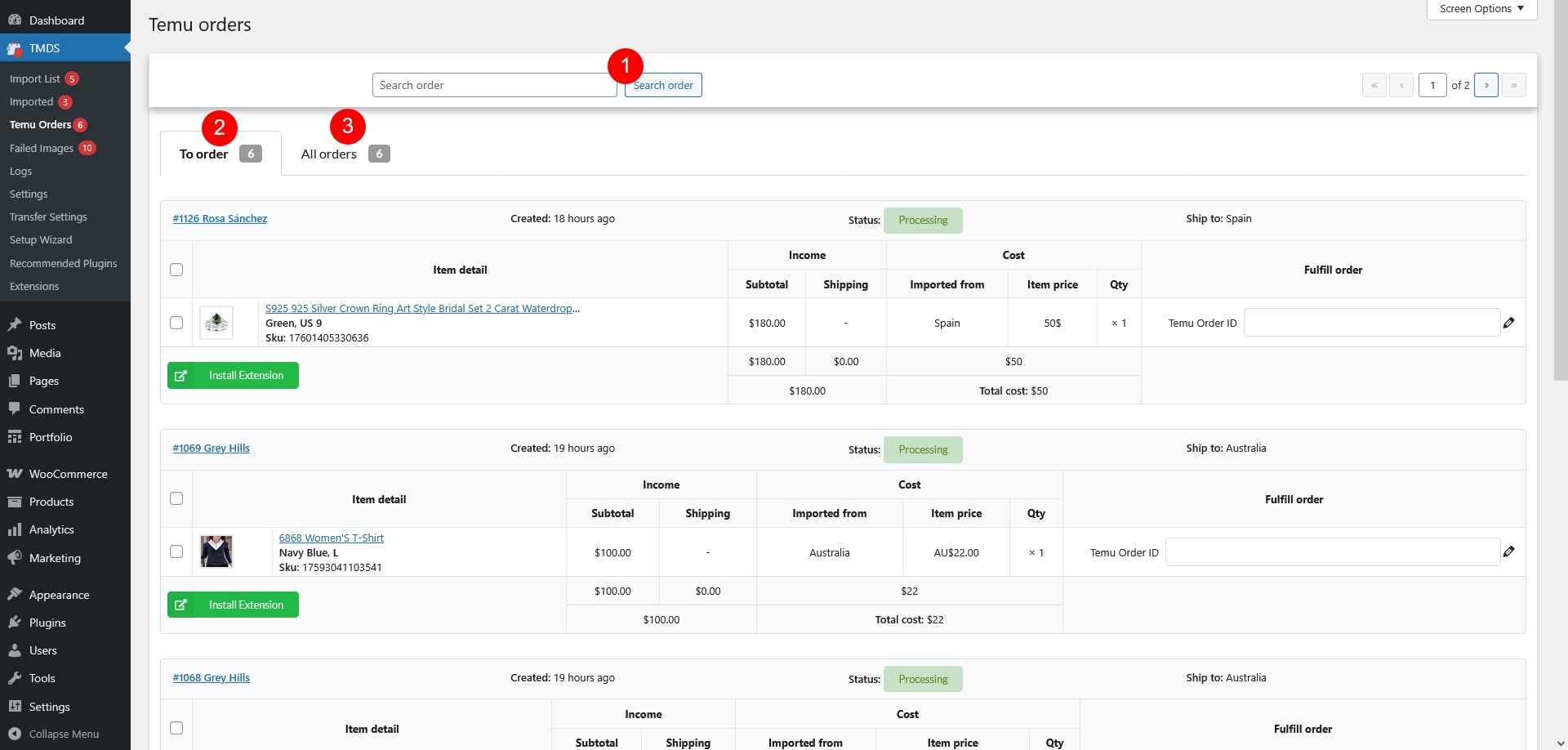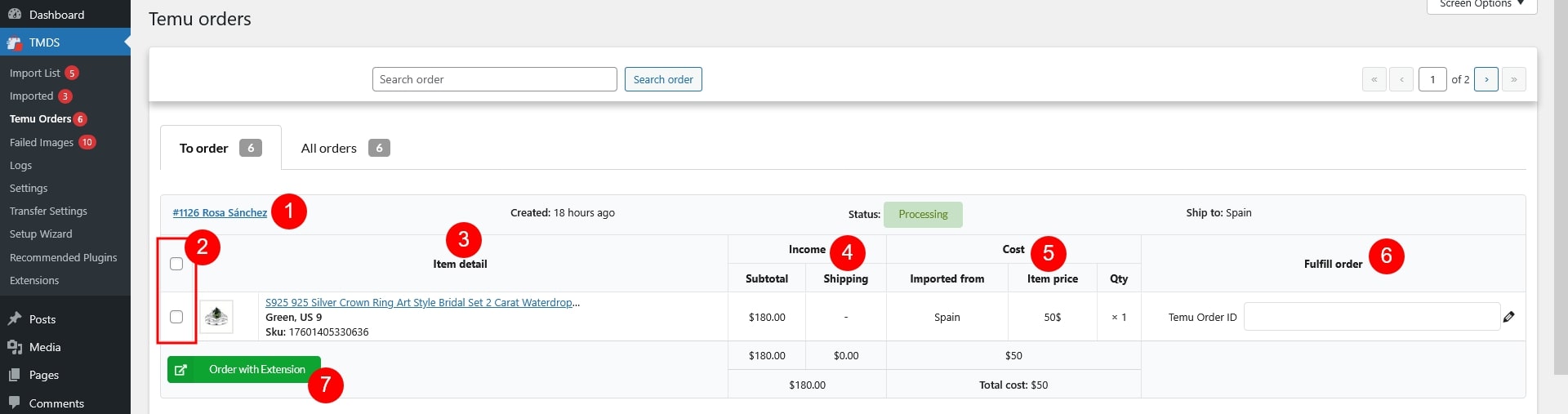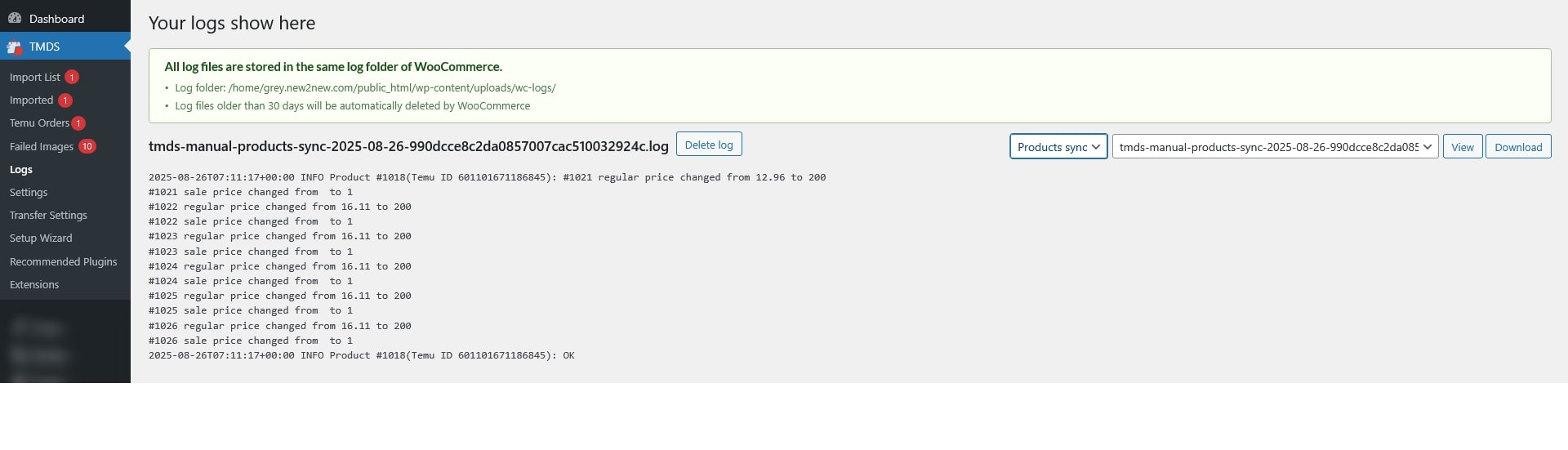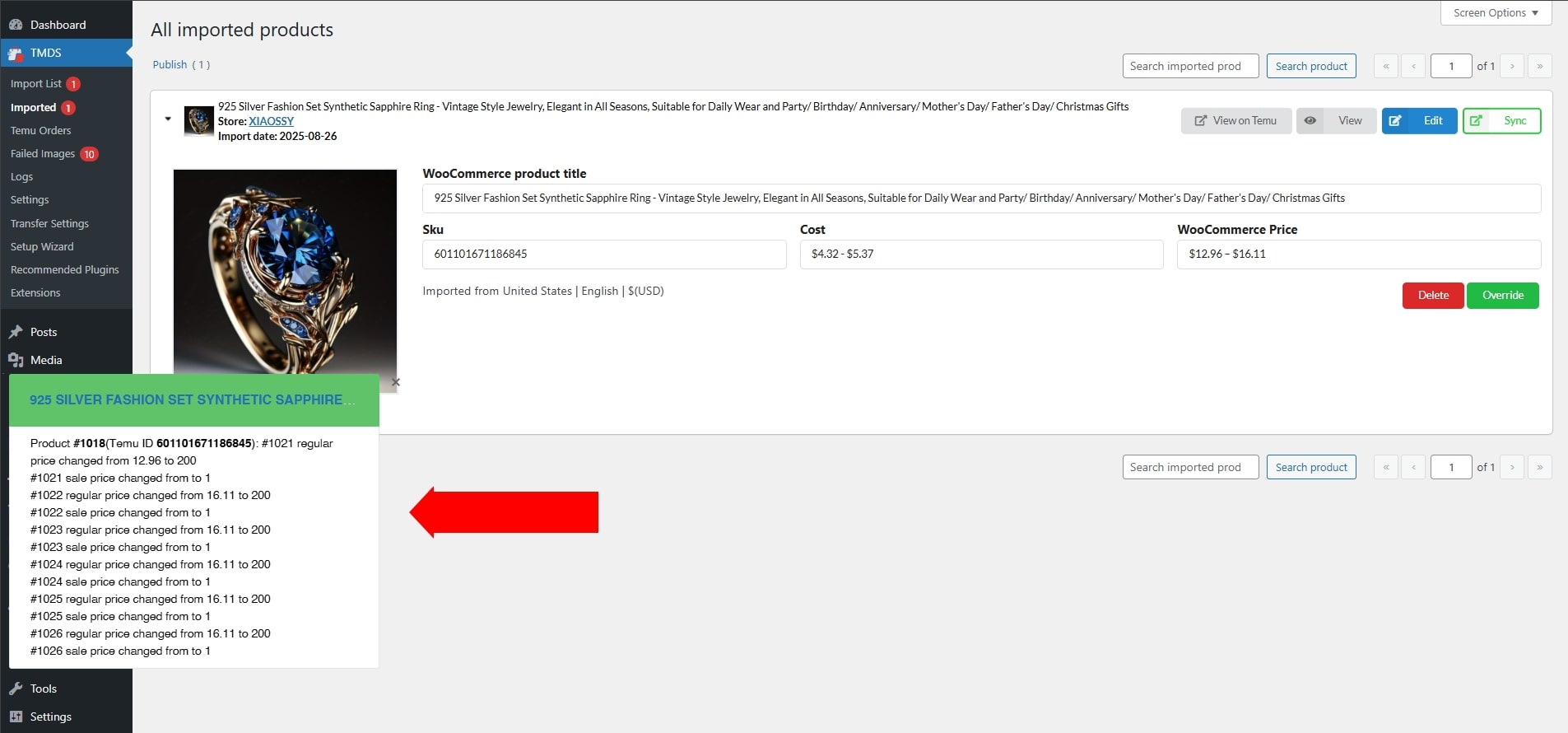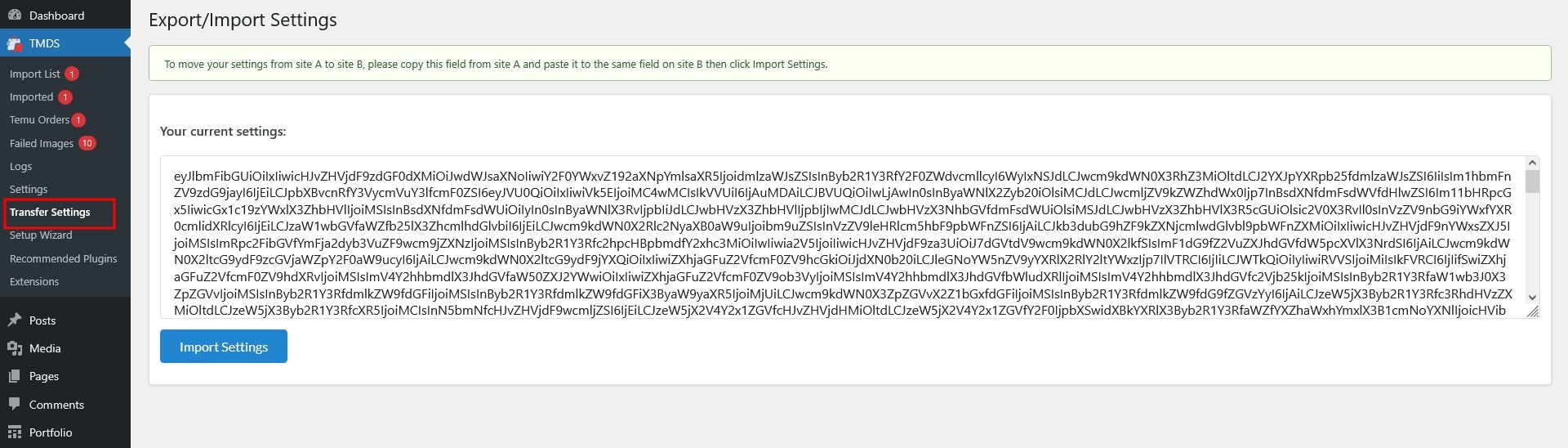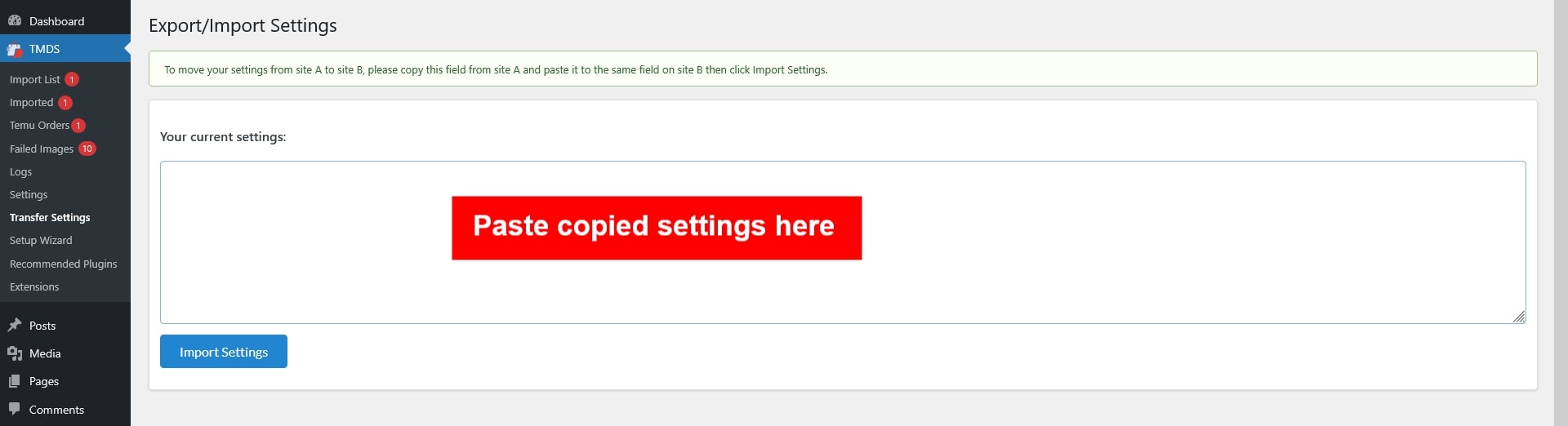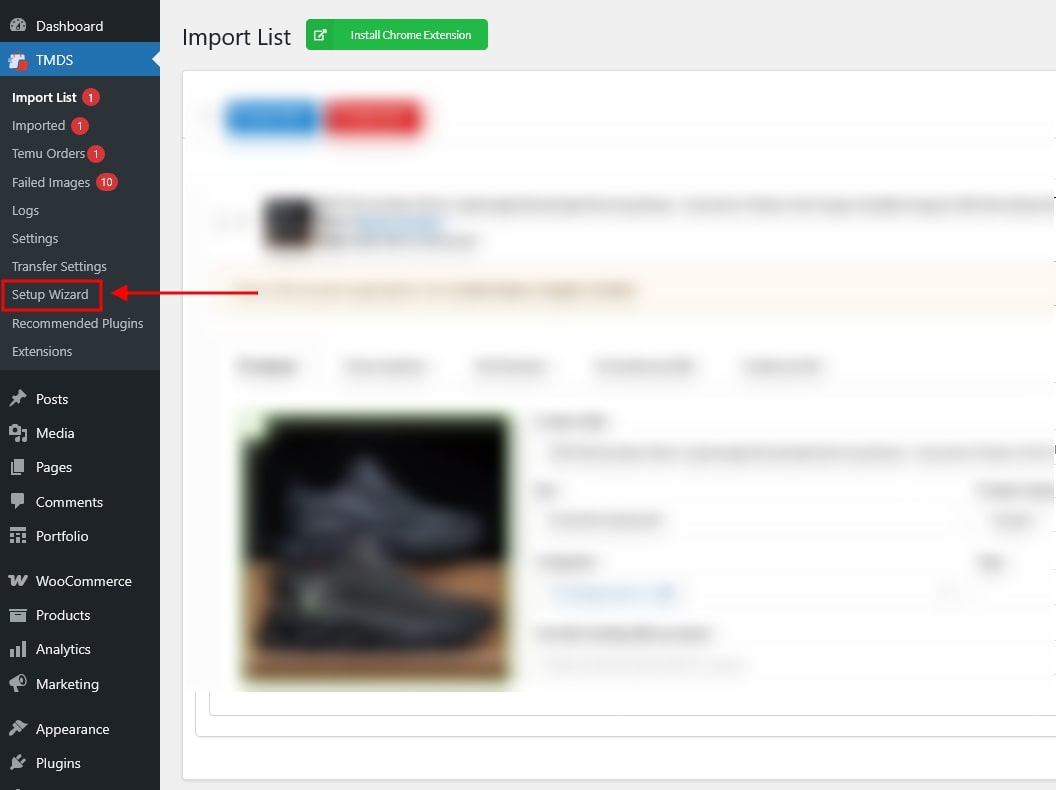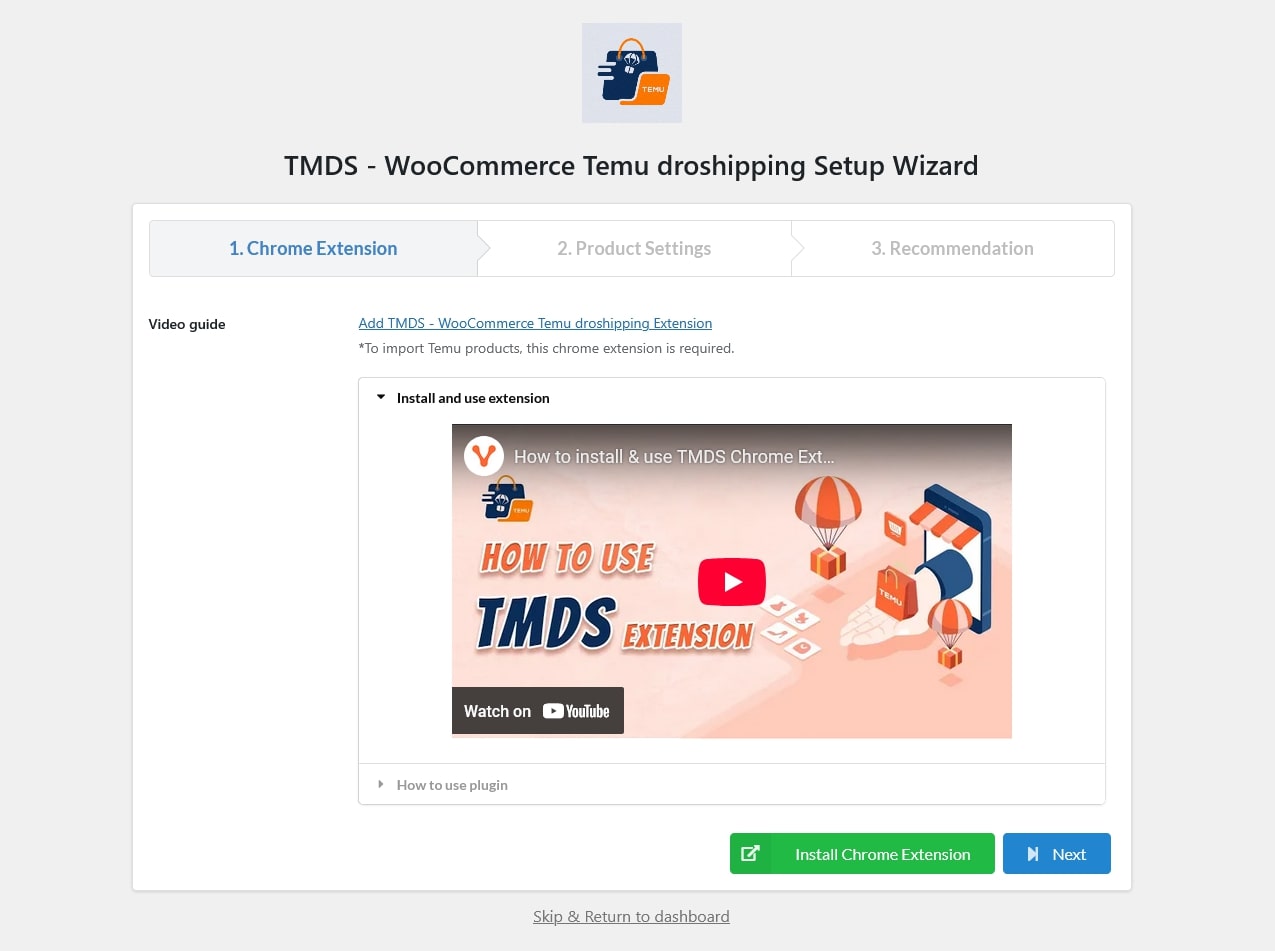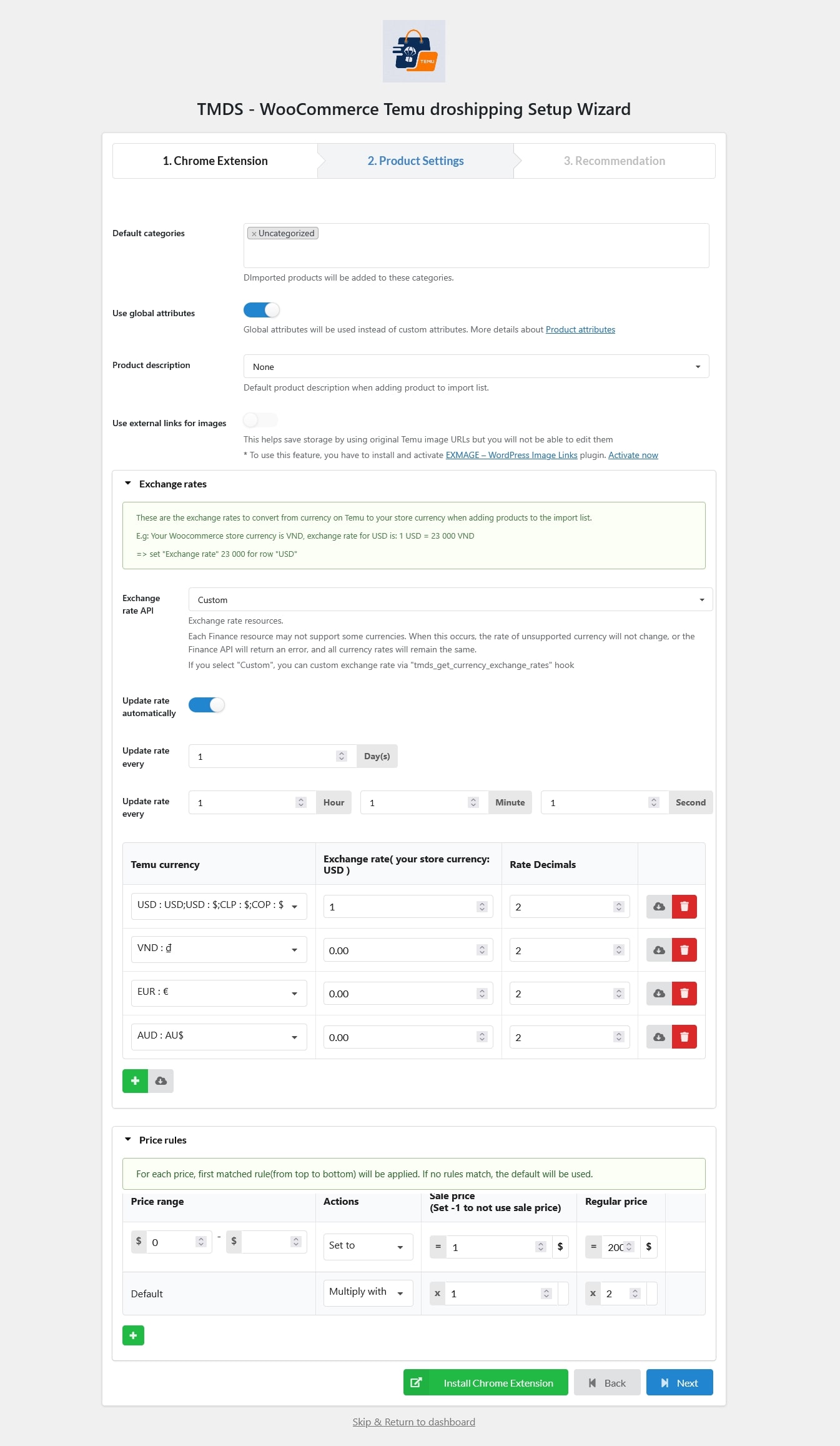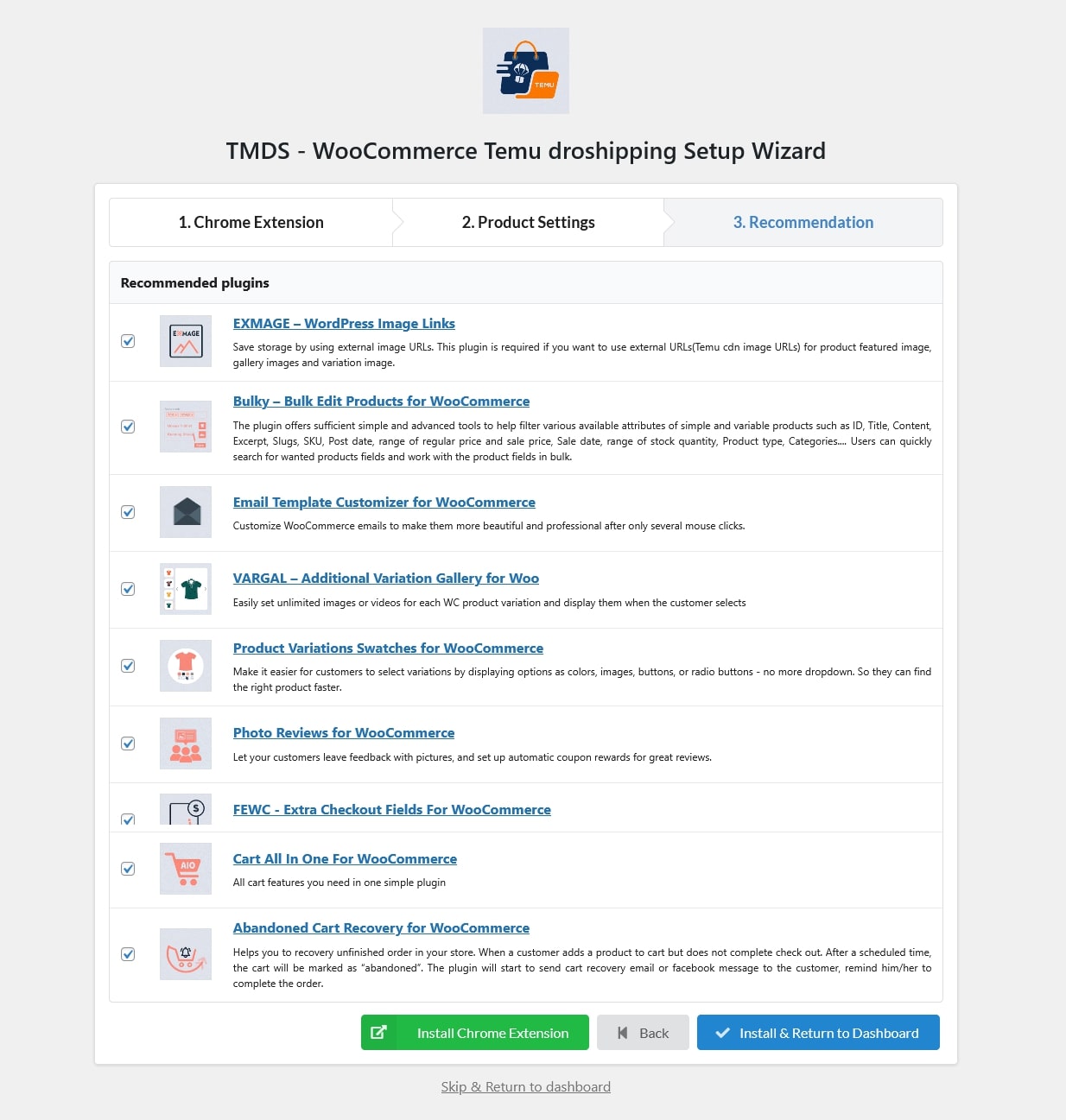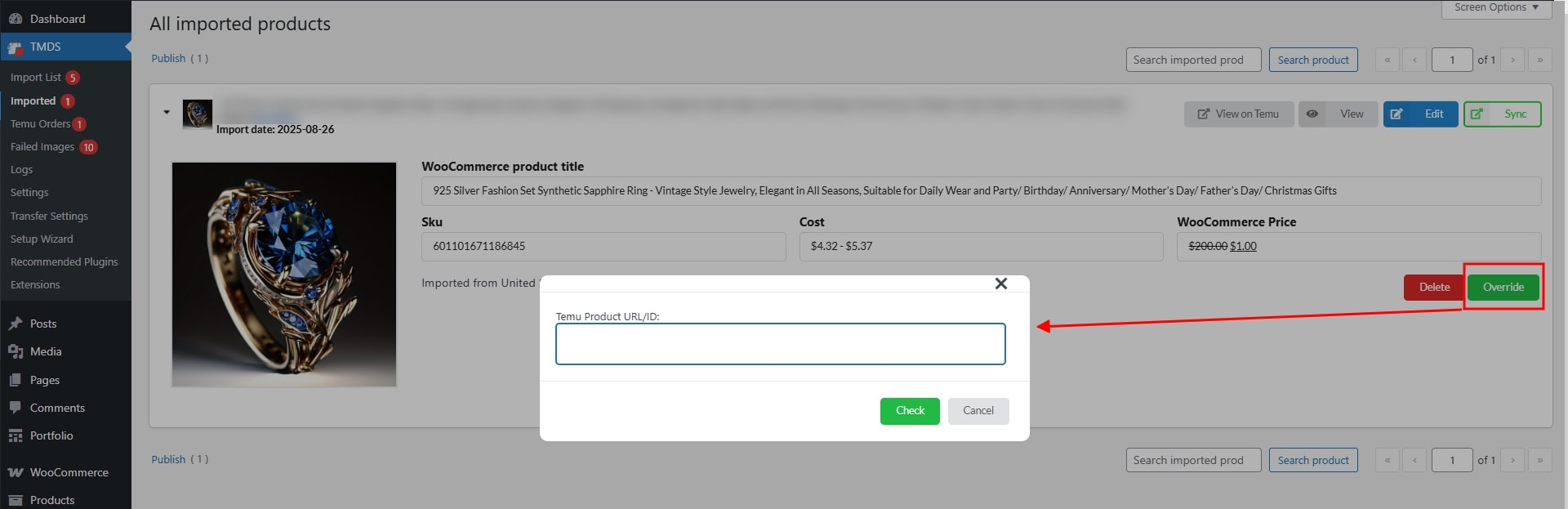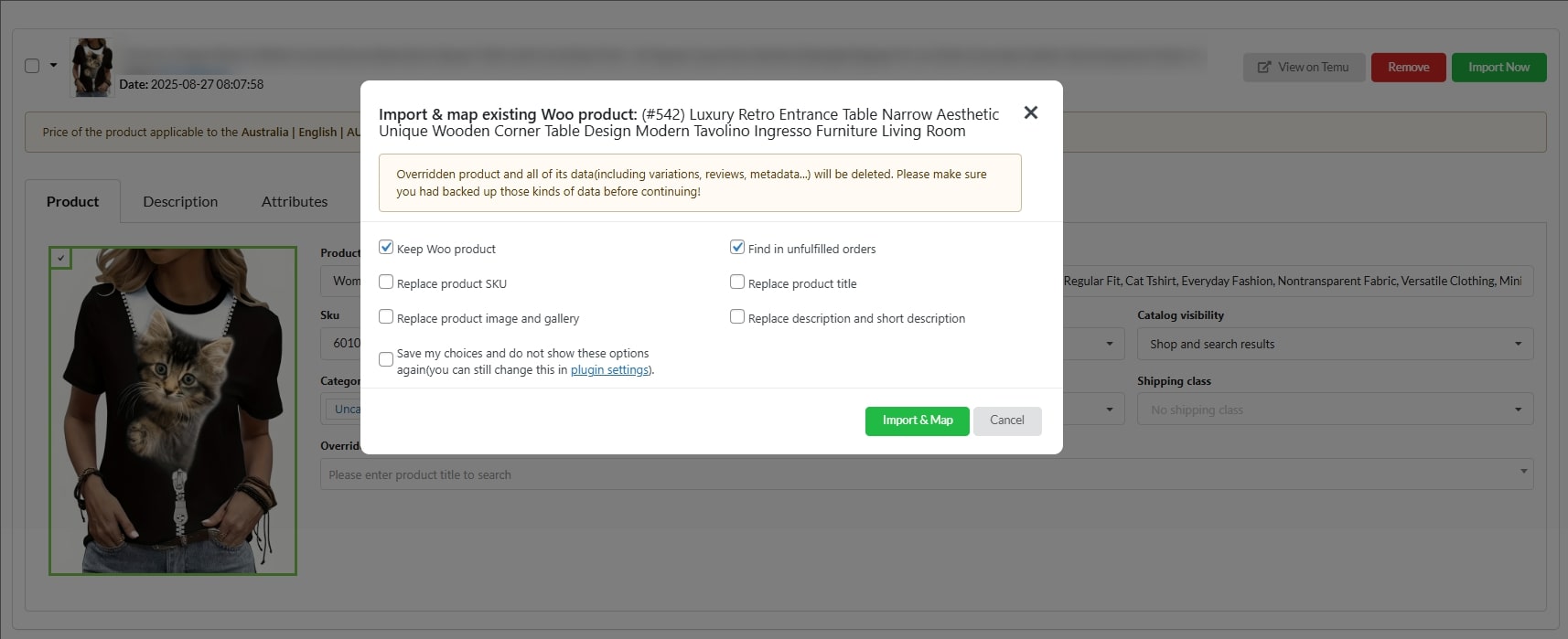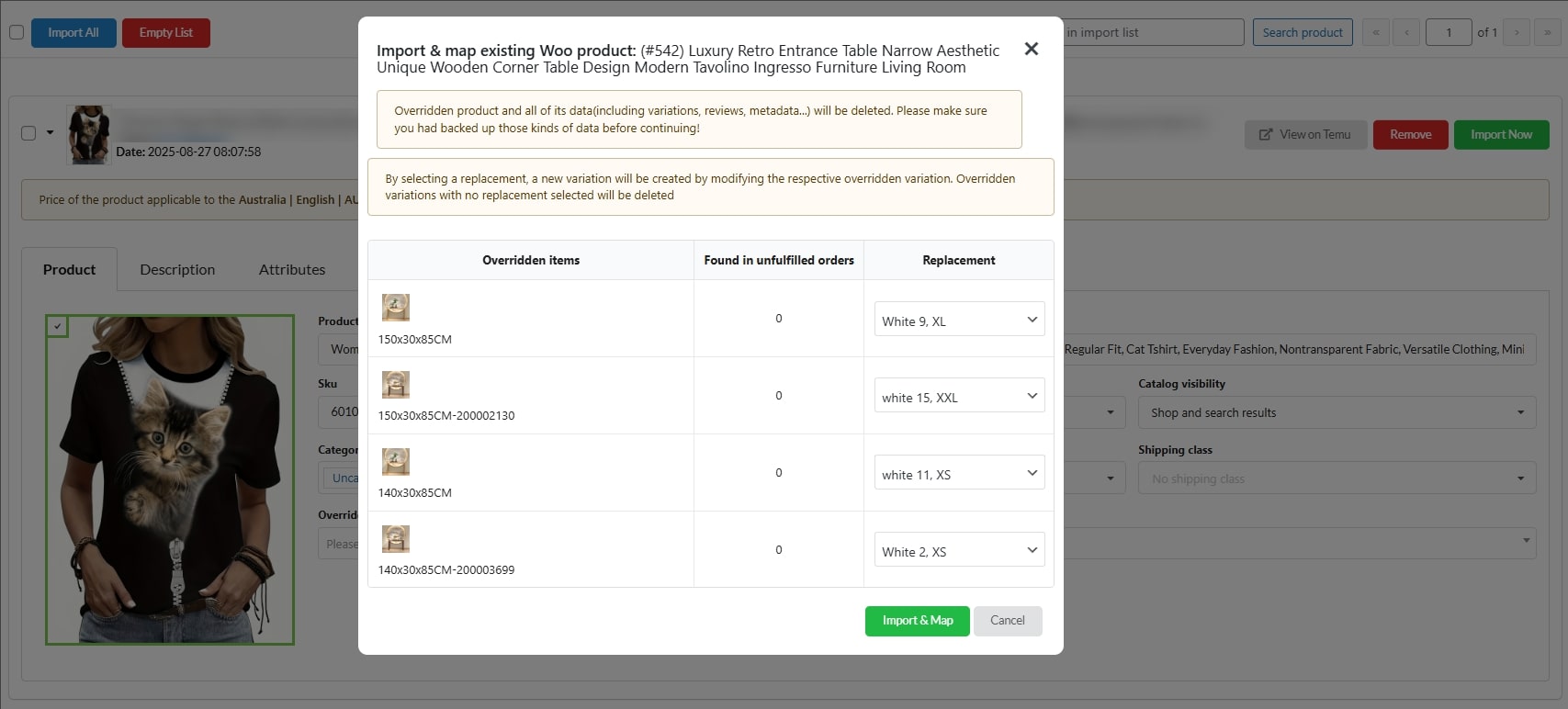- Start
- FILE INCLUDES
- Installation
- Introduction
- How to use
- How does it work
- Import List
- Imported
- Failed Images
- Settings – General
- Settings – Product
- Settings – Product price
- Settings – Product video
- Settings – Product review
- Settings – Product splitting
- Settings – Product overriding
- Settings – Product sync
- Settings – Warehouse address
- Settings – Fulfill
- Temu Orders
- Logs
- Transfer Settings
- Setup Wizard
- Fulfill orders
- Import reviews
- Override products
- Extra Information
Copyright Villatheme 2015-2025