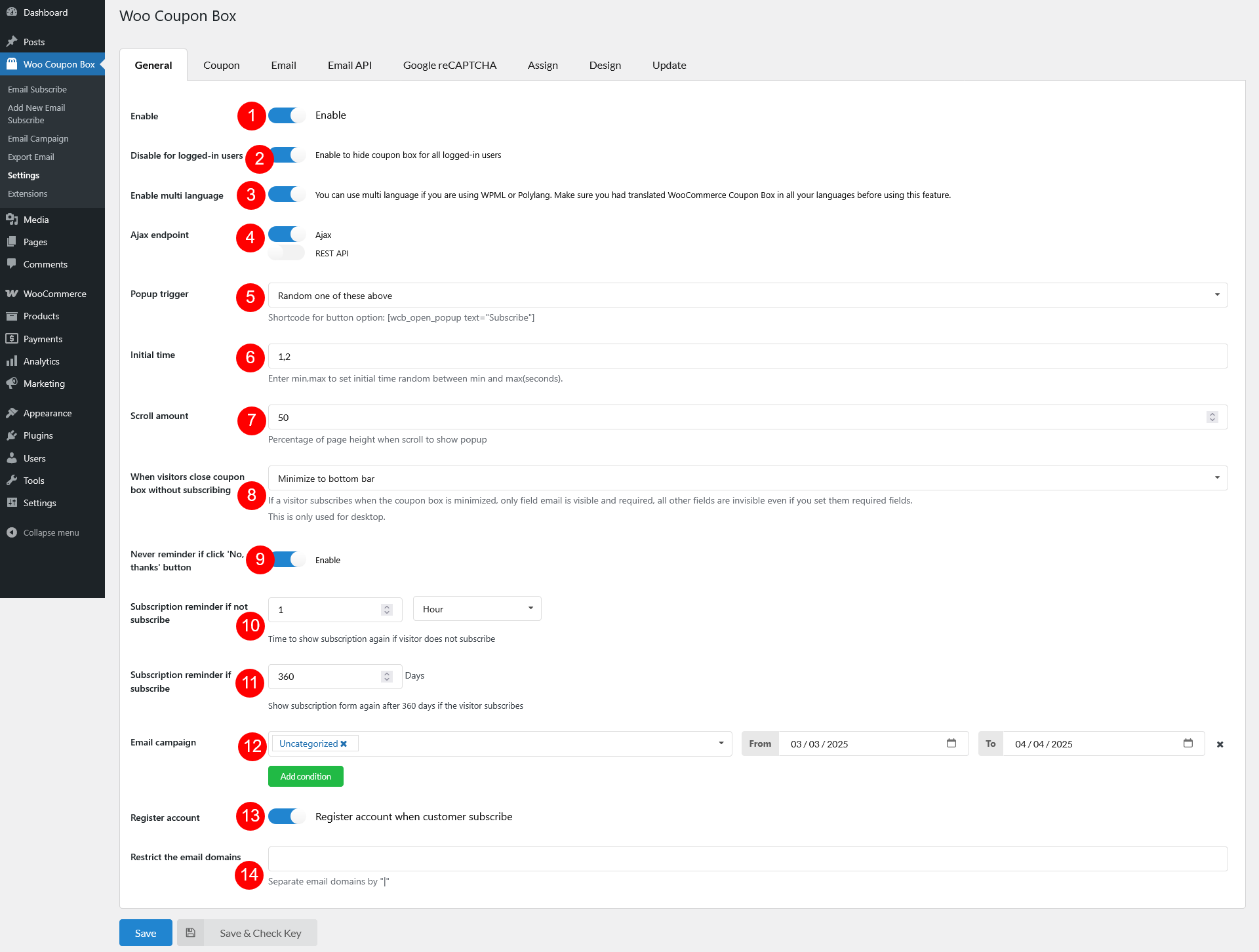Go to Dashboard/ Woo Coupon Box/ Settings/ General to configure common settings of Woo Coupon Box.
- Enable: allow you to enable/disable the plugin.
- Disable for logged-in users: This option allows you to hide the pop-up from logged-in users. You have already had email addresses of those users.
- Enable multi language: this option allows you to display the coupon box in multiple languages. This option works with WPML and Polylang now. You need to use that plugin to translate the plugin before enabling this option.
You can see this video for how to show multilingual coupon box with WPML - Ajax endpoint: select the AJAX endpoint. It should be AJAX in most sites.
- Pop-up trigger: Trigger the popup with one action among the following:
- After initial time: The pop-up will automatically appear after a selected time. Example: with the following settings, the coupon box will appear after a random time between 3 and 10 seconds.
- When users scroll: The pop-up will appear after users scroll the page an amount of the page height
- When users are about to exit: the pop-up will appear when visitors hover their mouse on the close button of browsers.
- Button is rendered via shortcode: Use the following shortcode [wcb_open_popup text=”Subscribe”]
- Random one of these above: The plugin will get randomly one trigger.
- Initial time: Enter min,max to set initial time random between min and max(seconds). This option is available if Popup trigger is either After initial time, or Random one of these above, or Button is rendered via shortcode
- Scroll amount: Percentage of page height when scroll to show popup. This option is available if Popup trigger is either When users scroll, or Random one of these above, or Button is rendered via shortcode
- When visitors close coupon box without subscribing: How the popup behaves if one closes it without subscribing. This option is for desktop only.
- Hide coupon box
- Minimize to top bar
- Minimize to bottom bar.
- Never reminder if click ‘No, thanks’ button: Enable to stop reminding customers after they click “No, thanks”
- Subscription reminder if not subscribe: Schedule a time for the pop-up to reappear when visitors close the pop-up without subscribing to their emails.
- Subscription reminder if subscribe: schedule a time for the pop-up to appear again if visitors have already subscribed to their email.
- Email campaigns: Select an email campaign where you would like to save the emails. Categorize your email by date if needed – simply define the date range and select the campaign for the range. Leave the date empty if you want all emails to go to the current campaign(s)
- Register account: Enable for account creation once the customer subscribe
- Restrict the email domains: Emails from the domains you specify in this options are unable to subscribe