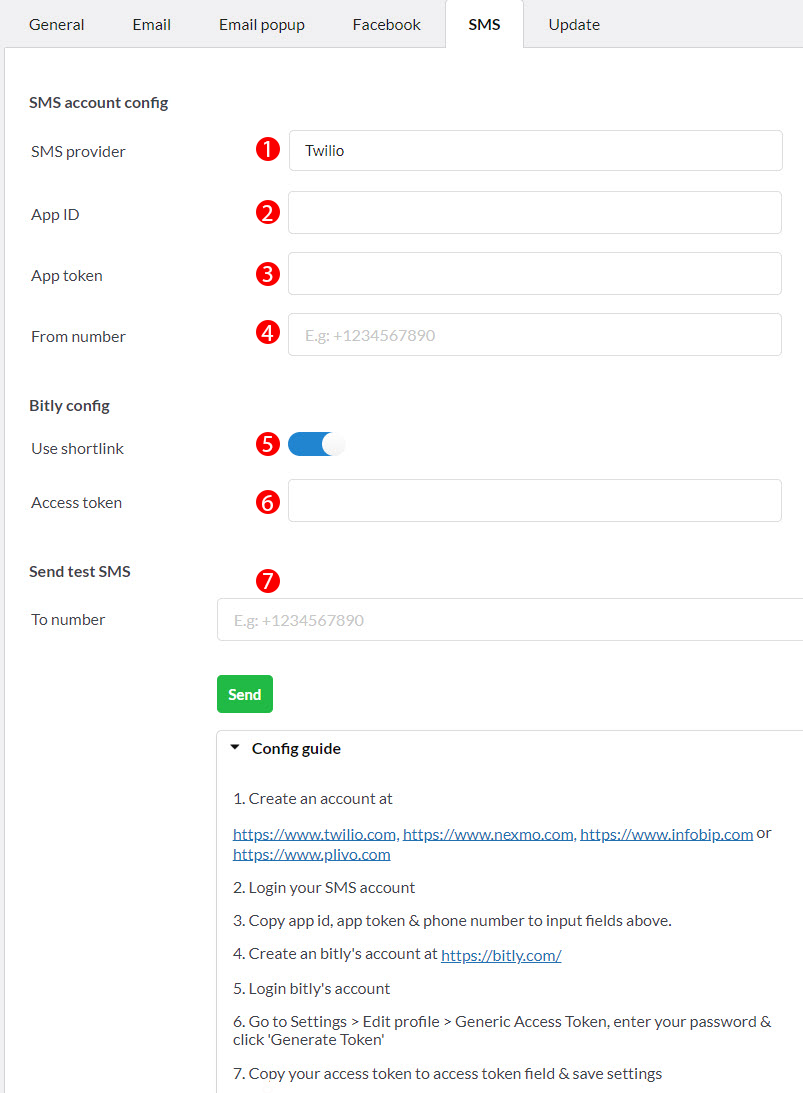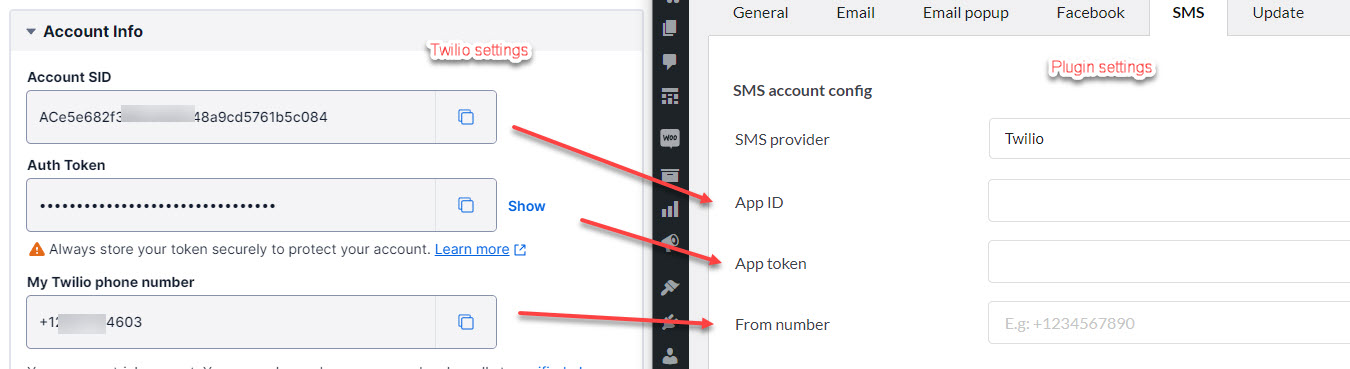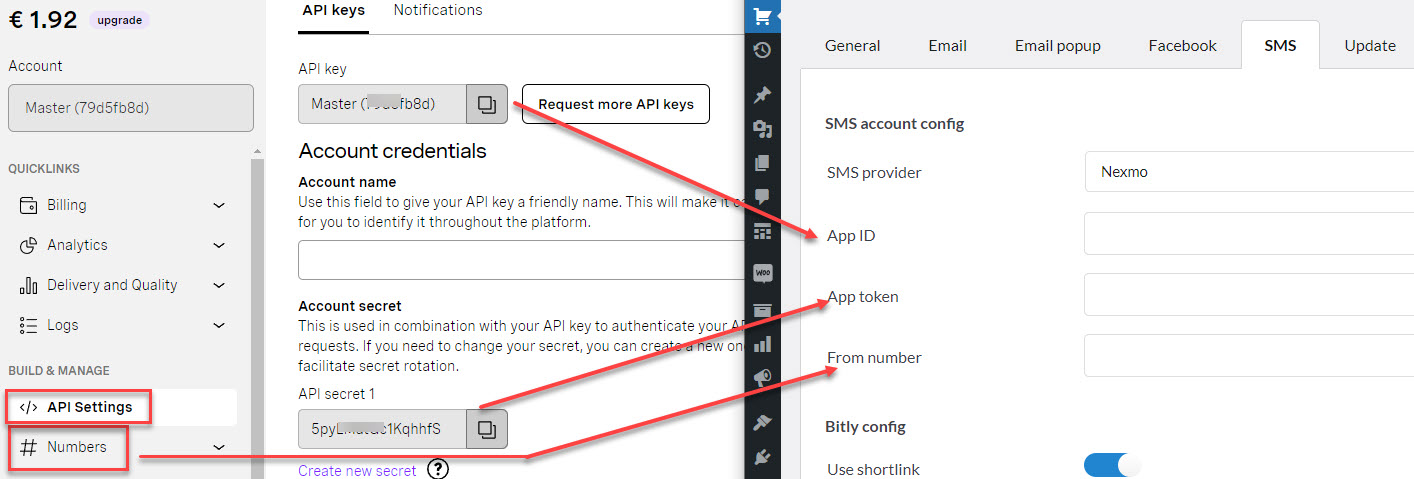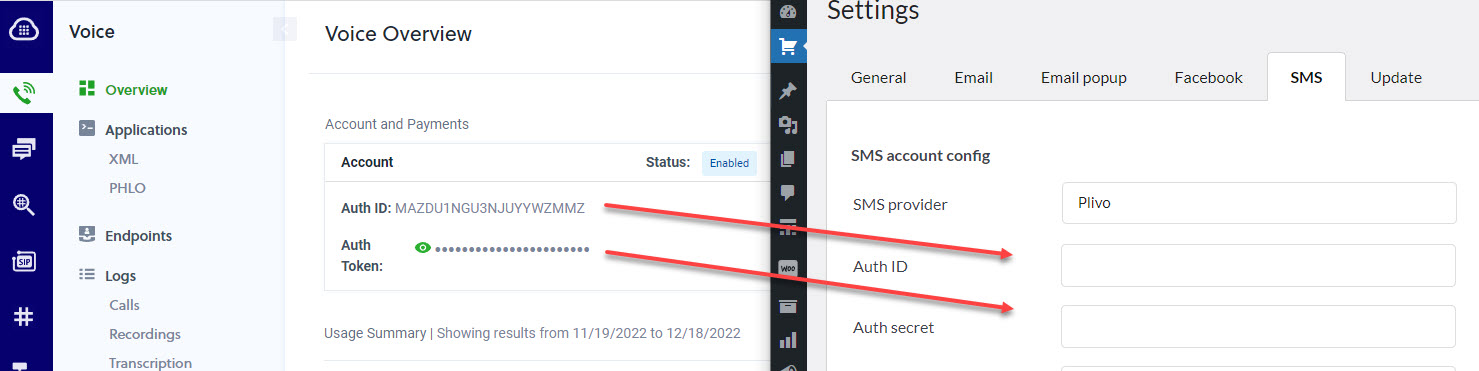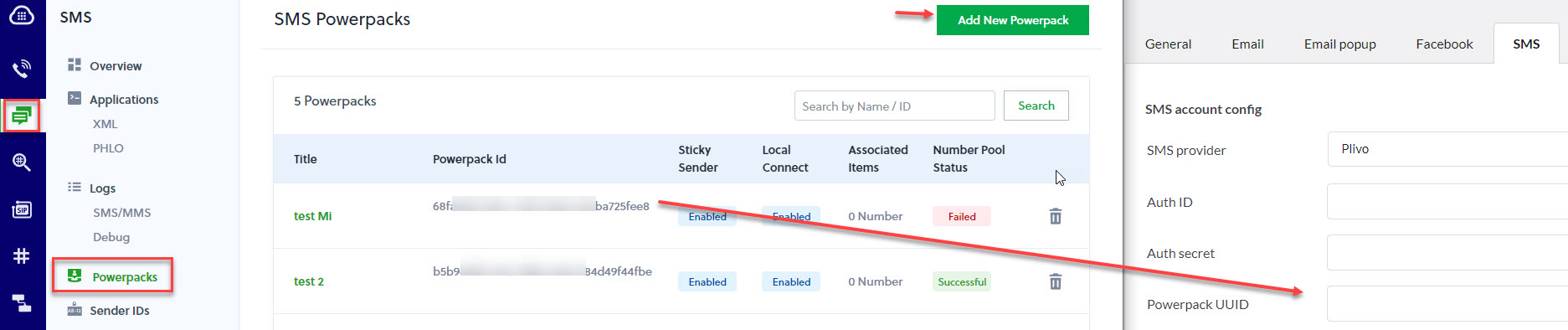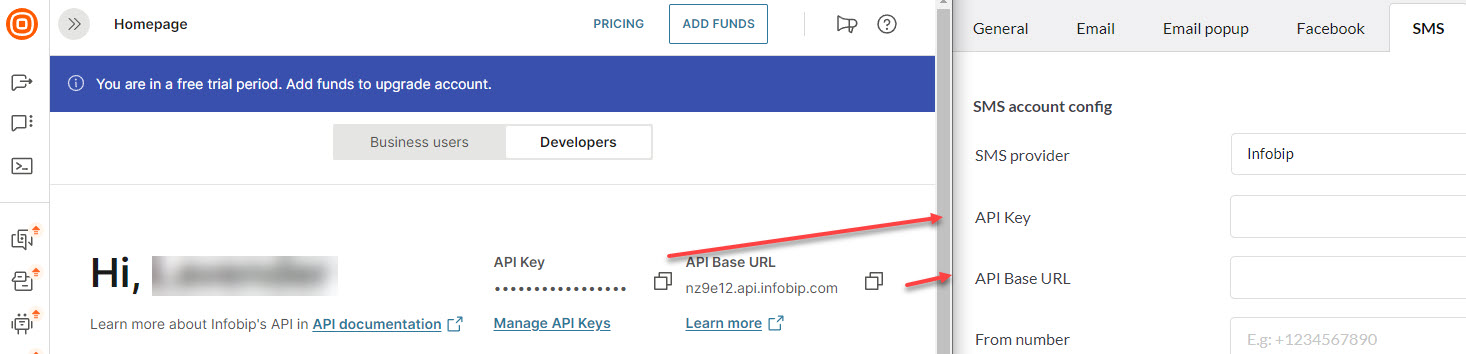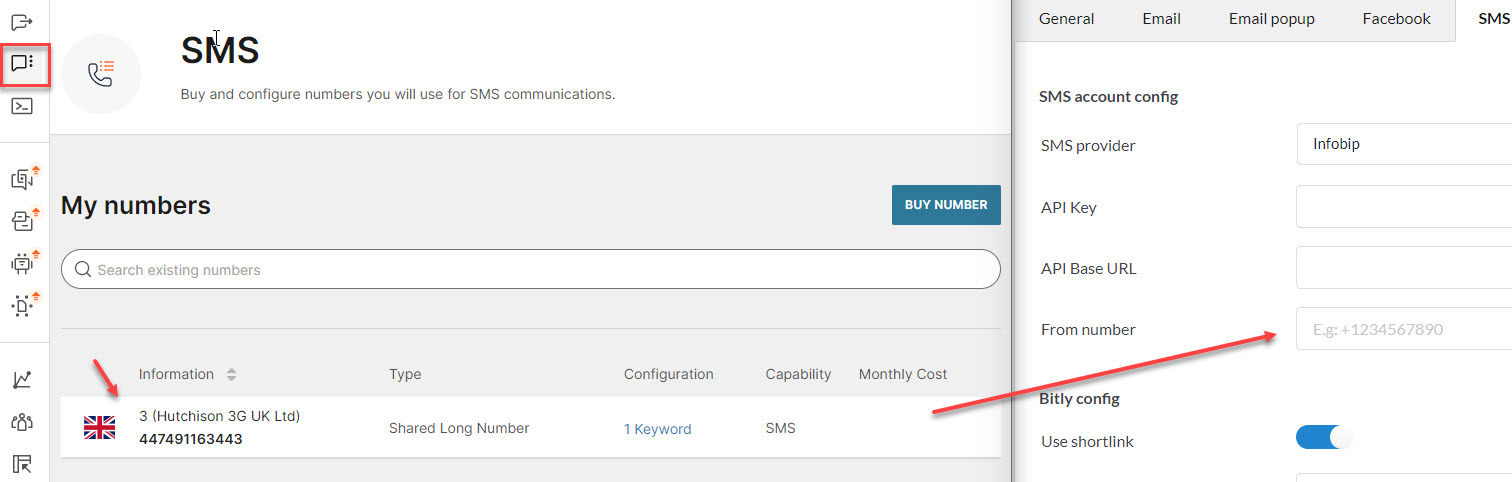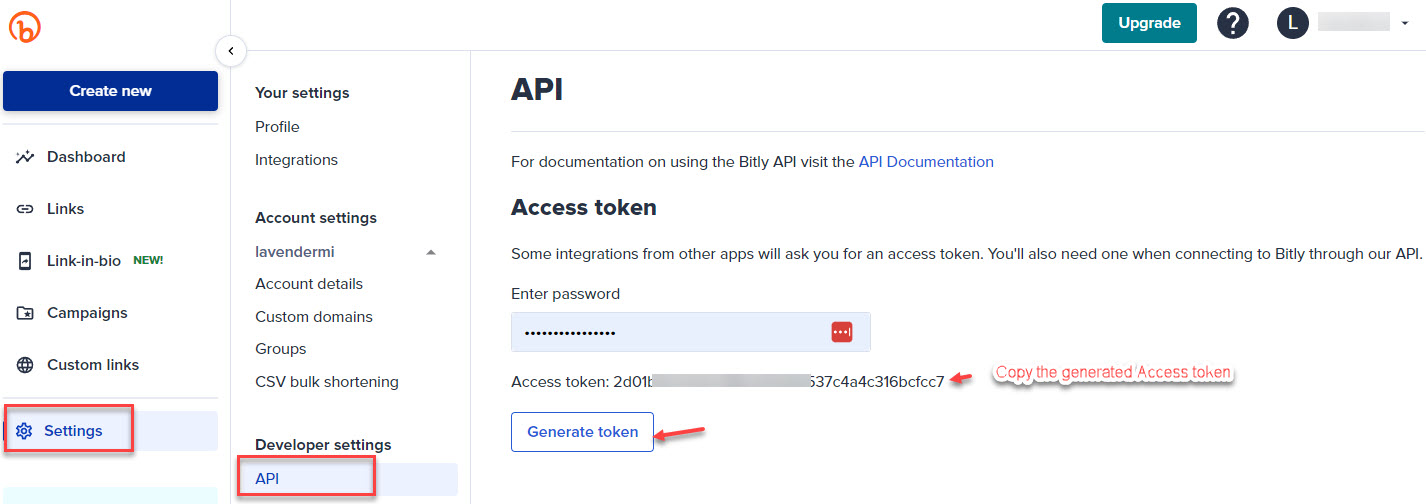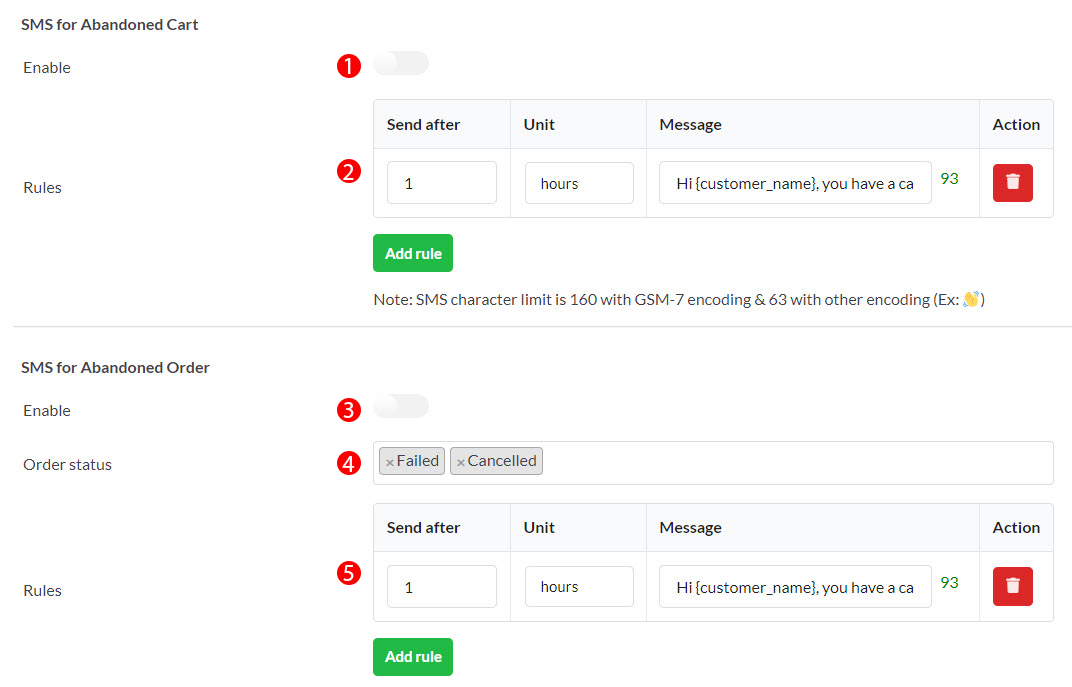You need to complete 2 configurations: SMS provider configurations and Bitly configurations.
A. SMS provider configurations and Bitly configurations
1. SMS provider: Choose your appropriate sms provider, the plugin supports 4 providers Twilio, Nexmo and Plivo, Infobip.
- (1) Create an account at https://www.twilio.com, https://www.nexmo.com, https://www.infobip.com or https://www.plivo.com
- (2) Login to your SMS account.
2. Copy Account SID and add it to the App ID field
3. Copy pp token field
4. Copy the phone number and add it to the From number field
For Twilio
For Nexmo
For Plivo
API
Powerpacks UUID
For Infobip
API
Phone number
5. Copy Bitly Access Token and paste into the Access token field
- (1) Create an bitly’s account at https://bitly.com/
- (2) Login bitly’s account
- (3) Go to Settings > API > Generate token, enter your password & click ‘Generate Token’
6. Send test SMS: Enter you phone number to check connection until the successful notice appears. A message will be sent to the phone number you entered.
B. Video guides on how to connect SMS providers
SMS Provider: There are 4 SMS Provider options for you to choose including Twilio, Nexmo, Plivo and Infobip. Here are the guidelines:
- Guide to set SMS with Twilio SMS Provider:
- Please check your regional permission to send SMS for Twillo in your Twillo Settings
- Guide to set SMS with Nexmo SMS Provider:
- Guide to set SMS with Plivo SMS Provider:
- Guide to set SMS with Infobip SMS Provider:
C. Configure SMS rules and content for Abandoned Carts/Orders
- Enable: Enable the SMS recovery feature for abandoned carts.
- Rules: Sending SMS rules for abandoned cart, you can create multiple SMS templates and rules. Rules are basically the scheduled time to send SMS.
- Enable: Enable the SMS recovery feature with abandoned orders.
- Order status: Select order status which you want to use the SMS recovery feature.
- Rules: Sending SMS rules for abandoned orders, you can create multiple SMS templates and rules. Rules are basically the scheduled time to send SMS.