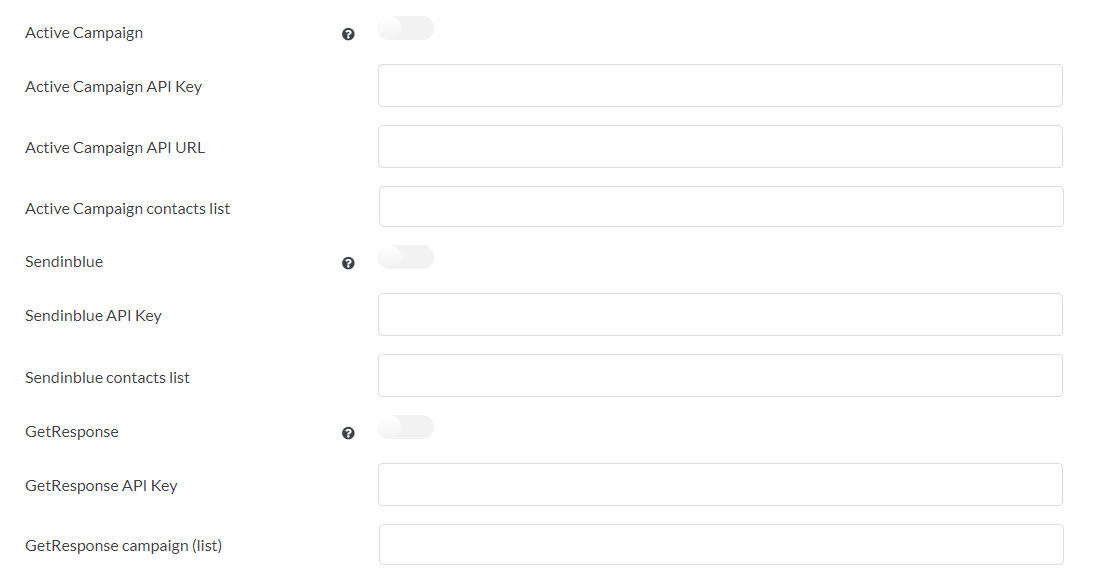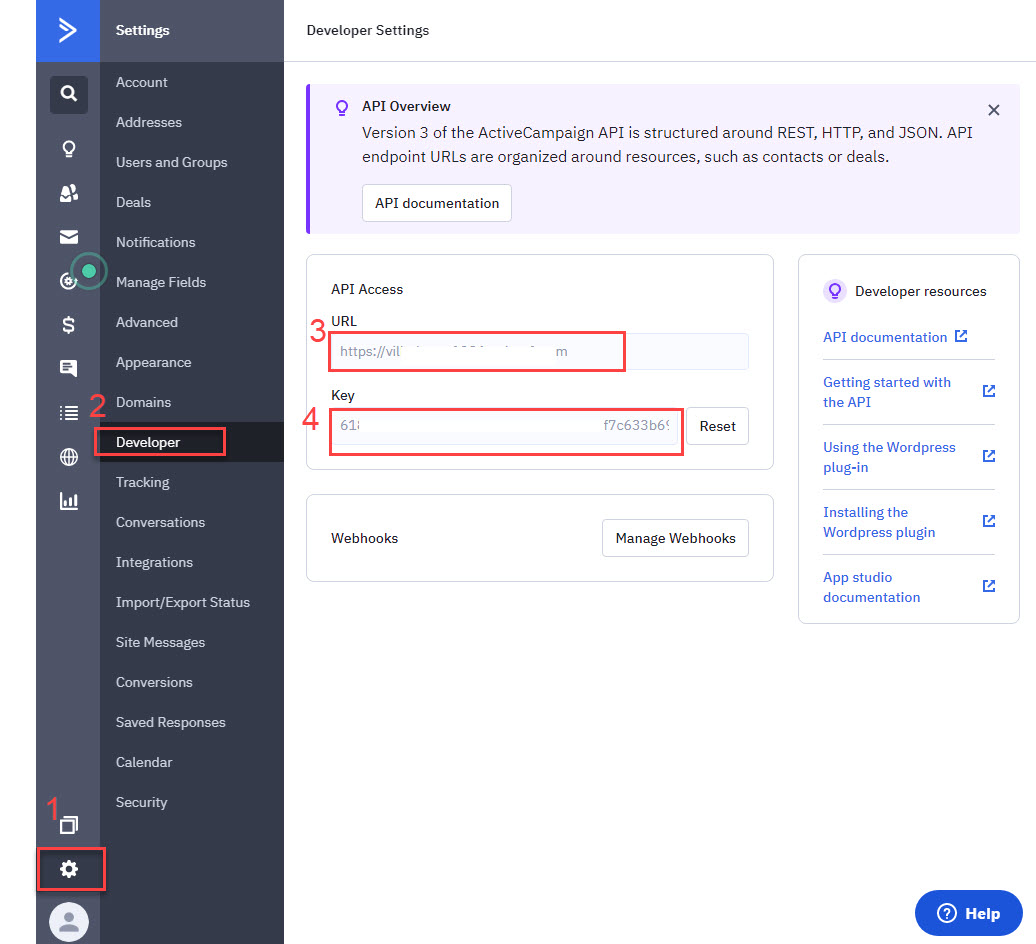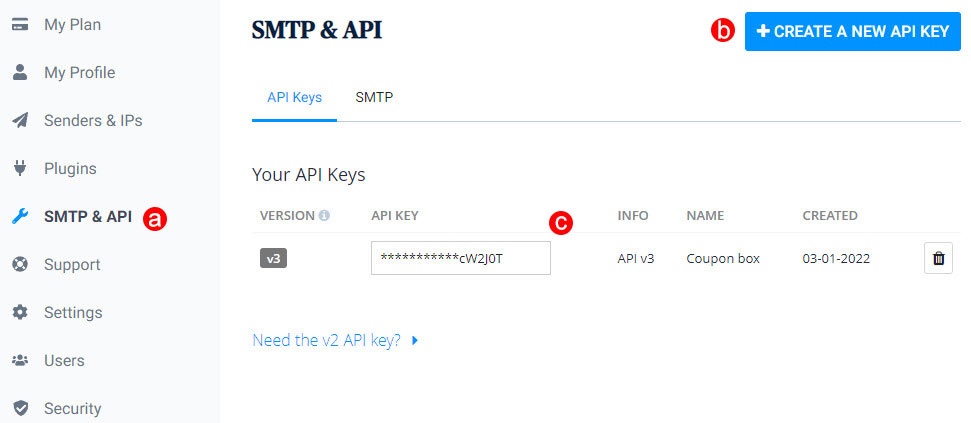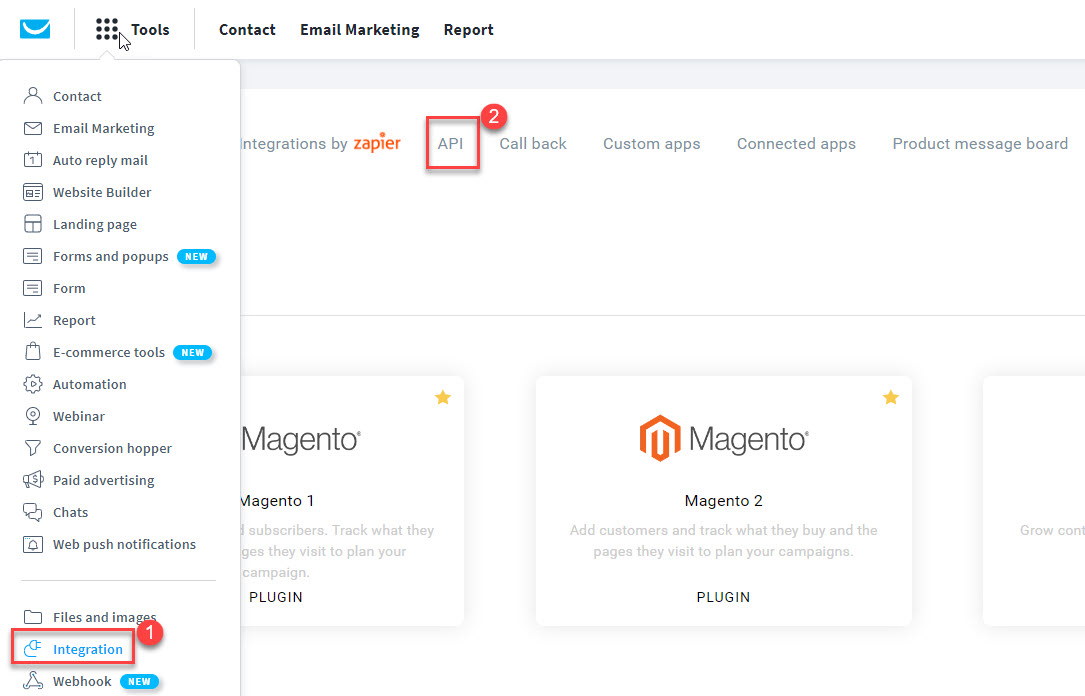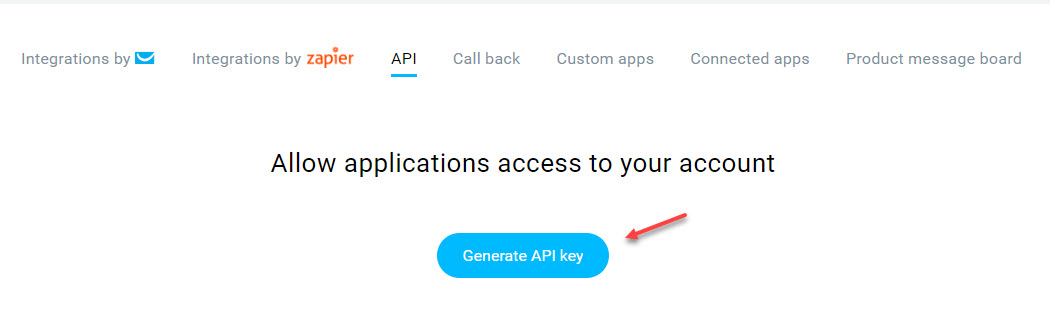The Email tab allows for configuring schedules for abandoned cart and abandoned order emails, along with options for email settings and Email API.
Schedules for abandoned carts and abandoned order emails
- Schedules for sending abandoned cart emails
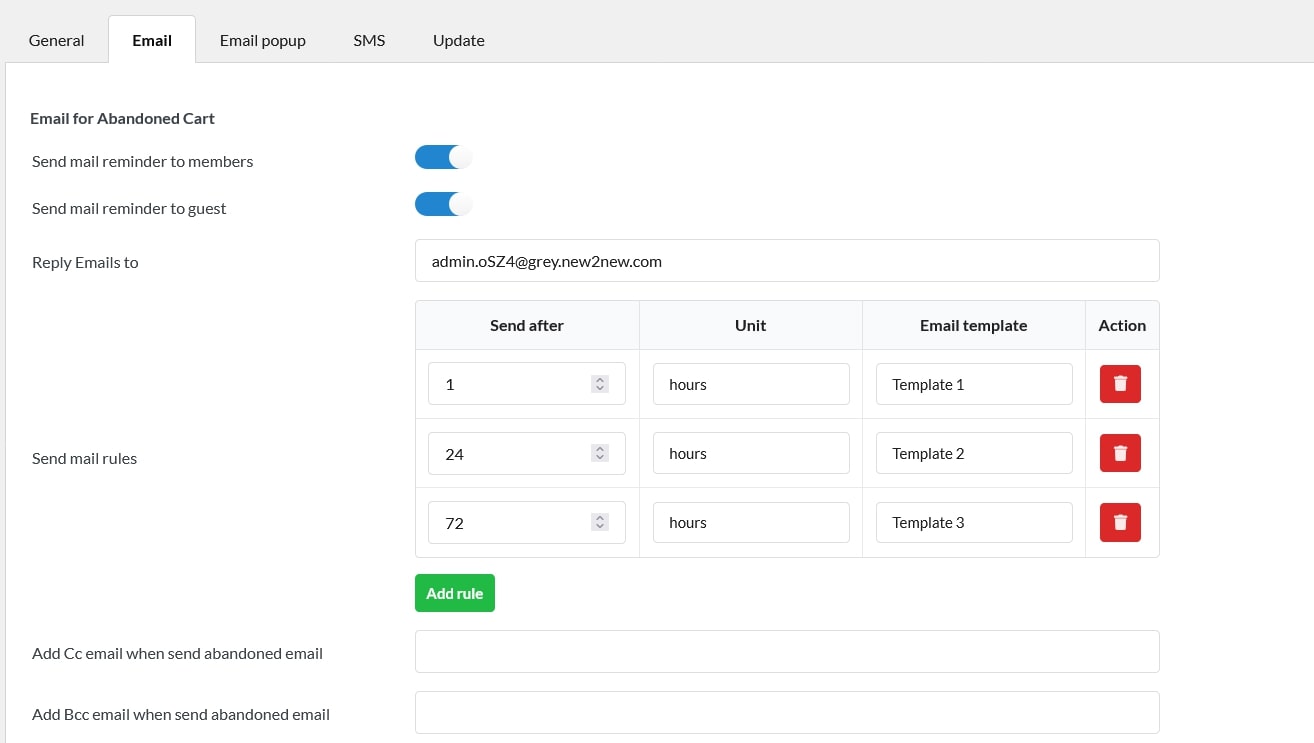
-
- Send mail reminder to members: Enable it if you want to send recovery emails to logged-in users.
- Send mail reminder to guest: Enable it if you want to send recovery emails to guests.
- Reply Emails to: the reply-to email address, if the customers reply to the recovery email, the reply emails will come to this address.
- Send mail rules: set up the email templates and time to send.
- Add Cc email when send abandoned email: Enter an email address to receive a copy of every abandoned cart email sent to customers. These recipients will be visible to anyone included in the email
- Add Bcc email when send abandoned email: Enter an email address to receive a hidden copy of abandoned cart emails. Recipients added here will not be visible to the customer or other email recipients
- Schedules for sending abandoned order emails
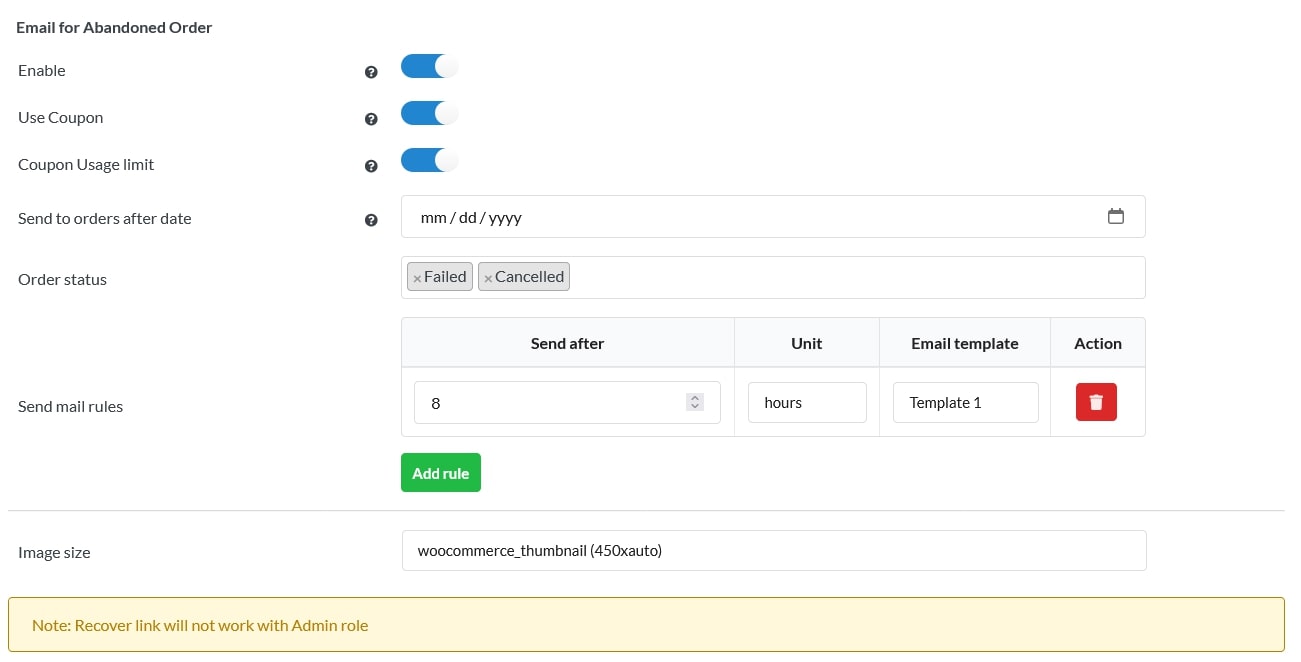
-
- Email for Abandoned Order: Settings for sending emails to abandoned order.
- Enable: enable this option to send recovery emails to abandoned orders.
- Use Coupon: Include a coupon when sending an abandoned order email. Coupon settings are based on the email template’s coupon configuration.
- Coupon Usage limit: Based on the order item quantity, this option sets how many times the coupon can be used before it becomes invalid.
- Order status: Choose statuses which count as abandoned orders.
- Send mail rules: select email templates and time to send.
- Image size: Select the product image size you want in the email: original; 1536 x 1536; 2048 x 2048; woocommerce_thumbnail(324 x 324); woocommerce_single (416 x auto); woocommerce_gallery_thumbnail (100 x 100)
Email settings
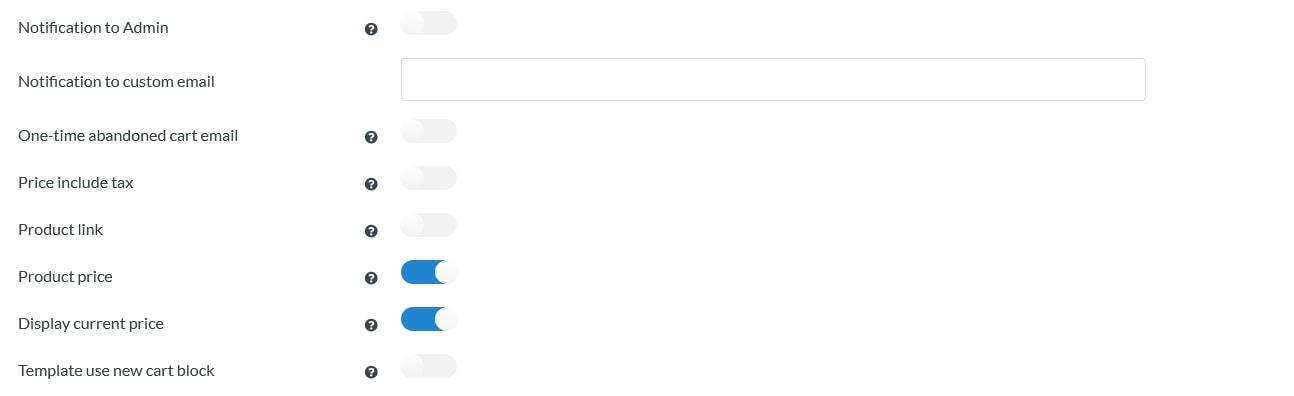
- Notification to Admin: Enable this option to send an email to admin whenever a cart is recovered.
- Notification to custom email: Fill in any email address you want to send the notification of cart recovery to, if you don’t want it to send to the admin’s email address.
- One-time abandoned cart email: Enable this option to prevent multiple abandoned cart emails from being sent to the same visitor. Only one email will be sent per user, even if multiple carts are abandoned.
- Price include tax: Enable this option to send price include text in email recovery.
- Product link: Enable if you want that the customer will redirect to the product single page when clicking to the product image or title in the email.
- Product price: Enable product price in the product detail in the abandoned emails.
- Display current price: To show the current price of a product in the abandoned email, enable it, and disable displaying the price saved in the abandoned cart.
- Template use new cart block: Use new cart block to edit more text, if you have old template, please edit and replace by new cart block to use.
Email API
Connect with email marketing platforms such as Active campaign, Sendinblue or GetResponse to sync email daand ta, support other marketing strategies.
Active campaign
- Active campaign: Active Campaign API.
- Activate campaign API key and API URL: Sign in to your Active campaign account, Go to settings/Dashboard/ Developer/ Copy the URL and Key to the Active Campaign API key and Active Campaign API URL boxes in the WC Abandoned cart Recovery plugin then click on the Save button.
- Active campaign contacts list: Choose the active campaign list you want to work with WC Abandoned cart Recovery plugin.
Sendinblue
- Sendinblue: Enable Sendinblue API.
- Sendinblue API key: You need to enter the Sendinblue API key to make it work.
a. Go to SMTP & API section
b. Create a new API key
c. Copy API key and paste to the Sendinblue API key field in the plugin.
- Sendinblue contacts list: Choose the Sendinblue list you want to work with WC Abandoned cart Recovery plugin and save it again.
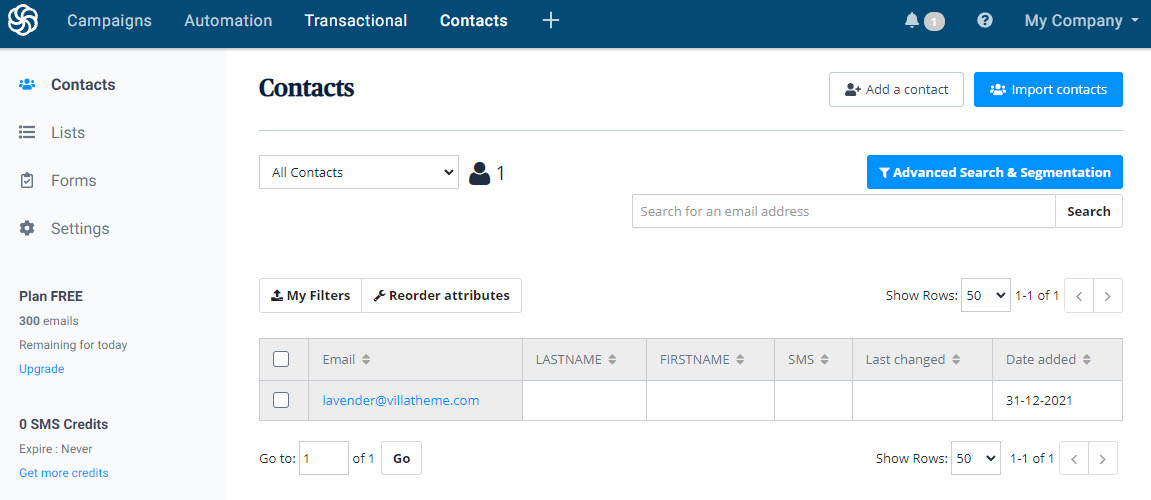
GetResponse
You can find it under Integrations and API > API. To obtain your key:
1. Click the Generate API key button.
2. Name your key. The name is up to you. It’s a good idea to use a name that will help you keep track of all the API keys you generate.
For safety reasons, we recommend generating a different API key for each of the integrations you build and use.
This key should be kept as secret as your password — don’t share it with anybody. The documentation for developers is available at API Docs page.