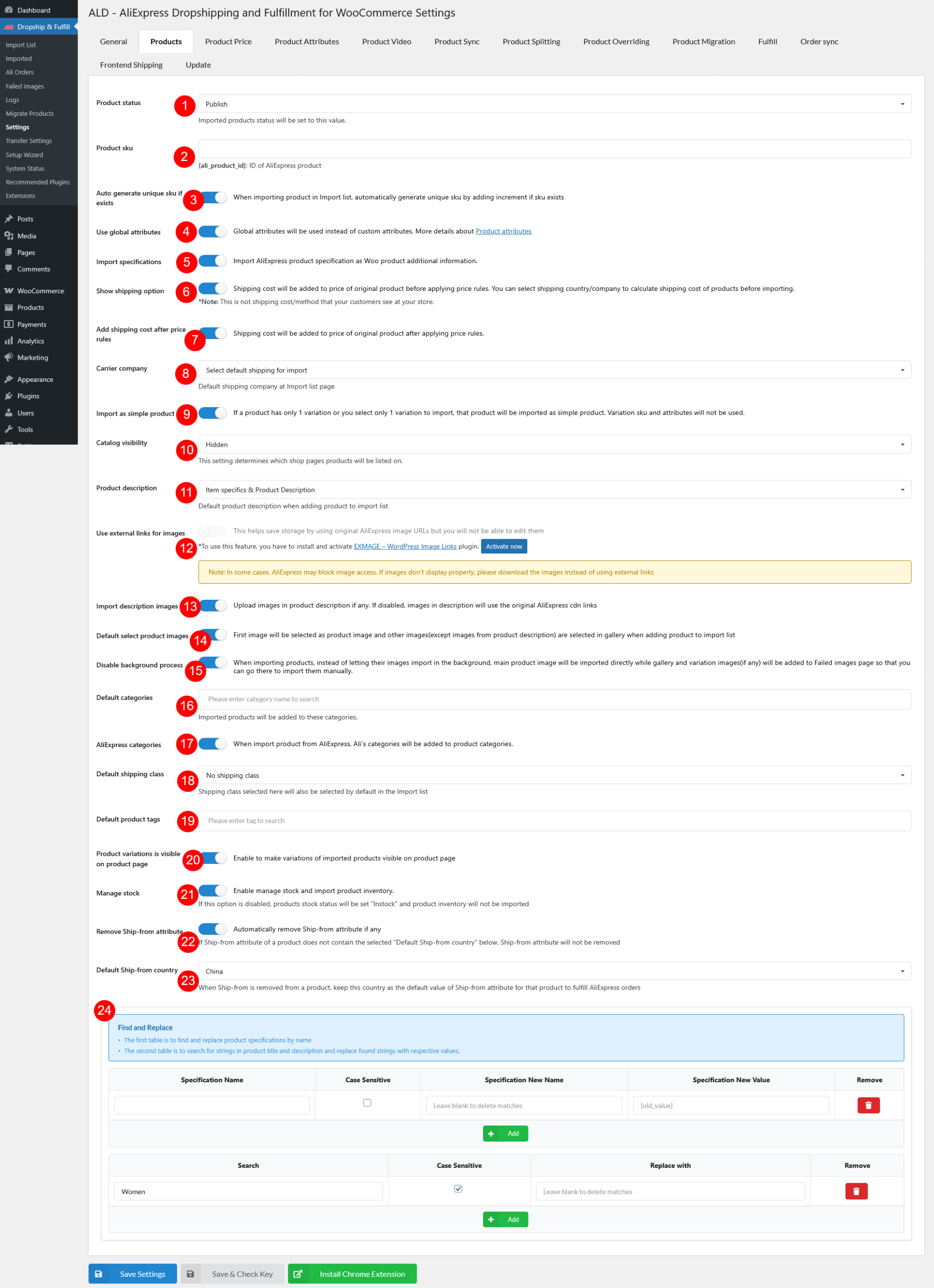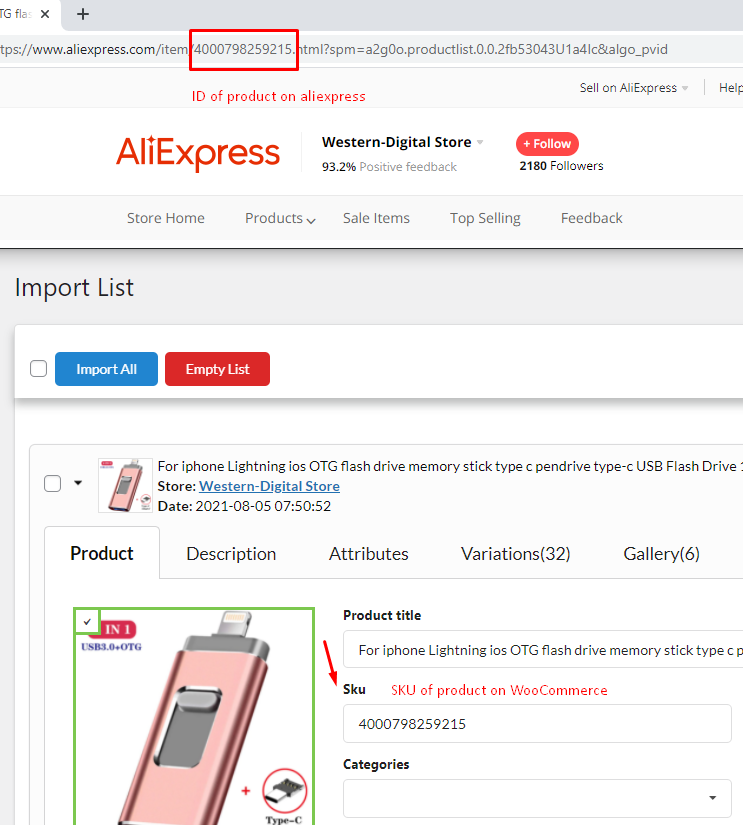In the Product setting, configure global rules for all imported products from aliexpress.com.
* These rules will be applied in the Import list section before migrating into your WooCommerce store.
1. Products Status: Choose the status of imported products on your WooCommerce website. Product status can be automatically set: Publish, Pending or Draft.
2. Product SKU: If using the shortcode {ali_product_id}, ID of product on aliexpress will be SKU of product on WooCommerce.
3. Auto-generate unique SKU if exist: When importing product in Import list, automatically generate unique sku by adding increment if sku exists.
Note: It is frequently used when you split imported variable products, all variations will turn to simple products with the same sku, so automatically generating unique sku will help this case.
4. Use global attributes: By default, all attributes of imported products are custom attributes. Enable this option allows to automatically transfer those attributes to global attributes.
5. Import specifications: Import AliExpress specifications as WooCommerce product Additional Information.
6. Show shipping option: Enable this option to display the shipping option in the Import list. This feature will help to show the shipping cost of available shipping methods. It will be easy for you to estimate product cost after calculating shipping cost.
7. Add shipping cost after price rules: Shipping cost will be added to the price of the original product after applying price rules.
8. Carrier company: Select a default shipping carrier for the imported products at Import List page.
9. Import as a simple product: If a product just has one variation or you select one variation to import, that product will be imported as a simple product. Variation SKU and attributes will not be used.
10. Catalog visibility: This setting determines which shop pages products will be listed on. It can be:
- Shop and search results
- Shop only
- Search results only
- Hidden
11. Product description: Select to display product description and/or item specifics or not show this info in the imported product. Selection can be:
- None: there won’t display the product description on imported products
- Item specifics: display the item specifics on imported products
- Product description: display the product description on imported products
- Item specifics & Product description: display both the item specifics and Product description on imported products
12. Use the external link for image: You need to install an external storage plugin named: EXMAGE – WordPress Image Links plugin by VillaTheme before you can see this option. If you enable it, the original AliExpress image URL is saved on that external storage plugin, which helps to save your website storage space. This option replaces the Import description images option, which allows you to import AliExpress images to your server and eat up your website storage space.
Warning: In some cases, AliExpress may block image access. If images don’t display properly, please download the images instead of using external links. See this post for more details.
13. Import description images: Enable this option to allow importing images in the product description if they are available.
14. Default select product images: Enable it, the First image will be selected as the product image and other images (except images from the product description) are selected in the gallery when adding the product to the import list.
15. Disable background process: When importing products, instead of letting their images download in the background, the main product image will be downloaded directly, gallery and variation images (if any) will be added to Failed images pages so that you can go there to download them manually.
16. Default categories: Fill in the category titles, imported products will be added to these categories.
17. AliExpress categories: Enable this option to import category along with the product
18. Default shipping class: The shipping class selected here will also be selected by default in the Import list.
If you are using shipping class in WooCommerce , available shipping classes will show up in the shipping class field of this Products tab, so you can choose one as default and apply for all products in the Import List.
19. Default product tags: Fill in the tag titles, imported products will be added to these tags.
20. Product variations are visible on the product page: Enable to make variations of imported products visible on the product page
21. Manage stock: Enable to manage stock and import product inventory. if you disable this option, the product stock status will be set “Instock” and product inventory will not be imported.
22. Remove Ship from attribute: Enable to only import product variation with the ship from China.
- When you enable this option, there’ll be a field “Default Ship-from country” to select a Ship from country and import items from this country only.
23. Default Ship-from country: Available when you enable “Remove Ship-from attribute”, keep this country as the default value for Ship-from attribute for that product to fulfill orders
24. Find and Replace: You have 2 tables for different product details you can find and replace the strings.
The upper first table: The replacement in this table will be applied to AliExpress product specifications. It’ll be presented in WooCommerce Additional information, if “Import specifications” option is enabled, and in WooCommerce product description if “Product description” is set to “Item specifics” or “Item specifics & Product Description”
- Specification Name: AliExpress original specification name
- Case Sensitive: This checkbox determines whether the search considers letter case. When checked, itwill only match text with exactly the same uppercase and lowercase letters as specified in the search query. Like, if you search for “apple”, it will only match instances of “apple” and not “Apple” or “APPLE”. When unchecked, it will match text regardless of the case of the letters. E.g., if you search for “apple”, it will match instances of “apple”, “Apple”, and “APPLE”
- Specification New Name: Replace the original name with this value
- Specification New Value: Give the replaced specification new value, or keep its original value(s) with the placeholder {old_value}, or remove its old value(s) by leaving this field blank
- Remove: Remove the current line
- Add: Add a new line
The lower second table: Setup in this table will be applied to product title/description. If you have setup a specific string in the table above (for specifications) and your “Product description” option is set to “Item specifics” or “Item specifics & Product Description” (Specifications are imported to WooCommerce product description), you can override that string in this table.
- Search: Fill in the string you’re targeting here
- Case Sensitive: This checkbox determines whether the search considers letter case. When checked, it looks for exact matches of uppercase and lowercase letters; when unchecked, it ignores letter case for broader matches.
- Replace with: Fill in the new string to replace the one in the “Search” field
- Remove: Remove the current line
- Add: Add a new line