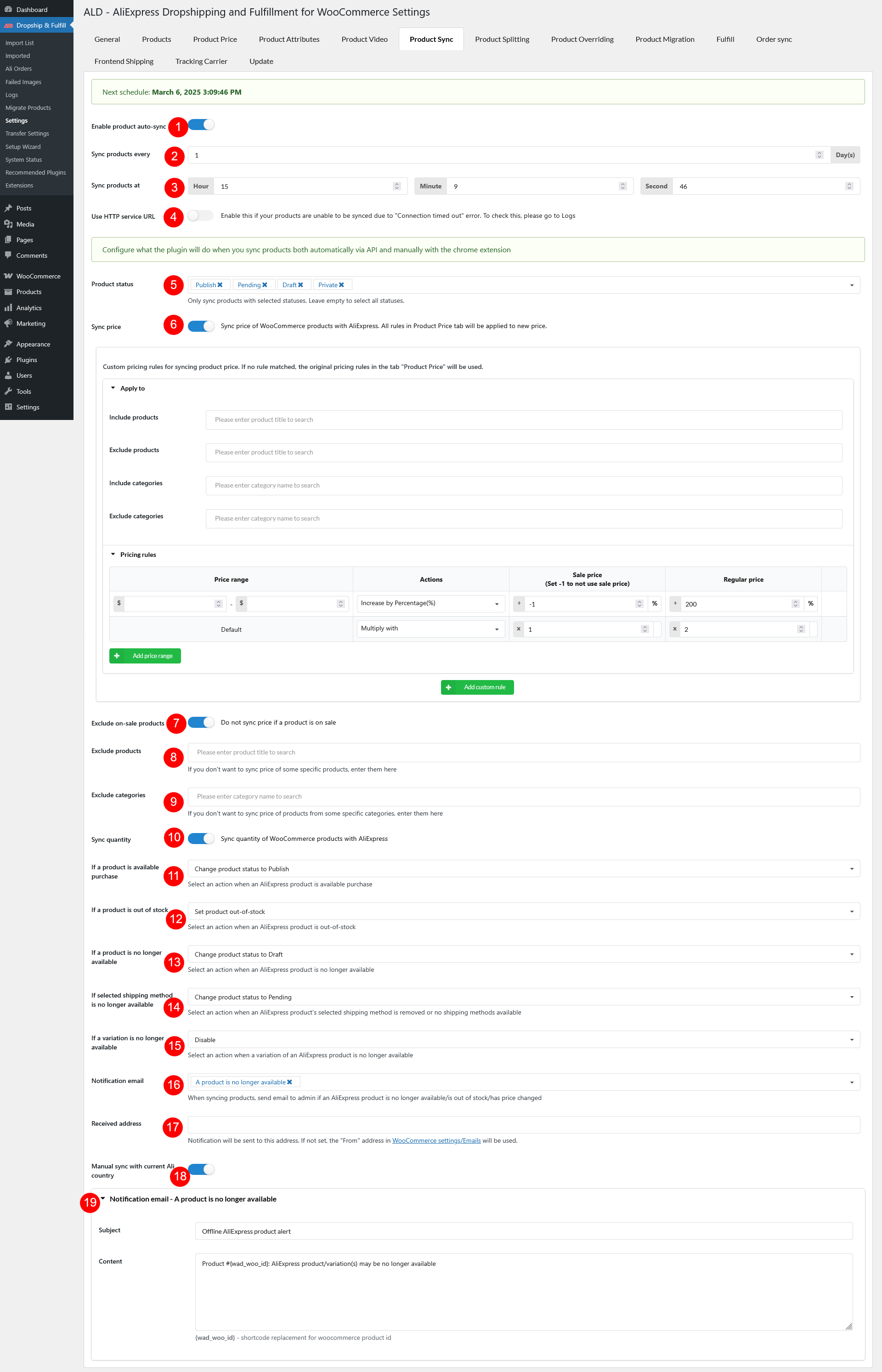Product Sync allows you to update the price and quantity of imported products on your WooCommerce store whenever these values change on the AliExpress store.
Check out this video on how to sync product data after importing to WooCommerce.
Before syncing, you’ll configure settings in the Product Sync tab. This section also explains how to sync products.
- Enable product auto-sync: Automatically sync product data to keep information updated.
- Sync products every: Set the frequency in days for product synchronization
- Sync products at: Define the specific time (hour, minute, second) for the sync process.
- Use HTTP service URL:Enable this option if product syncing fails due to a “Connection timed out” error. Check Logs for details.
- Product status: Only sync products with selected statuses (Publish, Pending, Draft, Private). Leave empty to sync all.
- Sync price: Enable to update WooCommerce product prices with AliExpress. If no custom pricing rule is set, rules from the Product Price tab, set when the product was imported, will be applied.
- Apply to: Specify which products or categories this custom pricing rule affects.
- pricing rules: Learn more about setting up pricing rules under the Product Price documentation
- Exclude on-sale products: Prevent syncing for products already on sale.
- Exclude products: Select specific products to exclude from syncing
- Exclude categories: Prevent entire product categories from being synced.
- Sync quantity: Choose whether to sync stock quantities. If enabled, ensure the “Manage stock” checkbox is checked in the WooCommerce Inventory settings.
- If a product is available purchase: Choose an action if the AliExpress product is back in stock or available to purchase again:
- Do nothing
- Set product out-of-stock
- Change product status to Draft
- Change product status to Pending
- Change product status to Private
- Trash product
- Change product status to Publish
- If a product is out of stock: Choose an action if the AliExpress product runs out of stock.
- Do nothing
- Set product out-of-stock
- Change product status to Draft
- Change product status to Pending
- Change product status to Private
- Trash product
- If a product is no longer available: When AliExpress product is “offline” or “no longer available”
- Do nothing
- Set product out-of-stock
- Change product status to Draft
- Change product status to Pending
- Change product status to Private
- Trash product
- If selected shipping method is no longer available
- Do nothing
- Set product out-of-stock
- Change product status to Draft
- Change product status to Pending
- Change product status to Private
- Trash product
- If a variation is no longer available
- Do nothing
- Disable
- Set variation out of stock
- Notification email: Trigger email notifications for admin when
- A product is no longer available
- A product’s shipping method is no longer available
- A product is out of stock
- A product’s price changes
- Received address: Define the recipient email for notifications. If left empty, WooCommerce’s default “From” email will be used.
- Manual sync with current Ali country: It is only used for syncing products via the extension. Regardless of which country the product is imported from (at the time of import) when updated using the extension, the product will get information according to the current country you are considering ‘ship to’ on AliExpress.
- Notification email content editor: Customize email content for each type of notification, including:
- Email Subject: Define the subject line for notifications.
- Email Content: Edit the message content for each type of alert.