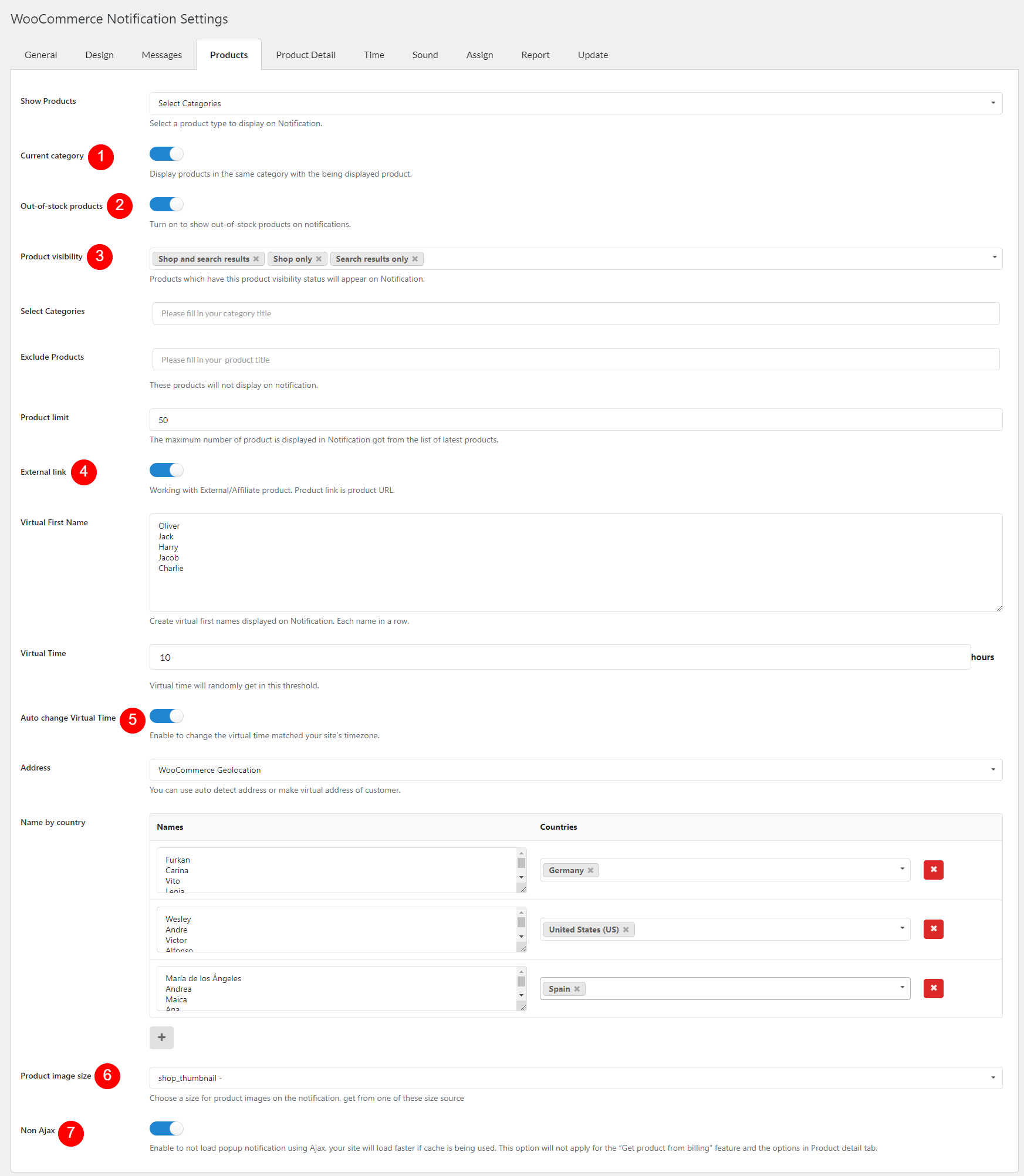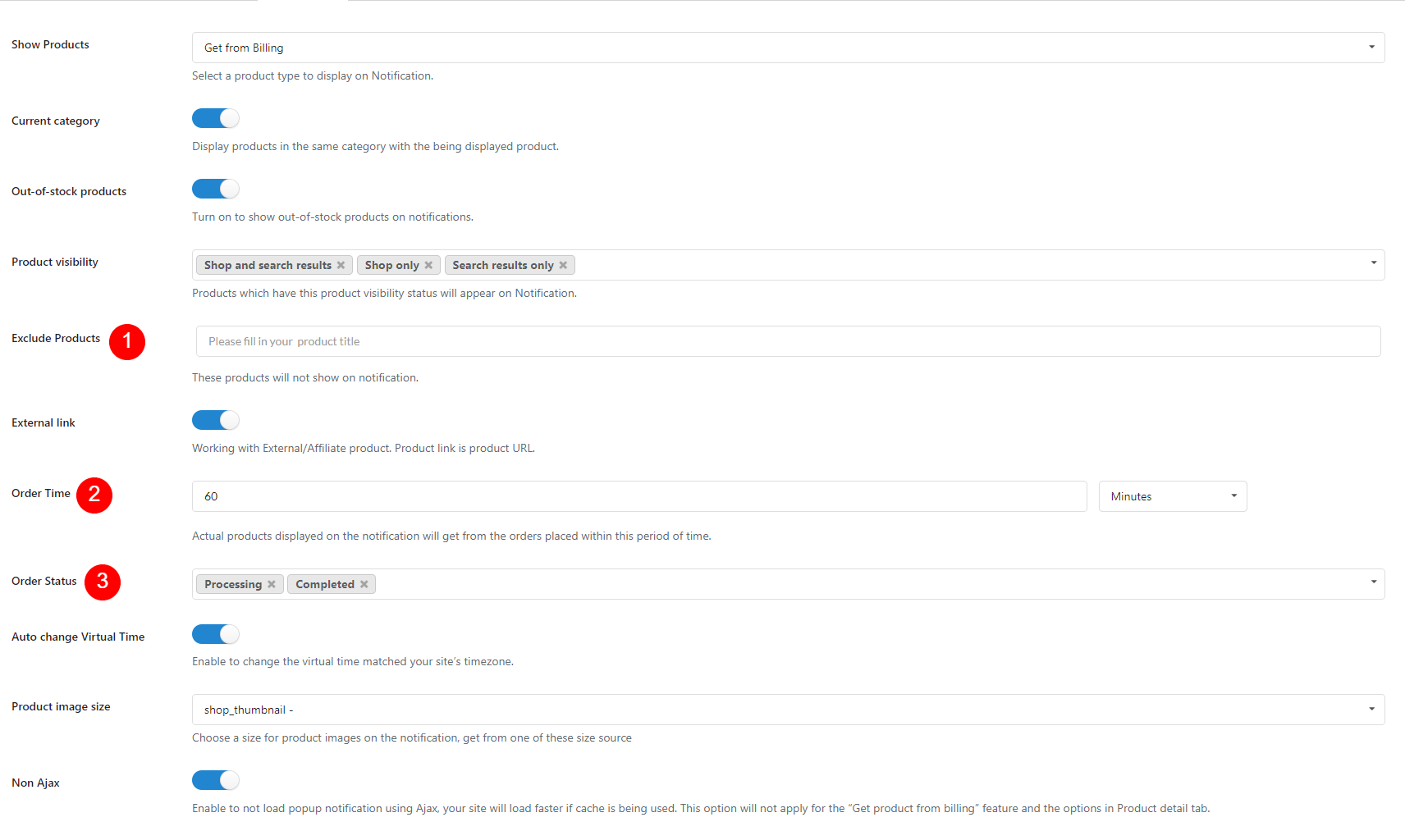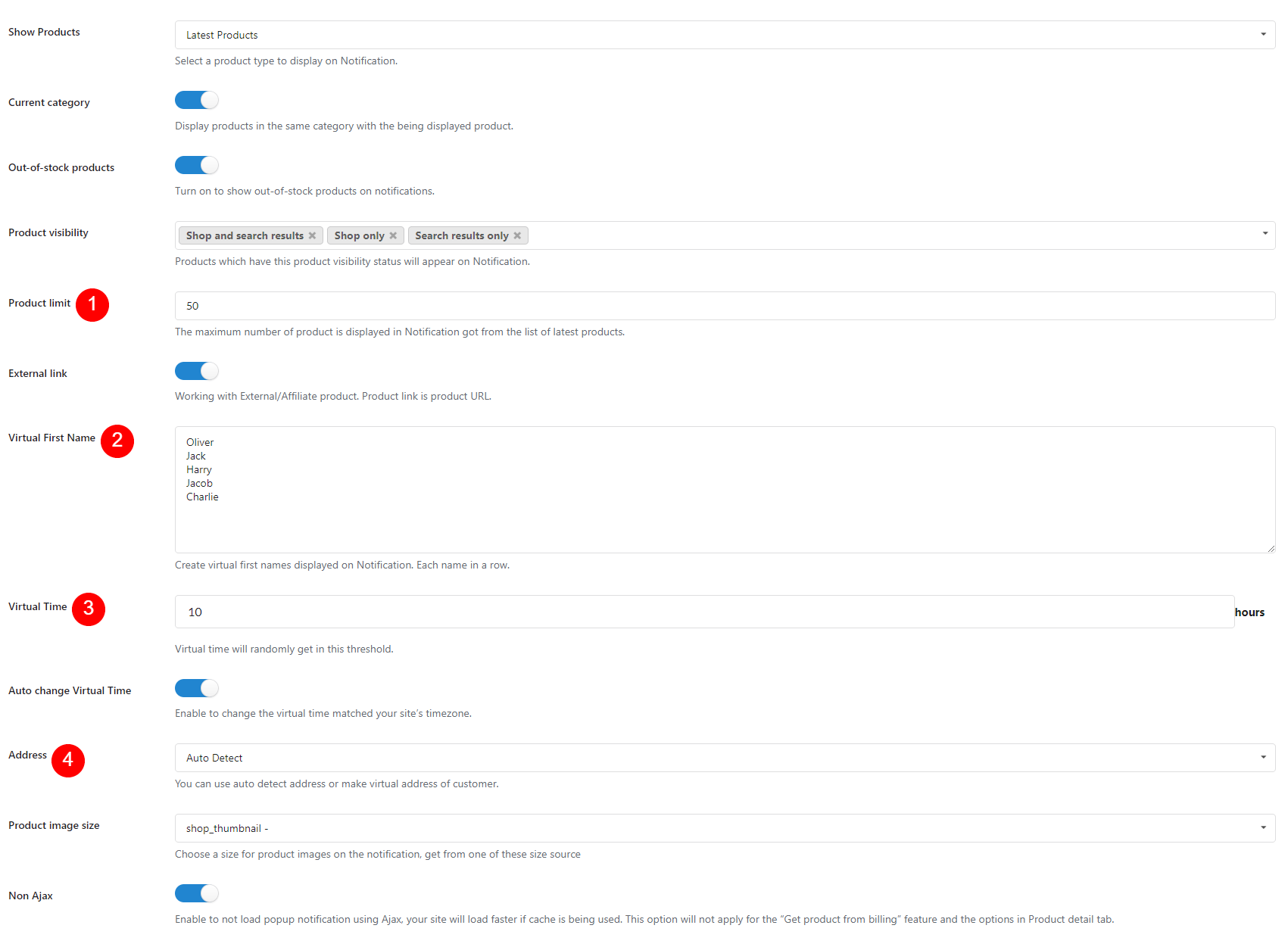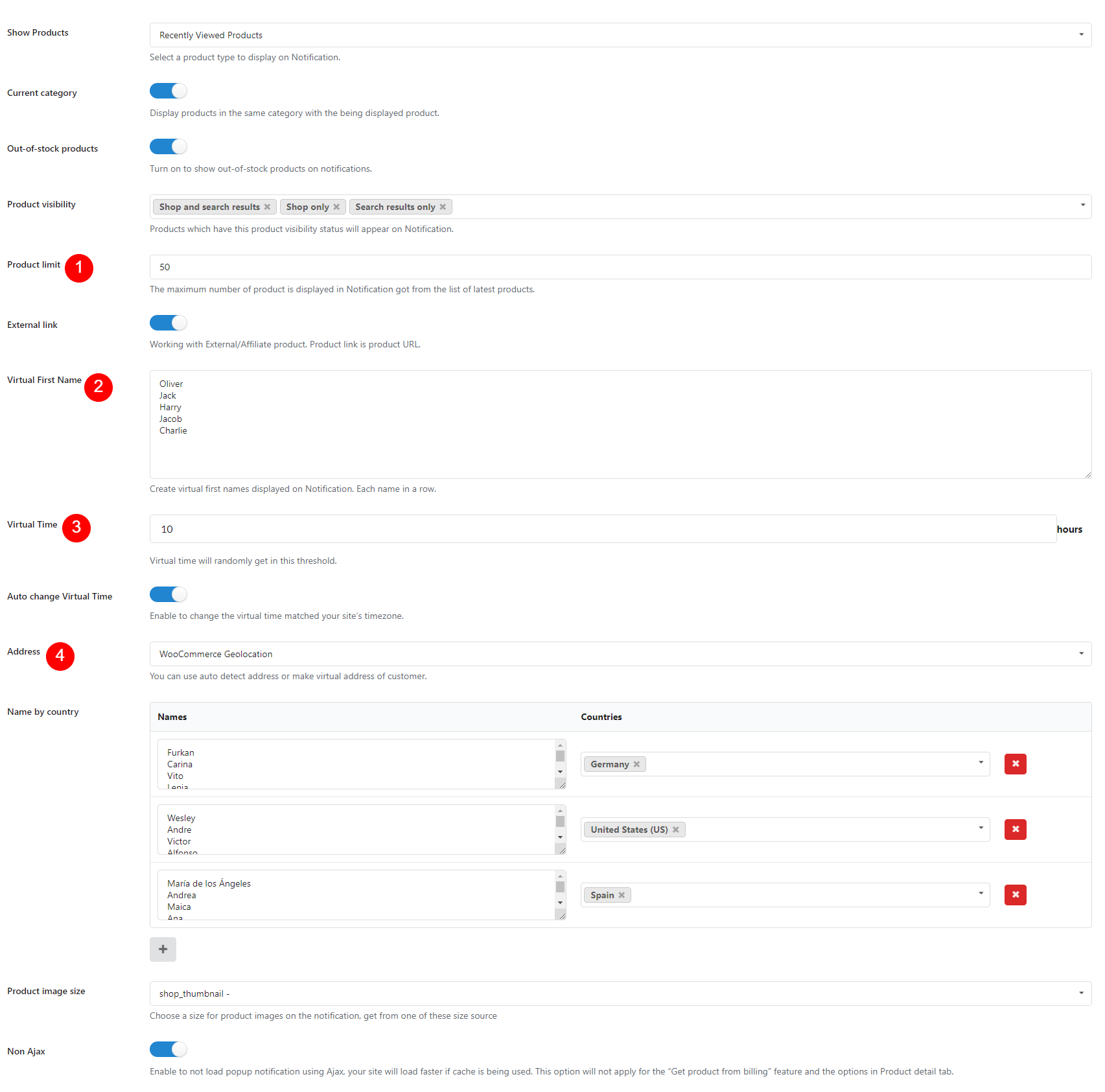You can choose to display on the notification the information of fake orders or real orders.
First, select an option in “Show Products” dropdown. It’s to select a product type to display on Notification.
Each option here has their own settings and there are still general settings for all ones. Find them below:
A. General product settings: These settings are available regardless which option is selected in “Show Products”
- Current category: Display products in the same category with the being displayed product
- Out-of-stock products: Turn on to show out-of-stock products on notifications
- Product visibility: Products which have this product visibility status will appear on Notification
- External link: Working with External/Affiliate product. Product link is product URL
- Auto change Virtual Time: Enable to change the virtual time matched your site’s timezone
- Product image size: Choose a size for product images on the notification, get from one of these size source
- Non Ajax: Enable to not load popup notification using Ajax, your site will load faster if cache is being used.
Note: This option does not work with “Get product from billing” feature and the options in Product detail tab
B. Get from Billing: The information displayed on the popup notification gets from the real orders.
- Exclude products: Avoid the products you don’t want the notifications to be appeared on.
- Order time: Display the product whose orders were created during this time period.
- Order status: Display orders which have these statuses set.
C. Select Products: Select which products will display on the pop-up manually. 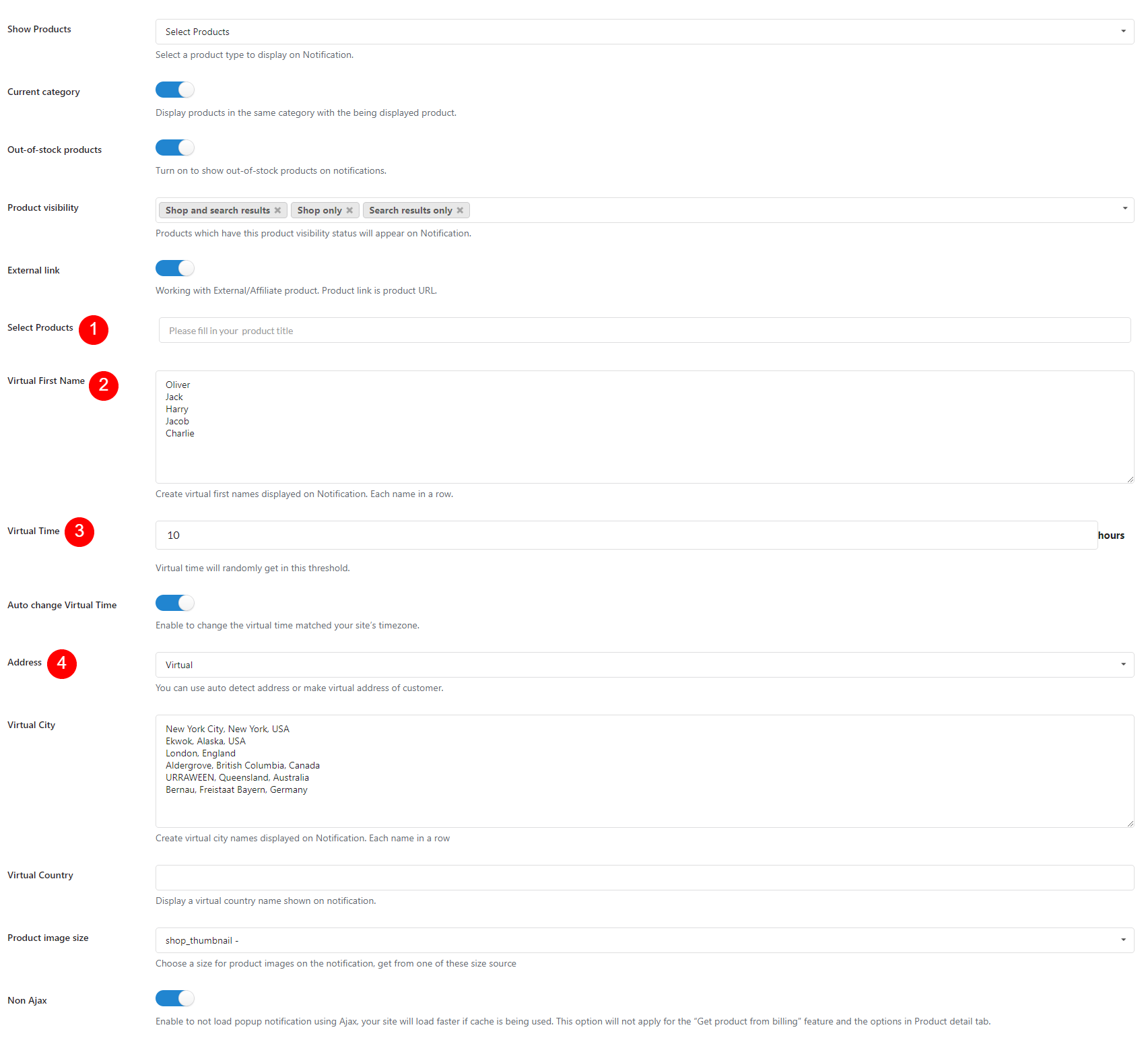
- Select products: Enter product names to select products you want to display.
- Virtual First Name: Enter the virtual customer’s first name. Each first virtual name on a line.
- Virtual Time: Set a time that how long ago a virtual customer purchased a specific product.
- Address:
- Auto-detect: The plugin will detect customers’ countries and cities base on their IP Addresses and display customer addresses on the popup notification.
- WooCommerce geolocation: The address on the notification will get from WooCommerce geolocation.
- Name by country: In this table, create lists of virtual name for countries as you need
- Virtual: You can enter many different cities but only one country. Then the system will automatic to show randomly virtual first names and virtual cities in the notification form.
- Virtual City: Create a list of virtual city names to display on notification
- Virtual Country: Create a list of virtual countries to display on notification
D. Latest Products: Select the newest products to display on pop-ups.
- Product Limit: The number of newest products you want to display on the pop-up.
- Virtual First Name: Enter the virtual customer’s first name. Each first virtual name on a line.
- Virtual Time: Set a time that how long ago a virtual customer purchased a specific product.
- Address:
- Auto-detect: The plugin will detect customers’ countries and cities base on their IP Addresses and display customer addresses on the popup notification. You need to fill in Ipfind Auth Key, which you can get at https://ipfind.co
- WooCommerce geolocation: The address on the notification will get from WooCommerce geolocation.
- Name by country: In this table, create lists of virtual name for countries as you need
- Virtual: You can enter many different cities but only one country. Then the system will automatic to show randomly virtual first names and virtual cities in the notification form.
- Virtual City: Create a list of virtual city names to display on notification
- Virtual Country: Create a list of virtual countries to display on notification
E. Select categories: Display products from chosen categories
- Select categories: Enter the name of the categories you want to display to select.
- Exclude Products: These products will not display on notification.
- Product limit: The maximum number of product is displayed in Notification got from the list of latest products
- Virtual First Name: Enter the virtual customer’s first name. Each first virtual name on a line.
- Virtual Time: Set a time that how long ago a virtual customer purchased a specific product.
- Address:
- Auto-detect: The plugin will detect customers’ countries and cities base on their IP Addresses and display customer addresses on the popup notification. You need to fill in Ipfind Auth Key, which you can get at https://ipfind.co
- WooCommerce geolocation: The address on the notification will get from WooCommerce geolocation.
- Name by country: In this table, create lists of virtual name for countries as you need
- Virtual: You can enter many different cities but only one country. Then the system will automatic to show randomly virtual first names and virtual cities in the notification form.
- Virtual City: Create a list of virtual city names to display on notification
- Virtual Country: Create a list of virtual countries to display on notification
F. Recent Viewed Products: This will make the plugin display product that has just viewed by a customer on his screen
- Product limit: The maximum number of product is displayed in Notification got from the list of latest products
- Virtual First Name: Enter the virtual customer’s first name. Each first virtual name on a line.
- Virtual Time: Set a time that how long ago a virtual customer purchased a specific product.
- Address:
- Auto-detect: The plugin will detect customers’ countries and cities base on their IP Addresses and display customer addresses on the popup notification. You need to fill in Ipfind Auth Key, which you can get at https://ipfind.co
- WooCommerce geolocation: The address on the notification will get from WooCommerce geolocation.
- Name by country: In this table, create lists of virtual name for countries as you need
- Virtual: You can enter many different cities but only one country. Then the system will automatic to show randomly virtual first names and virtual cities in the notification form.
- Virtual City: Create a list of virtual city names to display on notification
- Virtual Country: Create a list of virtual countries to display on notification