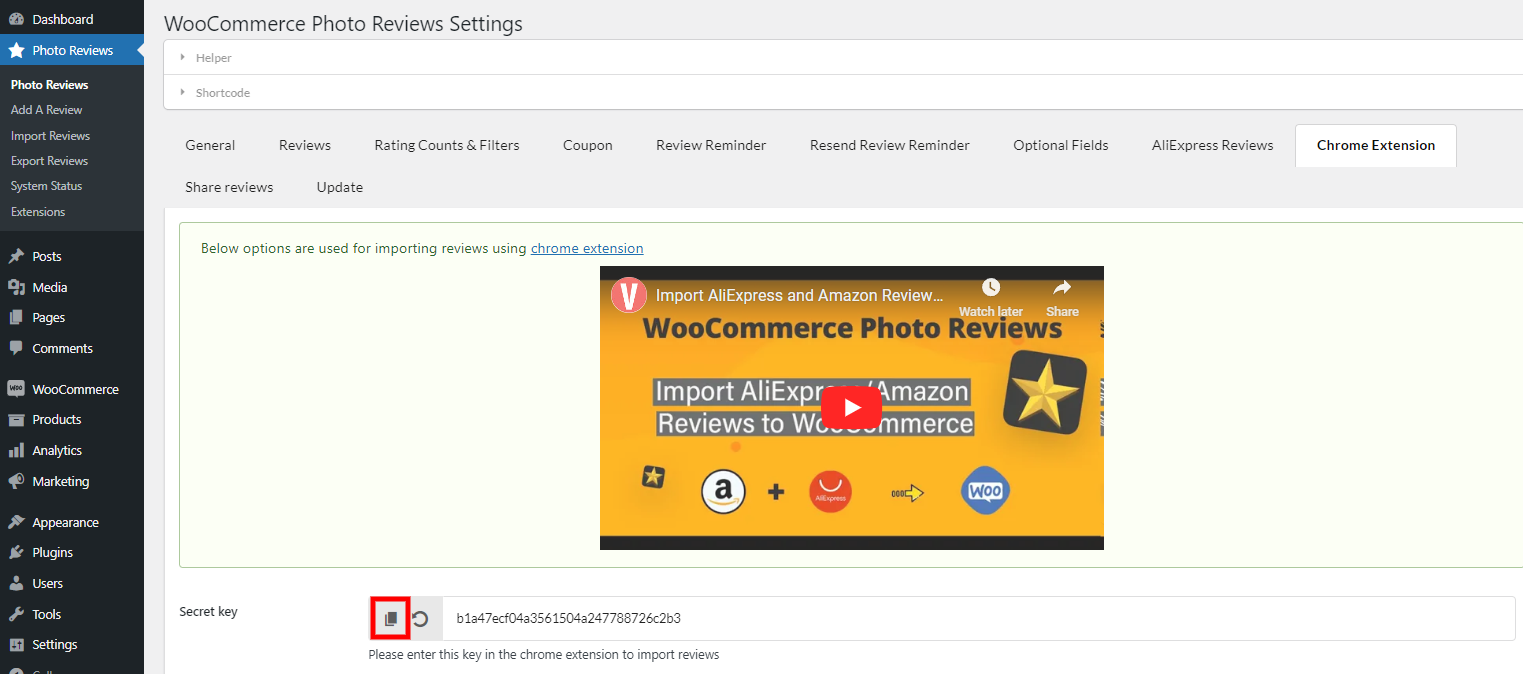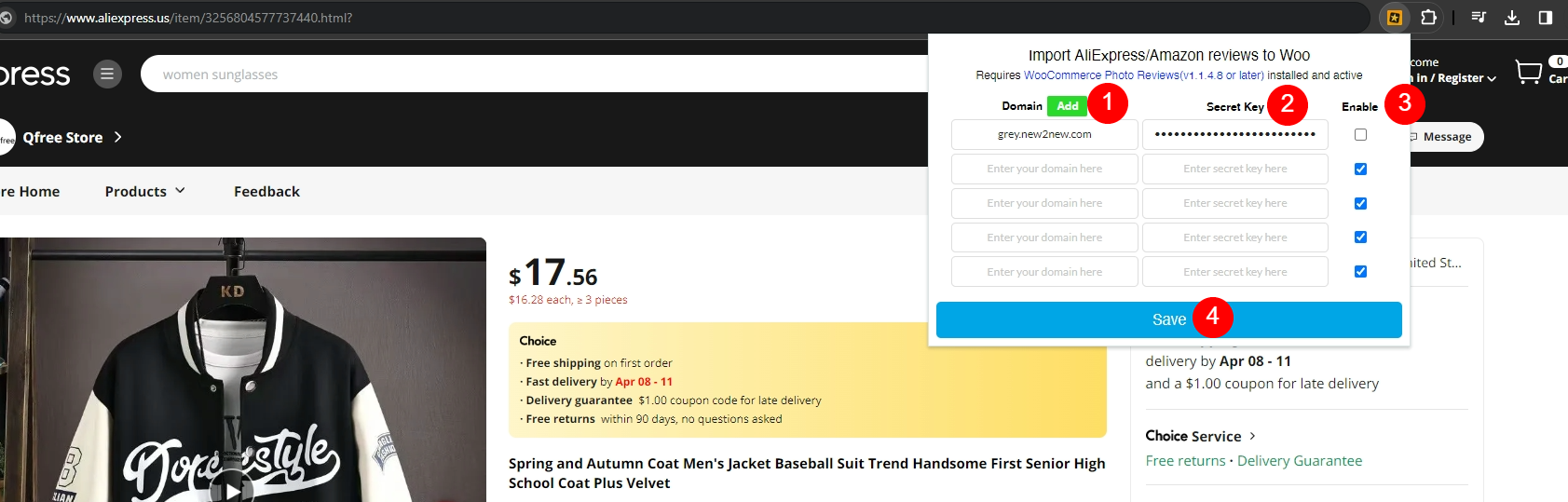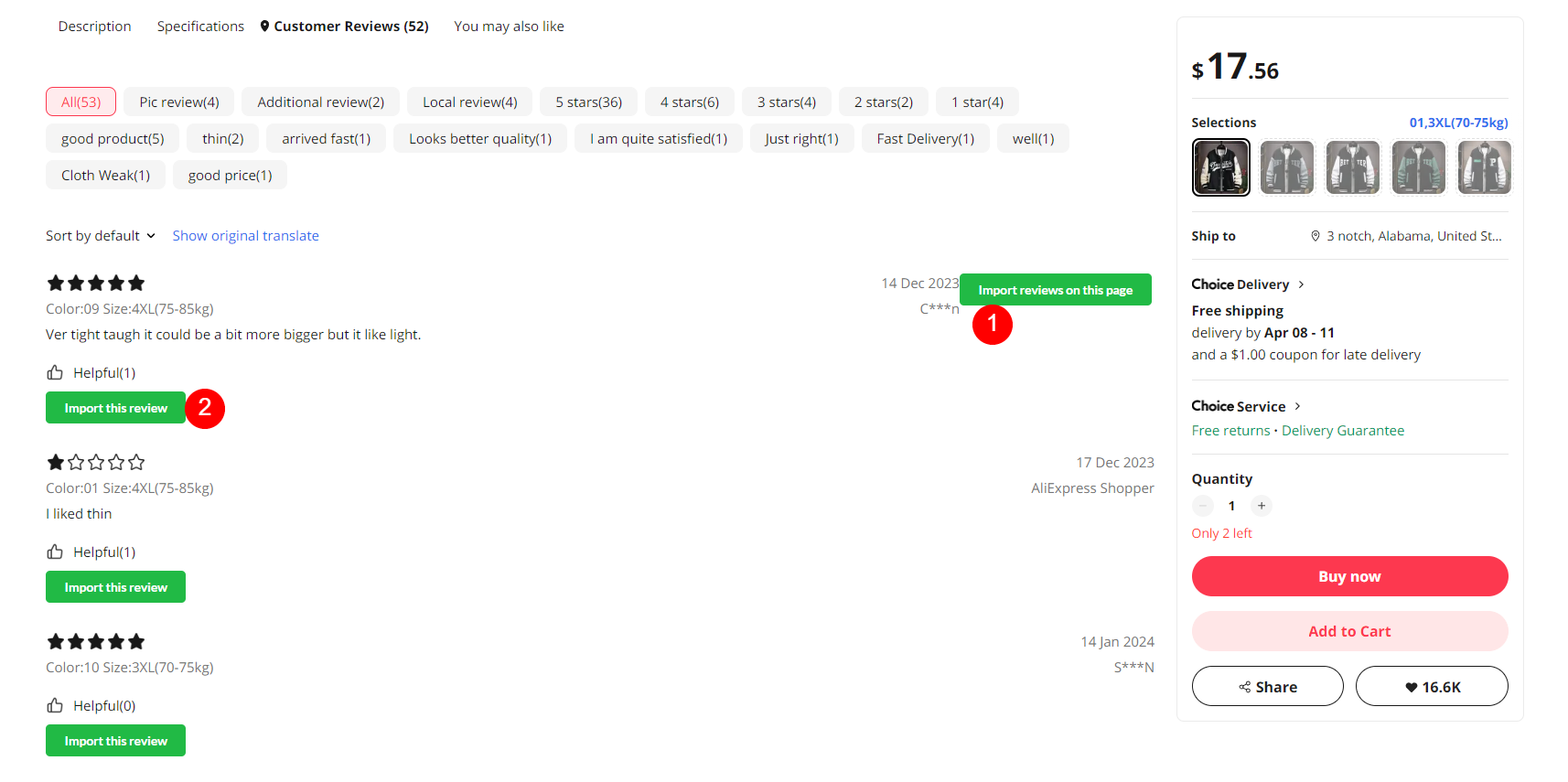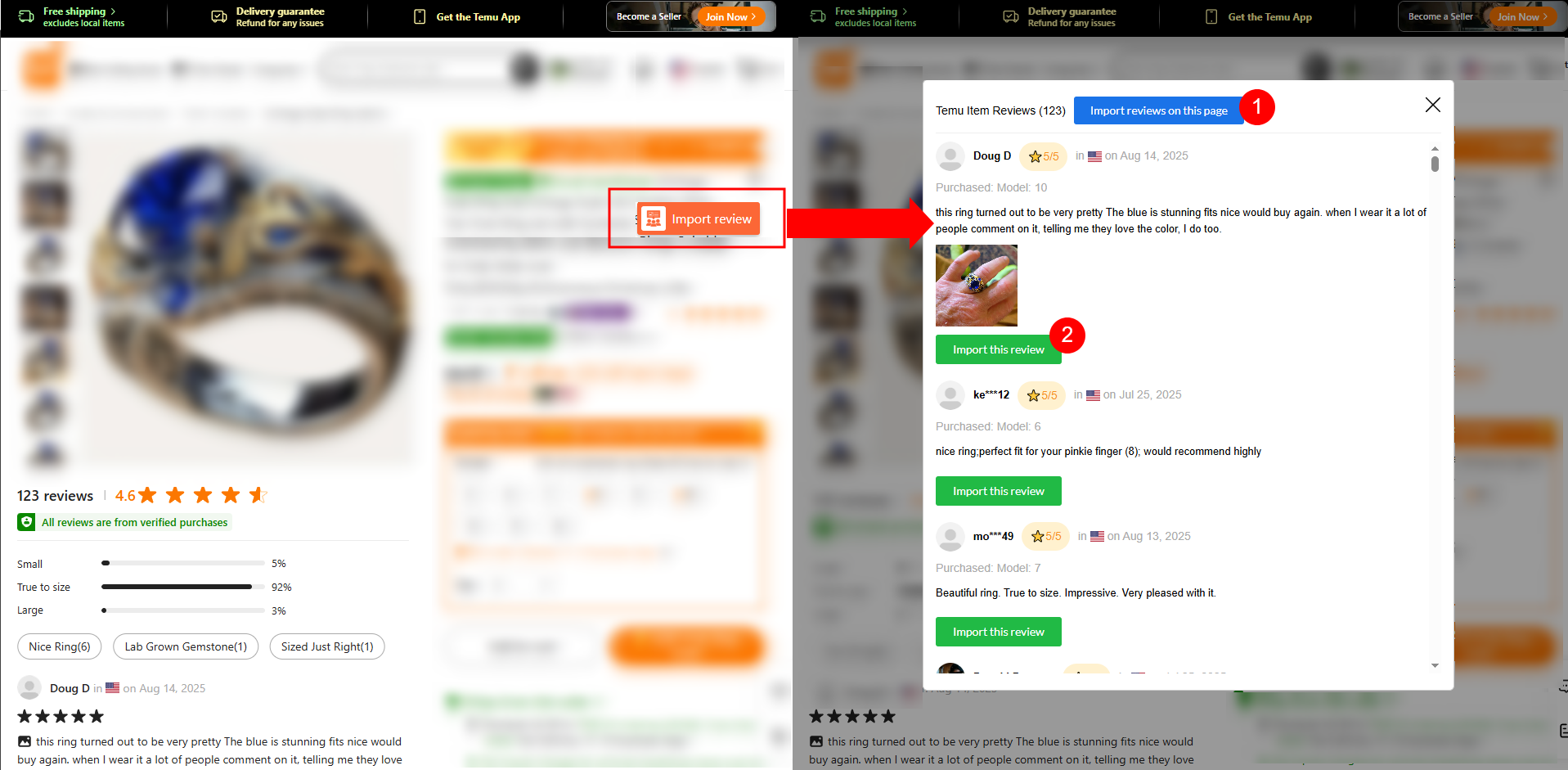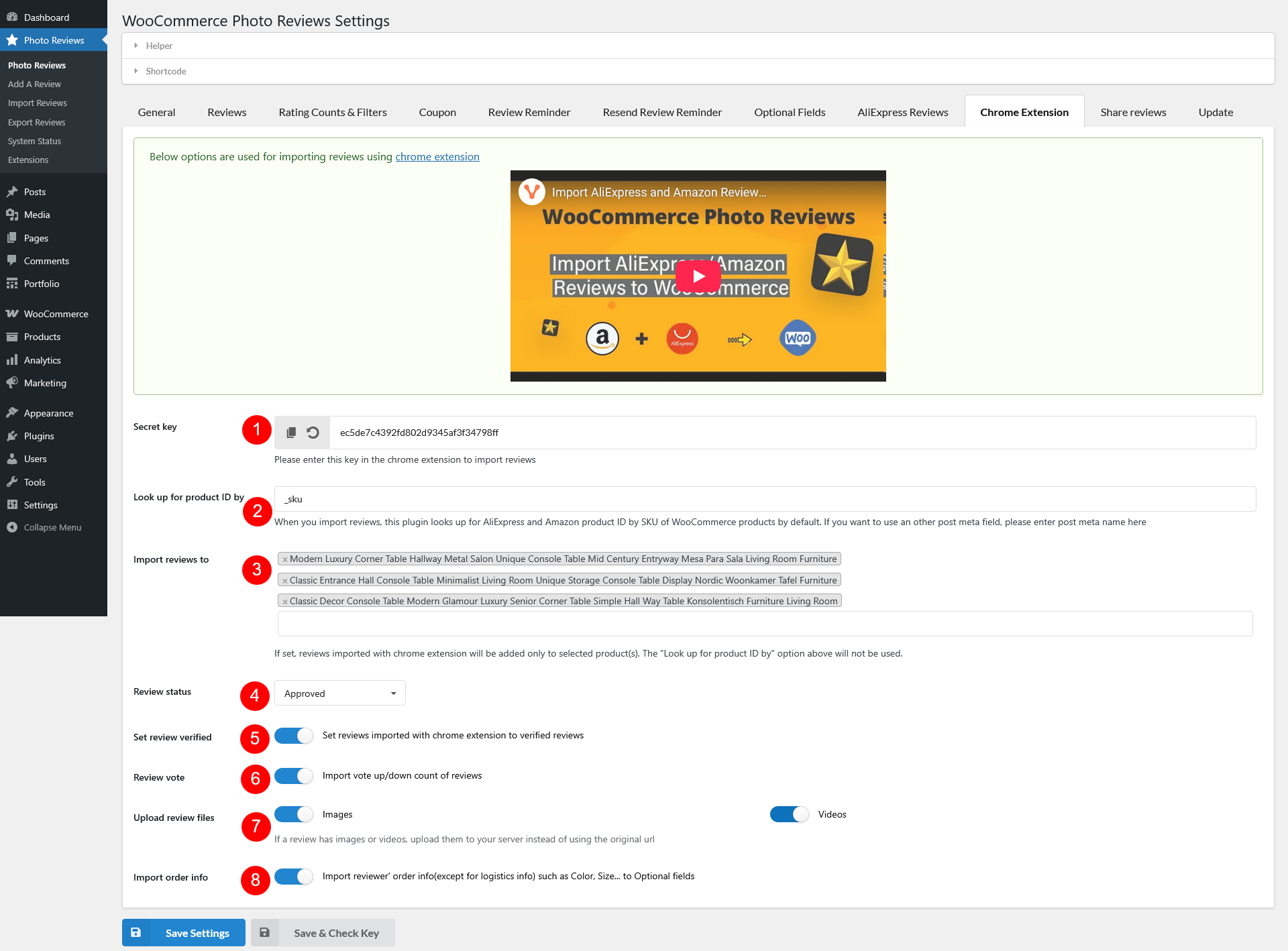The WooCommerce Photo Reviews plugin allows you to import product reviews from AliExpress, Amazon, and Temu directly into your WooCommerce store using the Import Reviews to Woo Chrome Extension. This feature helps store owners build trust quickly by adding authentic customer reviews (with photos and videos) from trusted marketplaces.
Supported Marketplaces
- AliExpress
- Amazon
- Temu
Requirements
- WooCommerce Photo Reviews Premium plugin installed and activated.
- Import AliExpress/Amazon Reviews to Woo Chrome Extension installed.
- Your WooCommerce store must be live (not on localhost) to connect with the extension.
Setup
- Add the Chrome Extension to Chrome
- Open the Chrome Web Store link provided in the plugin settings.
- Click Add to Chrome → Add to Chrome → Add Extension.
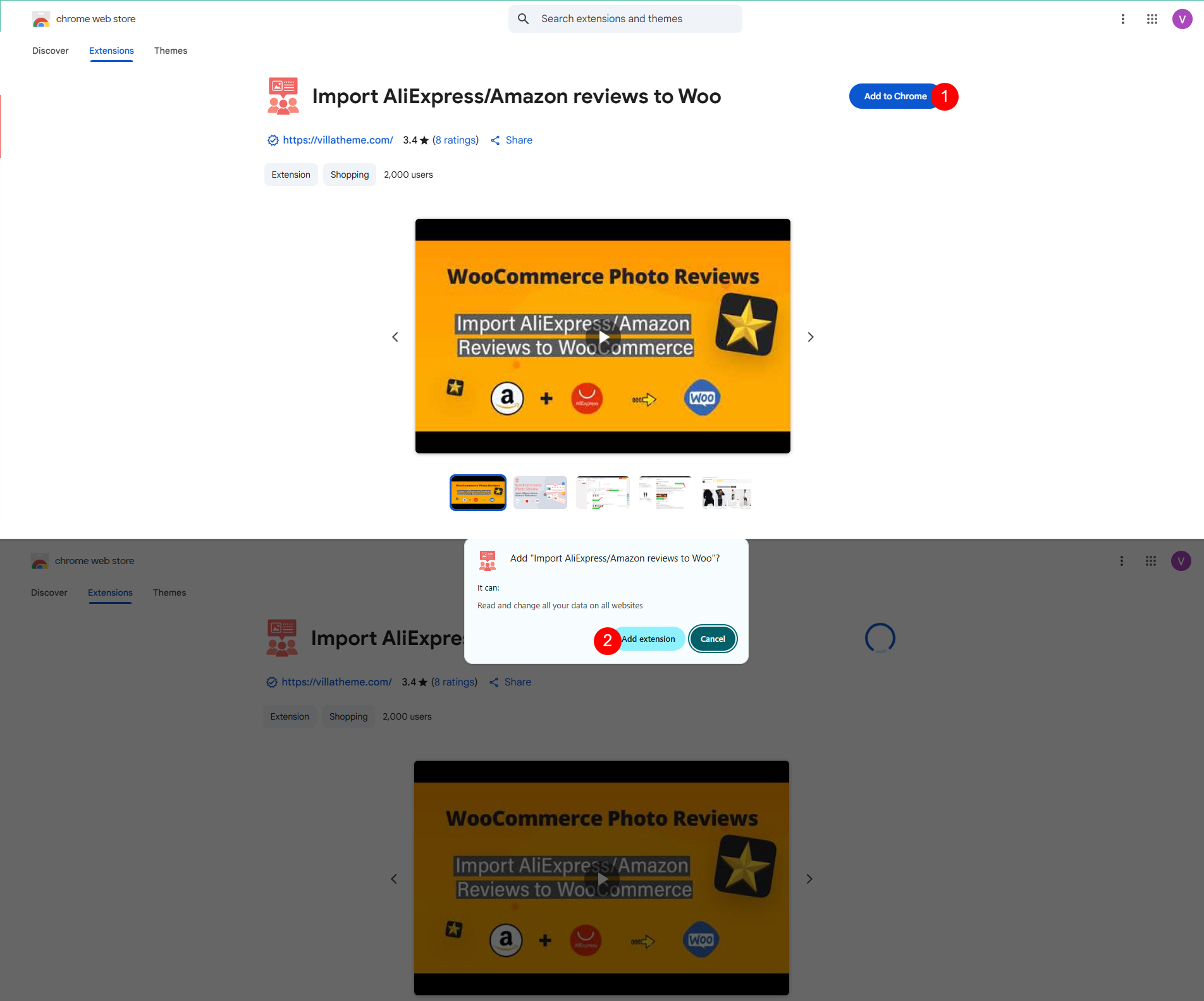
- Once installed, you’ll see the extension icon in your Chrome toolbar. Pin it if you need for convenience.

- Get Your Domain Ready
- The extension must be connected to a live WooCommerce store domain (not localhost). If using localhost, ensure your local server supports SSL (https://) before connecting.
- Single-Site Domain: If you run one WooCommerce store, connect that domain (e.g., https://mystore.com).
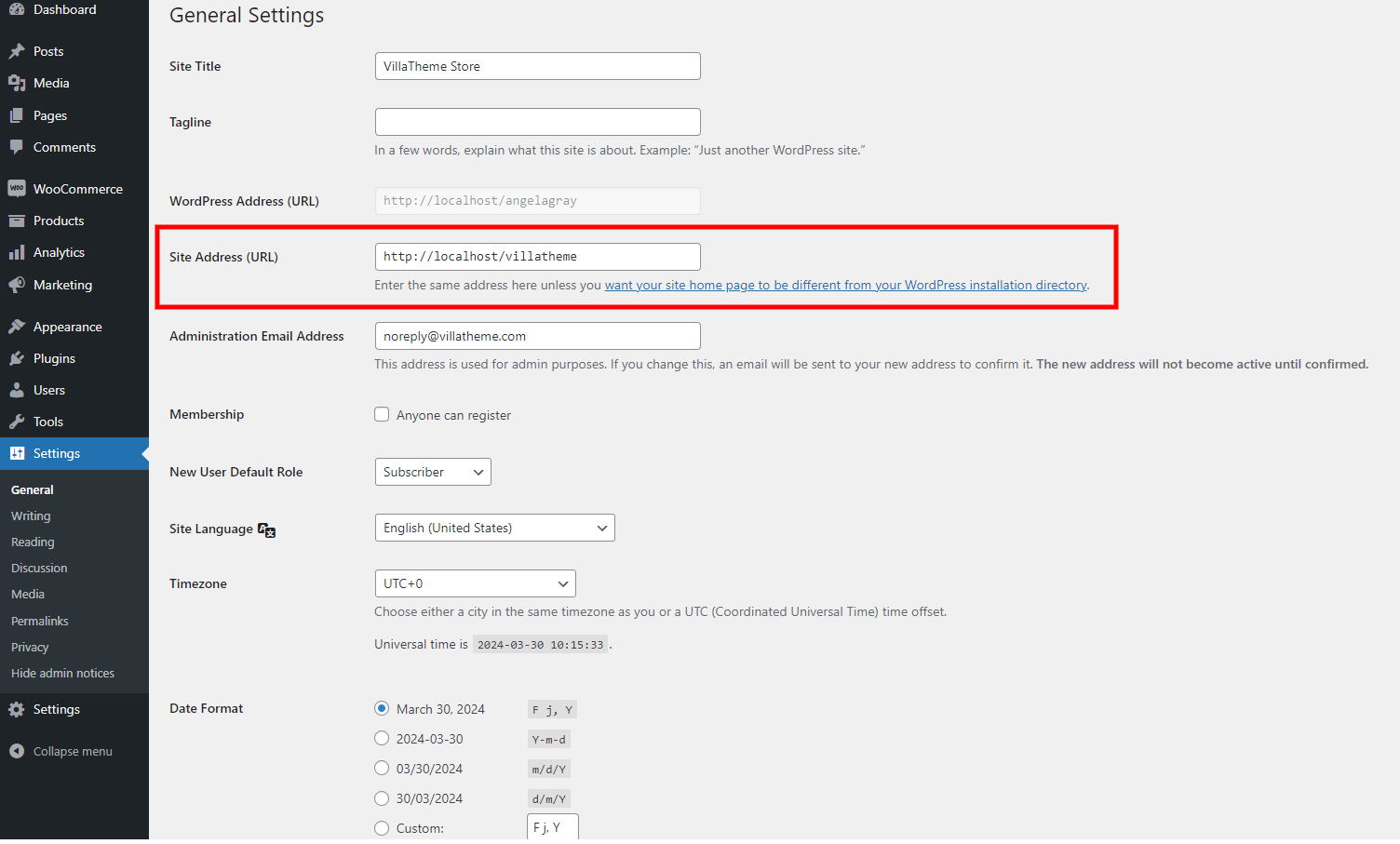
- Multi-Site Domains: If you manage multiple WooCommerce stores, you can add multiple domains to the Chrome Extension and switch between them.
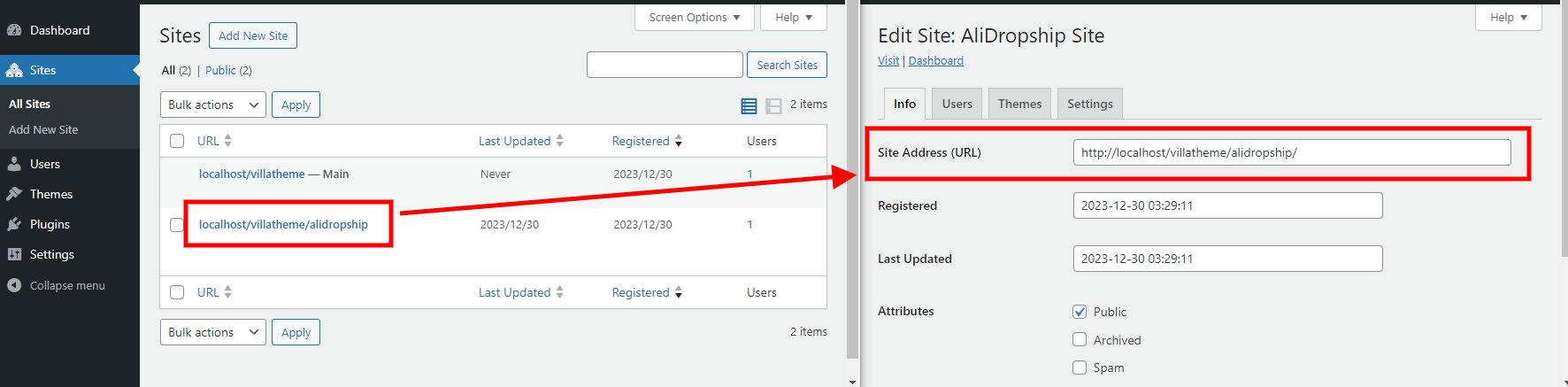
- Generate a Secret Key
- Connect Domain with Chrome Extension
- Manage Domains in Chrome Extension: You can manage multiple WooCommerce store connections inside the extension.
- Enable a Domain: Reviews will be imported only to the domain where the “Enable” checkbox is selected.
- Add a Domain: Click Add, then enter a new domain and secret key.
- Disable a Domain: Uncheck the “Enable” checkbox of one, and reviews won’t be imported to that domain.
- Remove a Domain: Hover over the domain entry to reveal the red delete icon (×), then click it to remove the domain you no longer need.
How to Import Reviews
Open the product page on AliExpress, Amazon, or Temu in your Chrome browser.
Important note: Please ensure you set up the Chrome Extension settings below before importing reviews here
- Import reviews on this page: Import reviews in bulk – All reviews on that page
- Import this review: Import each review individually – One review at a time
Reviews on AliExpress:
Reviews on Amazon:
Review on Temu
Import Options
1. Secret key: Copy this secret key and insert into the extension, see this guide video below.
2. Look up for product ID by: When you import reviews, this plugin looks up for AliExpress and Amazon product ID by SKU of WooCommerce products by default. If you want to use an other post meta field, please change this field.
3. Import review to: If set, reviews imported with chrome extension will be added only to selected product(s). The “Look up for product ID by” option above will not be used.
4. Review status: All imported review will be set this status, you can choose approved or pending.
5. Set review verified: Set reviews imported with chrome extension to verified reviews
6. Review vote: Import vote up/down count of reviews
7. Upload review files: If a review has images or video, upload them to your server instead of using the original image URL
8. Import order info: Import reviewers’ order info (except for logistics info) such as Color, Size… to Optional fields
Video Tutorial
👉 How to Import AliExpress, Temu & Amazon Reviews with Chrome Extension (WooCommerce Photo Reviews)