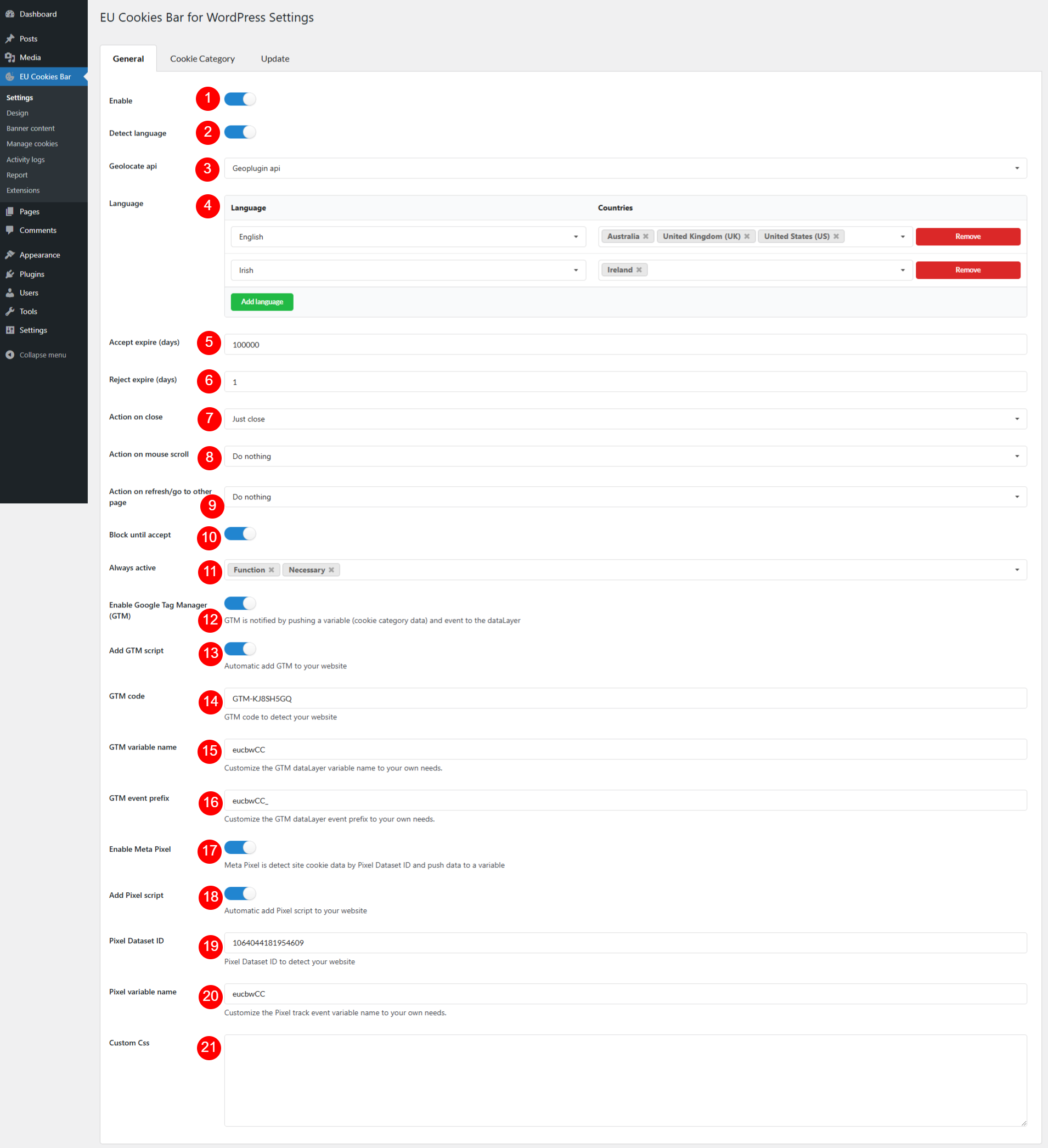Options to control the general behavior and functionality of your cookie bar
- Enable: Toggle this option to activate or deactivate the cookie bar on your site.
- Detect language: Automatically detects the visitor’s language based on their location and displays the cookie bar in that language, based on the settings in Language table.
- Geolocate API: Allows you to choose how the user’s geographical location is detected for language detection or cookie consent settings.
- Inherited from Server
- Geoplugin API
- Language: Set the default language for the cookie bar when language detection is disabled or unavailable. First language is the default language.
- Accept expire (days): Specify the number of days the cookie consent remains valid after a user accepts.
- Reject expire (days): Specify the number of days the cookie rejection remains valid after a user rejects.
- Action on close: Define what happens when a user closes the cookie bar without explicitly accepting or rejecting
- Just close
- Accept cookies
- Reject cookies
- Action on mouse scroll: Set the behavior when a user scrolls on the page (e.g., treat scrolling as implicit acceptance of cookies).
- Do nothing
- Accept cookies
- Reject cookies
- Action on refresh/go to other page: Decide how the plugin handles page refreshes or navigation if the user hasn’t provided cookie consent
- Block until accept: Block all cookies (except strictly necessary cookies) until the visitor accepts to use. Strictly necessary cookies are ones within the categories selected in option 11 below.
- Always active: Keeps the cookies in this category active by default on front end.
- Enable Google Tag Manager (GTM): Activate integration with Google Tag Manager to manage cookies and tracking consent efficiently
- Add GTM script: Automatically add the Google Tag Manager script to your website if it hasn’t been implemented already
- GTM code: Enter your unique Google Tag Manager container ID (e.g., GTM-XXXXXX) to integrate with your site
- GTM variable name: Keep the default value or specify the name of the variable used within GTM to handle cookie consent events
- GTM event prefix: The event prefix is optional and customizable in your plugin (e.g., cookie_ for events like cookie_accept or cookie_reject). You don’t need to specifically define this, keeping the default value would be fine.
- Enable Meta Pixel: Enable integration with Meta Pixel (formerly Facebook Pixel) for tracking visitor behavior and cookie consent. Meta Pixel detects site cookie data using the Pixel Dataset ID and transfers the data to a designated variable for tracking and analysis
- Add Pixel script: Automatically insert the Meta Pixel tracking script into your website if it hasn’t been added yet
- Pixel Dataset ID: Enter the unique identifier for your Meta Pixel dataset to link it with your website
- Pixel variable name: Define the variable name used for tracking Meta Pixel-related consent and events
- Custom CSS: Add your custom CSS code to style the cookie bar, ensuring it matches your site’s branding.