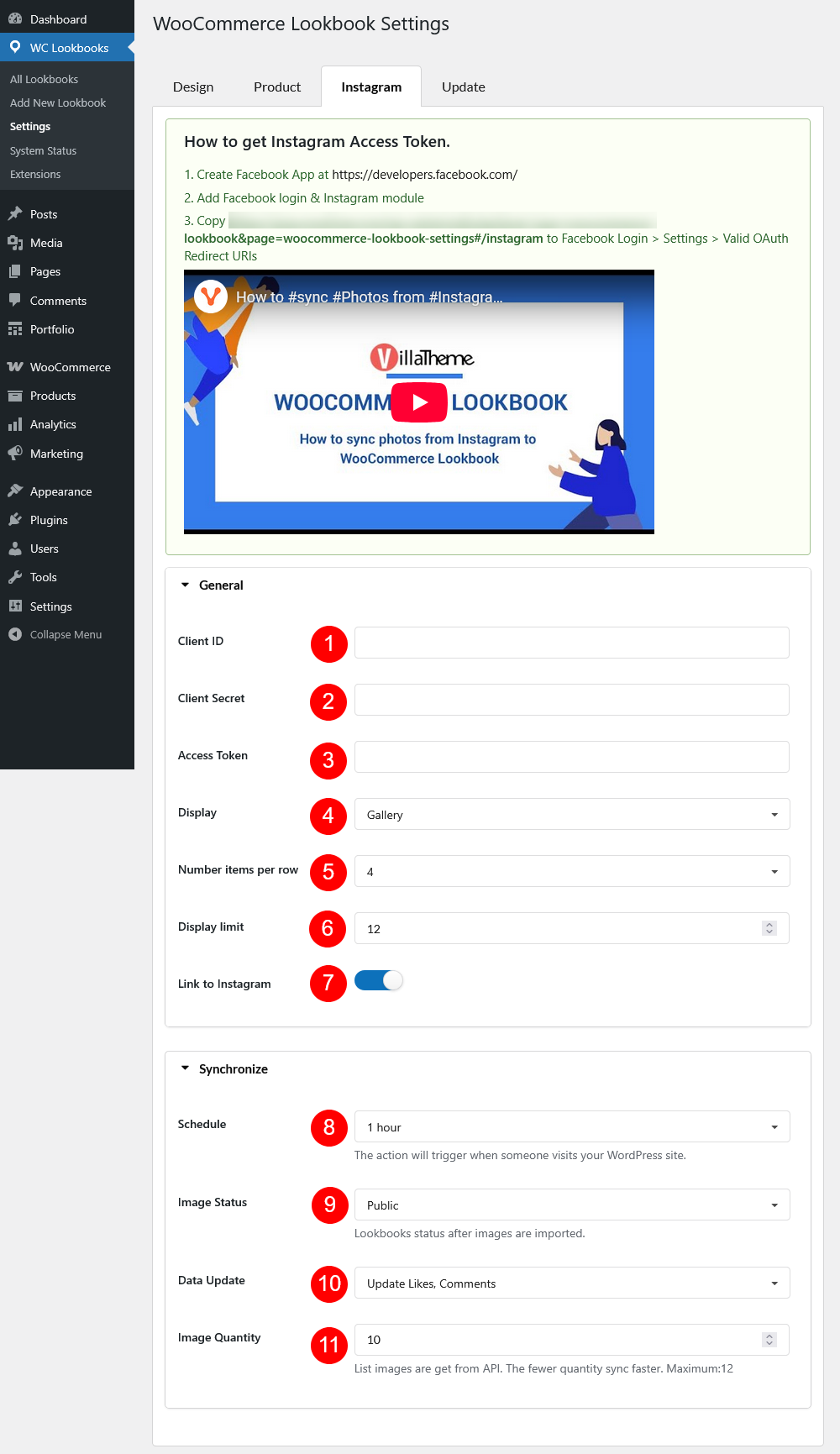In Instagram tab, you can configure how WC Lookbook connect with Instagram. The Instagram integration feature allows you to import your Instagram images and turn them into interactive LookBooks. To set this up, navigate to Dashboard > WC LookBook > Settings >> Instagram settings
The settings are divided into two sections: General and Synchronization.
- General Settings: These settings help connect your Instagram account and control how the imported Instagram content will display on your website, including Client ID / Client Secret / Access Token – These are credentials used to connect your website to Instagram through the Instagram Graph API. You’ll get these values following the guide inside the setting page when registering your app with Facebook/Instagram. Once connected, your media will be synced automatically.
- Synchronization Settings: This section defines how and when your Instagram images are synced to your LookBook.
- Client ID: Get the App ID from the App settings >> Basic >> App ID
- Client Secret: App Secret from the App settings >> Basic >> App Secret
- Access Token: After filling in the 2 fields above, save the settings >> Click the green “Get Access Token” button to have one generated
- Display: Choose how the Instagram images are displayed in the gallery or LookBook.
- Number items per row : Set how many images should appear per row on the front end.
- Display limit : Set the maximum number of Instagram images to display at one time.
- Link to Instagram: Enable this option to show a “View on Instagram” button on the image quickview popup. Clicking the button will open the original Instagram post in a new tab.
- Schedule: Syncing will be triggered automatically when someone visits your WordPress site. No need to manually refresh unless you want to force a sync.
- Image Status: Choose the default status of the LookBooks created from imported Instagram images:
- Public: Immediately visible on your site
- Pending: Awaiting review before publishing
- Draft: Not visible until manually published
- Data Update: Define how the plugin handles existing imported images:
- Skip: Do not import if already exists
- Duplicate: Import again, even if it’s already in the system
- Update Likes/Comments: Refresh social data like likes and comments on existing images
- Image Quantity: Set how many images the plugin should fetch per sync. A smaller number will sync faster. Maximum allowed is 12.