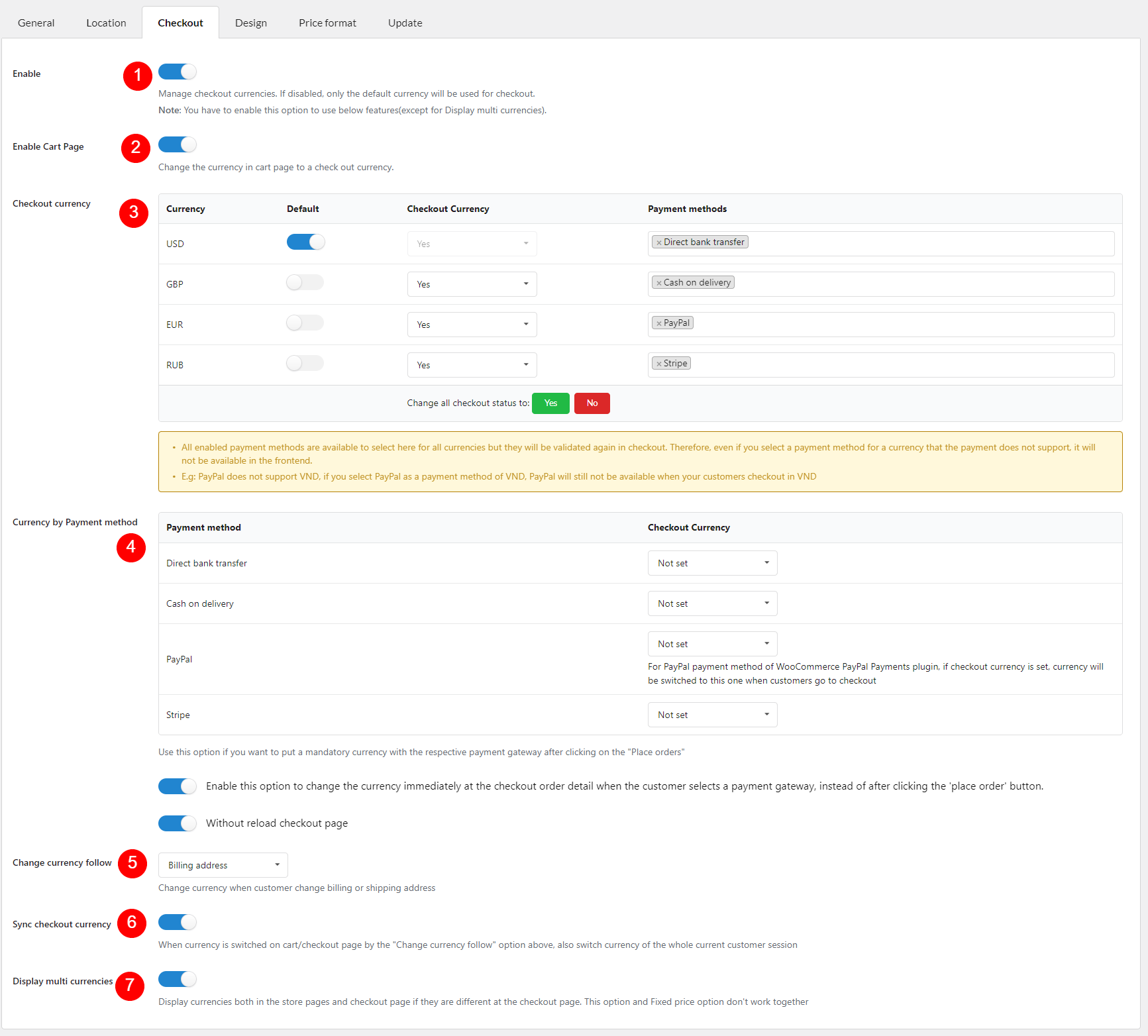This is the video version of configuration guide.
In Checkout tab, you can select which currencies will be able to check out. And which payment methods are able to check out with each currency.
- Enable: Enable the multicurrency payment function.
- Enable Cart Page: Change currency in the Cart page to check out currency.
- Checkout currency: Enable specific currency for checkout and Force currency on payment method
- Currency: List of your currencies
- Default: There must always be a currency always available for checkout. Choose one with this option, it does not have to be the site default currency
- Checkout Currency: Make particular currency available/unavailable in checkout. The selected one in the “Default” option above will always be “Yes”
- Payment method: Select particular payment method for each currency if you want. The valid payment method will show up correspondingly on the Checkout page. If this field is blank for all currencies, all payment methods will be applied depending on their supported currencies.
- Yes/No: Bulk change checkout status of all currencies
- Currency by Payment method: Assign the currency to the payment method if needed. Currency – after the customer clicks the “Place order” button – will become the corresponding selected one in this table, except for PayPal (there’s a note for this payment method if you enable it)
- Option to change currency belong to payment gateway as soon as customer select payment gateway
- Option to make currency change work without reloading page
- Change currency follow: Make the currency on the Checkout page change based on customer’s shipping/billing country
- Sync checkout currency: When currency is switched on cart/checkout page by the “Change currency follow” option above, also switch currency of the whole current customer session
- Display multi currencies: Enable to display both in store pages and checkout page if they are different at the check out page.