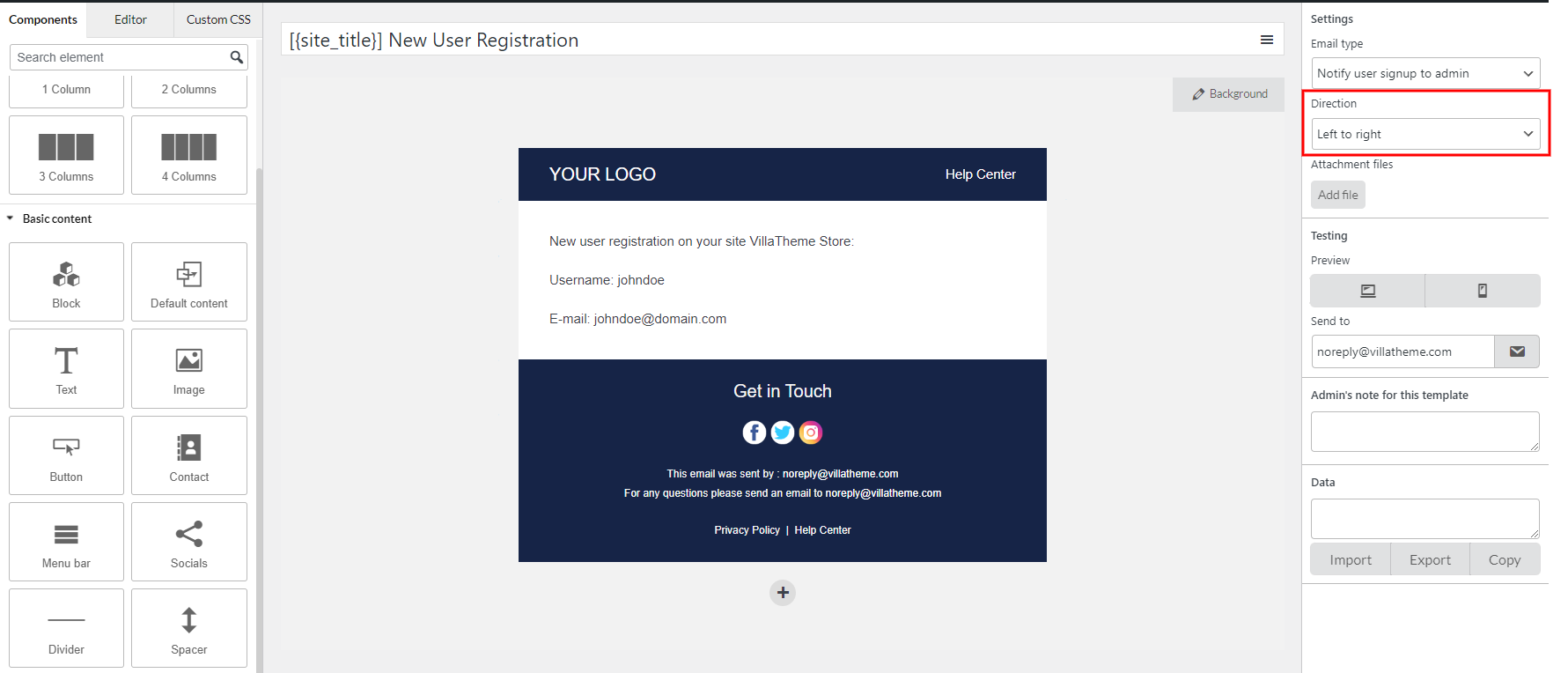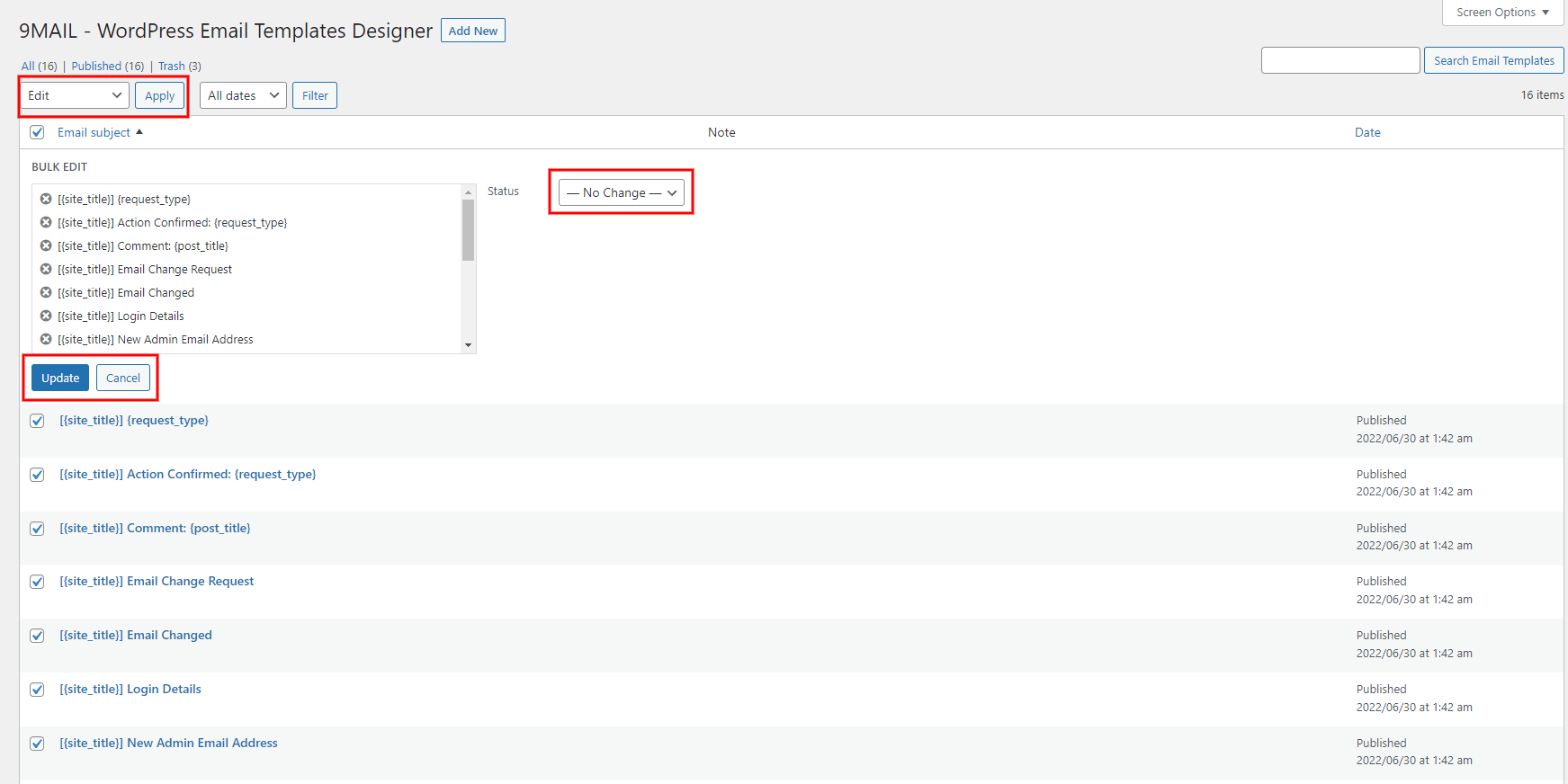These functions would be helpful while building your email templates, it could save your time and reduce the workload if you use them right.
Assign email type
If you select an available template in the Sample, you may not need this function. But it’ll help if you create a new email template.
After finish building your ideal email, you can assign the email type for it here. So when this type is triggered, this template can be sent.
Languages – Support RTL languages
If you’re building an email using RTL languages, for example: Arabic,…
Select this “Direction” option to match your language direction.
Languages – Support Multilingual plugins
If you’re using a multilingual plugin, like WPML, or Polylang,… There’ll be a rule for you to manage the language applied to each particular email template.
- Build different templates and assign them to one email. For example; you build 2 templates for the “Notify user signup to admin” email – one email has the content in English and the other has the content in French.
- In each template, select the language to apply. When the action to trigger the email is done in that language, the template will be sent.
Add admin’s note to template
In some cases, you may want to leave a note to a particular template, to remind you (or other admins) of something that need to pay attention to. Add your personal note to this field
The note will be visible here
Bulk change the template status
If you need to change the status of some templates, it can be done in the “All emails” list.
Step 1: Select the templates to change their status.
Step 2: In “Bulk action”, select “Edit” >> Click “Reply”
Step 3: Choose the status to change to
Step 4: Lastly, click “Update” to finish, or “Cancel” to stop the changing.