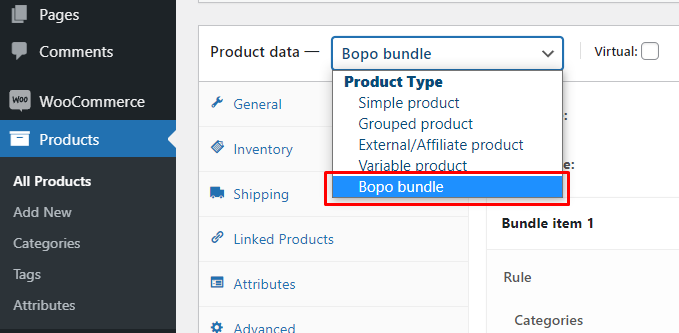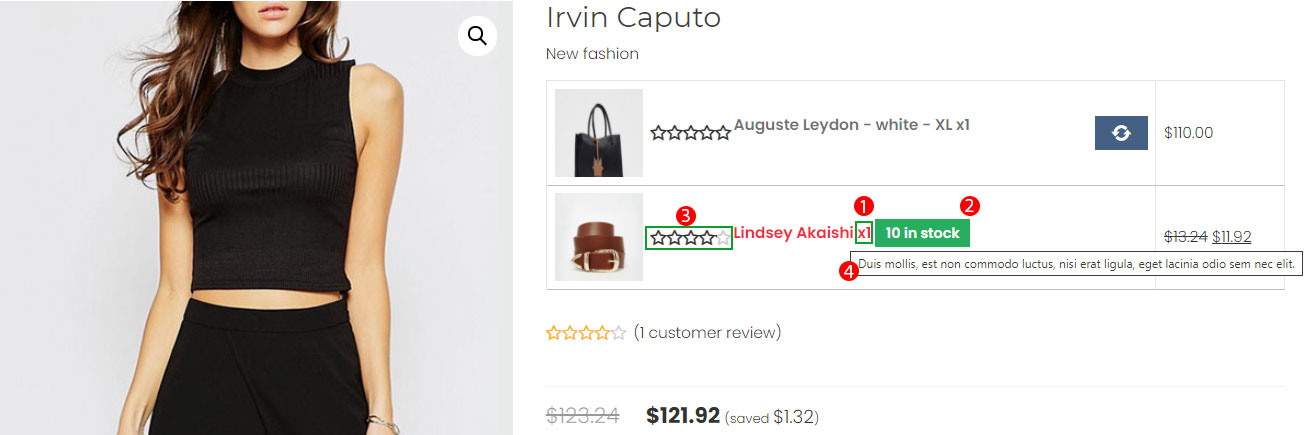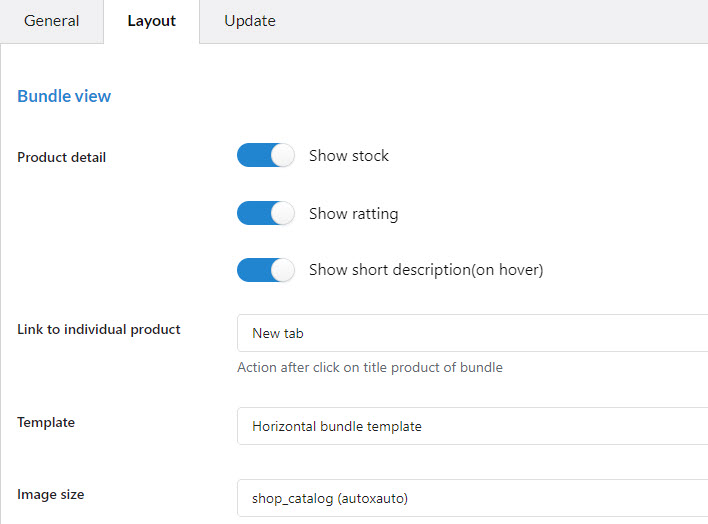Step 1: Create product bundles.
Go to Dashboard > Products, create new product bundles.
After selecting the Bopo bundle type, you will set up for this new bundle including: Title, rules, display, and discount.
* Note: You have to remove the regular price of the product to apply the new bundle price.
1. Bundle title: Set name for the bundle
2. Shipping fee: Choose to apply the shipping fee to the whole bundle or each item in the bundle.
3. Bundle item: You can create as many bundle items as you want. Set rule, display, discount for each bundle item.
4. Rule
+ Categories: Select which categories can appear on the bundle item.
+ Exclude categories: Select which categories can not appear on the bundle item.
+ Tags: Select which products whose tags are enlisted in this tag field to appear on the bundle item.
+ Exclude tags: Not select which products whose tags are enlisted in this tag field to appear on the bundle item.
+ Product: Select which products will appear on the bundle item.
+ Product variation: Select which variations of variable products will appear on the bundle item.
+ Exclude product: Select which products will not appear on the bundle item.
+ Exclude product variation: Select which variations of variable products will not appear on the bundle item.
5. Display
+ Sort: Sort products on the bundle item list in Price, Title, Rating, and Date.
+ Default: Tick to select a default product as a bundle item and fill in the name of the default bundle item in the field nearby.
+ Quantity: Set quantity of bundle item.
6. Discount
+ Percentage: Offer a discount for the bundle in percentage.
+ Fixed price: Offer a discount for the bundle at a fixed price.
7. Optional item: Check this box to allow this item be not required to add to the bundle.
Step 2: Setting.
Go to Bopo Bundle > Settings to configure how bundles are displayed on the product page.