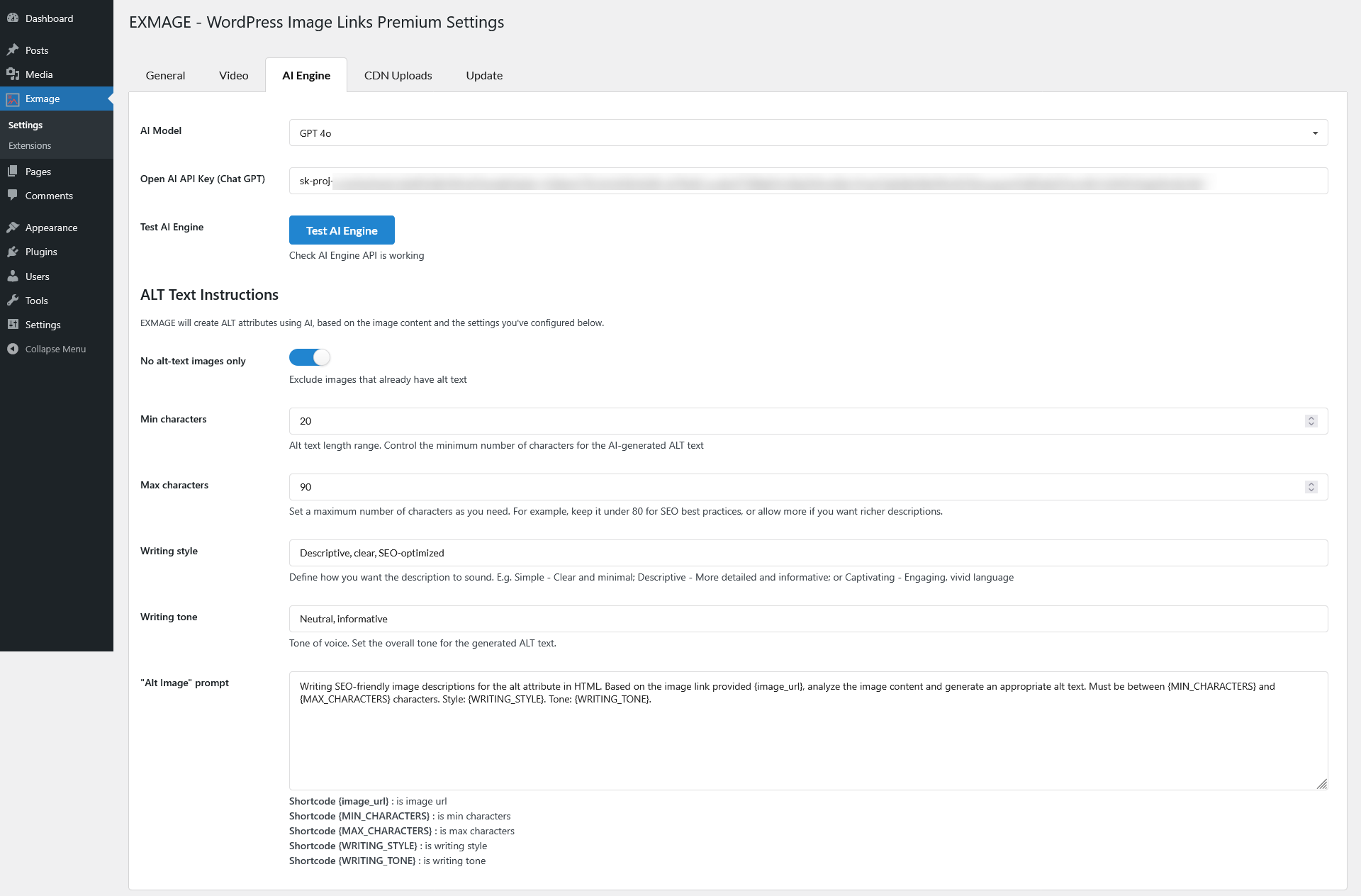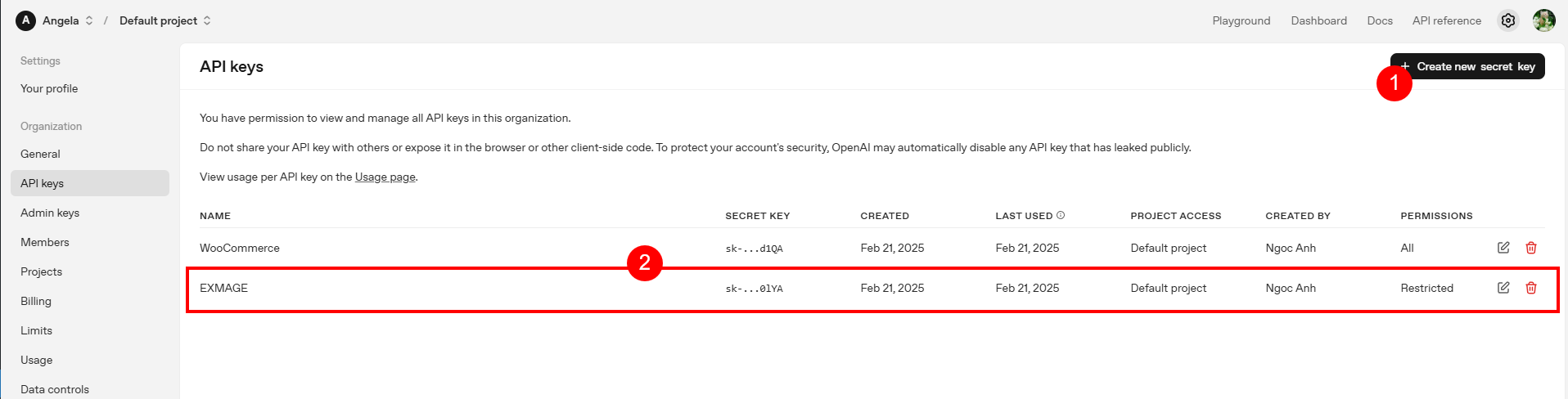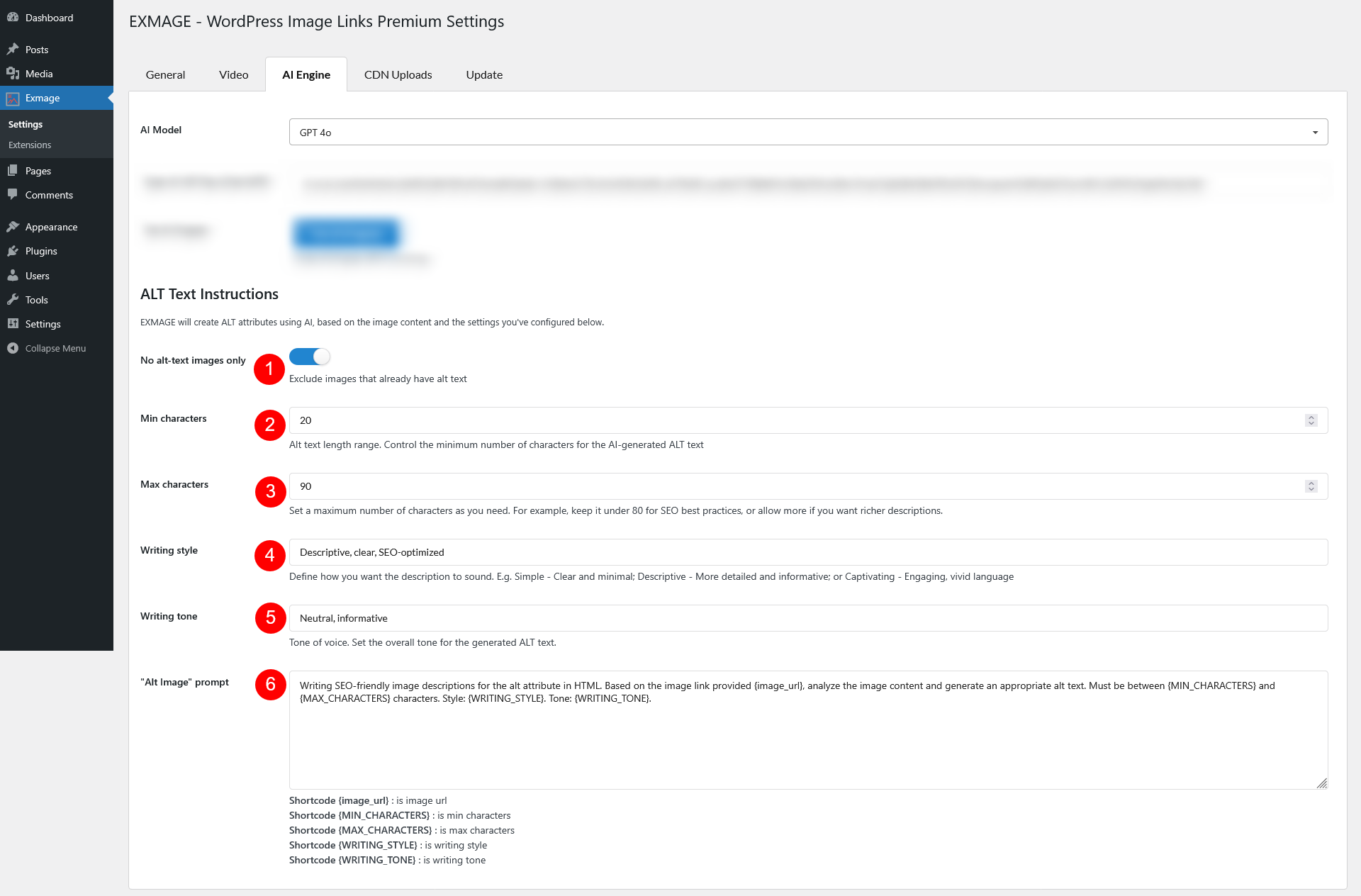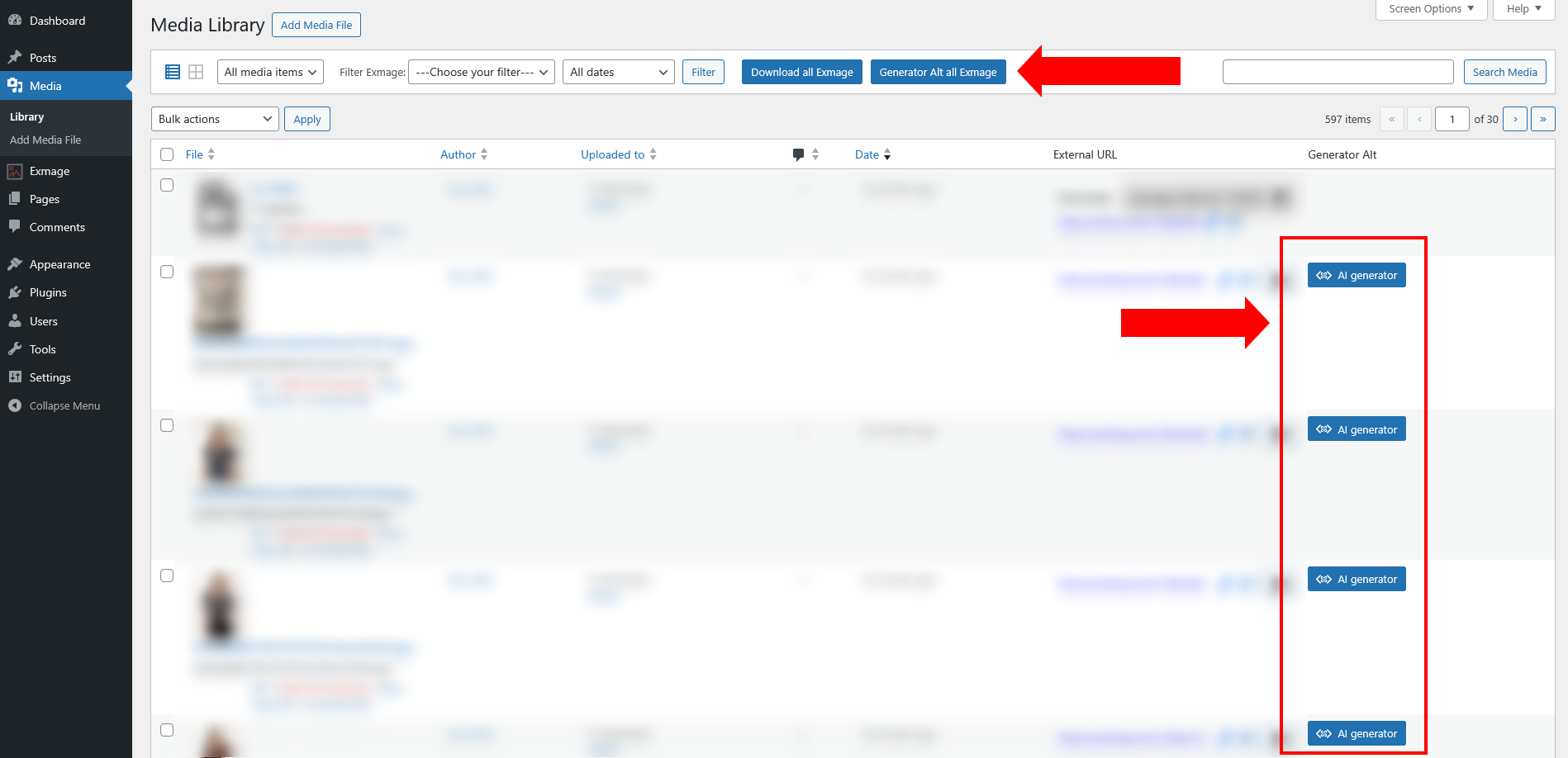This feature allows Exmage to automatically generate ALT text for images using AI models like ChatGPT (via OpenAI API) or Gemini (via Google AI API). It helps improve SEO, accessibility, and image context by creating meaningful ALT descriptions based on the image content and your custom settings.
- AI Model: Choose the AI model you want to use for generating ALT text
- Open AI API Key (Chat GPT)/ Google AI API Key (Gemini): Enter your Gemini (Google AI) key or your OpenAI key (for ChatGPT models)
- Google AI API key:
- Go to https://ai.google.dev/gemini-api
- Select “Get an API key from Google AI Studio”
- Click “Create API key“
- Then, configure your key. And copy the key and paste it to this field
- Open AI API key
- Google AI API key:
- Test AI Engine: Click this button to send a sample image and preview the AI-generated ALT text based on your current settings. Make sure your API key has valid billing and quota access
ALT Text Instructions
EXMAGE will create ALT attributes using AI, based on the image content and the settings you’ve configured below. These settings let you fine-tune the output of the AI-generated ALT text:
- No alt-text images only: Enable this to skip images that already have ALT text, so only empty images are processed. This option works with “Generator Alt all Exmage” button.
- Min characters: Set the minimum length (in characters) of the generated ALT text. Helps avoid overly short or vague descriptions.
- Max characters: Set the maximum length of the output. Keeps descriptions concise and within HTML attribute limits.
- Writing style: Choose how you want the ALT text to be written – for example, “casual”, “professional”, “descriptive”, etc.
- Writing tone: Select the tone – such as “neutral”, “friendly”, “formal”, etc. – depending on your brand voice or use case.
- “Alt Image” prompt: Customize the prompt sent to the AI to shape the output.
- You can include text along with shortcodes/placeholders like:
- Shortcode {image_url} : is image url
- Shortcode {MIN_CHARACTERS} : is min characters
- Shortcode {MAX_CHARACTERS} : is max characters
- Shortcode {WRITING_STYLE} : is writing style
- Shortcode {WRITING_TONE} : is writing tone
- Example: With the sample prompt in the image above – This prompt tells the AI to generate SEO-friendly alt text by analyzing the image at the {image_url} placeholder. The generated text must stay within the character range defined by {MIN_CHARACTERS} – {MAX_CHARACTERS}, follow the selected writing style (e.g. descriptive, clear, SEO-optimized as shown in the screenshot or set in the “Writing style” field), and use the tone you’ve chosen (e.g. neutral, informative, or any custom tone defined).
- You can include text along with shortcodes/placeholders like:
After configuring, you can start generating alt text for your media files as needed. Note that, to use the “Generator Alt all Exmage”, you have to select at least one media file.