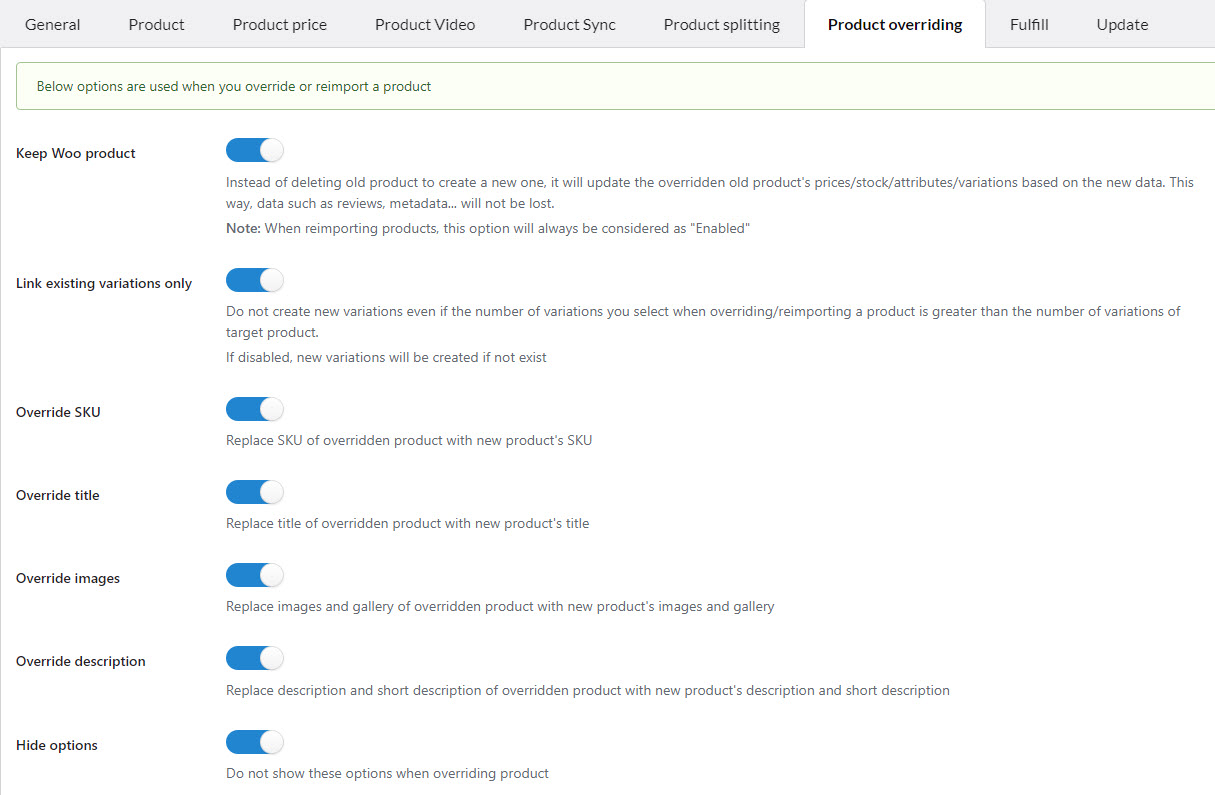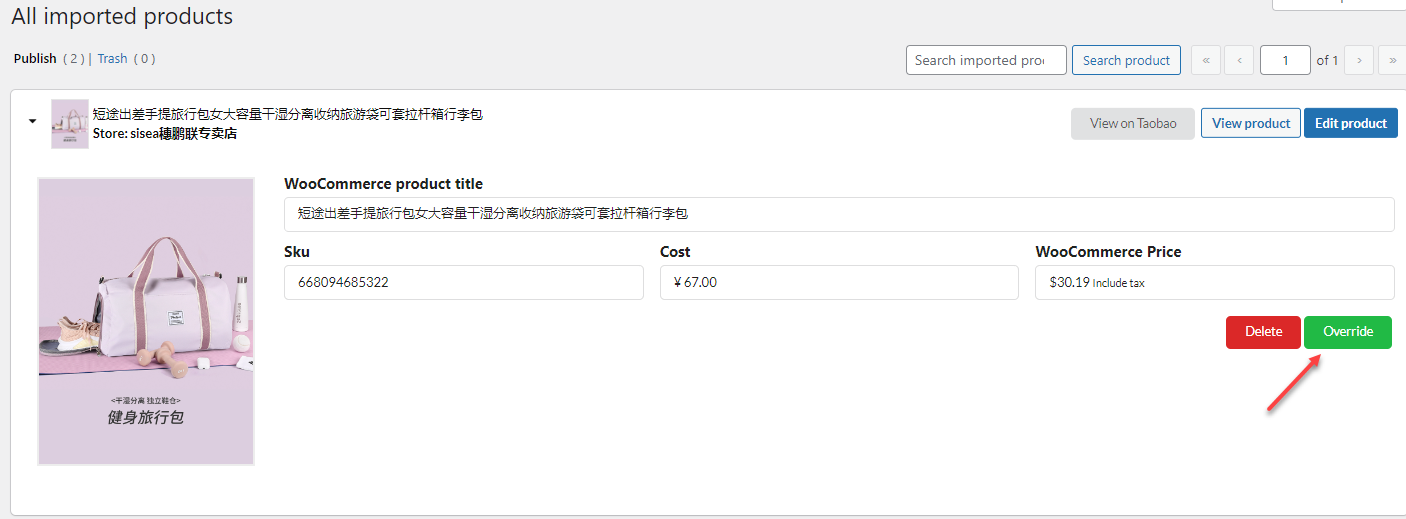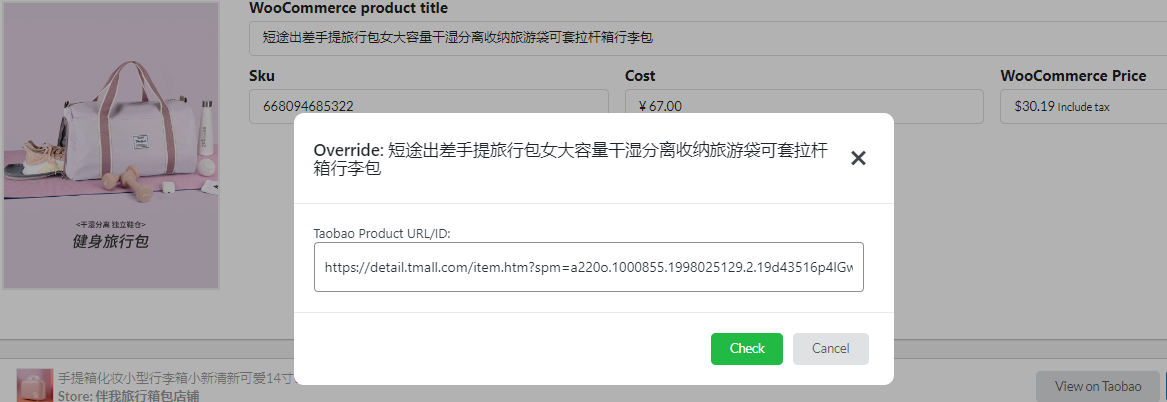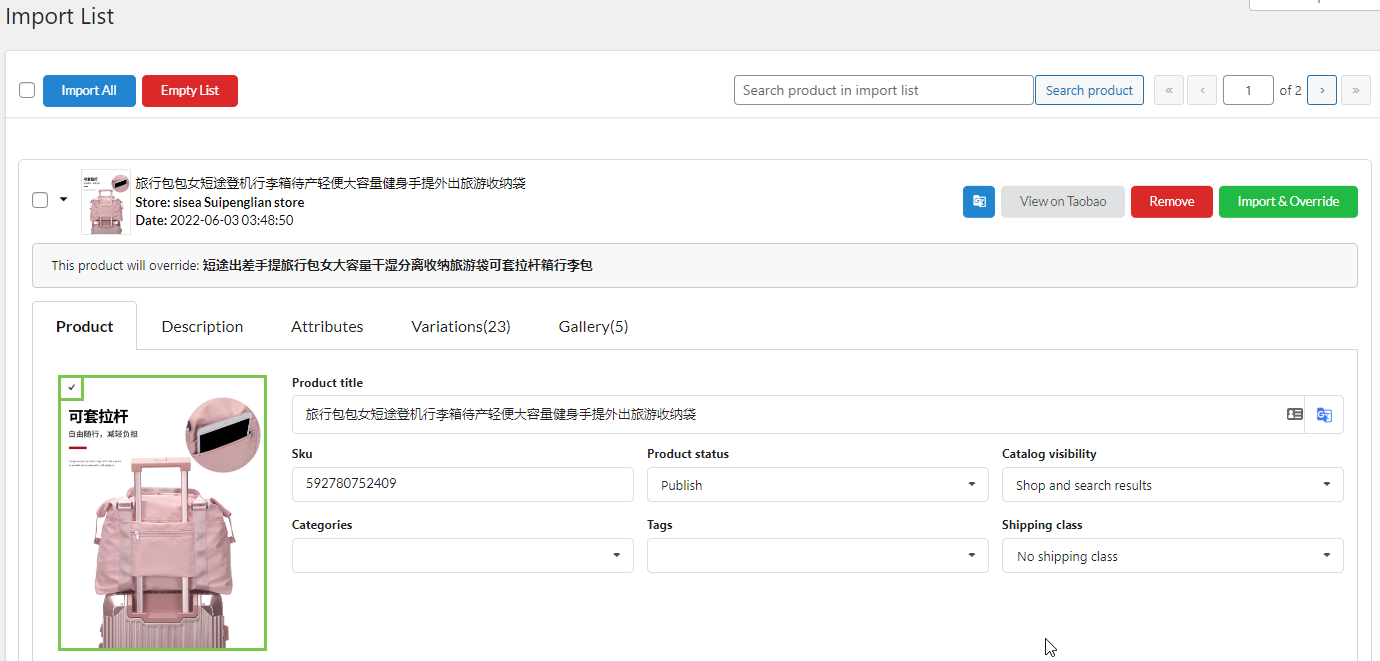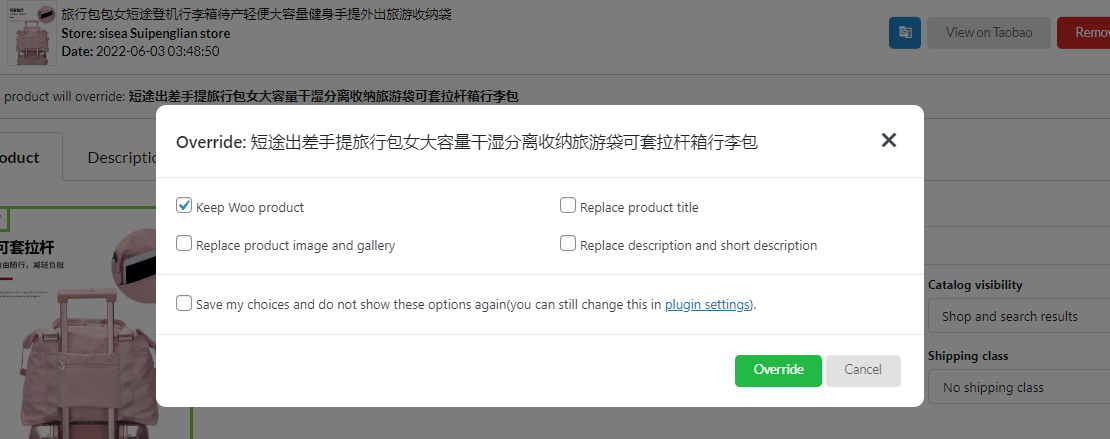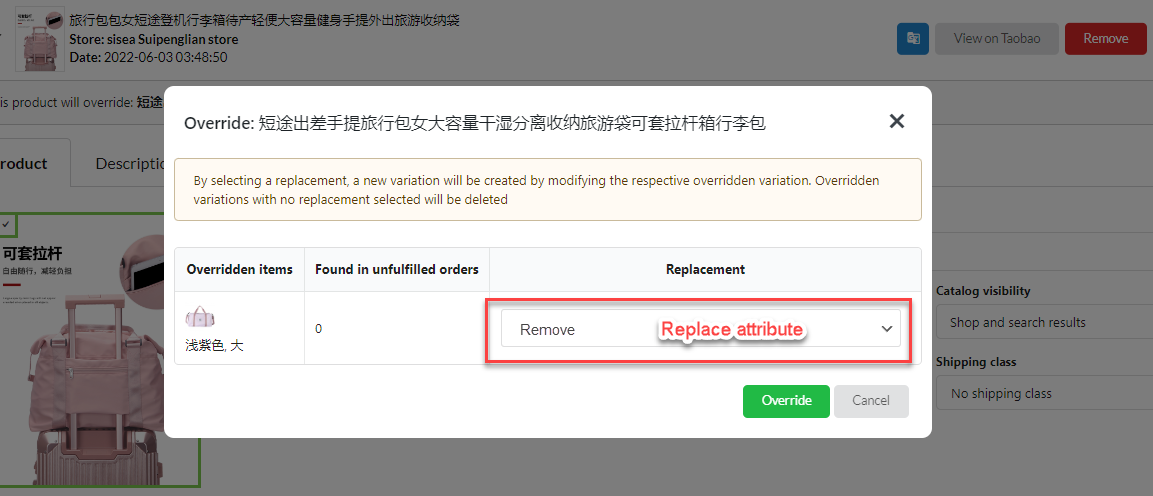A. Product Overriding settings.
This tab settings help you to set rules for overridden products.
- Keep Woo product: Instead of deleting an old product to create a new one, it will update the overridden old product’s prices/stock/attributes/variations based on the new data. This way, data such as reviews, metadata… will not be lost.
- Link existing variations only: Enable this option to prevent the creation of new variations, even if the selected number of variations during the process of overriding or reimporting a product exceeds the existing number of variations in the target product. If this option is disabled, the system will create new variations if they do not already exist in the product.
- Overide SKU: Replace the SKU of the overridden product with the new product’s SKU
- Override title: Enable if you want automatically set to replace the title of the overridden product with the new product’s title
- Override image: Enable if you want automatically set to replace images and gallery of overridden product with new product’s images and gallery
- Override description: Enable if you want automatically set to replace the description of the overridden product with new product’s description and short description
- Hide options: Do not show these options when overriding the product
B. Proceed overriding a product.
Go to Imported, search for the product which you want to override.
Step 1: Find and copy the URL of an alternative product on Taobao that you want to override by this product.
Step 2: Click on the Override button.
Step 3: A popup appears and you will add the product URL of that alternative product, and check.
Step 4: The overriding product will be imported to the Import list. There you will modify the product information as you want.
Step 5: Another popup appears asking you for some configurations.
- Keep Woo product: Enable this option if you want to keep all informationaboutf the existing products except the requested information below.
- Replace product title:The titlee of the replaced product will override the existing product’s.
- Replace description and short description: Description anda short description of the replaced product will override the existingproducts.
- Replace product image and gallery:The image and gallery of the replaced product will override the existing products.
- Save my choices and do not show these options again (You can still change this in the Product Overriding tab of this plugin setting): Save those above settings and will apply forthe next replacement, or you can go to the Product Overriding tab to change the settings.
Step 6: Another popup appears asking you to change the attributes of the overridden product.
Note: By selectinga replacement, a new variation will be created by modifyingthe respective overridden variation. Overridden variations with no replacement selected will be deleted.
- Overridden items: The Attributes of the existing product.
- Found in unfulfilled orders: Indicate whether any existing order on WooCommerce included this attribute of the existing product.
- Replacement: Select the attribute of the replaced product that you want to override the respective attribute of the existing product.