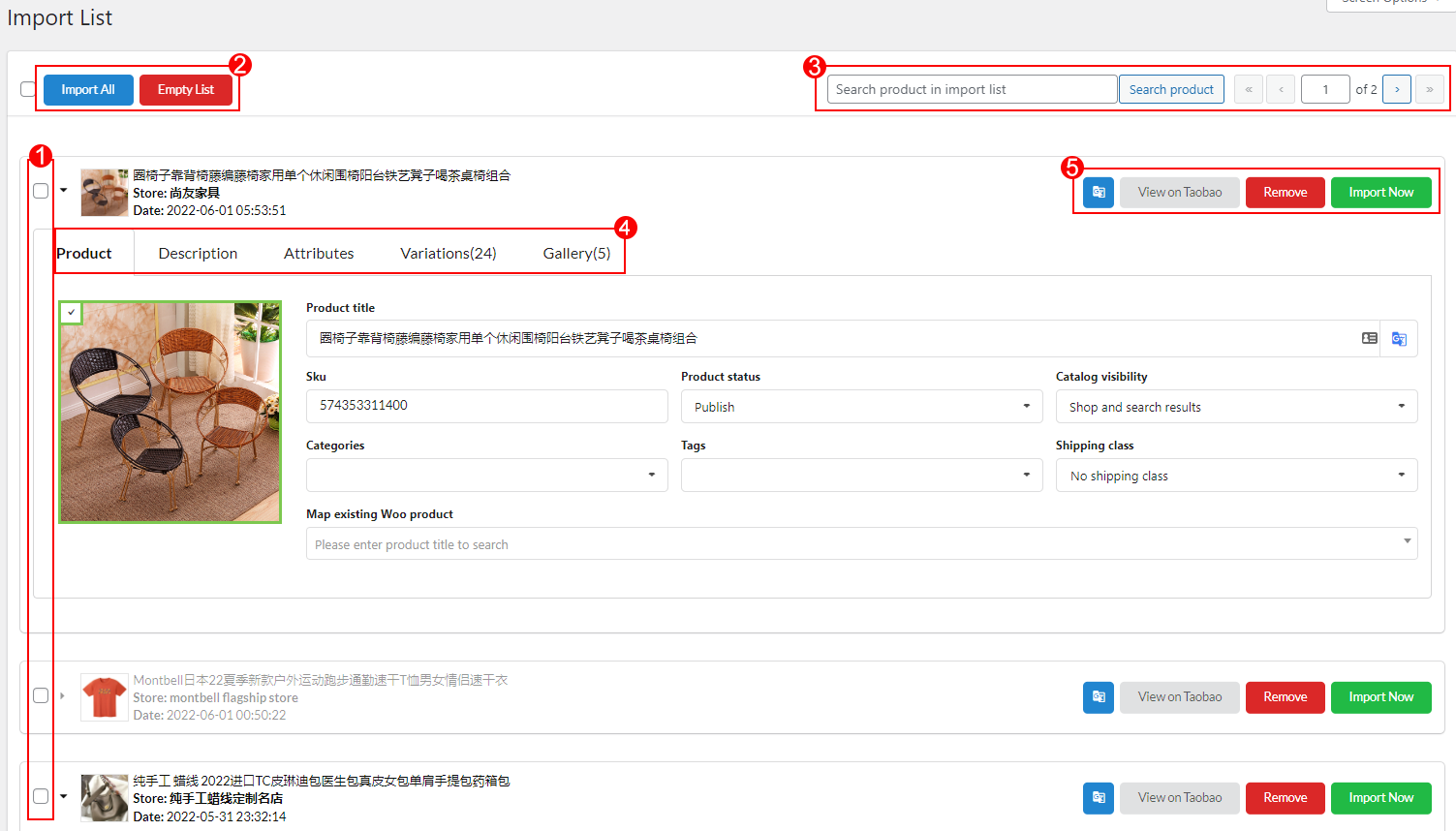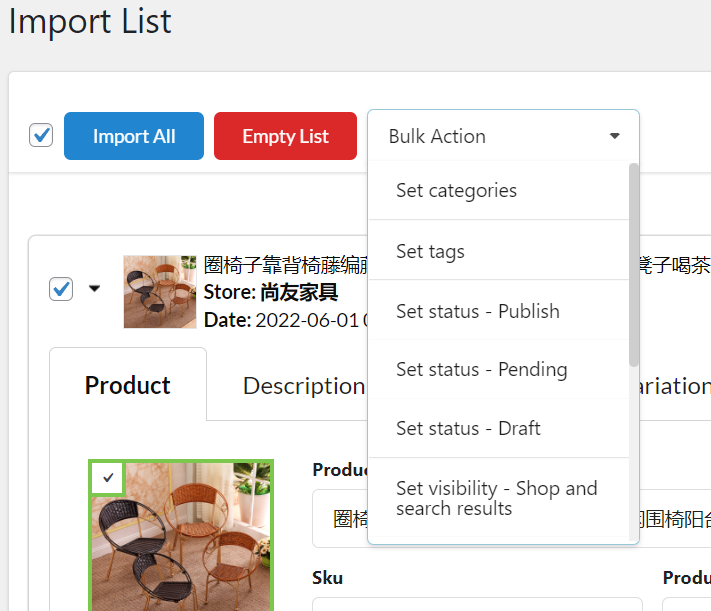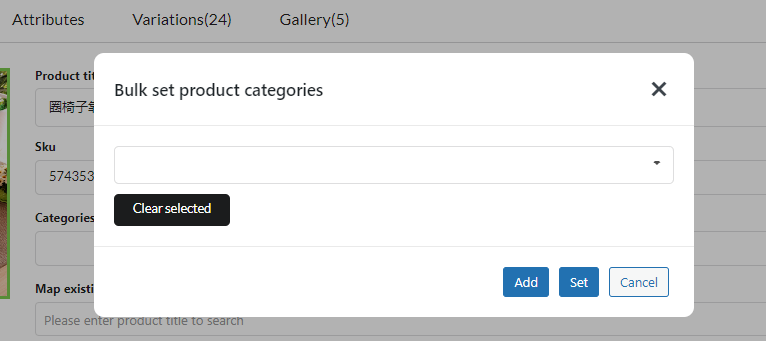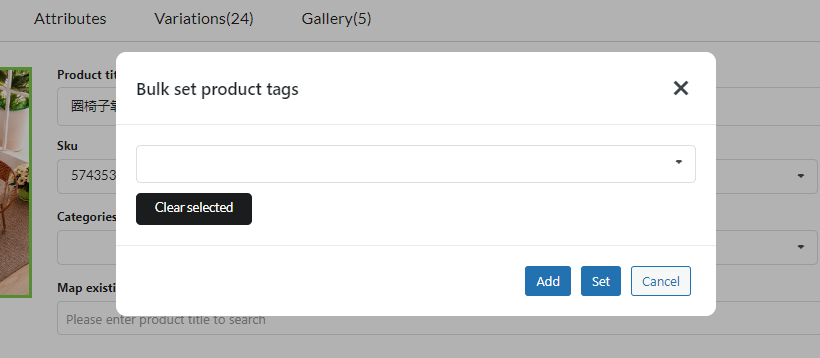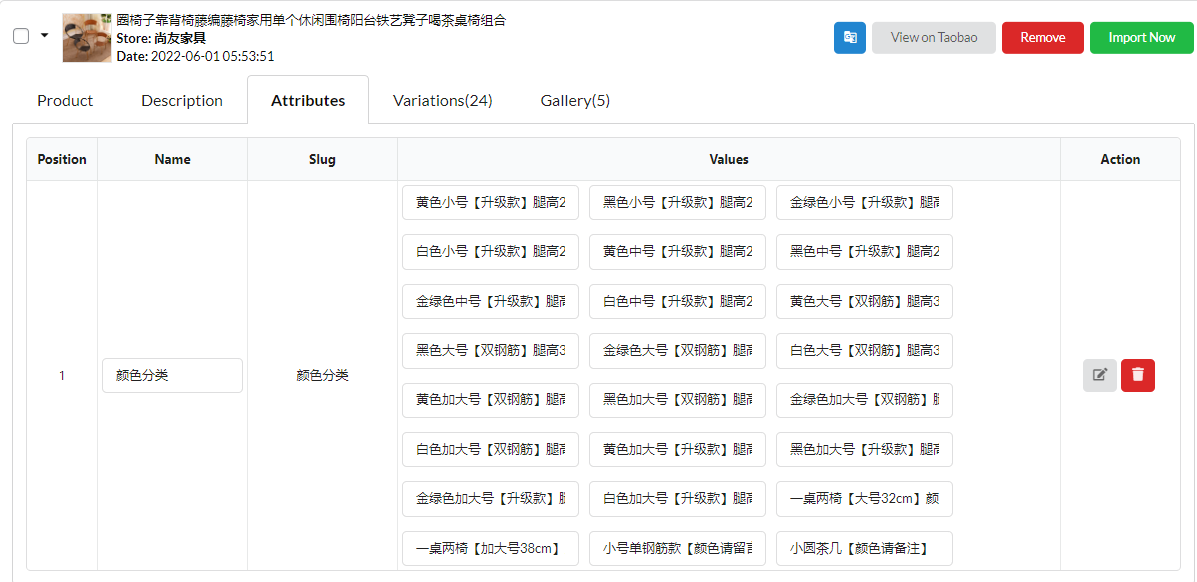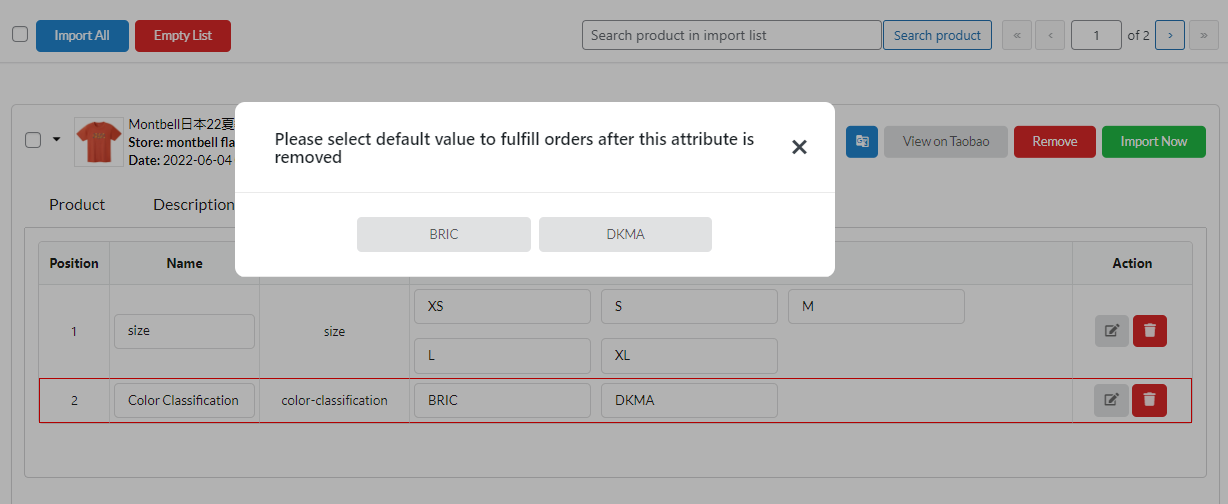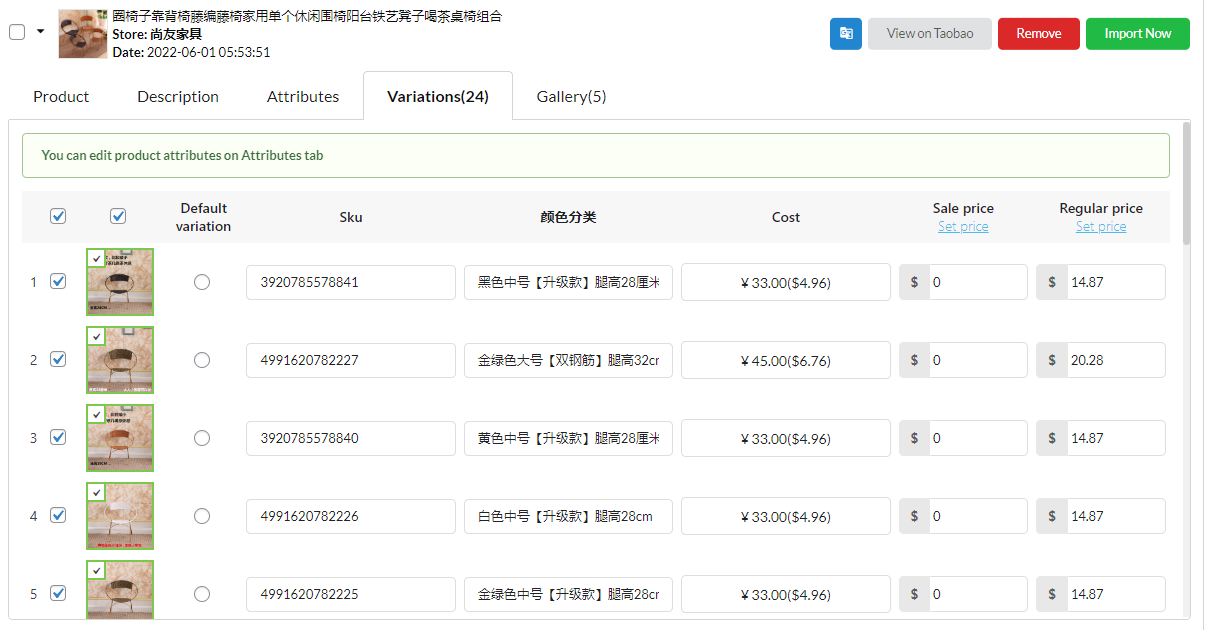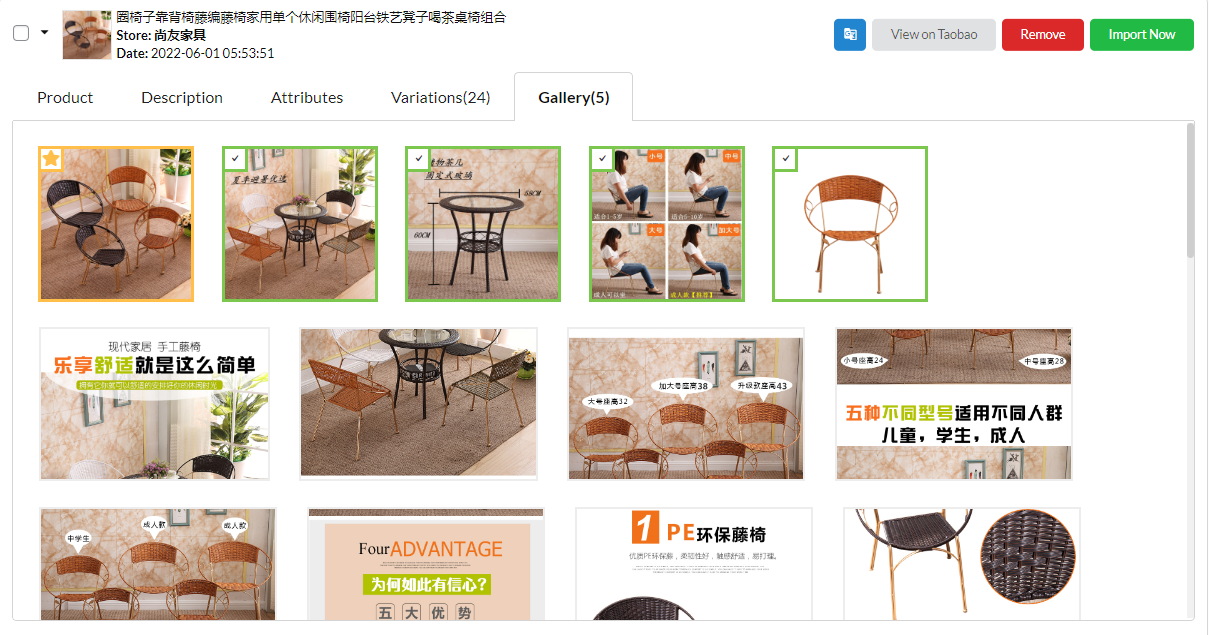After importing the products and setting the general rules for all imported products, the imported products now are on the Import List which allows you to manage all imported products from world.taobao.com on your Woo store.
Go to Dashboard/ Import List.
1. List of the imported products from Taobao.
2. Bulk editing products: Allows to interact with a range of selected products… Just select products applied bulk action, bulk action feature will be appeared.
Bulk action Feature includes:
- Import all: Bulk import all products
- Empty list: Bulk remove all products.
- Set categories:
+ Add: Products will be added selected categories
+ Set: Products will be set with selected categories. Current categories of products will be replaced.
+ Clear selected: Remove current selected categories in selector. Leave selector empty and click Set to remove current categories of products.
- Set tags: The functions are the same Set categories but for tags.
- Set status – Public: Product status will be assigned Public.
- Set status – Pending: Product status will be assigned Pending.
- Set status – Draft: Product status will be assigned Draft.
- Set visibility – Shop and search results.
- Set visibility – Shop only.
- Set visibility – Search results only.
- Set visibility – Hidden.
- Import selected: To import selected products.
- Remove selected: To import selected products.
3. Search products and pagination: Search for a product on the import list, and redirect to product pages
4. Manage each individual product. In the Import List, you can customize the data of each imported product before migrating them in WooCommerce.
4.1. Product: Customize Taobao product data.
- Product title: Name of the product
- SKU: Product SKU or ID of Taobao product
- Product status: Taobao product status on WooCommerce store: Public, Pending or Draft.
- Catalog visibility: Select type of product visibility: Shop and search results; Shop only; Search result only.
- Categories: Choose categories the Taobao product belong to.
- Tags: Tag for the Taobao product on WooCommerce store.
- Shipping class: Shipping class for the Taobao product on WooCommerce store.
- Map existing Woo product: This product will replace for an existing woo product. Follow these step below:
4.2. Description: Customize Taobao product descriptions.
You can customize product descriptions before importing to WooCommerce store.
4.3. Attributes: Customize Taobao product attributes
You can edit attribute terms and remove attributes in this tab, just click on the Edit/Remove button and modify terms.
If remove attributes, you will be asked to set a default value for this attribute.
4.4. Variations: Customize Taobao product variations.
- Number of product variations: You can select a or some, all variations to import.
- Product variation images. You can select a or some, all product variation images to import.
- Sku: Sku of variation products, it can be editable.
- Variations of product, you can edit variation terms in Import list > Attributes
- Cost: Display the original price of product on Taobao and the converted price of your currency country.
- Display Sale price and Regular price of Taobao product on WooCommerce store. These prices are calculated after applying rules in the Product price tab.
4.5. Gallery: observe and select images to import media library.
5. Import/remove, translate products and view Taobao product
- Translate products
- View on Taobao
- Remove
- Import