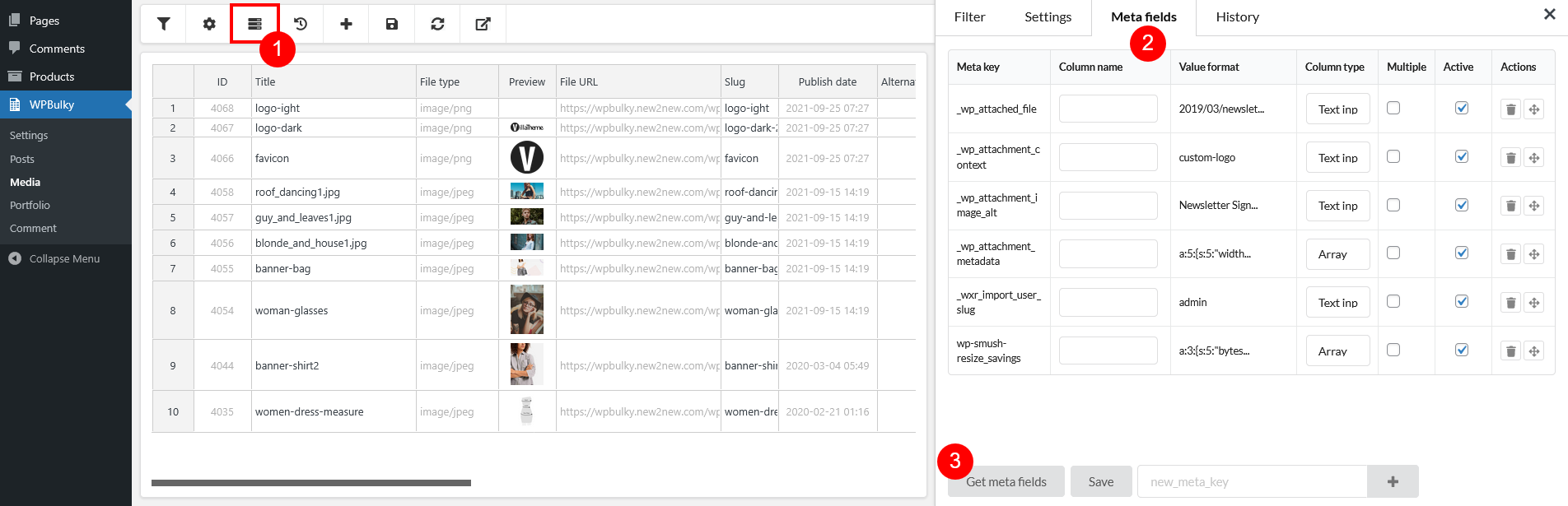Click the ![]() icon to open the Meta fields section >> You’ll be redirect to the empty Meta fields settings. Then click “Get meta fields” button in >> Now you’ll have a list of metakey like image below.
icon to open the Meta fields section >> You’ll be redirect to the empty Meta fields settings. Then click “Get meta fields” button in >> Now you’ll have a list of metakey like image below.
- Use the Add new meta key field and click the plus icon to add a custom meta field, if needed.
- You can edit each meta key by specifying a column name (optional – if left blank, the meta key name will be used), selecting a column type (e.g., text input, text editor, array, JSON, checkbox, calendar, etc.), and enabling the “Multiple” option if the meta key supports multiple values.
- Make sure to tick the “Active” checkbox for any meta key you want to include in the bulk editor. Only active meta keys will appear there, using the column name and type you’ve configured.
Click “Save” after completing your meta fields setup.