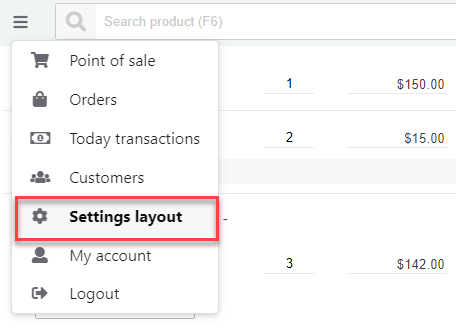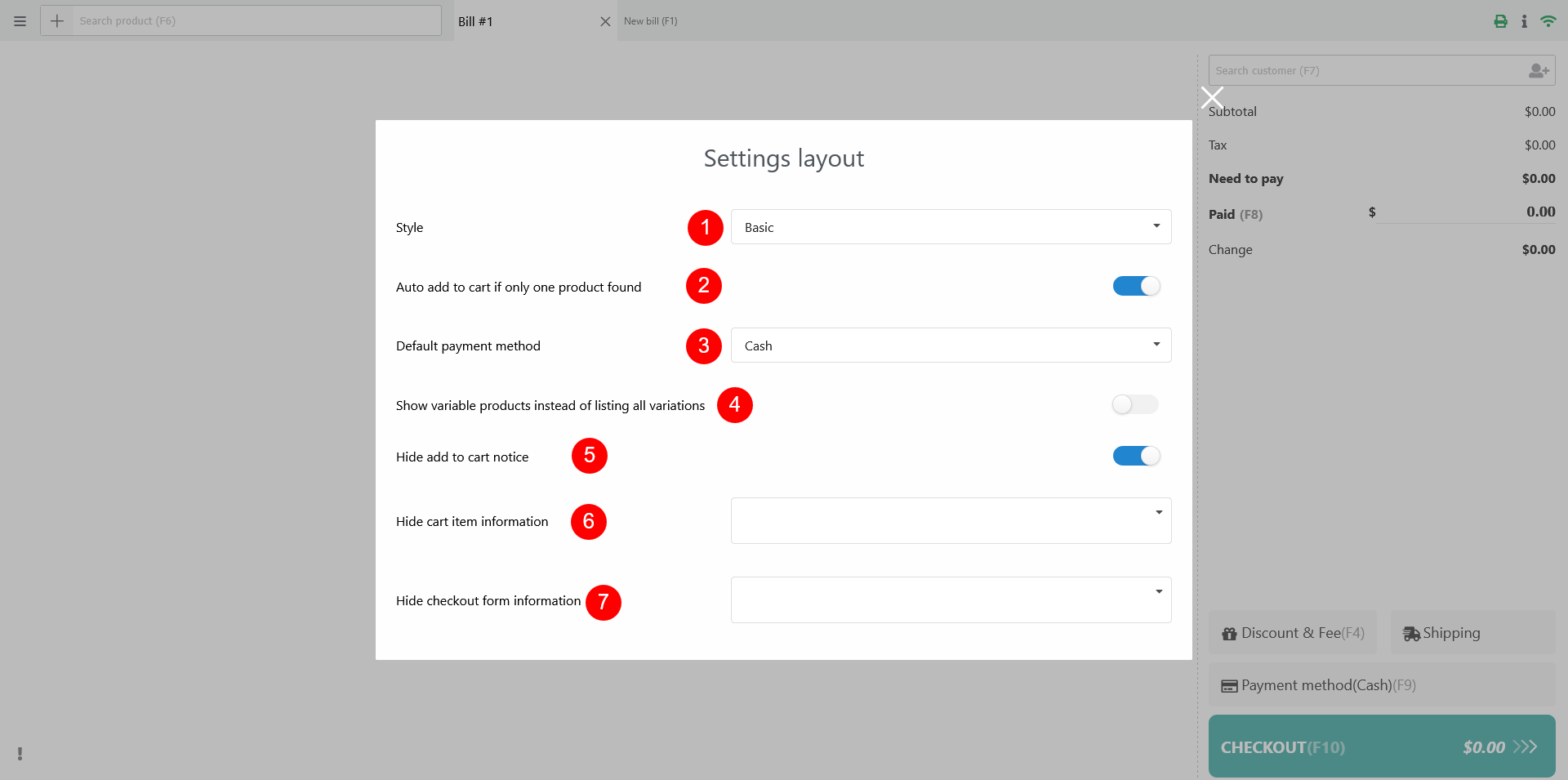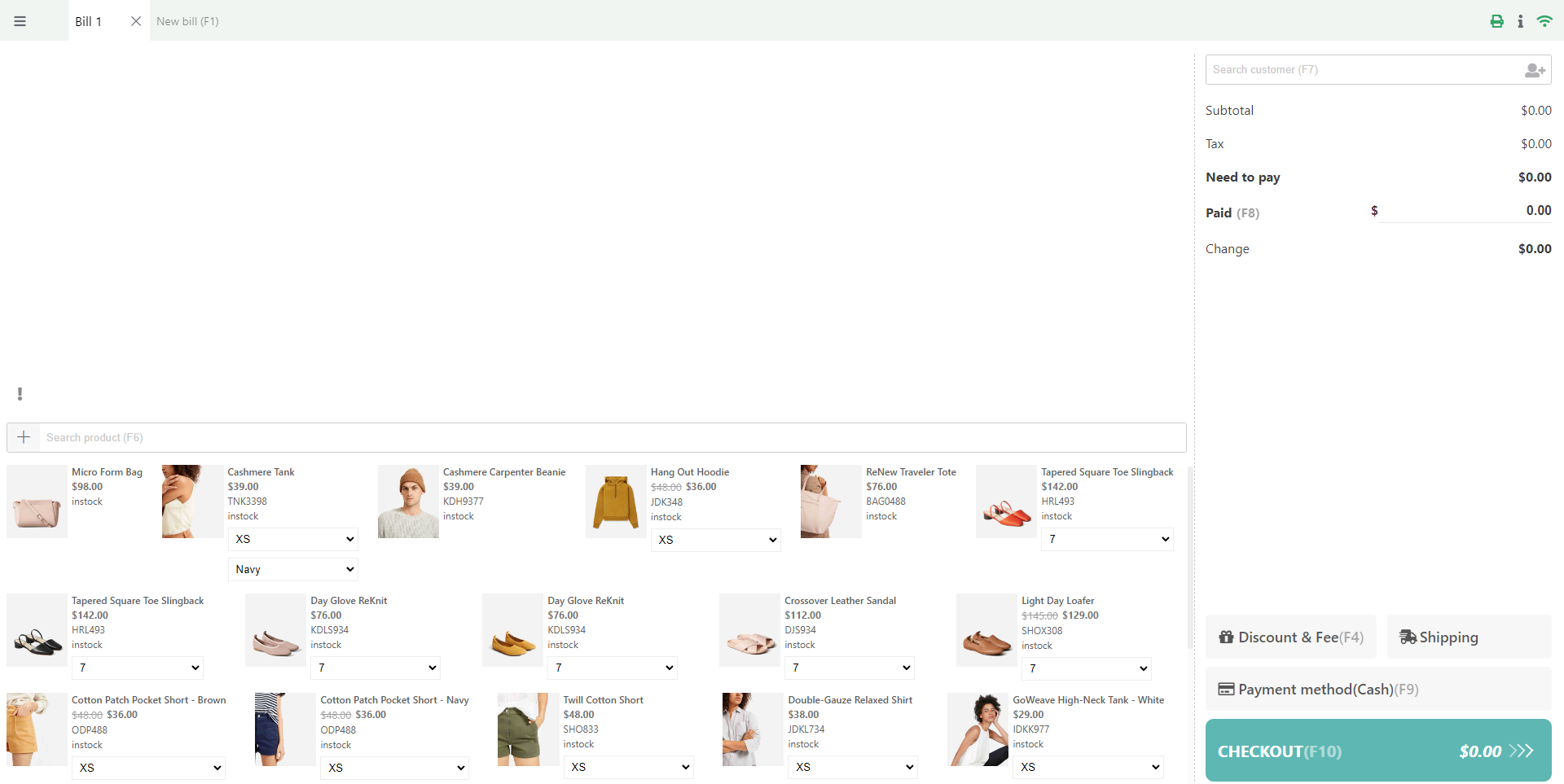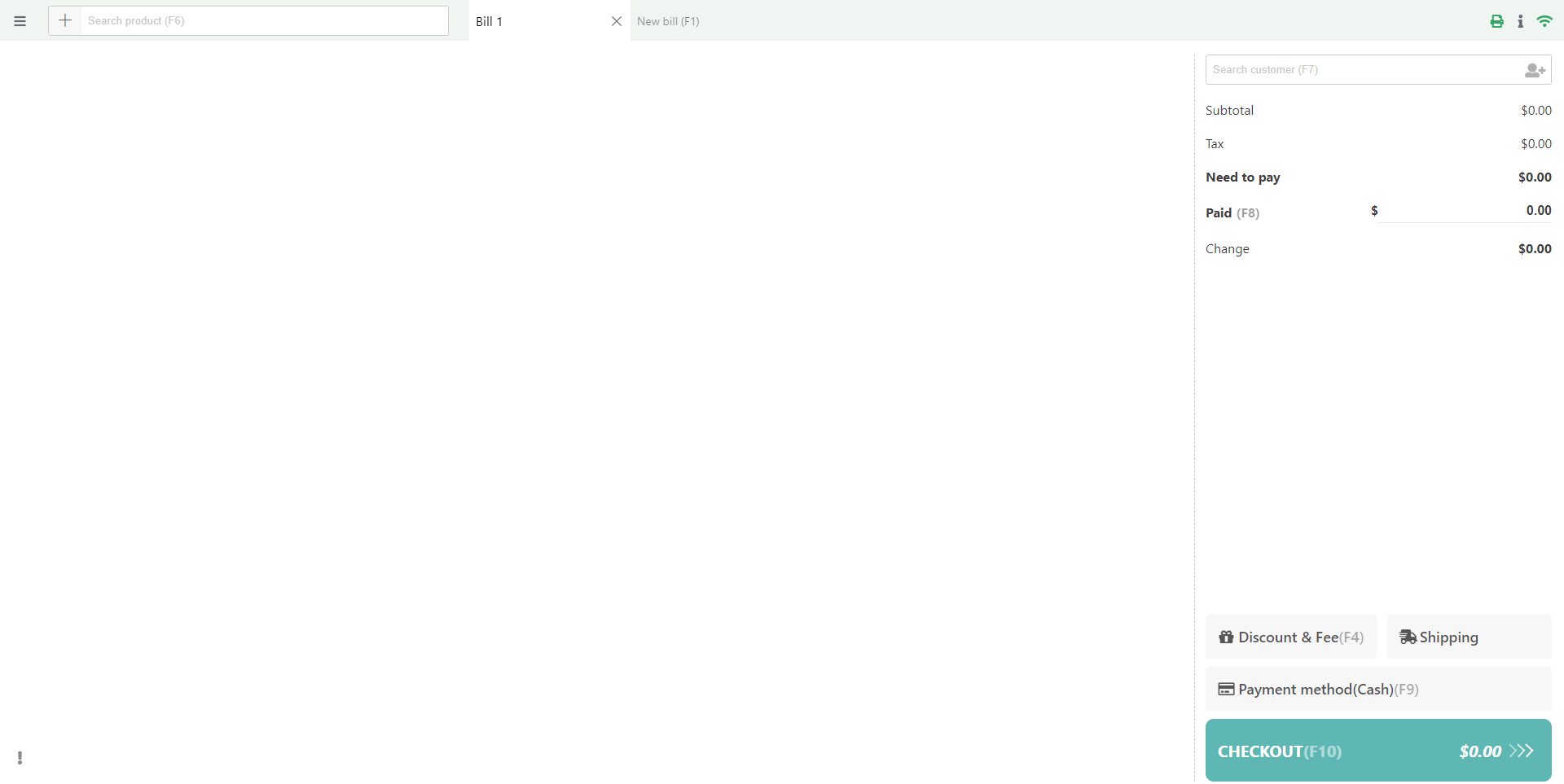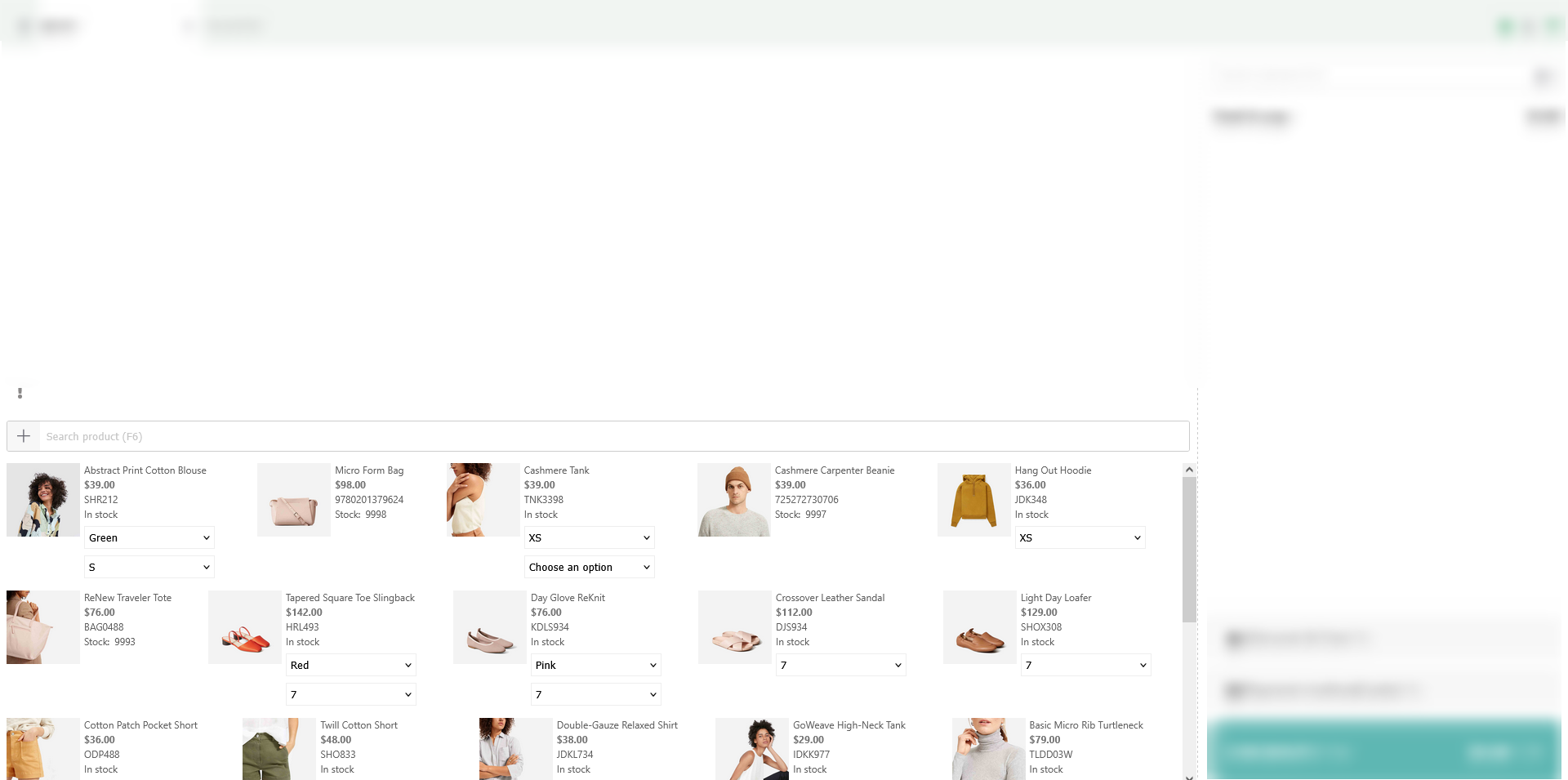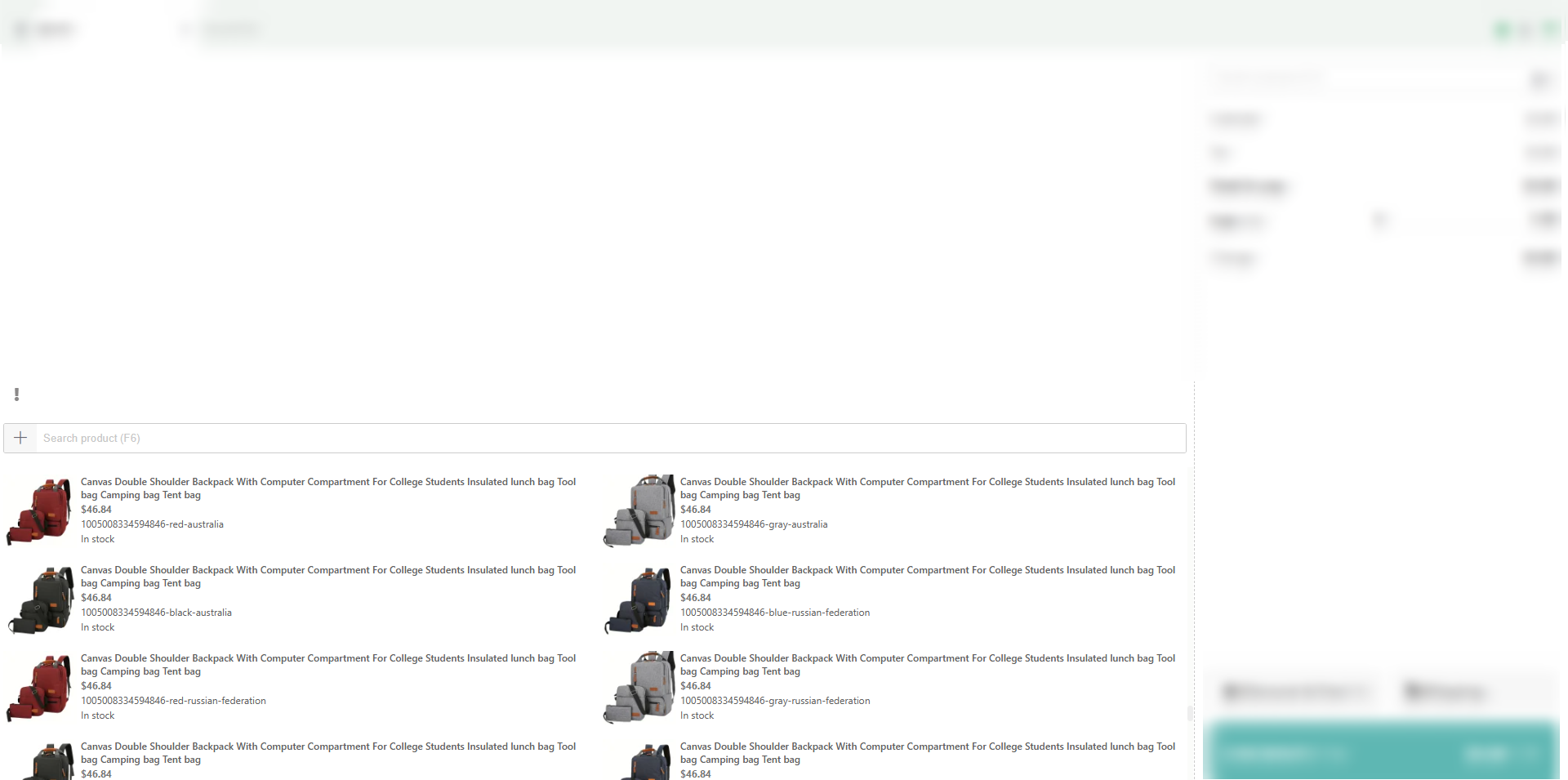You can choose which parts on the POS page will be hidden or shown in the Setting layout menu.
Go to the Setting layout menu.
Configure the options to hide or show some parts on the POS page.
- Style: Product Grid and Basic
- Auto add to cart if only one product found: If the search result returns only one item, auto add that item to bill
- Default payment method: Sets the payment method for orders when none is selected.
- Show variable products instead of listing all variations: Displays the parent product with dropdowns for variations instead of listing each variation separately.
Note: This option applies only to products with properly defined variations for each attribute term. Variations with unrestricted attribute selections (e.g., “Any color,” “Any size”) will still be displayed as dropdown selections, even if you choose to show all variations as separate products - Hide add to cart notice: Removes the “ABC has been added to your cart” message.
- Hide cart item information: Show/Hide specific fields in the cart section in the bill
- Order number of cart items
- Cart item barcode
- Cart item stock
- Cart item price
- Cart item subtotal
- Hide checkout form information: Show/Hide fields in the checkout form
- Cart subtotal field
- Tax field
- Paid amount
- Change amount
- Suggested amount
- Shipping information