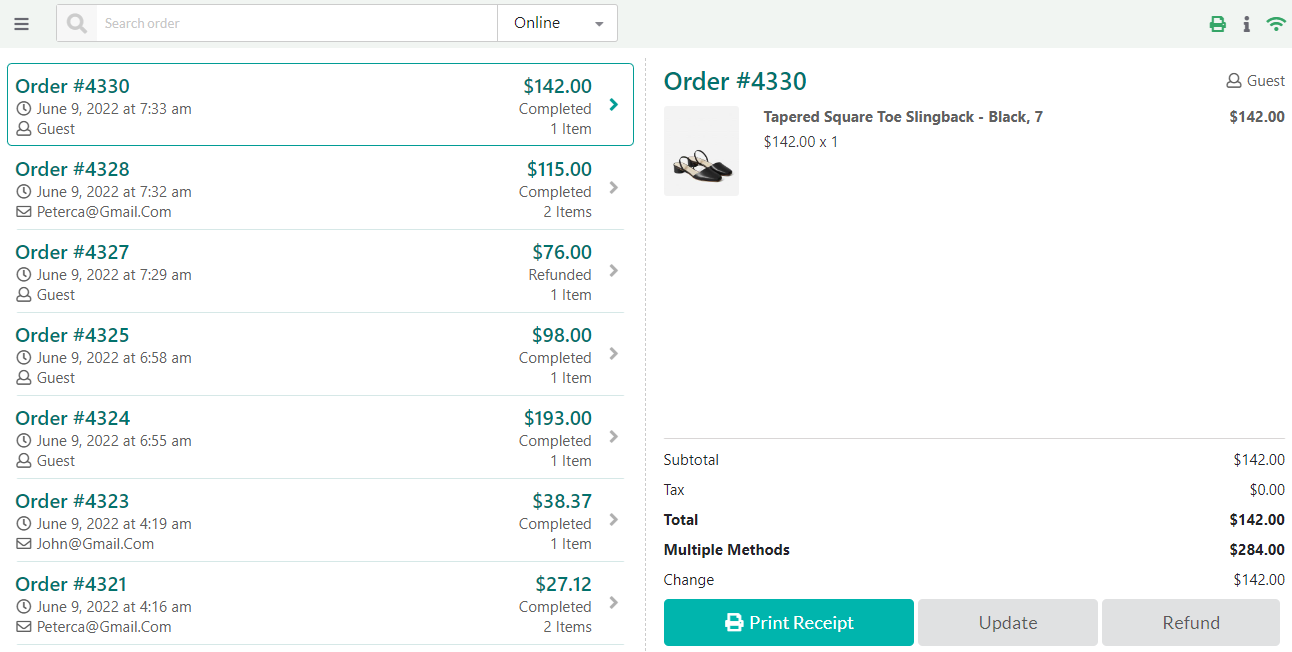On the WooCommerce POS page, the cashier can choose and quickly check all POS orders in the Order menu.
On the POS order page, you can:
- Observe a list of POS orders that will display including the order information. When clicking on each order, the order item detail and order total will display.
- Order ID
- Order date and time
- Customer information
- Order total
- Number of items
- Order item details
- The cashier can print the receipt on the POS order page.
- Search an order by order number, order total, customer email, customer name
- The cashier may update the order information and refund the order if she is allowed by the admin in WebPOS > Orders: Allow the cashier to update orders
Note: When the cashier makes updates to the order, WebPOS generates a new order containing all the freshly edited details, and cancel the initial order
- Filter orders based on types:
- POS: Orders which are placed on POS page by cashier
- Online orders: Normal WooCommerce orders
- POS offline: POS order that is placed when the store does not have an internet connection. The order is stored locally and is processed once the store regains an internet connection