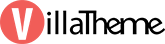
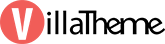
Created: 25/06/2018
Latest update: 6/2024 – Updated version: 1.0.3.10
By: VillaTheme
Thank you for purchasing our plugin. If you have any questions that are beyond the scope of this documentation, please feel free to request support at our Support Forum. Thanks so much!
Eu Cookies Bar helps website owners to comply with European privacy regulations known as GDPR.
What is GDPR?
The General Data Protection Regulation (GDPR) (EU) 2016/679 is a regulation in EU law on data protection and privacy for all individuals within the European Union (EU) and the European Economic Area (EEA). It also addresses the export of personal data outside the EU and EEA areas. The GDPR aims primarily to give control to citizens and residents over their personal data and to simplify the regulatory environment for international business by unifying the regulation within the EU.
*By activating EU Cookies Bar does not guarantee your sites fully comply with GDPR
Preview EU Cookies Bar video:
After installing and activating the plugin, go to Dashboard/Cookies Bar to set up the plugin.
In General tab, please read “Your privacy policy” carefully, this text will be displayed to visitors on front-end. Change it to fit with your site privacy policy.
In this tab, you also can set up Strictly necessary cookies. Strictly necessary cookies are important cookies that are necessary for your site to work properly.
In Cookies bar tab, you can design the cookies bar front-end style.
General settings:
In Cookies Bar tab, you can config the bar design on front-end. There’s a preview bar at the bottom of the screen.
Users cookies settings. Check the preview mode on the right.
Thank you for your attention!
If you have any question, please create a topic at our FORUM, we will support within 24 hours.