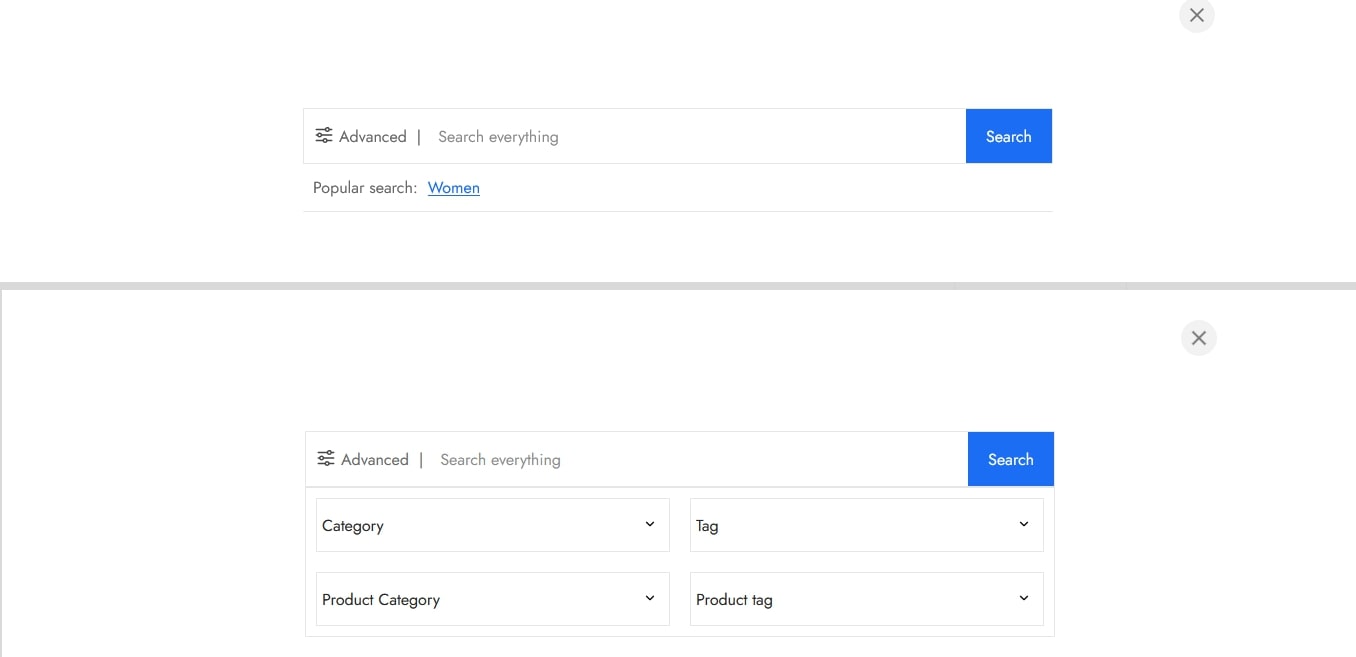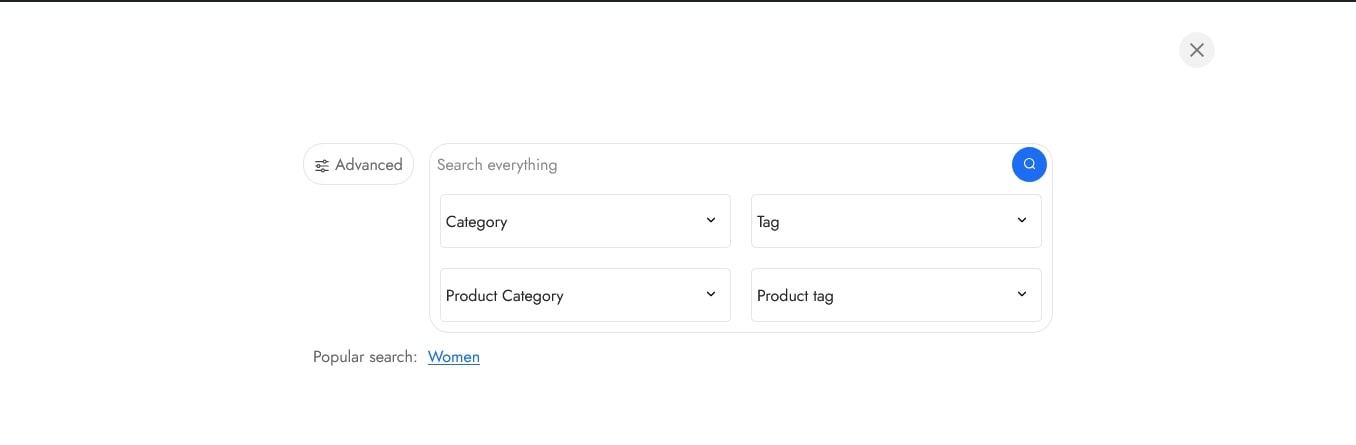Step 1: Create a Search Form
- Go to VISeek → Search Form Dashboard.
- Click Add Form to create a new custom search form.
- The form will appear in the list; hover and click Delete if you want to remove one.
- Click on the form name to open it in the Form Editor.
- The left panel contains all form options for enabling or disabling fields.
- The right panel shows a live preview of your form.
Step 2: Configure General settings and manage Stopwords
Step 3: Test the Search
- Visit the frontend of your site and test the search form.
- Try any key word and check if AJAX results appear correctly.
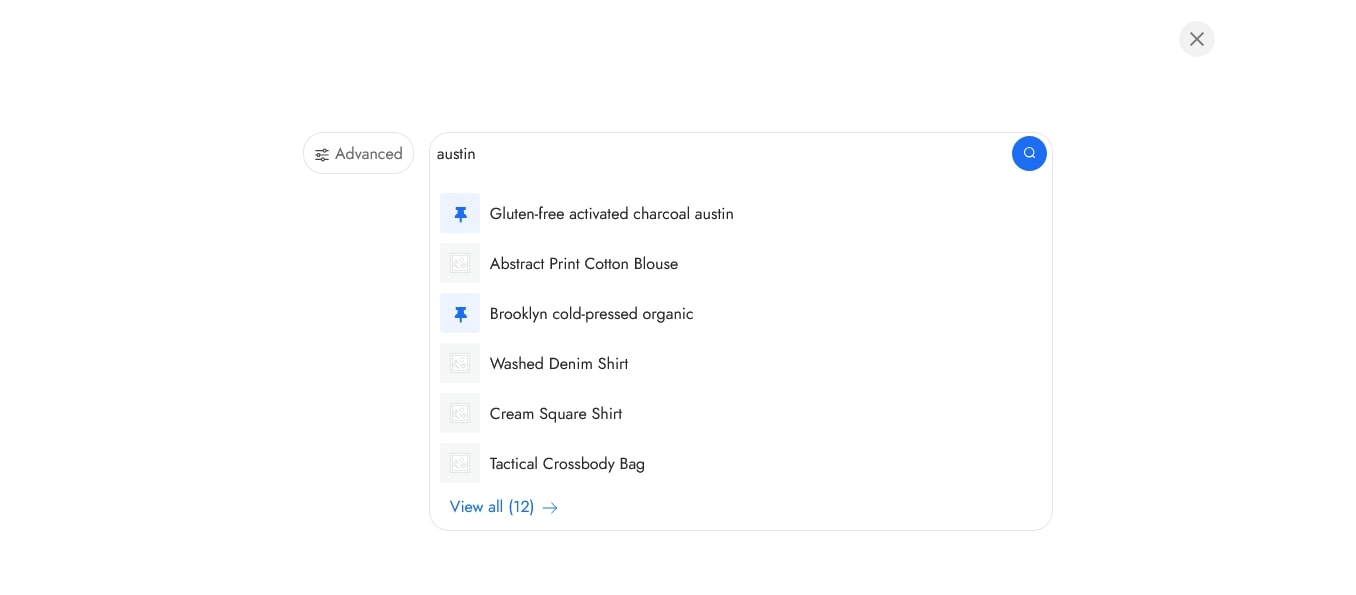
- Confirm stopwords are ignored.
- Ensure filters (category, tag, product filters) work properly
- You will be redirected to the search page upon clicking the search button or hitting Enter on the keyboard
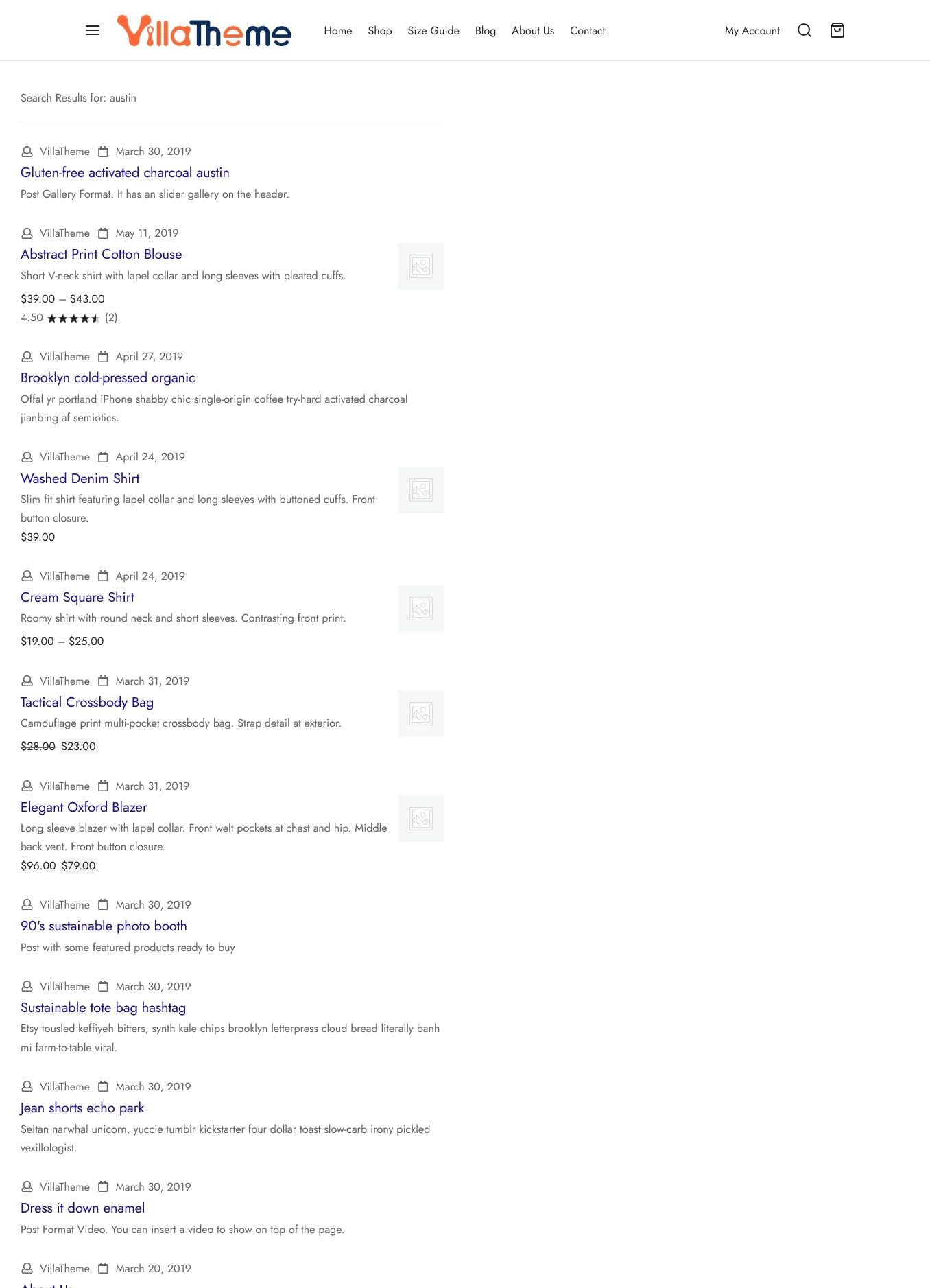
Step 4: View User Logs and Reports