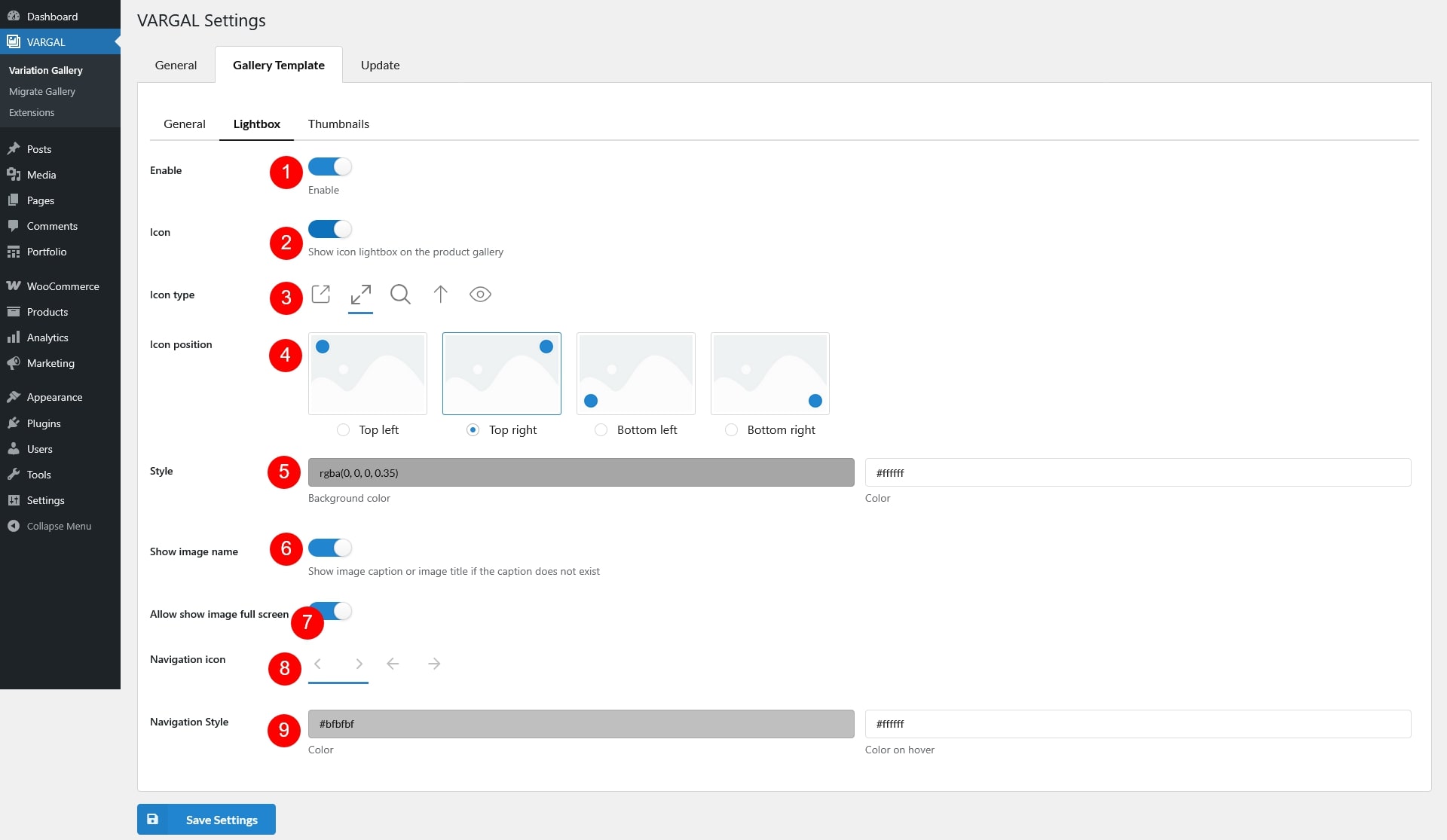Go to Dashboard >> VARGAL >> Variation Gallery >> Gallery Template >> Lightbox.
Enable a lightbox feature to let customers view gallery images in a popup modal. This enhances the browsing experience by allowing larger image previews with a simple click.
- Enable: Turn this on to activate the lightbox effect when customers click on an image – it opens the image in a popup overlay without leaving the page
- Icon: show or hide the icon that indicates the image is clickable
- Icon type: Choose the design of the clickable icon
- Icon position: Set where the icon appears on the image – Top left, Top right, Bottom left, Bottom right
- Style: Customize the icon’s appearance using color pickers for the icon color and icon background color
- Show image name: Enable this if you want to display the image title or image caption inside the lightbox popup
- Allow show image full screen: Enable this to allow users to expand the image to full-screen view when in the lightbox, useful for viewing large or detailed images
- Navigation icon: Icons used for navigating between multiple images (previous/next) inside the lightbox
- Navigation Style: Customize the look of the navigation arrows shown inside the lightbox using color pickers for default icon color and when hovered