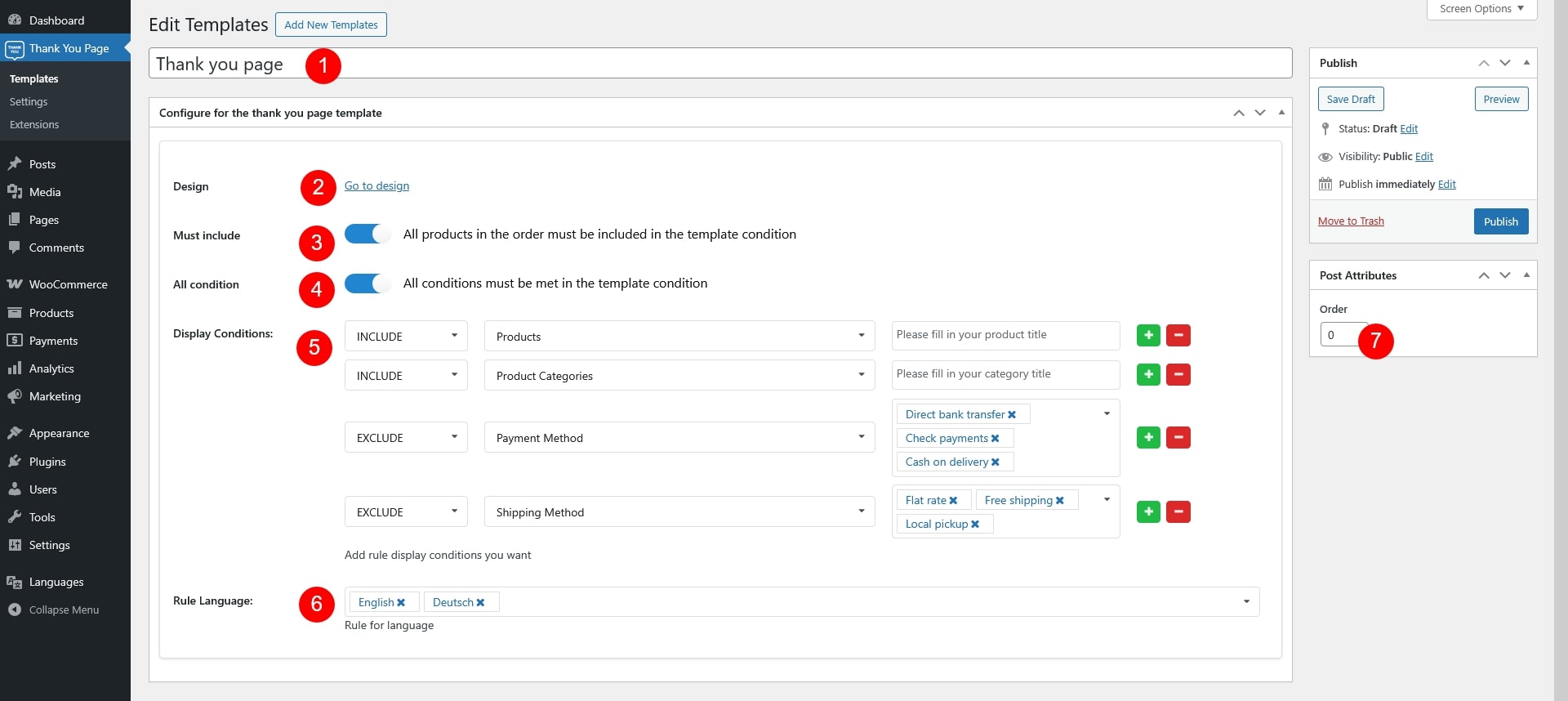In the pro version, you can create various template with different designs, and assign specific template to products/categories.
If you don’t have multiple templates, the default template in Thank You Page plugin general settings (6) will be applied.
Step 1: Go to Dashboard >> Thank You Page >> Templates >> click “Add Templates”
At this step, the link to Customize page – (2) in the next step – is not available yet. You need to publish the template once to see the link.
Step 2: Configure the the template
- Fill in the template title
- Click “Go to design” to reach the Customize page, where you design your Thank you page template. Visit this documentation for how to design Thank you page and this documentation for all elements you can use.
- Must include:
- Enable this option to redirect customer to this Thank you page ONLY when their order items meet all the condition in “Display Conditions (4)“
- Disable this option to redirect customer to this Thank you page when one of their order items meet the condition in “Display Conditions (4)“
- All condition: All conditions in Display Conditions must be fulfilled
- Display Conditions: Add or remove, set up rules with products, product categories, shipping method and payment method for the template.
- Rule Language: This option is only available if you use a multilingual plugin – WPML or Polylang
- Post Attributes works as the priority of the template. The higher Order value, the higher priority the template has. E.g. You have 2 Thank you page templates with the same settings and condition >> The template with higher value in Order will be applied.