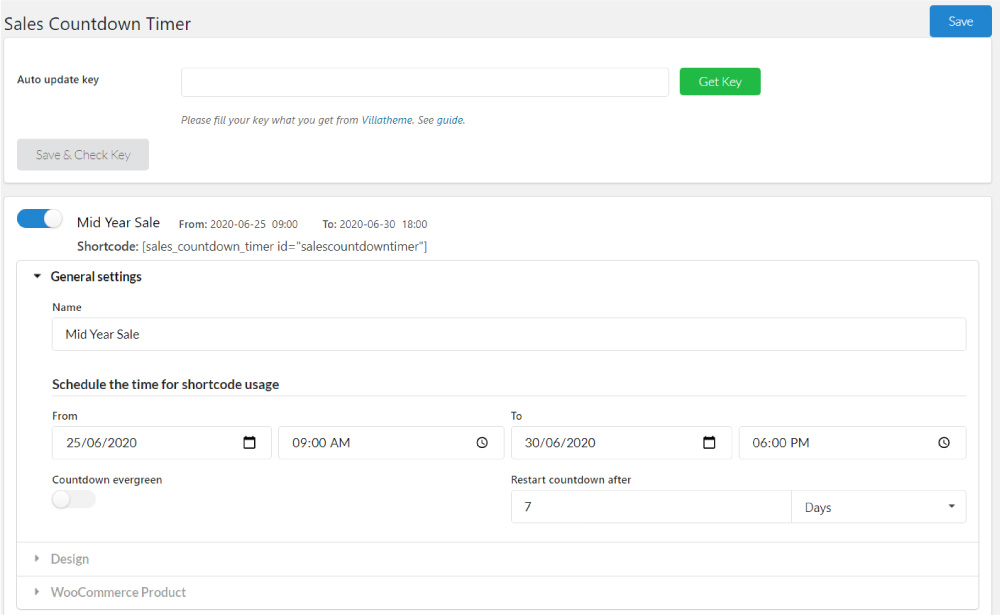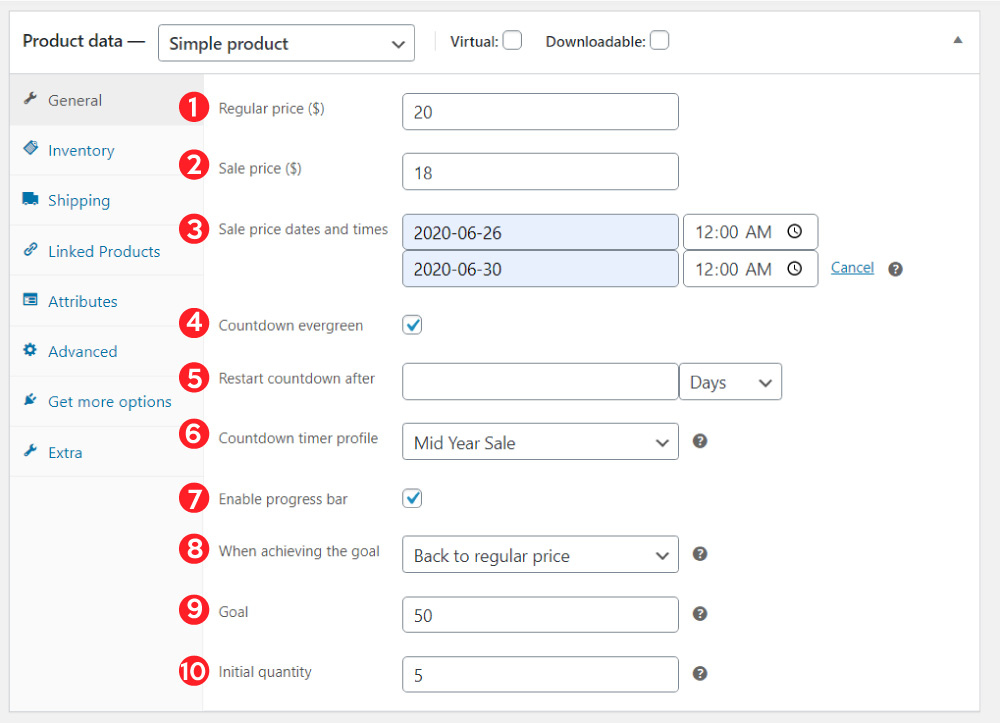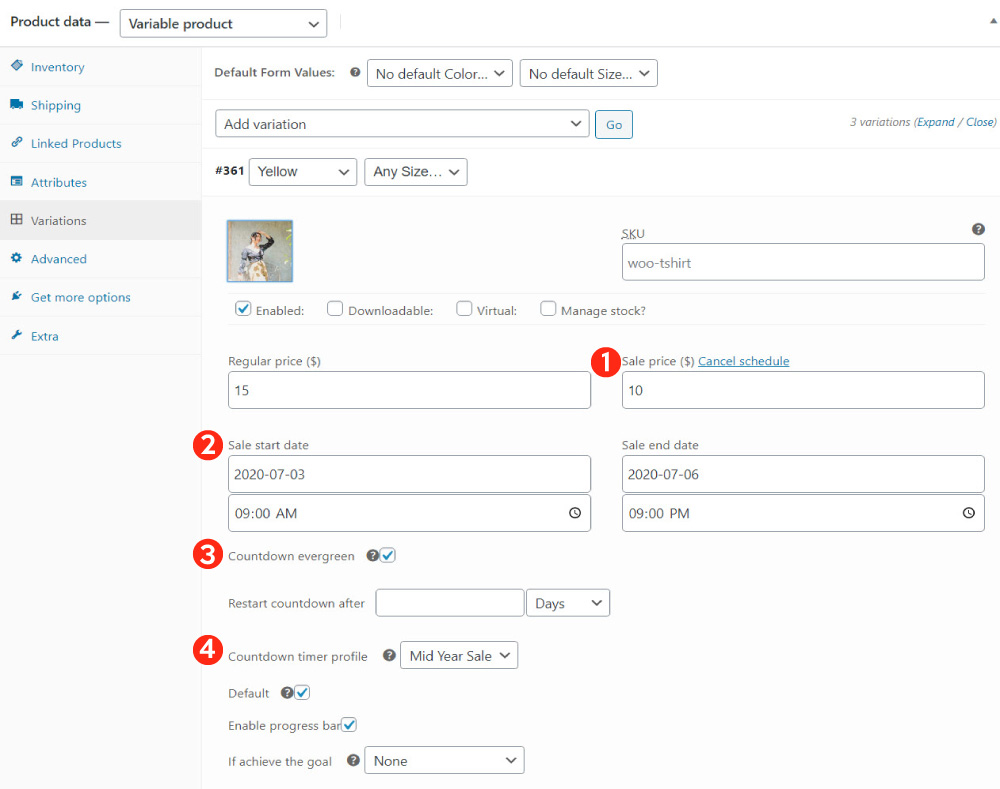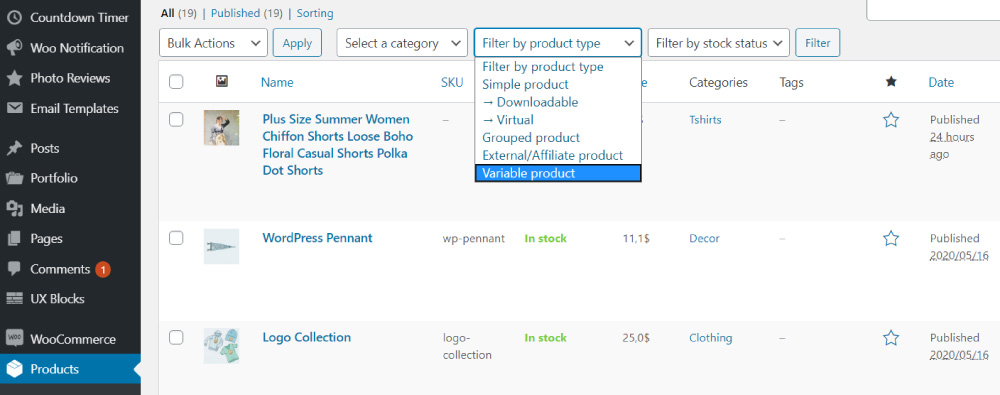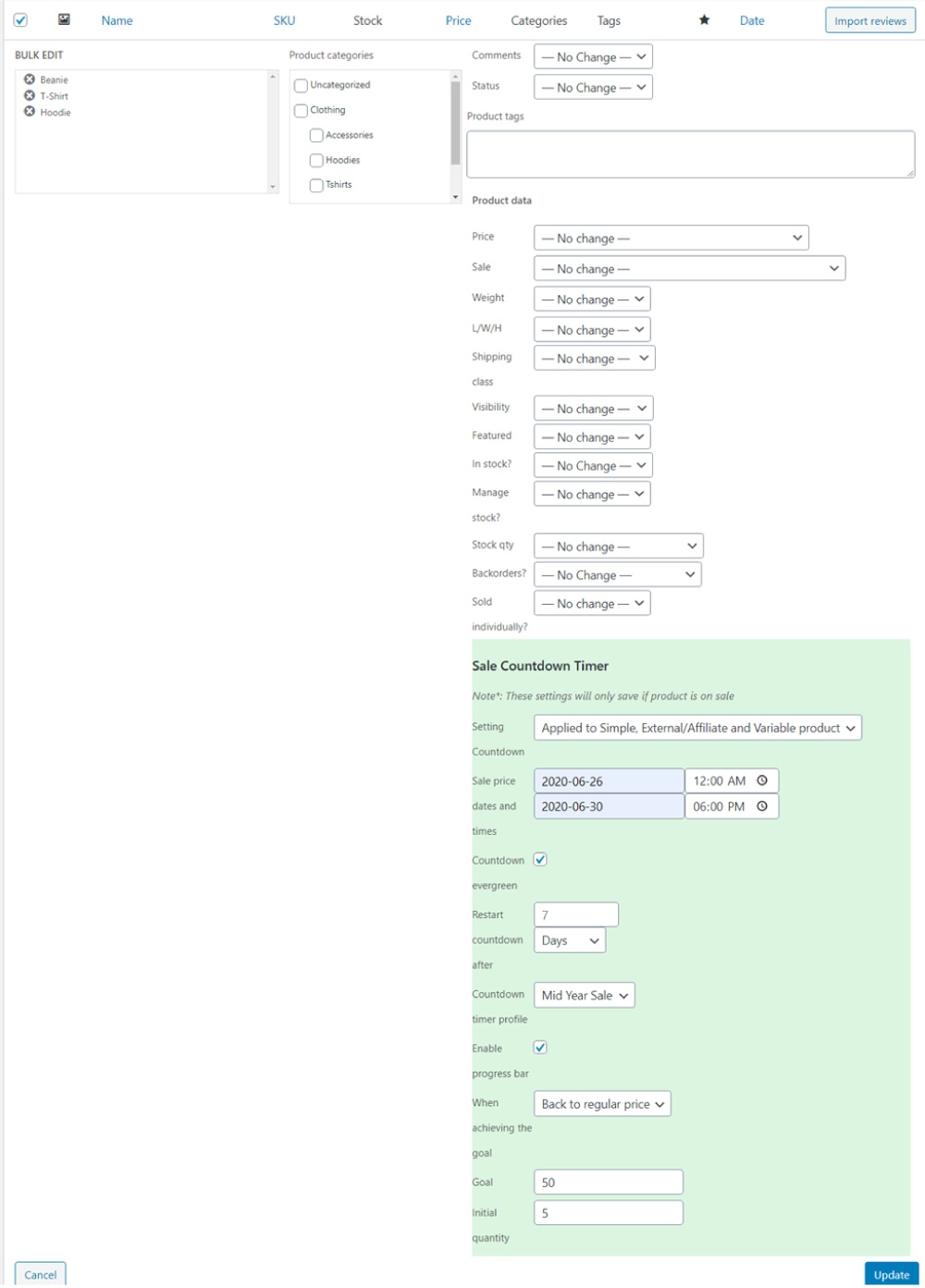To use the WooCommerce Sales Countdown Timer feature, you need to configure a Sale Countdown Timer profile in Dashboard/ Countdown Timer then assign that profile to a product.
Set up a Sales Countdown Timer with General Settings, Design and WooCommerce Product settings. We will discuss more details about these settings in How does it work chapter.
After configuring settings, go to any product edit page to assign the Sales Countdown Timer to that product.
In a single product edit page,you need to assign a Sales Countdown Timer profile to that product.
- Regular price: Enter the regular price of the product
- Sale price: Enter the sale price of the product
- Sale price dates and times: Enter the sale dates and times for above the sale price. With these time installed, Sales countdown timer plugin runs the sales countdown timer on the product.
- Countdown evergreen: Enable this option to make the countdown loops when it ends
- Restart countdown after: If “Countdown evergreen” enabled, how long the countdown timer restarts after it ends
- Countdown Timer profile: Allows you to choose a countdown timer profile which was created and designed at the above step. Select the profile you want to assign to this product there.
- Enable the progress bar: Check on it to display how many products are left in your sale campaign.
- When achieving the goal: When the sale countdown is over, turn to respective status: None; Back to regular price; Private product; Out of stock.
- Goal: Enter the total sale products you want to sell in this campaign.
- Initial quantity: Enter the initial quantity when the sale campaign starts.
To set bulk sales countdown timer for variable products:
Set the sale time for variable products: Go to any variation product page/Product data/ Variation and set sale time for the variations you want.
1. Enter sale price for each variation of variable product.
2. Schedule time for sales countdown timer: sale start date and sale time date.
3. Check on for enabling Countdown evergreen.
4. Choose the countdown timer profile.
To change the sales countdown timer profile, price… for many variations, go to Products/ All products/ filter Variable products, then select the variable products that you want to bulk set sales countdown timer.
In the Bulk Actions field select Edit/ Apply, then you can set bulk sales countdown timer for the variable products.